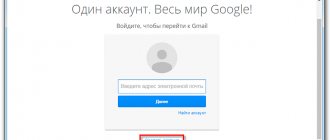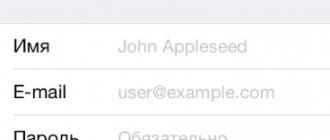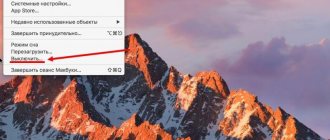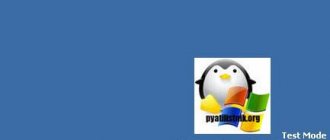Today, emails have almost completely replaced paper ones. With their help, you can not only exchange news with friends and relatives in other countries, but also register on websites, forums, receive news from various services, etc. In addition, email accounts are divided into personal and corporate. Accordingly, one Internet user can have several mailboxes. And somewhere you need to store passwords and logins for each of them. If this information is lost, then you have to restore the email.
If you have forgotten your login (mailbox address)
Login is a unique address in Yandex to which you receive letters. You must know it to log into your mail, because it is by this that the system recognizes the user. It is indicated before the @ sign in the email address.
The login may consist of letters and numbers, and may contain intermediate characters, for example, a dot or an underscore. To log in, it is important to enter all the characters correctly, because if you make an error, the system will not recognize you and will not let you into your personal account.
For example, an email address, and when you log in, the user types petrov.ivan36. There is only one character missing (a hyphen), but the system still won’t let it through.
How to find out your login. If you don’t remember your exact login, you can try to look it up in your browser - the program with which you use the Internet.
To do this, go to mail.yandex.ru. Left-click in the “Enter login, email or phone” field. If you're lucky, a window will appear with the names you used to log in.
Another simple way to find out your login is to ask the person with whom you were corresponding. Ask him to find an email he received from you or sent to you (in the Sent folder). If you open the email, your email address will be written at the top.
On a note. When you try to log in, a message may appear that there is no such account. Don’t be alarmed: the system did not delete the mailbox, it simply could not recognize you and offers to register a new address.
You may have missed a period or intermediate character while entering. Or you entered the wrong letter/number. Try other spellings.
How to restore your login
Method 1: according to Yandex prompt
If you have recently used mail in a browser, then Yandex can tell you its address. To do this, follow the link: passport.yandex.ru/passport?mode=restore
Below the login field, names that have recently been used to log in from this computer will be shown.
Method 2: via recovery service
If you can’t remember the name of the mailbox, you can find it through the Yandex automatic recovery service.
1. Go to: passport.yandex.ru/restoration/login.
2. Enter the mobile number that is indicated in the mailbox, as well as the verification code.
Usually the number is added to the box during registration.
3. A verification SMS code will be sent to your phone. Enter it in the box.
4. Next you need to print the last name and first name indicated in the mail. If you enter them incorrectly, the site will throw an error.
5. If the data is correct, the login will appear.
Method 3: Via Support
If none of the previous methods helped, contact support.
1. Go to: yandex.ru/support/passport/feedback.html
2. Expand the “I don’t remember my login” item.
3. Fill out the form and send it: first name, last name and email address to which the response will be sent.
If you are registered in other Yandex services, indicate them in the message field:
- Yandex Money account number.
- Metrica counter number or website address where the counter is installed.
- Advertising campaign number in Direct.
If none of these are present, describe the problem with the login. The more details, the better: when was the last time the mailbox was successfully opened, after what actions (circumstances) the problems started, did you try to log in from other devices, etc.
Gmail
Nowadays it is difficult to find a user who does not have a Google mailbox. Almost everyone uses the company's services, both on mobile devices with Android OS and on a computer, on the web - in the Google Chrome browser or on the YouTube website. Only if you have an email address with the address @gmail.com can you take advantage of all the functions and capabilities offered by the Good Corporation.
Speaking about recovering your Gmail password, it is worth noting a certain complexity and some duration of this seemingly mundane procedure. Google, compared to its competitors, requires too much information in order to restore access to the mailbox if the password is lost. But, using the detailed instructions on our website, you can easily restore your mail.
If you forgot your password
In addition to the address, to enter the mailbox you must know the password for it. If you enter it incorrectly, just as in the case of a login, the system will generate an error.
According to the standard, all passwords are set and typed only in English.
Since characters are hidden behind dots or asterisks as you type, always pay attention to your keyboard layout. And also on the size of the letters, because the password is case sensitive.
This means that if it contained a capital letter, and you enter a small letter instead, the box will not open (an error will appear).
How to check if your password is correct
1. Launch the Notepad program: Start - Accessories - Windows - Notepad.
2. A text editor will open. We print our password into it.
3. After making sure that everything is entered correctly, copy it.
To do this, double-click on the password with the left mouse button. Then right-click on it and select “Copy”.
4. Now we insert it into the form to enter the box. To do this, right-click in the “Enter password” line and select “Paste.”
We are trying to log into the mail. If an error occurs, the address may have been entered incorrectly and it turns out that you are trying to enter someone else's mailbox.
For example, your address And you type [email protected] An error was made: a dot is indicated instead of an underscore. The site tries to log in to a different address (not yours) and does not allow the password.
Be careful not only when entering your password, but also when entering your login. If at least one mistake is made in a letter, number or symbol, the system will display the message “Invalid password” or “There is no such account.”
It is important to know:
- There are no spaces in the login and password. Not at the beginning, not at the end, not in the middle - nowhere!
- Login and password are set and typed only in English.
- The password is case sensitive. If you entered a small letter, but it should be large, the site will not let you through further.
How to recover your password
If you've tried everything, but the system still won't let you into your mailbox, there is only one option left - to recover your password. Or, more precisely, reset it and assign a new one.
To do this, follow the link: passport.yandex.ru/passport?mode=restore.
Enter your login and click on the words “I don’t remember my password” under the line to enter it.
Then enter the phone number associated with your email.
Type your new password and repeat it so you don't make a mistake.
Read also:
Thanks to the rapid development of Internet technologies, there are probably no people left in the world who do not have their own electronic mailbox. In addition, many advanced users use them not only for work, but also for personal purposes. Today there are several popular services that allow you to create mailboxes in unlimited quantities. But situations arise when a password is forgotten and the problem of how to recover an email becomes urgent.
Other login problems and solutions
- Check to see if the Caps lock key on your keyboard is pressed. If it was pressed, then all letters are printed in capitals. This means that the password will most likely not work. To disable it, simply press Caps lock once.
- Check to see if you have an automatic language switcher installed on your computer. The most popular among them is Punto Switcher. If installed, disable it while entering data.
- Check your computer for viruses. There are malicious programs that change passwords in a manner invisible to the user. You can check your computer using the free utilities AdwCleaner and Dr. Web Cure.
Advice. Try logging into mail on another device. For example, on a phone through the official Yandex.Mail application.
Additionally. If you notice that when you try to log in, you are constantly asked to enter verification characters, this means:
- You have entered your username or password incorrectly several times in a row.
- Other users on the shared network entered their data incorrectly. A network administrator can help with this problem.
- Your login information in Microsoft Outlook, Thunderbird, etc. is incorrect.
- The computer is infected with a virus that is trying to hack your email account.
I was hacked
Recently my email account was hacked. In this short post, I will share with you my experience of how I managed to restore my mail.ru mailbox in literally three days. For you, this procedure may take longer, possibly several hours. For those who are not interested in reading, you can immediately go to the end of the article and watch the same thing only in the format of a video lesson.
If you cannot log into your mailbox or mail.ru agent, then there may be problems with the mail itself. I had a couple of such cases, after a while everything worked fine.
But if you calmly accessed your mail yesterday, but today you cannot do it, then most likely your mailbox was hacked by attackers. In order to avoid this, I recommend using reliable anti-virus programs, here is one of them Kaspersky Yandex Version.
There are several ways out of such situations:
- Standard recovery products
- Formal support request
- An unofficial way that helped me
How to find out your email password while logged in
Usually, when you enter your username and password, the Internet program asks if you want to save them. This is necessary to log in automatically next time. If you confirm saving, the browser will write this data to the password manager. Now I will show you how to view them in different programs.
Google Chrome
1. Click on the three dots icon next to the address bar (top right). Select "Settings" from the drop-down list.
2. In the AutoFill section, go to the Passwords section.
3. Typically, data from Yandex is saved under the names passport.yandex.ru and mail.yandex.ru. To view them, click on the eye icon.
Yandex browser
1. Click on the “three dotted lines” icon next to the “Collapse” button and go to “Passwords and cards”.
2. The password manager will open. Click on the desired address.
3. A window with your login information will appear. To display the password, click on the eye icon opposite the dots.
Mozilla Firefox
1. Click on the "three dotted lines" icon in the right corner and select "Settings".
2. Go to “Protection” on the left. Click on the “Saved logins...” button.
3. A window with data will open. To view them, click on the “Display passwords” button.
Opera
1. Click on the "O" icon in the left corner of the screen and select "Settings".
2. Go to the "Advanced" tab on the left and select "Security".
3. In the “Autofill” section, open the “Passwords” item.
The saved addresses appear. By clicking on the eye icon, you can see the password.
Results
Today I showed you three ways to recover your mail.ru password or how to recover mail on mail. This recovery procedure took me three days, but yours may be a little different. Create complex passwords and use good antivirus programs, then your data will be safe.
Perhaps you have any questions or questions about how to restore your mailbox. You can ask them below in the comments to this article, and also use the feedback form with me.
Thank you for following me on Twitter.
Stay connected - my You Tube channel.
If the above information was useful to you, then I recommend subscribing to my blog updates to always be aware of fresh and relevant information on setting up and repairing your computer.
Don't forget to share this information with your acquaintances and friends. Click on the social buttons and thank the author.
Sincerely, Dmitry Sergeev April 14, 2013
Blog navigation
You can share your opinion, or you have something to add, be sure to leave your comment.
Please share links on social networks.
Methods for restoring access
You can restore Yandex mail in one of three ways:
- By phone number
- Via another email address
- Answering your security question
The method depends on the box settings. If a mobile number was attached to it, then you can restore access through this phone. And if another email address was added, then with its help. A secret question is used when there is neither a number nor a second address in the settings.
By phone number
1. Go to the recovery page: passport.yandex.ru/restoration/login
2. Enter the phone number and the word (letters) from the picture. An SMS message with a code will be sent to the specified mobile phone.
Enter the received code.
3. We print the first and last name specified in the account settings.
4. The required login will appear. We remember or write it down to avoid problems with logging in in the future, and click “Login”.
5. A form for logging into the mailbox will open, where the login will already be indicated. Click “Login”.
6. In the next window, select “I don’t remember my password.”
Enter your login and verification code.
We indicate the linked phone number. Click “Get code”.
We print the numbers from the SMS and click “Confirm”.
7. Come up with a new password for your email account. We remember or write it down to avoid access problems in the future. And we print this password twice – in the first and second fields.
That's all - you have restored your email and received your login information.
Via another email address
If your settings indicate another email account, you can restore access through it. You can check whether a second address is assigned as follows:
- Click on the profile icon and select “Account Management”.
- If an address is added, it will be written in the “Mailboxes and Phone Numbers” section.
To restore access through another mailbox, follow the link: passport.yandex.ru/passport?mode=restore
Enter your Yandex login and type the verification word to proceed to the next step.
Select "Additional email".
Enter your additional email address and click “Get Code.”
Now you need to enter the code that the system sent to the specified mailbox.
To do this, open this address in a new tab. It should contain an incoming message from the Yandex.Passport service. Copy the code inside the letter.
Go back to the recovery tab, paste the copied code and click "Submit".
All that remains is to assign a new password and access will be restored.
Via security question
This method is suitable if you did not provide a phone number during registration. Then Yandex asks you to select a secret question and type the answer to it.
1. To restore, follow the link: passport.yandex.ru/passport?mode=restore
2. Enter your login and verification word.
3. A window will open in which you will see your secret question. Try to remember the correct answer and click the "Submit" button.
If the system gives an error, try entering the first letter in a different case - small instead of large and vice versa.
4. Create a new password and click “Next”.
5. A window will open asking you to link your phone number. You can add it or skip this step by clicking the “Skip and return to service” button.
Useful tips
As you know, when registering a mailbox on a certain resource, it is recommended to specify an additional address. This procedure is performed for security purposes, which will allow you to subsequently recover lost data. After completing a restoration request, the user receives a letter with the information of interest. All that remains to be done is to go to the email website, select “Recover” and “Forgot your login or password.” After which you need to complete a request to receive a letter with personal data. In this case, the service can proceed as follows:
- send your login and password to another email address;
- send a letter containing a link to reset your password.
You can also take the help of relatives or friends with whom you previously corresponded, and recall the mailbox address. Of course, there are many recovery methods, but it is recommended to give preference to the option using a mobile phone number. To do this, you need to enter the number in the requested line, after which you will receive a notification indicating further actions.
To protect against fraudsters and unauthorized access to email, the service administration sends a service access code to your mobile phone number. It should be noted that the number must be confirmed and linked to the mailbox.