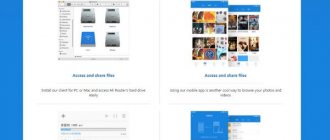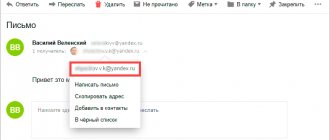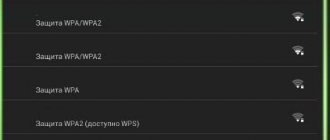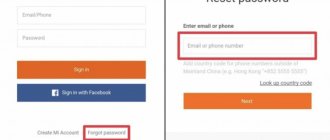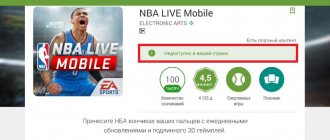All owners of Android phones have noticed that when you first start the device, it asks you to create a new Google account. Most people treat this with disdain and do not pay much attention. However, a Google account has wide functionality. It is needed to register Gmail, log into your personal YouTube account, Play Market and browser. Therefore, it is very important to remember the password for your personal account. But people often don’t pay attention to it, and when they need their account, they can’t log into it. It is necessary to study in advance all the options on how to find out the password for a Google account on Android.
What you need to restore access to your Google account on Android
If there is a need to restore access to your account, it is important to remember that this is not so easy to do. To do this you will need the following information:
- password or login;
- additional email, which is linked to your account upon registration;
- phone number specified during the registration process;
- during two-factor registration, the user will need to enter an additional phone number;
- secret question and answer.
One account will allow you to log in to several projects at once
If additional mail and number were not added, you will have to go to the settings and go to the “Additional information” section. Here you must indicate your email address in the appropriate box. If it is difficult to remember the password, then you need to select the “Another question” section. Here you will need to indicate the month and year when the profile was created.
Important! If you cannot remember this information, you will not be able to log into your account without providing additional data.
If the main password is lost, you can try to enter any of the ones that were previously used. Sometimes the system requires you to answer a security question.
The easiest way to restore access
Also, to increase the chances of profile recovery, you should use the following recommendations:
- answer as many additional questions as possible;
- It is better to log into your account from the devices from which this is done most often - a smartphone, tablet or computer;
- You need to open the browser you use most often and restore your profile from the location where you usually sign in.
For those who are prepared in advance
If a mobile phone number or an additional e-mail was previously attached to your mailbox, then the recovery process is simplified many times. The first thing you need to do is go to the official website gmail.com. Then click “Login” and under the input form click “Need help?”.
A page will open in front of you where you can select the problem that worries you: a forgotten password or username. If you intend to change your password, then you will be asked to enter your personal google mail address and some other information that you may remember or have written down earlier.
How to view your Google account password on Android using saved browser passwords
How to log out of your Google Play account on Android - detailed instructions
If you cannot log in using standard methods, there are other options. And although most users know that they have all their saved passwords somewhere on their device, they are unlikely to be able to immediately find them if necessary. However, this is quite easy to do; all modern browsers save information that may be needed in the future.
The browser stores passwords for all applications the user has logged into.
To find the password for a Google account in a browser, you need to know a certain sequence of actions:
- First you need to open Google Chrome. Here in the upper right corner there are three dots that you need to click on.
- After this, in the menu that opens, go to the “Settings” item.
- Here you need to go to the “Passwords” sub-item.
- As a result, the user will see the entire list of sites he visited and passwords for his personal accounts. Among them, you need to select account.google.com - this is your Google account personal account.
- You need to select it, and all the necessary information will appear - password, address, login (name). For obvious reasons, the password will be hidden initially. To view it, you need to click on the eye icon. Then you will be asked to enter the code from your phone or tablet to make sure that the device does not fall into the hands of fraudsters.
Note! The menu allows you to copy the password to the clipboard, but to do this you will also have to first enter your device code.
In addition to the standard option, the Play Market service offers the ability to install special applications for storing personal data. The most popular and reliable among them:
- RoboForm;
- Last Pass;
- KeepPassDroid.
They work in a similar way - a file is opened in which the necessary ciphers are written. Of course, to enter the application you must enter a PIN code.
Important! Today, the most reliable key is a fingerprint. This function is available in almost all modern smartphones.
Where are passwords stored in Android?
Android devices are equipped with a good level of security for the owner's data; today, fingerprint and facial recognition are available. However, the most common means of protecting information remains a password. When their number becomes large, the user may forget them and logging into the desired application may become problematic. Therefore, it is useful to know how to view passwords on Android, and also store them in a systematic way.
How to find out your Google account password on Android through password recovery
How to log out of your Google account on Android - detailed instructions
When the access code is lost and you need to log into your Google account, a recovery system can help.
Note! Although you can perform this procedure from a mobile device, it is recommended to use a computer, as it has a large number of necessary capabilities.
To restore access to your Google account, you will need to follow this link - https://www.google.com/accounts/recovery. Here the user is required to enter a password, but since he cannot remember it, he will have to click the “Forgot” button. Then the system will prompt you to enter one of the ciphers that was entered earlier.
If this option worked, then you just need to follow the instructions. Otherwise, you will have to select “Another method”. Here the user will be offered many different options with which he can prove that he is the owner of the account. You need to answer one of the following questions:
- enter first or last name;
- indicate the phone number used during registration or as a backup option;
- additional email address;
- answer to the secret question.
Thus, if at least some information is known, it is possible to restore access.
Second recovery method
Sometimes a situation may arise where additional mail is lost. Thus, you will not be able to answer the security question. However, you shouldn’t worry ahead of time - you can get all your photos, contacts and personal data back in another way.
To do this, you need to have a special program on your device - Google Password Decryptor. Its purpose is to search and decrypt all passwords that were used to launch various services and applications. It is very easy to work in it. Just launch the program and click the “Start Scan” button. After this, the process of searching for passwords will begin. Upon completion, the entire list will be available to the user.
The application will help you recover lost ciphers
Set up root access
To obtain administrator rights, download a special application or flash your mobile device using a PC connection. Please note that this is unsafe, as it can lead to the loss of all saved data or even the failure of the smartphone. In addition, the mobile will become more vulnerable to remote hacking. However, the success of the procedure largely depends on the OS version and the brand of the gadget.
If you approach this issue with the utmost caution and do not download dubious software, it is possible to change the user status to administrator.
How to delete a Google account on Android if you forgot your password
When it is impossible to restore the access code, and you must delete your account, there are not many options for solving the problem.
Return to initial settings
How to change your Google account password on Android
You can use the function to return the device to its original state. This is required both if you lose your password and before selling the gadget to another person. User information is deleted in several ways. The easiest way is to go to the “Options” menu and in the “Personal Data” section perform a backup. However, this function may be located in different places in different phone models.
Important! It is best to read the user manual in advance.
In any case, you need to press a button. The phone will warn you that all data will be deleted. After confirmation, the process of rolling back to the original settings will begin. Once the reset is complete, you will need to reboot your device.
If the device itself is also protected by a password, which you cannot remember, then you can perform a rollback in the following ways:
- via the Recovery menu. For more information on how to do this, please read the instructions for the device;
- Find the Reset button on the case and hold it for a long time. On some devices it is located under the back panel.
Note! An even more serious option for deleting an account is completely flashing the smartphone via a personal computer. In this case, all user data and applications will be deleted.
Root rights
Some users manage to obtain Root rights on their device. Thanks to this, they have an additional option for deleting a Google account. To do this, you need to launch the Root Explorer file manager, find the accounts.db file in it and delete it.
Deleting application data
On some devices, there is another way to delete data. To do this, you will have to launch the “Settings” system application. In it you need to find the “Applications” item, select “Google Accounts” and click the “Erase data” button.
On some devices, you can erase data through Google Apps
Thus, even with almost complete data loss, there is a chance to restore your Google account. And even if you can’t do this, to protect yourself from scammers, you can simply delete all personal data from the device.
Finding your password using Developer Options
If you are a techie, then you must know that Google Chrome comes with a developer console. Using this developer option, you can make small changes to the web page script.
- Open the website for which you saved the password in Google Chrome and find the password field. Once detected, right-click the password field and select “View Code” from the drop-down list. You can also use the keyboard shortcut Ctrl + Shift + I.
- This will open the Inspect element developer tool with some complex strings and codes. Now find the line labeled as input type="password". Once detected, double click type="password" to edit and then replace "password" with "text". Now it will look like this: input type="text".
- Now in the password field, instead of black dots, the original password will be displayed, which the Google Chrome browser placed there.
The password will remain displayed until you reload the web page or restart your browser.