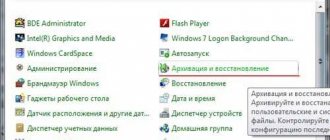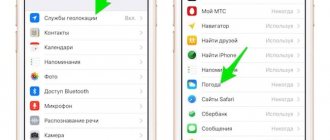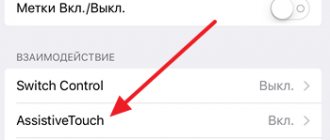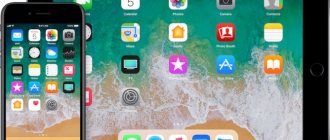A brand new smartphone “out of the box” works almost at lightning speed: tasks are enough on the fly, and it responds to clicks on icons a second before they are pressed. But Apple devices are no exception to the general rule: the more actively you use your phone. The more applications you install and the more often you save passwords, the faster the available internal memory will fill up. And a crisis is coming: if at the beginning of use the phone had enough space for dozens of applications and several hundred photos, now the gadget swears even when you try to update the conditional WhatsApp. In a bearded joke, a new Russian recommended throwing away a car as soon as its ashtray became clogged. We won’t do that, and now we’ll look in detail at how to restore speed and agility to the phone, clear the iPhone cache and data history. Our step-by-step instructions with tips will allow you to do this in literally ten minutes.
How to clean your iPhone from junk if you have it in your hands
“Tails” of deleted applications, a million postcards from Viber, audio messages from Contact, Safari reserves - sometimes information junk on the iPhone takes up more than a gigabyte of precious memory. How to free up space without sacrificing precious photos and necessary data? To do this, you need to clear the cache on your iPhone without losing data yourself without contacting a service center.
How to unlock an iPhone What to do if you forgot your password and in other emergencies
What is cache and where is it stored?
This is temporary storage for files of various iPhone applications: information about media content, downloads, addresses, logins, messages, etc. Cache files are saved directly into the phone's memory, gradually filling it up. However, do not think that if you clean them, the materials will be completely removed from the gadget. A cache is just temporary memory that speeds up processes that were running earlier.
For example, you started music in the VK audio player, listened to the track to the end, and turned on the next one. Downloading, of course, is done via the Internet. If you play a previous song again, it will play from cache storage, meaning it will not be downloaded again. This way you save traffic, and the system makes its work easier.
Gradually, this storage inevitably becomes clogged, which leads to a slowdown of the phone, no matter how sophisticated it is. Temporary memory must be cleaned, because in 95% of cases, cached files are not useful in the future.
How to clear cache on iPhone via iTunes without data loss
The easiest way to clear your iPhone of cached data (information that browsers and many applications save on your phone for performance) is to use iTunes. To do this, you must have the gadget itself, a Windows or MacOS computer and a special wire for connecting the Lightening device
- In the “Settings” menu, in the “Device name - iCloud - Find iPhone” section, disable this function.
- Connect the device to the computer and turn on iTunes.
- In the "Overview" section, create a backup copy of your device, or rather, its contents. Only the main application files are saved in this copy, but all accompanying garbage will disappear.
- In the same section, select the “Restore from backup” function
- You can estimate the amount of freed up space on your smartphone. You can see how much space you have left in the “settings - General - Storage” section.
A brand new smartphone “out of the box” works almost lightning fast. Photo: pixabay.com
Removing caches through settings
Some applications allow you to clear cached data from system settings. Unfortunately, iOS doesn't differentiate which ones have this feature, so you'll have to go into each one and check for yourself.
Go to Settings → General → Storage & iCloud Usage and tap Manage. Then select each application in the list one by one and check how much space the data stored in it takes up. For example, my Safari reading list has swelled to 140 megabytes, which can be cleared without any consequences. Click “Edit” and mercilessly delete it. We do the same with other applications (you can do the same with “Music”, “Video”, “Podcasts”).
How to clear "Other" on iPhone
From the iPhone itself, you will only be able to see the amount of used memory. If you need more detail, welcome to iTunes. Here, in the “overview” menu, there is a memory status indicator. All its contents are divided into several categories. These are programs, photographs, videos, audios, documents, books... as well as mysterious “others”. In operating systems below the eighth version, it included reminders, message attachments, diagnostic information, and voice recordings. Now the content of the category is more structured: other things are iOS settings, voices of sound assistants, system data and the same cache. This includes your music, video photos, if you watch them online or by streaming. In order not to constantly be interrupted for additional downloads, the smart phone stores information a little ahead. And thus takes up space in memory. Also dropped here are underloaded files, reports of application failures, copies of photos with different filters that you applied out of boredom.
How to find out the size of the "Other" section
By opening the “iPhone Storage” settings item, the user sees the approximate amount of data that is located in the “Other” section. However, it is not possible to determine the exact size. At least from the phone. However, you can determine the content of “Other” through a computer by referring to the following instructions:
- Download and install iTunes on your computer.
- Connect your smartphone to your PC.
- Open iTunes.
- Make sure the program recognizes the iPhone.
- Click on the phone icon located in the upper left corner of the interface.
- Select Browse.
- Click on the scale from the bottom of the screen, hovering over "Other."
Typically, the cache size is 1-4 GB of iPhone memory.
A gray window will appear above the scale, which will indicate the amount of information saved in “Other”. This is the amount of space allocated for the cache. It can be cleaned without any harm to the mobile device, but the iOS operating system puts many obstacles for the user so that he cannot get rid of unnecessary files.
Clearing cache in applications
The most garbage applications on your phone are various instant messengers. The easiest way to get rid of their cache is to simply uninstall and then install the program again. In this case, all photos, sounds and videos that the phone downloaded before will be deleted from hidden folders. This could be several gigabytes of information!
If you do not want to delete an application, and there is no cache clearing function inside it, use a cache clearing program. Among the useful ones are Magic Phone Cleaner, Battery Saver. These applications will allow you to clear the cache with one click, and then you can monitor the memory filling.
Reinstalling applications
If you see in the storage usage statistics that an application takes up a lot of space, but you cannot clear the cache separately, you will have to delete it along with the application.
Simply uninstall and reinstall the application and the problem is guaranteed to go away. Just remember to save the content from the application before deleting. It is convenient to reinstall from the “Purchases” tab in the App Store. And in order not to remember later the location of the icons on the desktop, take a screenshot before deleting.
How to Clear Safari History
This can be done directly on the iPhone itself. To do this, go to the “Basic” section, select the “Storage” tab. Here, click "Manage". Select the Safari program, click on “documents and data” and then you will be offered a Resert account cache. Agree. This can also be done through Settings: here find your web browser, click on the line and select the option: “Clear history and website data.”
If you have another browser, for example, Chrome, you will have to clear the cache from the application: here you need to select Menu, settings, personal data and the function - clear cache. You can also remove autofill data. This is also useful if you don't want to reveal your interests and search history to others.
iPhone and iPad Storage Content Types
According to Apple, iOS devices store the following types of data:
- Audio : songs, audio podcasts, audio books, voice recordings and ringtones.
- Videos : movies, video clips and TV shows.
- Photo : Contents of the Camera Roll, Photo Stream, and Media Library albums.
- Programs : installed programs.
- Books : iBooks books and PDF files.
- Documents and data : Safari's offline reading list, files created in apps, and app content, such as contacts, calendars, messages, and email (with attachments).
- Other.
As a rule, on a new iPhone or iPad, “Other” takes up no more than 200 MB and there is nothing to worry about. But over time, the size of this partition can reach several gigabytes (!). At the time of writing, on my 16GB iPhone 5s, “Other” took up 2.69GB of memory, which is 23% of the total available memory (11.9GB). I'm wondering, what about you?
What to do to save iPhone memory
Let's figure out what information needs to be deleted from an iPhone before selling it.
So, you have decided to sell your gadget, but you absolutely do not want to share your dreams and personal information with its future owner. At the same time, I also don’t want to delete all data irrevocably - there are new iPhones ahead, and calendars with reminders will still come in handy.
In order to delete personal data from an iPhone when selling it, you need to:
- Create a backup copy of the data on your device through Settings.
- Sign out of iCloud, iTunes Store, and App Store. Then log out. To do this, on devices with a system older than 10.3, in the Settings menu, find the “Log out” button. Enter the password and click "Turn off". For earlier versions of the OS, look for this button in the Settings - iCloud section. Double-click Sign Out and enter your Apple ID. Then click "Sign Out" in the "Settings - iTunes Store & App Store" menu
- In the General section of the Settings menu, click reset, and then select Erase content and settings.
- Feel free to sell a clean phone. Erasing your data completely disables the Activation Lock feature in Find My iPhone.
How to recognize a refurbished iPhone
Is it worth saving money by buying a refurbished iPhone?
Do I need to restart my iPhone?
All operating systems create temporary files, which are usually intended to transfer data to permanent memory. They are also created when memory cannot be allocated for a task and the OS accesses local storage to use it as a scratchpad.
To delete these files, turn off your iPhone and turn it back on immediately. On iPhone X and later, press and hold the Volume Down and Power buttons at the same time, then swipe right when the Power off slider appears on the screen. When your phone turns off, press and hold the Power button to turn it on.
On iPhone SE or iPhone 8 (and older), you don't need to press the sound button to turn it off.
How to protect yourself using iPhone.
A restart will free up some system memory , so the processor and OS have enough space to manage tasks. During this process, all temporary files and other temporary information will be deleted.
Why does VK clog up the memory of a smartphone?
After several months of active use, the VKontakte application may begin to clog your memory. Its size for many users reaches 1 GB and even exceeds this number. There are several reasons why VKontakte begins to take up a lot of memory.
The photos taken are attached . All photos that the user takes in the application (i.e. clicks on the camera icon in the chat, takes a photo, and then sends) are duplicated. They are stored in the phone's internal memory, as well as in the gallery. If there are many such photographs and they are of good quality, their size can exceed several hundred megabytes.
Downloaded photos . If a user downloads photos through the VKontakte application in good quality, they also begin to take up phone memory. They are stored both in the gallery and in a folder in the memory of the mobile device.
Music listened to . To ensure that once listened to music is downloaded faster the next time, its cache is stored in the device’s memory. If you delete it, the music itself will not go anywhere, it will just increase the download speed next time.
Application cache . Other files (photos, videos, chat list, recordings, etc.) also remain in the application cache if they are opened and viewed frequently. This is necessary so that in the future, when the user opens this file again, it will load almost instantly. Deleting the cache does not delete any important data. This process erases temporary data, which is responsible for faster loading of files in the VKontakte application.
Updates . The longer the VKontakte application is used on the phone, the more updates it receives. Each of them has its own weight, although individually each update takes up a little memory.
Message retention period
A significant effect can be achieved if you limit the storage time of content in instant messengers. Let's look at this function using Telegram as an example:
- Go to settings, find the item marked in the screenshot below.
- The required settings options are displayed at the top of the screen. Using them, you can configure how the messenger works with disk space.
- The number “1” indicates a parameter that regulates the storage time of messages on the gadget. This option is provided in the settings of iMessage, Viber, WhatsApp. The default value for this parameter is “Indefinite”. The second item, indicated in the screenshot, makes it possible to reset the current message cache.
- A pop-up menu allows you to select files to delete or erase everything completely.
There are no such settings in social networking applications; they have already stopped actively taking up available space. Instagram and WhatsApp, after moving under the wing of Facebook, began to receive constant updates, so they function stably.