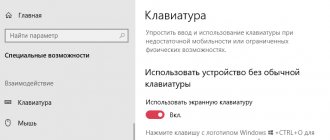A smart watch is a compact duplicate of a phone. When they are worn on your hand, you no longer need to hold your mobile phone or be afraid of dropping it. Don't miss an important call or message with them. And it’s easier to see the time on a smart watch than on a phone. Below are step-by-step instructions on how to set up a smart watch.
Getting started with Smart Watch
Smartwatches are not ready for use immediately after purchase. To get the most out of them, you must first configure the device correctly. Since they differ in the way they are controlled, the rules and instructions will be slightly different. But there are general features and rules that must be followed.
All setup procedures can be divided into three stages:
- Preparing the device for operation
- Setting up and connecting to a smartphone
- Installing the necessary applications
Immediately after opening the watch box, read the instructions. Find out how the device is charged: with or without a wire. Then set the device to charge. It is usually sold with a charged battery, but the charge level may decrease during transportation.
If the watch does not see the charger, it may be faulty. This almost never happens with new ones, but can happen with previously used devices. Try cleaning the contacts.
Find out if it is possible to set up without connecting to a smartphone. So Mi Band 2 from Xiaomi is configured through the Mi Fit application, and then used as a regular watch. If a Chinese watch is supposed to use a SIM card, configure it by sending SMS commands to it. Remember the name of your watch so you can select it from the list and find the PIN code for it in the instructions.
After charging, check the serviceability of the smart watch. To do this, turn them on by pressing a button and set the time, date and location.
Then it is useful to perform the following procedures:
- Turn off the device with the same button.
- Activate Bluetooth on your phone
- Restart the device.
This way you can avoid connecting third-party devices and messing up settings.
Insert the SIM card
While the watch is charging, check the SIM card you are going to install in the device (if provided) by inserting it into the phone. This will save you from unnecessary attempts if it doesn’t work. If the instructions indicate a number to call, dial it from your phone.
The new SIM card will be activated by transferring the required amount to the account. Disable PIN code blocking so that it does not interfere with work. It’s hard to imagine that someone else’s watch could be used by someone else wearing a watch on your wrist.
The location of the SIM card may differ for different brands. Usually the socket for it is located on the side or under the battery (usually in children's smart watches). Insert a SIM card there and watch the device’s response.
If the watch does not see a working card, you need to remove it from the slot and install it back. It may not have fully settled into place the first time.
Turn on Smart Watch
To turn on a smartwatch, you need to press the button, which is usually located on the side of the case. This doesn't happen instantly. Wait up to 5 seconds until the brand logo appears on the screen. To activate the screen, swipe your finger across it from top to bottom.
Setting up notifications on the Mi Band 5 fitness bracelet
Today you can enable and configure notifications on Mi Band 5 in just a couple of minutes. In this matter, you don’t need any special skills or abilities - you just need to pick up a fitness bracelet and connect it correctly to your mobile phone.
Through the fitness bracelet itself
Setting up alerts using the device itself is currently not possible. On the Mi Band 5 tracker, you can only view the text of notifications, although, unfortunately, you cannot control this option. To do this, you need to use a special program from the developer company.
Via Mi Fit
The Mi Fit program is the most effective and safe method of connecting the necessary option on the device. To activate alerts using Mi Fit you will need to perform a few simple operations:
- Open this application and then connect the Mi Band 5 gadget to your mobile phone.
- Go to Profile and select device settings.
- Select the tab called Notifications and make the slider active.
Immediately after activating notifications, you can begin configuring individual components. Before starting this setup, it is important to open the More item immediately after entering the main device settings in the application. All notifications are located there.
Mail and social networks
First of all, we need to consider the method of displaying notifications from e-mail and various social networks. Connecting these alerts is done like this:
- Go to the Notifications tab.
- Open the item called Application Management.
- After this, you will need to mark all important social networks and instant messengers.
It is also worth understanding the correct configuration of Whatsapp notifications on the tracker. The process of connecting them is quite simple. However, it happens that for some reason Whatsapp notifications do not arrive at all. This is due to application errors.
After the new update this problem will no longer exist.
SMS and calls
SMS notifications can be activated in the first section. There are not many parameters there - only activation and deactivation of notifications.
You can set up calls on the fitness bracelet after going to the second section. There you will need to turn on the slider right next to the words Warn about an incoming call. You can also choose to display important contact information on the display, and adjust the overall duration and delay of vibration when ringing.
Applications
Notifications from various programs are configured in virtually the same way as email or social networks. You just need to go to the section of the same name, open the item called Application Management, and then check off everything you need.
Events
A tab called Events in the list is located almost immediately after the calls. To adjust such notifications, you must do the following:
- Open the section with the same name in the menu.
- Click on the Add button.
- Specify the name of the event, and also set the time and general frequency of repetition.
- Click on the Save button.
To erase an event notification, you just need to press the Change button, click on the minus icon next to the useless reminder, and then confirm the operation with the Finish button.
Alarm
Another tab is Alarm Clock. You can enable its notifications on the tracker immediately after going to this section. There you will have to perform a few simple steps:
- Click on the Add button.
- Set a specific repeat frequency as well as a time.
- Save all entered data.
- You can turn on or off the alarm clock built into the device using special sliders.
The alarm clock on this fitness bracelet works well, but it is not advisable to set it to a very powerful vibration so that the user’s sleep is not abruptly interrupted.
Notices of purpose
The last item on this list is notifications about a specific purpose. In such a situation, the fitness tracker will vibrate only when the required number of steps have been taken.
Setting up notifications is clear and simple. First of all, you need to go to the required section, and then activate the slider.
How to set up Internet on a smart watch
You only need to set up the Internet on smartwatches for models with a GSM module. For those using Wi-Fi or Bluetooth, this is not relevant.
Get acquainted with the Internet settings for your mobile operator. You can view them on the official website. Perform actions or search for similar terms in their menu:
- Go to the menu item “Settings” (Setap) ¾> “SIM cards and networks” (“Connection options”)
- Go to the data accounts section. It does not have factory settings, so it should be empty on a new watch.
Flashlight
An LED flashlight is only available in specialized models. But the average user does not need such brightness: most devices with an AMOLED screen have a “software” flashlight function. In this case, a white image with maximum brightness is simply displayed on the display. Usually this is enough to navigate in the dark.
Connecting to an Android smartphone
There are no problems when connecting Android smartphones to the same watch. Download and install the Wear OS application (formerly Android Wear) on Google Play. It allows you to support Google Assistant. Other possible applications are Mi Fit, Huawei Wear, Galaxy Wearable. The name depends on which manufacturer's watch you bought. Usually information about this is in the instructions for the device. There is also usually a QR code for quick entry into the store. If there is no code in the instructions, enter the name of the watch or phone in Google Play.
Turn on the watch and open the application on the phone. Turn on Bluetooth on your watch and smartphone and place them nearby.
After installation, the application will request synchronization with your Android device. In the application, find the item “Add a new device” or “Settings”. At the same time, all those that are within the range of the Bluetooth network are displayed on the screen. Find the name of your smart watch and select it. Confirm the action on both devices. Register the smart watch. To do this, the SeTracker application window opens on the screen. Press the “Registration” button. Select a language and fill in the following fields:
- License code
- Come up with an account name
- Your login - network name
- Phone number to which an SMS message will be sent to confirm registration
- Create a password and repeat it
The system offers to reconfigure the gadget in the appropriate menu. Now you can configure your watch via your smartphone.
Why aren't notifications coming?
In some cases, notifications on a smart watch may not arrive even after this function is fully configured, or for some reason they do not always arrive.
If notifications do not always arrive, it is advisable to check the following points:
- The application must have access to device notifications.
- If there are problems specifically with notifications from Whatsapp, then it is recommended to download a third-party program.
- The program must certainly be able to function in the background.
- Only one gadget management program should run on a mobile phone.
- On iOS, the Other option must be enabled.
- Duplicate notifications require Mi Fit from Lolex.
If notifications do not arrive on your device at all, you can try the following:
- When using Mi Fit from Lolex, disable the so-called Smart Unlock.
- Check the distance between the tracker and the mobile phone.
- Check the connection between gadgets.
How to make calls and send messages
To send and receive messages and calls, install an application, which depends on the model and is described in the instructions.
When a message or an incoming call arrives on your smartphone, they are duplicated on the gadget’s screen. Accept and reject buttons appear below. By pressing the first one, they view a message or answer a phone call (if such a function is provided in the watch). By clicking on the second, they reject the call.
To read an incoming message, activate the screen by touching and tapping on the message. It opens. And it can be read. You can answer, but you have to use voice dialing to do this. Therefore, instead of a coherent text, the subscriber may receive gobbledygook. You can't edit it because there is no keyboard.
It is possible to make outgoing calls. But this function is not provided in all smartwatches.
How to turn GPS on/off
If the watch is equipped with GPS modules, it allows you to track your location and speed of movement. To do this, go to the geolocation section and check the box for the option “Allow the device to determine its location automatically.”
To disable, perform the same operations, but uncheck the box not allowing location detection.
If there is no such function, install the SeTreker application. It allows you to configure your smartphone to work with any operating system.
Physical activity monitoring
Besides the obvious functions like counting steps and distance traveled, smart devices can remind you that you've been sitting at the computer for too long - it's time to warm up!
Using built-in sensors, the watch detects that the user has not performed physical activity for an hour and signals that it is time to exercise.
Popular questions and answers
How to turn on the clock
To turn on the watch, you need to press the power button located on the side of the case. Hold it clamped for 3-5 seconds. The operator logo that appears on the display indicates that the activation process is complete. To activate the display, swipe your finger across it.
If the watch does not turn on, it may be due to a low battery or a damaged cable or charger unit. If the problem cannot be resolved, you need to contact a specialist.
I connect my smart watch to my phone, but there is no pairing
This can happen if the device is connected to other gadgets, including headphones. Remove all connections and try to connect again. To break connections, reboot the device. In the settings menu, set the option to display notifications on paired devices.
Can't set up Apple Watch or gets an error message
- Check if the operating system is the latest version. Modern gadgets often don't want to work with old ones.
- Turn off the phone and turn it on again.
- Reboot the smartwatch or reset its settings.
The application does not see the connected smartwatch
If the smartphone does not see the smart watch, bring the devices closer to each other. Remove all metal devices in the area between them. Trying to connect again.
Often the cause of the problem is that the watch was not connected to the smartphone through an application, it was simply “found” by Bluetooth. To correct the situation, click the “forget devices” option in the settings. Then they connect through the app using Bluetooth.
Can I connect an Apple Watch to a Samsung phone and an Android phone?
iPhone owners can link their ZeTime Regular smart watch by installing an application on the watch (for example, BLE Unite) and on the smartphone (Aerlink from Wear OS).
- Launch the application on an Android phone,
- Activate iOS Service
- Open an Aerlink alert on your watch
When you connect the watch to a Samsung or Android phone, the voice assistant will not work and you will not be able to answer incoming calls. But information about incoming calls, messages and the smartphone’s charge level will be displayed.
There is no connection between the smartphone and the watch
If all operations are completed, but there is no connection between the devices:
- Check the operation of the wireless connection module
- Reboot phone and watch settings
- Uninstall and reinstall synchronization utilities
- Reset settings to factory settings
Accelerated battery discharge
The battery capacity of the watch is small due to the small size of the device. Therefore, you need to use its charge sparingly:
- Reduce display brightness
- Enable the option to turn off the screen when inactive
- Use Bluetooth for pairing instead of Wi-Fi, which uses more energy
IWO W46: Characteristics
| IWO W46: | Characteristics |
| Screen: | 1.75" IPS screen 320 x 385 pixels |
| Sensors: | Heart rate monitor, proximity sensor, accelerometer |
| IP standard: | IP68 waterproof housing |
| Connection: | Bluetooth 5.0 |
| Battery: | 280 mAh |
| Waiting time: | up to 7 days |
| Size: | 44 x 38 x 10.7 mm |
| Weight: | 50 g |
| Price: | $26 |
Camera control
Most modern smartwatch models are equipped with a built-in camera for taking photos and videos. The shooting result is stored on an additional microSD memory card up to 64 GB. If there is no memory card, the pictures will not be saved.
You can take pictures and videos with storage on your smartphone. To do this, you must first install the application. It could be a Wear Camera Remote. After synchronizing the devices, turn on the photo or video mode. To take a photo, launch the camera application with the button.
Take a photo by briefly pressing a key. press a key on your watch or swipe your finger across the screen.
How to set up a smart watch with Juma and Aliexpress
The design of watches purchased on Aliexpress or Juma is the same as that of models purchased in the store. The only difference is that there is no Russian language. To set it up, perform the usual settings in one of the suggested languages, then install the application suitable for your model. Unpack the crack and restart the clock.
If there is no Russian language option for your watch at all, you will have to take it to a communications store or repair shop. The cost of Russification ranges from 500 to 1500 rubles and depends on the region and device model.
How to reset a smartwatch to factory settings
The operation is performed if the smart watch often malfunctions. Before doing this, check that the battery is fully charged. The following procedures are performed:
- Disconnect the watch from the phone
- Enter the Settings or Options menu
- Select the item “Restore/reset”
- Enter a password, which may be in the instructions. If that doesn't work, enter 1234, 1120, 0000, which are the default public passwords.
- Confirm the password and follow the device instructions. If you are asked to confirm the operation, select “Yes/Ok”
- After this, the device reboots automatically
Now its settings match the factory ones. Sometimes you need to perform a reset without physical contact, from a distance. This applies to the situation with a child’s watch connected to your phone. SMS commands can be used here. A message is sent to the device with a code set by the manufacturer. Look for it in the user manual.