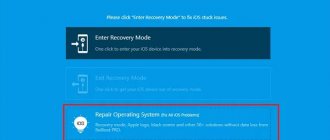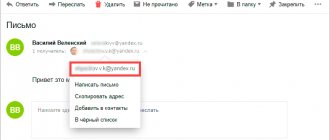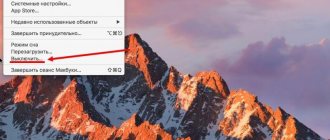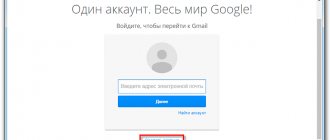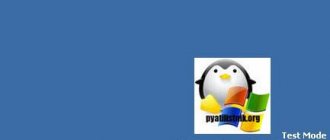We'll talk about how to set up mail on iPhone and iPad.
Typically, owners of Apple equipment have mail configured by default, because it is tied to the Apple ID account even when the device is first launched. And this email address is assigned to the cloud storage. Even if a person buys a new smartphone or tablet, he will only need to enter his username and password, and the mail will activate itself.
But this does not work if you have several mailboxes from different providers, for example yandex.ru or gmail.com. If they are not initially connected to the Apple ID, then they will have to be added to the system manually.
This can be done in two ways:
- Specify the mailbox and mail server parameters in the system settings so that correspondence from the conditional Yandex arrives in the built-in iOS mail client.
- Download an email client from the same Yandex or Google from the App Store.
Let's look at both options for different email providers.
General algorithm
Any interaction with third-party services in the “Mail” tool built into iOS begins from the “Settings” menu, or more precisely, from the “Accounts and Passwords” section, where, firstly, information about logins and passwords saved in the system for authorization, and secondly, a special platform is available for interaction with iCloud and “electronic boxes”.
Immediately after going to the section, you need to click on the “Add account” menu item, and then you will only have to act according to the specified algorithm, depending on the service being added (mail, yandex, gmail).
Sometimes setting up a new work or corporate email takes no more than ten seconds, sometimes you will have to enter a dozen additional values, select servers and nodes, and configure protocols. Even with a strong desire, it is impossible to get lost during setup - even beginners working with the Mail tool for the first time will immediately understand all the nuances and receive a truly multifunctional, and most importantly, completely customizable platform for personal and corporate communication on the network.
Method 1: Mail app
The easiest way to use iCloud mail is through the Mail app that comes preinstalled on Apple smartphones. If you don't find it on your phone, you may have accidentally deleted it earlier. In the App Store, you can reinstall this email client at any time in a few minutes.
Option 1: Login to existing mail
First, let's consider the option when you already have a registered account in iCloud. Some names may vary slightly depending on the iOS version. You only need a few minutes and the appropriate gadget.
- Log in to the pre-installed Mail app. If for some reason your iPhone does not have this email client, you can always download it from the App Store.
- Select "iCloud" from the list.
- Enter your full email address.
- Tap “Next” in the upper right corner.
- Enter your email password and tap the “Next” button again.
- If the data is entered correctly, you will find yourself in the “Inbox” section.
Option 2: Create a new mail in iCloud
If you have just decided to create an iCloud account, be sure to keep in mind that it is extremely important to fill out the information correctly. If access is lost at some point, you can recover your password in any convenient way.
- Enter the "Settings" section.
- Tap the top line that contains your personal information.
- Go to the iCloud tab.
- Opposite the “Mail” line, move the slider to the active position.
- You will be prompted to register your email. Tap the Create button.
- At this stage, you have to choose your email address. Please note that you will not be able to make changes later, so select the most suitable of the available options.
- Tap "Next".
- Confirm your new email address by tapping the Done button in the top right corner.
- All that remains is to check whether the new email account has been activated. To do this, go to the Mail application.
- If the “Inbox” tab immediately opens, then you did everything right.
Settings for Yandex.ru
- The algorithm for setting up Yandex on iPhone actions is similar to what is described above. In the same way, you will have to look in the “Accounts and Passwords” section, select “New Account”, click on the “Other” menu item;
- Again, you will have to fill out all the necessary information about your profile in the yandex.ru service - e-mail, password, name, short description (if there are too many mailboxes, sometimes it is better to add a couple of lines for additional clarity - where exactly the letters are coming from);
- Starting from iOS 10, Yandex settings are automatically linked - you don’t have to enter data about servers and ports.
- If the letters do not arrive or are sent, then you will have to look again at the account settings, in the SMTP section.
- Where it is important to check the box next to “Use SSL”, enter smtp.yandex.com in the “Host name”, and set the port to 587;
- The final step is to save the entered information.
How to sign out of mail on iPhone?
You need to delete your account from iPhone as follows:
Step 1 . Go to “Settings” and find the “Mail, Addresses, Calendars” section.
Step 2 . In the “Accounts” block, find the mailbox you want to erase and click on it.
Step 3 . On the next screen, click the “Delete Account” button.
Step 4 . Confirm your intention to erase your account - click on “Delete from iPhone”.
When you delete your account from your mobile device, all information that was synchronized with your account will also be lost. Therefore, before erasing your account, make sure to transfer valuable information to a reliable medium.
Settings options for GMail.ru
- Setting up Gmail on iPhone and iOS is the easiest way - no additional parameters or complex settings, everything is already prepared in advance, all that remains is to go through a short authorization in the already familiar “Accounts and Passwords” section;
- And then – save the data and start using it;
- If messages do not arrive, it means that the account information has been entered incorrectly.
Preparation
Several conditions must be taken into account.
- iOS device data backups to iCloud and iTunes contain your email settings, but not the messages themselves. If you delete or change your email account settings, previously downloaded messages may be deleted from your iOS device.
- Make sure your device is connected to the Internet. To test your cellular data or Wi-Fi connection, launch the Safari browser and open any web page.
- Check with your email service provider to see if their web page is experiencing a temporary outage.
OutLook Mail
- You can interact with the famous service from Microsoft from a separate application, but if you really want to keep everything in one place, then you should follow the already familiar path;
- Go to the “Accounts and Passwords” section. Select the option to authorize a new account;
- In the list that appears, click on “Outlook.com”;
- Fill in the text fields with your email and password information. If two-factor authentication is enabled, then you cannot do without entering the numerical combination received on the mobile number;
- The service will work automatically if the data is entered correctly and without errors. Messages should arrive immediately, otherwise, if problems occur, you will have to go through authorization again.
How to set up Yandex.Mail or another Russian-language email service?
Adding Yandex.Mail is easier than other Russian-language service. The setup is performed as follows:
Step 1 . Go to “Mail” and click on the “Other” option.
Step 2 . Proceed to the “New Account” section.
Step 3 . Fill out the same fields as when installing Gmail .
Step 4 . Set up synchronization of mail and notes - activate two toggle switches. Then click "Save".
There is no need to specify anything else - the Yandex mailbox will be added.
Rambler and Mail.ru clients, everything is more complicated: after filling out the required fields, the Mail application asks you to provide mail server data.
Where can you get such information?
Rambler mail
The procedure for setting up the rambler completely repeats the instructions described for mail.ru and yandex.ru:
- Go to the adding a new account section;
- In the list that opens, click “Other”;
- Correctly fill out the text fields that appear (don't forget about the short description!);
- The system will pick up the rest of the information automatically. If for technical reasons all important text fields are empty, then you will have to enter some information manually. For the incoming mail server, the “Node name” is pop.rambler.ru (you should definitely check all the values up to the last letter!), for outgoing mail – smtp.rambler.ru;
- You will have to enter your login and password twice. Again, all entered data should be double-checked several times - this will save time searching for some imaginary errors, when in fact inattention is to blame.
Mail settings for other services
Do you have an irresistible desire to add some exotic email account to your system, but you can’t find even the slightest details about the necessary setup on the Internet? Are the parameters not “clinging” in automatic mode? The situation is certainly complex, but solvable, there are at least two options:
- Contact your service provider. It is difficult to find an email service that does not provide parameters for authorization on different devices through third-party tools. You should look for login information somewhere in your profile settings, or rather in the section related to the network. Sometimes the service provider even posts detailed instructions on how to connect to different systems (including Mail on the iPhone), and even with screenshots. This is how things are, for example, on the website mail.ru;
- – Look at the Apple website. If you couldn’t find the much-needed information on official resources, then you’ll have to take third-party routes and contact Apple directly. A special platform is available on the support page, where in just five to ten seconds you can find a complete list of parameters that allow you to quickly put your Mail in order;
- Everything is described - the account type, ports, and important host and server names for receiving and sending emails. You can track almost all major mail services, but, however, there are exceptions. If the information is not found on the Apple website, then the best option is to return to the service provider and contact support there.
Which email should NOT be used for Apple ID?
I have some simple tips on this matter.
Whether you follow them or not is up to you to decide.
But I would highly recommend not using this as a mailbox for your Apple ID:
- iCloud mail. Yes, in theory it sounds cool (I actually have an “all in one” from Apple!), but in practice this very “all in one” can bring pain and suffering. For example, recently Apple didn’t like something and a person in the USA in one fell swoop got everything connected with the Apple company blocked - cards, mail, account. Of course, later the problem was successfully resolved. But this is in the USA. How will it be with us... it’s better not to even try.
- Disposable mailboxes. Well, everything is clear here. Such options do not work for long and serve only for some short-term situations - they absolutely cannot be used to create an Apple ID.
- Mail from incomprehensible and little-known services. After all, today they work (they are all so secure, advanced and generally the best), and tomorrow they have disappeared. Do you need this? I don't think so.
Conclusion: you shouldn’t experiment and complicate your life - use mailboxes “from well-known manufacturers” and everything will be “OK”.
However, there is one more point...
Deleting emails from the server
Until recently (on iOS version 7+), Apple developers made it possible to transfer to an archive any messages appearing on Mail, both on a smartphone or tablet, and directly on the mail service’s servers. After iOS 10, the situation has changed - from now on, users can only choose where exactly to transfer old and unused messages - either to the trash bin or to the archive. This parameter is configured in the “Accounts and Passwords” section in the settings of the selected service.
Immediately after going to the “Additional” menu, in the “Destination for moving unnecessary messages” item, select “Deleted”. Then, within a few weeks (or a month), the trash can will be cleared of accumulated garbage.
Mail apps on iPhone
The App Store, Apple's official app and entertainment store, is bursting with feature-rich email clients that make it easier to work with any email account. But, if you really choose the best mail application, then you should focus on three options:
- myMail. Smart sorting of letters, and integration of third-party services (for example, developers allow phone numbers to be immediately saved to the address book, and dates to be transferred to the calendar), amazing optimization and support for the gesture system, as well as drafts, platforms for quick replies and history, where you can save an entire library. If the classic “Mail” has long been boring and changes are needed, then myMail is the best option;
- Gmail. And although there are no problems with authorizing a Google email account in iOS, the third-party application, Gmail, from a functional point of view, looks richer and more convenient than what the guys from Apple came up with. Everything here is of the highest standard - quickly, clearly, with gestures and integration. And you don’t have to worry about quick updates for new iPhones and iPads - Google always keeps an eye on new products;
- Mail.ru. Surprisingly, the domestic service copes with all its responsibilities perfectly - it has the same user-friendly interface as its competitors, the same ability to quickly transfer any data to third-party applications. There were even interesting additional technologies - like password-protected addresses and a schedule for sending letters throughout the day. The only thing that spoils the atmosphere is advertising that appears at a completely inconvenient time.
Additionally, it is worth noting the following clients - Yandex.Mail (interaction with other services of the famous search engine is perfectly configured - here you can search for hotels, call a taxi, and the ability to attach an account directly from your wallet), CloudMagic (simple, but tasteful), Boxer (very nice, but when working with several accounts you will have to pay at once).
Benefits of using icloud mail
The iCloud service has long been a leader in the reliability and security of not only personal data, but also user correspondence itself. Even if the device with the entered email is lost, this will not reveal any personal data of the owner.
In addition, it is easy to return mail back after just a few simple operations. Apple has taken great care of the safety of its customers, so the cost of devices sometimes justifies their expensive use.
It's worth noting that compared to other email clients, iCloud has absolutely no ads and works great throughout its life. When a message is received, the device owner receives a push message indicating the received letter.