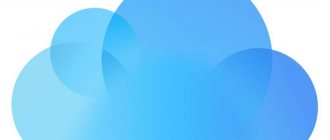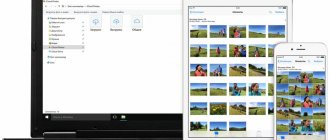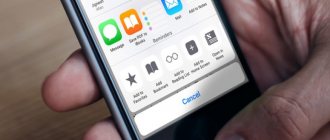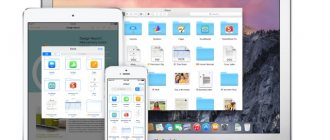Apple has its own service for storing information that the phone resets. As a result, the memory becomes clogged and the question arises of how to delete photos from iCloud. Before deleting photos from the cloud, you need to go to the “Photos” folder and mark the unnecessary ones. These files will be erased first.
Important! You should transfer to removable media those files that need to be saved
Next, the user decides on the deletion option - from a phone or computer. The uninstallation process is in progress.
What is iCloud Photo Library
iCloud Photo Library gives iPhone and iPad owners the ability to store photos and videos in the iCloud cloud service and access them from mobile gadgets or computers (not to be confused with Photo Stream). Any changes to your library on one device are synced with other devices within the same Apple ID account.
New photos and videos are uploaded to iCloud when your device is connected to the Internet (Wi-Fi or cellular). The speed of adding photos and videos to all connected devices depends on the speed of your Internet connection.
After connecting the media library, instead of the “Camera Roll” album, the “All Photos” album will appear with the same functionality. This folder contains all photos and videos, sorted by date added.
It's worth noting that there is also iCloud Photo Library in the Music app settings, which has nothing in common with iCloud Photo Library in iCloud Photos settings.
ON TOPIC: iCloud Keychain on iPhone, iPad and Mac: what is it and how to use it?
What file types does iCloud Photo Library support?
When you copy photos and videos to iCloud Photo Library, all content remains in the original resolution. The service supports the following file types: JPEG, RAW, PNG, GIF, TIFF, HEIF, HEVC, MP4, as well as special formats available when shooting in the Camera app on iPhone: Live Photos, slow-motion or time-lapse video, and 4K video).
By default, all photos and videos are stored in iCloud in the form in which they were taken.
ON TOPIC: My photo stream on iPhone: what it is, how to set it up, view it, turn it off, etc.
Manage iCloud on iPhone for cleaning
Not every iPhone owner knows where iCloud is located on his smartphone. To clear your iCloud storage of unnecessary data, you need to learn the basic functions of this application and understand how it works.
The first thing you should do is open your smartphone’s settings and find a section dedicated to storage, it’s called “ iCloud”.
Here you can not only see the level of storage fullness, but also analyze which programs and documents take up the most memory, as well as what backups have already been created for.
In the settings, you can independently clean the “cloud” of unnecessary data, and now we will figure out what exactly should be deleted from the device.
Method 1. Reducing the Media Library
It is the Media Library files that take up the most space, or rather the originals and backup copies of photos and videos. Even copies of the processing of your photos using the standard Photo program are included in the storage.
If you really need this data, then you can not delete it, but just compress it using the “Storage Optimization” function (see figure):
You can delete unnecessary photos and videos directly from the Photos app. To do this you need:
- open the Photos application;
- press the “Select” button;
- mark the files you are interested in;
- click the “Delete” button.
To completely clear the program's memory of these documents, you will have to spend a little time. The fact is that the iPhone does not have a special button that allows you to erase all data entirely, which forces the smartphone owner to delete each picture and video separately.
Remember that every file you delete is sent to a special “Recently Deleted” folder for the next 30 days. To completely clean your smartphone of “garbage”, you need to go there, select all the files you need to delete and confirm permanent deletion.
This is an analogue of the recycle bin, which will allow you to save accidentally deleted media files. Or restore photos and videos that you changed your mind about erasing.
Method 2. Delete data from unused applications
Most iPhone owners have apps in their memory that they hardly use. If such programs are still necessary, but contain an unnecessary outdated cache, you can free up your smartphone by deleting only this cache.
It is worth noting that in this way you delete information permanently, so it is important to think through your actions in advance.
To begin cleaning, follow these steps:
- find the “Manage” item in iCloud settings;
- in the iCloud storage management, find the application you are interested in;
- click on the “Change” button at the top of the panel;
- Each individual application file will have a minus sign. To clear the excess, you need to click on this minus;
- If you no longer need the entire application, select the “Remove All” button.
The method allows you to free up enough space selectively without deleting really important data.
Method 3. Clean unnecessary documents
If you got rid of everything unnecessary, but the need to clear your iCloud of unnecessary files remains, you should pay attention to the “Documents and Data” or “Other Documents” section (depending on the iPhone version).
To do the cleaning you need to:
- go to the already familiar storage management
- find the “Other Documents” section. Various information from system programs, as well as extraneous or outdated files, accumulate there. You may have already forgotten about many of them, so you can easily clean them;
- You can delete data by clicking on the “Change” and “Delete all” buttons.
The topmost files in the list are the largest and heaviest files.
Method 4. Disable iCloud Drive
In addition to the main iCloud application, iPhone and other Apple devices have a separate iCloud Drive function, which is a separate storage for data from applications that work with files.
This means that even a correspondence in the WhatsApp messenger or a video downloaded in the browser can be saved in this “cloud”.
This kind of function really takes up a lot of space in the device’s memory, so it’s better to clear out the excess or even disable this function altogether.
To do this you need:
- go to iCloud settings;
- find the iCloud Drive function there;
- disable individual applications or deactivate the service completely using the green slider.
For fine-tuning, we recommend choosing which specific applications are allowed to send their data to iCloud Drive storage, and which will be blocked.
Method 5: Remove Media Library files from backup
The media library stores backup copies of photos and videos, and very often they are completely unnecessary. iCloud provides the ability to get rid of unnecessary photo streams by turning off copying Media Library files from iPhone to the cloud.
Remember that if you delete the information, it will not be possible to restore it if you lose your gadget or it breaks down. So it’s worth periodically transferring photos and videos from your device to your PC.
Cleaning instructions:
- go to the cloud storage settings, namely the “Management” item;
- “iCloud Storage” will open, here select “Photos”;
- select “Disconnect and delete” and confirm your choice;
- all photos and videos will be deleted from iCloud.
We were able to clear the online storage of existing copies of the Media Library and stop further copying of photos and videos to iCloud.
How to enable iCloud Photo Library
On your iPhone, iPad, or iPod touch, go to Settings -> Apple ID [your name] -> iCloud -> Photos and toggle iCloud Photo Library to On.
On a Mac, open the System Preferences app and go to iCloud. Click Options next to Photos and check the box next to iCloud Photo Library.
On your Apple TV, open the Settings app and navigate to Accounts -> iCloud -> iCloud Photo Library.
On your Windows computer, install and launch the iCloud app for Windows. Then click the Options button next to Photos and select iCloud Photo Library. Click "Done" and "Apply".
ON TOPIC: How to clear memory on iPhone or iPad: 40 ways.
Way 2. Delete photos from iCloud website
Step 1. Access icloud.com in your browser and sign in with your Apple ID and password. Enter the six-digit code displayed on your iOS device if you've set up two-factor authentication.
Step 2: Click "Photo" to open the next page. Press "Ctrl" on Windows or "Cmd" on Mac and select the photos you want to remove from iCloud.
Step 3: Press the "Delete" key on your keyboard and click "Delete" in the warning dialog box.
Here if you can restore photos from iCloud backup before deleting them.
Note: If you have downloaded iCloud photos to your computer, be sure to delete the photos from your Mac or Windows computer.
What happens to My Photo Stream after I turn on iCloud Photo Library?
Images from the My Photo Stream album will be added to this album. Photos that are not saved in the library will be deleted, and the folder itself will no longer be displayed. If the My Photo Stream feature is activated on your other device, but the photo library is disabled, all new photos will be displayed in the photo stream.
ON TOPIC: My photo stream on iPhone: what it is, how to set it up, view it, turn it off, etc.
Is it possible to delete photos and videos from iPhone or iPad but leave them in iCloud Photo Library?
No!
All photos and videos stored in iCloud Photo Library take up space in iCloud storage and on the device itself. Deleting a photo or video on one device will automatically delete it from all devices and on icloud.com.
At the same time, Apple offers to increase storage in iCloud for an additional fee (when registering an Apple ID, the user is given 5 GB of space in the cloud for free). However, keep in mind that increasing your cloud storage only makes sense when your device's storage capacity exceeds your iCloud storage capacity. Otherwise, the device memory will always be full.
For example, if you use an iPhone with a 16 GB drive, a 64 GB iPad and a purchased 50 GB plan in iCloud, 25 GB of which is occupied by photos and videos, then it is not practical to use iCloud Photo Library on your smartphone.
Current prices for iCloud space for Russian users can be found here.
In order to delete photos and videos from an iPhone or iPad, but leave them in iCloud, you can use the iCloud Drive service using the Files application or third-party alternative services, for example, Google Photos or Yandex.Disk.
ON TOPIC: Touch ID (touch ID) does not work well on iPhone: how to properly configure the fingerprint sensor in iPhone.
How to select multiple files to delete
If the user has already figured out how to delete photos from iCloud on iPhone, he may also find it useful to have a way to destroy more than one file at a time. To remove several images from storage at once, you need to:
- On an iPhone or iPad, open the Moments in the Photos folder. Then press the “Select” button and mark the desired pictures. Click “Delete”.
- On your computer, go to the storage site, open the folder with photos and select the images with the mouse. Click on the “ Trash Bin ” icon.
What does Optimize Storage do in iCloud Photo Library?
To save space on iOS devices and Mac computers, the Optimize Storage feature allows you to compress photos and videos stored on the device, while storing the original (full) versions of the files in iCloud Photo Library.
How to enable Storage Optimization
On iPhone, iPad or iPod touch, go to Settings -> Apple ID [Your name] -> iCloud -> Photos -> Storage optimization.
On your Mac, in the Photos app, open App Settings, go to iCloud, and select Optimize Mac Storage.
The Storage Optimization feature only starts working when there is not enough space on your device. If necessary, you can download your original photos and videos over Wi-Fi or a cellular network.
If the “Download originals” option is selected in the iCloud Photo Library settings, the original photos and videos in full resolution will be stored in the cloud storage and on the device.
ON THE TOPIC: iPhone Demo (display iPhone): what is it, can you buy it and how is it different from a regular one?
Option 1: Complete removal
If you are faced with the task of completely destroying images placed in Google Photos, that is, erasing their source files both from the memory of devices connected to the system and from cloud storage, this will not be difficult to do. To carry out the procedure, you can use either a browser on a PC or a client application of the service in question installed on a mobile device.
Method 1: Android and iPhone
Depending on which version of the Google Photos application you are using - for Android or iOS, the steps for deleting images provided to the service will be slightly different, so we will consider the implementation of the procedure in the environment of each OS separately.
Android
- Launch the Google Photos application on your Android device, go to the screen showing a preview of the object to be deleted (for example, open an album containing an unnecessary photo).
How to view and delete photos and videos on iPhone, iPad, and computer using iCloud Photo Library
icloud.com has a Photos web app that lets you view and delete photos and videos stored in iCloud Photo Library.
A file deleted in Photos is also deleted from your media library on your devices and from the iCloud cloud. For 30 days, deleted photos and videos are stored in the Recently Deleted folder, so you can restore them if you wish.
How do you know if files are being uploaded to iCloud Photo Library?
To check whether a photo or video has been sent to the cloud, launch the Photos application, go to the Photos tab and scroll to the very bottom of the page.
ON TOPIC: How to save a website page in Safari on iPhone (iPad) for reading without the Internet.
What happens if you exceed your iCloud storage capacity?
If there is not enough space in iCloud, photos and videos will not be uploaded to the cloud and synchronized between devices.
You can solve the problem in two ways: either buy more storage, or clean out your storage by deleting files that you don't need to keep on all iOS devices or iCloud.com. Remember that you won't be able to recover deleted photos or videos because they are not saved in the Recently Deleted album.
Google Drive
Google Drive uses a more common method for deleting files: moving them to the trash. You can delete a file from anywhere on the disk, and it will go to the trash.
To restore such a file, you need to click on the trash can icon from the pop-up menu. All files ever deleted are located here.
You can select one or more files and right-click. There are only two options in the menu: “Delete” or “Restore”. The same functions are displayed at the top right of the screen.
The fastest way to permanently delete files from the Recycle Bin is to click “Empty Recycle Bin”.
This way you can restore or delete files in Google Drive. Now let's look at Google Drive's competitor, Microsoft OneDrive.
How do I turn off iCloud Photo Library on just one device?
If you want to turn off iCloud Photo Library on just one iPhone, iPad, or iPod touch , go to Settings -> Apple ID [username] -> iCloud -> Photos and turn off iCloud Photo Library.
On a Mac , go to the System Preferences app and navigate to iCloud -> Photos -> Options. Next, uncheck the “iCloud Photo Library” option.
On Apple TV : Open the Settings app and navigate to Accounts -> iCloud. To disable the media library, click “Select” in the “Photos” section.
When the Optimize Storage option is activated, not all original photos and videos may be saved on your device. To download original files to your iOS device, go to “Settings” -> Apple ID [username] -> iCloud -> “Photos” -> “Save originals”. On a Mac, follow these steps: Open the Photos app -> Photos -> Settings -> Get Originals on This Mac.
ON TOPIC: How to give your Wi-Fi password to guests without giving it away (QR code).
Steps to delete all images stored in my iCloud account
When we perform a backup via the Cloud, we also record all the configurations and other data that exists on our various mobile devices.
For example, we will record our favorite information: voice notes, iMessages, calendars, contacts and, of course, photos that interest us.
“UPDATE ✅ Do you want to delete all the photos you have saved in your iCloud account? ⭐ LOG IN HERE ⭐ and find out how to do it ✅ EASY and FAST ✅ »
There are various ways to delete pictures and media files from your iCloud account. For this we will show you all the steps you need to do for your mobile device and also do it from our Mac .
Here's how to do it:
From phone
The first thing we need to do is find out how full our iCloud is.
To check the storage we occupy in iCloud, we are going to follow these steps:
- We are looking for the “Settings” option
- Choosing our name
- Click on the "iCloud" option
- We select "iCloud Storage" , in some versions it appears as "Manage Storage"
Once we know the GB we occupy , we will have to delete them, for this we will detail the guide that you must follow to be able to delete photos in iCloud from our mobile device:
- Go to the Photos
- Select at the bottom of the screen to see images
- Click on “Select”
- Then we select the video or photo we want to delete.
- Click on the trash can
- We select “Delete photo”
How to delete all photos and videos from iCloud Photo Library and all from devices?
On iPhone, iPad, or iPod touch: Go to Settings -> Apple ID [username] -> iCloud -> iCloud Storage -> Manage Storage -> Photos -> Disconnect & Delete.
On Mac: “System Preferences” -> iCloud -> “Manage” -> “Media Library” -> “Disable and Delete”.