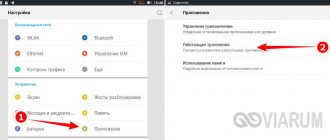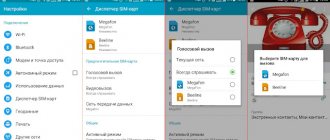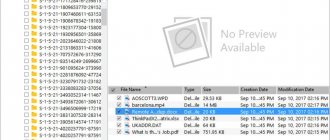It so happened that last year I switched all my relatives to iPhones. Almost. Father goes with Xiaomi. Like.
The rest confidently settled into the Apple ecosystem. And everything was fine with them until it started.
With an interval of a couple of weeks, first my mother, and then my sister, ran out of space in iCloud . Synchronization errors began to appear constantly on the screen. An annoying red “one” popped up next to the Settings icon. After each connection to the charger, the iPhone tried to remind me: there will be no more backup.
The iPhone, which had previously been very friendly, began to openly put pressure on the girls: pay for iCloud or suffer.
This is because Apple allows itself absolute impudence in 2022: to give users of expensive devices a measly 5 gigabytes of space in the cloud.
This deserves a slap on the wrist.
Is 5 free gigabytes not enough?
When Apple announced iCloud in 2011, the free 5 GB of storage caused some slight confusion among experts. Any cloud service popular at that time provided a minimum of 10 GB upon registration. Not to mention the fact that the place could be used at your own discretion.
More than 7 years have passed since then. It's 2019, iPhones have broken the 512 GB local memory . iPads can even store a whole terabyte of data.
But until now, each user of these cutting-edge devices is given 5 GB in iCloud . It doesn't matter whether you took the 32 GB iPhone SE or the 512 GB iPhone Xs Max. Everyone is equal before iCloud.
Honestly, I don’t understand how this is even possible today.
Just so you understand, 5 gigabytes is enough for a couple of hundred photos and a “bare” backup copy of your smartphone. Once you download apps or start actively taking photos, that’s it, you don’t have space in iCloud.
Current iCloud storage pricing schedule
What's left to do? Of course, subscribe:
▪️ 50 GB: 59 rub. per month ▪️ 200 GB: 149 rub. per month ▪️ 2 TB: 599 rub. per month
Appreciate the strange range of options at first glance. Why is there no intermediate option between 200 gigabytes and the full 2 TB? Why such a decisive leap, is 400 or 500 GB really not needed by anyone?
The answer is simple. There is no intermediate option, so large families (or active photographers) are forced to take the most expensive option . A user-friendly option is not needed, otherwise it will lower the “average bill”.
Disgusting? Certainly. But business is booming? Otherwise!
How to connect iCloud on iPhone and iPad?
iCloud cloud storage is an integral part of the Apple eco-system and, as a result, its management is in the iOS and OS X system settings.
- On your iPhone or iPad, go to Settings -> iCloud.
- Tap on the line “[email protected]” or, if your device is running iOS below 8.0, on the first line, and enter your Apple ID (aka the primary email address you used when registering for your account).
- Then, in the “Required” field, enter the password for your account and tap on “Login.”
- After checking your Apple ID and password (if the information entered is correct, checkmarks will appear in front of the corresponding fields), you will be asked to merge the Safari data on your device with the data in iCloud.
- In the next step, you will be asked to enable Find My iPhone and location services for this feature. Turn it on without thinking.
If you have forgotten your account password, you can recover it. To do this, follow the active link “Forgot your Apple ID or password?”.
In the same menu, you can create a new Apple ID, to do this, tap on the words “Create Apple ID”. Remember, when you create an Apple ID this way, you must have a valid credit or debit card. You can create an Apple ID without a card only when downloading any free application from the App Store.
After connecting iCloud to your iPhone or iPad, in the menu of the same name you will see your personal data (last name, first name, Apple ID) and iCloud functions.
If you have a Mac connected to iCloud, when you connect your iPhone or iPad, your Mac will be notified.
How to connect iCloud on Mac in OS X?
If you are the proud owner of a Mac computer or installed OS X on an x86 computer (Windows PC), connecting iCloud in OS X is as easy as pie.
- On a Mac in OS X, go to “System Preferences -> iCloud” and enter your account information in the appropriate “Apple ID” and “Password” fields. After the fields are filled in, the “Login” button will become active, click on it.
- Next, you will be asked to enable synchronization of email, contacts, calendars, reminders, notes and Safari, as well as enable the Find My Mac function. Without hesitation, check the boxes and click “Next”.
- In the next step, enable your Mac's location service; you can enable it immediately or configure it later.
- To enable iCloud Keychain, you'll need to enter your Apple ID password again and then use your security code or ask for confirmation on any other iCloud-connected device. You can set up a keychain at any time, so if you don’t want to or don’t know what it is, click the “Cancel” button. We will certainly talk about the keychain a little later.
Once you connect iCloud on your Mac, all your data (contacts, iCloud email (@icloud.com), notes, calendar events, Safari bookmarks and data, reminders) will be synced to the cloud storage. Any changes you make on a Mac connected to iCloud will be automatically applied to all devices connected to the storage.
How to connect iCloud on Windows?
iCloud for Windows, unlike Mac OS X, is very limited. In the Macrosoft operating system environment, you can access iCloud features such as iCloud Drive, Photos, and Bookmarks from Internet Explorer. iCloud email, Contacts, Calendar, Reminders, and Notes stored in the cloud can be accessed from a web browser at https://icloud.com/.
To connect to iCloud, the following must be installed on your Windows computer: iCloud for Windows 4.0 () and iTunes 12 or later.
- Launch iCloud for Windows and enter your account information in the “Apple ID” and “Password” fields, and then click the “Login” button.
- After authorization, you will have access to the iCloud control panel, where you can specify what data to download from the cloud storage to your Windows computer. Only 3 functions are available: iCloud Drive, Photos and Bookmarks from Internet Explorer. All other features are available from a web browser on the official iCloud website.
All this is not accidental. Apple is deliberately putting pressure on you
The other day, the guys from Cupertino said what many had predicted for a long time. Sales of iPhones and devices in general are falling. Behind the wave of related news, however, they did not notice another point.
Revenue from the company's services increased by as much as 19% in just one quarter. In three months they brought in $10.9 billion .
And the services themselves are Apple's most profitable business in terms of net profit. From the sale of hardware, Apple earns 34.3% on top of expenses, and from all sorts of Apple Music and iCloud - as much as 62.8%.
The rapidly growing flow of money did not appear out of the blue. People are actively spending money on subscriptions, including additional space in iCloud. After all, nothing irritates an iPhone as much as constant notifications about a lack of space in the cloud.
Photos are not synced. Notes, mail. Backups stop being created. Even iMessages are not archived.
How can you not give in and subscribe to iCloud? This is how we live, helping Apple get rich.
Is it really expensive for Apple to give these 5 gigabytes to iCloud?
Haha, of course not.
I came across an interesting topic - the average cost of storing data in cloud services. Roughly speaking, how much money companies spend to give you access to all sorts of iCloud.
Based on the graphs, in 2022 Apple will spend no more than 3 cents to store 1 gigabyte of your data.
3 cents is 2 rubles. Free 5 GB iCloud costs Tim Cook 10 rubles per month.
And this is a breakdown based on market prices without taking into account optimizations and proprietary technologies, which Apple definitely has. The real figure may be even less.
It turns out that for 5 years in a row one Cupertino company is not ready to pay more than 10 rubles a month for you.
At the same time, it is ready to flood your iPhone with errors and stop key services on it, as soon as you exceed the 100 megabyte limit. It doesn’t matter that you pay 60, 70 or even 100 thousand rubles for their devices.
iCloud backup fails
Every second Yabloko employee with experience can find an annoying notification. Having asked a couple of people, some told me that they don’t know how to deal with this. Others responded that they had already tried to clear the memory of their device, but the notification did not want to disappear. Let's figure out how the cloud storage system works and how to finally get rid of the annoying message once and for all.
iCloud backup failed.