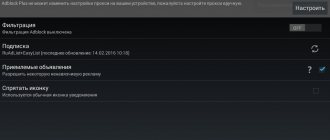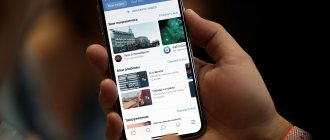Today we'll tell you how to block ads on Android, including how to get rid of annoying pop-ups in your browser. Nobody likes advertising, especially on mobile devices when it “pops up” and takes up the entire screen. I will share with you several methods that will allow you to forget about advertising on Android forever.
Blocking ads on Android
Pop-up windows are the most intrusive form of advertising. And if on a desktop computer or laptop they simply cause irritation, then on a mobile device such advertising is potentially dangerous and can serve as a source of unwanted software on your device. Additionally, these ads slow down your browsing speed and consume precious megabytes from your data plan.
Luckily for Android users, getting rid of these ads is not at all difficult. I will tell you about three simple methods that will solve your problem. These methods will work on both an Android phone and a tablet.
The simplest thing is to disable pop-ups in your browser. If this is not enough for you, you can use a free proxy server that will not let any advertising into your smartphone.
Method 1: Blocking Apps
In the application market for the “green robot”, there have been solutions for quite a long time that allow you to remove ads not only in the browser, but also in other programs. Let's use Adguard as an example.
- Since 2022, Google has prohibited the placement of system blockers in its store, so you will need to download the APK file from the official developer resource.
- Install AdGuard on your device and run it to configure it. At the very beginning, you need to accept the terms of use, and the decision about sending data is left to your choice.
- Now use the “Full setup” item.
- Decide whether or not to block search advertising.
- Many users are bothered by social network widgets - for example, they close elements of a website or application. These can be safely hidden.
- Some web resources display pop-up communication windows with the support of the resource (most often a bot) - if they bother you, click “Block”.
- Next, the protection levels are configured. The “Comfortable” item is sufficient for most users - select it and tap “Continue”.
- Adguard can warn you when you go to a malicious or suspicious site. The option is available when purchasing a premium subscription, which you can try for free.
After clicking the appropriate item, a window will open as in the screenshot below, click “Get a free trial version” in it.
Enter the desired email, which will be used as a login in the future.
- The program in question also supports the ability to filter HTTPS traffic. If you need this option, click “Install now”; if not, click “Install later” and proceed to the next step.
Read the certificate information, then use the “OK” button.
- Adguard blocking is achieved through a VPN connection, so the last step is to create an appropriate network.
When prompted to connect, click OK.
- Next, you will receive a notification that the protection is active. Tap anywhere on the screen to continue the tutorial, or use the “Disable Hints” link if you don’t need training.
- In case of problems with applications or sites, simply disable the blocker using the main switch.
Adguard is far from the only program capable of solving this problem. If it doesn’t suit you, you can check out the alternatives, which we reviewed in a separate article.
Read more: Ad blockers for Android
Disable pop-ups in the stock Android browser
Yes, this is one of the options. You can disable pop-ups in the standard Android browser.
- Open the standard Android browser
- Click on the three dots in the right corner of the screen and select “Settings”
- Now select the “Advanced” section
- Make sure the “Block pop-up windows” option is turned on.
Depending on the shell and OS version, the names of the menu items may differ slightly, but you get the idea, right?)
Special blocker
If the advertisement appeared because the owner of the Huawei Y6p gave permission to display it, then the antivirus will not help solve the problem. You need to turn to other programs (blockers). Adguard is worth recommending as one of the best offers. To disable banners you will need to do the following:
- Download the program from Google Play.
- Launch Adguard.
- Activate protection.
- Go to the settings section.
- Select "Content blocking".
- Activate the feature for all applications.
Now, regardless of how the advertisement appeared on the phone, it will no longer be shown to users. But sometimes even such a reliable program fails, which is why the owner of Huawei Y6p is forced to resort to manual methods to solve the problem.
Disable pop-ups in the Chrome browser
If you use the Chrome browser, then you can do a similar operation there.
- Open Chrome Browser
- Click on the three dots in the right corner of the screen and go to “Settings”
- Find the “Site Settings” item, click on it. Find the “Pop-up Windows” option and make sure that pop-up windows are disabled
Removing questionable applications
The first thing you need to do is get your smartphone in order. After all, during operation, users do not notice how their device is filled with a huge number of programs, not all of which are safe. This is especially true in cases where the owner of Huawei Y6p installs applications not through Google Play, but using APK files downloaded from the Internet.
To remove advertising you need:
- Open phone settings.
- Go to the "Applications" section.
- View the list of programs.
- Click on the name of the suspicious software.
- Click the “Delete” button.
Unfortunately, this method only helps if the user is 100% sure which program is harming the device. But in any case, it won’t hurt to clear your phone of unnecessary applications.
Use the Chrome browser and “Traffic Saver”
The Chrome browser with pop-up blocker enabled is quite secure on its own. However, you can make your online life even more beautiful if you enable the “data saving” feature in your browser settings. This option will help you save traffic and speed up loading web pages. Sometimes using “traffic saving” can lead to incorrect display of web pages - but this is rare and it does not take long to disable this option.
- Open Chrome Browser
- Click on the three dots in the right corner of the screen and go to “Settings”
- Make sure “data saving” is turned on. There you can see statistics on the operation of this option.
AdGuard
AdGuard is another extremely popular application that can work without Root rights. There is no restriction on filtering mobile traffic, since the program can function in VPN mode, but for AdGuard to work fully you will have to buy a license. You can test all the functions of the application during a two-week trial period, and a lifetime license for 3 devices costs less than a thousand rubles.
AdGuard also has a free Content Blocker for mobile browsers. It works in browsers that support installing extensions. At the moment this is a proprietary browser from Samsung and Yandex. Browser. If you use one of them and are looking for an ad blocker that doesn't require any setup, AdGuard is a great option. You can download Content Blocker directly from the Play Store.
Method 3: Buy the full version or sign up for a paid subscription
Most Android games aim to make a profit, which is why advertising is present in products that are free to download. However, development studios understand that this state of affairs does not suit all users, and some of them will be willing to pay for the absence of advertising. In some applications, this is a one-time purchase, while in others, the opportunity is implemented through a monthly, semi-annual or annual subscription. If you play often, it makes sense to think about purchasing an official option to disable advertising inserts, especially since most developers set quite affordable prices.
We are glad that we were able to help you solve the problem. In addition to this article, there are 12,719 more instructions on the site. Add the Lumpics.ru website to your bookmarks (CTRL+D) and we will definitely be useful to you. Thank the author and share the article on social networks.
Describe what didn't work for you. Our specialists will try to answer as quickly as possible.
Mozilla browser
The Mozilla browser differs from Chrome in that it does not have built-in add-ons to disable advertising. But, this browser allows you to install extensions that block ads, like Adguard, Adblock Plus, uBlock.
- To disable extensions in this mobile browser, you need to tap on the button that shows 3 dots at the top right;
- Then, in the drop-down menu, tap “Add-ons”;
- Then, from the 3 additions, tap on any blocker to disable it;
- To completely disable extensions, tap on the “Disable” command.
Adblock Browser
A web browser specifically designed to block ads. If you use something similar, you can again disable advertising from the menu. Simply click on the three dots button at the top right and uncheck the “Block ads on this site” checkbox.
To create your own white list of web pages with allowed advertising, go to “Settings” -> “Ad blocking” -> “List of allowed sites” -> “Add site to white list”, then enter the resource address in the appropriate field and click "OK." The entire described process is shown step by step in the figures below.
We really hope that the text of the article will be useful to you. Otherwise, write your wishes and suggestions in the comments.
Using Third Party Applications
If an advertising notification pops up on your Samsung phone, then you should also use third-party applications to combat it.
Among them we highlight the following:
| Applications and download links: | Possibilities: |
| "AppWatch" | A specialized application that allows you to accurately determine which program on your phone is launching pop-up ads. It is enough to install the application on your Samsung, enable the “Start monitoring” option, then exit the application and use the phone in standard mode. When the window appears on the screen, launch AppWatch and you will find in your activity history the last running application that opens annoying ads. |
| "Advertising detector" | Another application of a similar type that allows you to detect programs that trigger pop-up notifications. It detects the source of advertisements on the lock screen, on the home screen, and advertisements appearing in the notification bar (a special “Airpush” detector is responsible for this). Once you set up the application, you will see a floating icon on the screen of your Samsung phone. When a pop-up ad appears, this icon will show which app is causing the problem. |
| "Goclean" | Application usage monitor program. After installation, go to the “Detector” tab and check the “Include ads” item at the top. Here we see requests to advertising servers, and the number of such requests. We can see which application is causing ad units to appear and disable it. |
| "Uninstaller" | This application shows the installation date of applications and their name of applications. Thanks to its functionality, you can see by date which application was installed and when. If you see any dubious application, remove it. |
| "Malwarebytes" | A well-known blocker, very effective in combating pop-up advertisements. Mobile analogue of the popular Malwarebytes Antimalware program for PC. |
This will come in handy: how to enable display of charging percentage on Samsung.
how to remove adware from an Android smartphone
This virus (similar to a Trojan) is called upon by unkind people to install all kinds of advertisements on your gadget (and completely uncontrolled ones) that eat up a lot of useful traffic.
Players most often risk snatching up such a viral miracle by installing all sorts of fun toys on their smart phones.
In order to somehow protect yourself and the system from penetration... - a fairly effective way is to install the AdAvay application. Its task is to block access to addresses containing suspicious (in terms of viruses) content.
link to office AdAvay website
//f-droid.org/repository/browse/?fdid=org.adaway
It is important to know:
the proposed method (I don’t know how things are right now) assumes that you and I have root access (full control and management - requires us to be extremely careful in managing) our device. Without this root access, AdAvay cannot be installed.
Keep in mind the settings item: “Settings” / “Security” and check the “Unknown sources” box.
If this method seems attractive to you, then you can safely assume that from now on you will not be afraid of any annoying advertisements, including in browsers. It will probably be useful in terms of confident use of the Internet and browsers in particular, to get acquainted with our Complitra-ru. brik oh “Browsers”)) and study the nuances of settings for managing browsers on your computer. Collected technical stories about all modern browsers. Very useful!, which you use!
What is a virus - viral software?
One of such very well-known virus software is the so-called Trojan virus. Denoting in simple words the field of his activity, the meaning can be reduced to the following:
1 - hidden penetration into the system (even if an antivirus is installed).
2 - collection and theft (with transfer to third parties) of confidential information of the user of a smartphone, tablet...
3 - control of personal correspondence in all kinds of instant messengers and, accordingly, the use of information against the owner: (we will include in court - the collection of all kinds of financial data, starting from payment details and the banal theft of passwords).
4 - it also happens that our phone or tablet joins the army of Internet bots... and we don’t even know that we are working in favor of scammers...
The moral is simple: you need to get rid of such harmful software in a timely and effective way.
How to remove pop-up tabs with ads in all browsers at once...
What dangerous application updates can be, the degree of risk...
complete removal of the ransomware banner
This is an interesting solution to the evil ones! It’s true that I’ve never encountered anything like this on my personal phone, however, I had to rescue a friend’s smartphone from the virtual clutches of IT bandits.
What is the solution to this harmful miracle of the ransomware banner:
Let's say you want to call... and suddenly bam! you come face to face with the inability to access the phone’s functionality.
...and a cute banner message in the middle of the screen flickers: until you transfer the money to your account, access to the phone will be impossible...
DO NOT buy into this crap!
Setting up uBlock Origin and Adguard
These anti-banners are configured a little differently. In order to disable blocking on a specific resource, you need to enter the menu with extensions, as I described above. Then, you need to click on the desired anti-banner from those that are present in the list. Then tap on the “Settings” button.
After this, you need to enter the “White List” menu. Then you need to write or copy the addresses of the necessary resources, one address on each line. The picture clearly shows how to unlock uBlock Origin. The button that displays a check mark means “Apply”. You must click on it.
A similar setting for Adguard looks a little different:
There is no need to press anything extra.
Reasons for advertising
It’s worth noting right away that the appearance of banners can be caused not only by viruses
. Here are the main sources that may be responsible for this:
1)
Completely official applications that you installed yourself. Developers need to make money, so they build in any monetization they can. Of course, this case does not apply to popular instant messengers (Vkontakte, FaceBook, Viber), Google products, and other popular programs. Here it’s worth talking about various launchers, VPN services, games, media players, etc. These programs often run in the background and have multiple resolutions, which is what causes banners to appear on the entire screen. Most often, this is not the case in donated versions.
2)
Viruses.
We can talk about them forever, but the essence is clear. Trojans and worms are dangerous not only by pop-up advertising, but also by intercepting personal data, phone books and paid subscriptions. Removing such threats is not always easy, as they have hidden downloaders that download the malware again. 3)
Firmware. This case can be attributed to cheap Chinese smartphones, the flow of which is only increasing. Developers embed into them not only their “branded” applications, but also advertising, which, by the way, does not always appear, but when certain options or programs are launched.