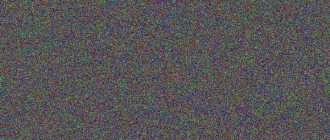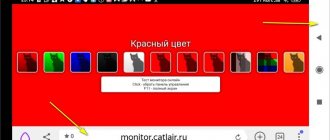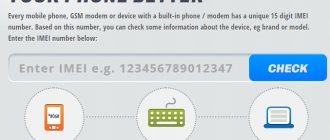What is a pixel on a TV
Pixels are the units of the LCD screen matrix that create any image. The main property of a pixel is its ability to change color: electricity, the amount of which is regulated by a transistor hidden in the TV, causes microelements of liquid crystals to change their location.
Thanks to the rearrangement of red, green and blue subpixels and the intensity of the backlight, one or another color is formed at a certain point on the monitor - if a TV device has 4K resolution and displays content at a speed of 30 FPS, more than 250 million such “castlings” can occur per second.
Dead pixels on a TV are the smallest elements of the display that do not change color under any conditions.
Although this defect is practically invisible to the human eye during dynamic cinematic scenes, the user may experience discomfort when viewing static images: “broken” dots stand out clearly against the general background and make it difficult to concentrate on the TV picture displayed.
Catlair - monitor diagnostics in the browser
On the web page https://catlair.ru/?body=TestMonitorWhite you can test your monitor by selecting the appropriate one from the list. Available on the website:
- The first 5 test icons allow you to identify dead pixels on your display using 5 different colors: green, red, blue, black, white. Select one of the options and press the F11 key on your keyboard to cover all the pixels on the monitor. In this case, there should be no other shades anywhere, only the color that you chose.
- “Chess” - each pixel on the monitor is filled sequentially with black and white. Thus, the test shows the phase and frequency of synchronization. If the monitor is working properly and configured, it should not show any horizontal or vertical stripes. If you see a slight “jumping” in the image when you run this test, there is a problem with your monitor.
- When there are vertical or horizontal stripes, the screen should not twitch or float. Black and white stripes should be evenly spaced on the monitor. Otherwise, your monitor is faulty.
- The following test fills the screen with gradations of white and black. The stripes should be clearly distinguishable. Here you need to configure the monitor in such a way as to distinguish the maximum number of shades of gray.
- The latest online monitor test fills the screen with color gradations. The multi-colored stripes should be clearly visible. No blurring or streaks. Here you need to adjust the colors in such a way as to differentiate the tones in all stripes as much as possible.
Allowable number of dead pixels
Each TV manufacturer declares an acceptable level of dead pixels in the matrix - products, during a pre-sale inspection of which a number of defects exceeding the established limit were identified, should be considered defective.
Top companies such as Samsung and LG allow no more than two completely dark pixels and no more than 5 incorrectly functioning subpixels per million pixels: for example, the already mentioned 4K resolution consists of 8 million matrix units (3840x2160) and therefore can include up to 16 defective pixels and up to 40 “stuck” subpixels.
Since pixels that work properly during factory tests can fail already during the operation of the TV, the manufacturer is obliged to guarantee the full functionality of the matrix for a period regulated by international or domestic requirements.
If there are “extra” dead pixels on the TV display, the user has the right to free repair or replacement of the device.
Interestingly, the generally accepted ISO 13406-2 standard limits a company's liability to one year, while LG's Zero Bright Dot program limits it to three.
Programs for checking and adjusting the monitor
There are many programs on the World Wide Web for setting up and calibrating a monitor. But not all of them are fully effective. To make the task easier, we have collected the best screen testing programs that can be downloaded from the Internet. The list is not TOP, and the programs are arranged in random order.
Passmark Monitor Test
This monitor test program will check the screen for problems and calibrate the display.
Using the application is quite simple. You will be shown test images of different resolutions, colors and contrasts. By following the instructions and looking at the images, the user can easily customize the computer screen to their preferences.
You can also use this application to test your monitor for dead pixels.
You can download Passmark Monitor Test from the official website of the developers.
Eizo Monitortest
An easy-to-learn utility that allows you to fine-tune the display and troubleshoot some problems. The program's smart interface will provide more than twenty testing methods:
- checking motion display;
- checking text display;
- color balance and contrast test;
- checking for correct color display;
- checking for dead pixels.
Eizo Monitor test is a universal program that is suitable even for those who use their computers on their own.
TFT monitor test
Another universal utility with a wide range of capabilities. Thanks to the TFT monitor test, even the smallest imperfections can be detected. Various testing modes will check the discreteness and linearity of the matrix. As well as synchronized increase in color brightness, clarity and readability of details. In addition, the smoothness of the display of a moving object is also checked.
Nokia Monitor Test
This is a classic among test programs for computer displays. This utility will work with any LCD monitors and will be compatible even with older systems. All instructions for use are listed in the manual and will be displayed as you complete the tests. In short, Nokia Monitor Test is an indispensable program when buying a new screen for your computer.
Power Strip
A unique program that allows you to configure not only the monitor, but also the video card. This utility has about five hundred customizable parameters. For example, video mode settings and increasing the hertz frequency. You can also improve color rendition, achieving a richer and more contrasting picture.
The program is capable of overclocking a video card and squeezing maximum performance out of it. However, be careful - excessive load can damage this same video card without a chance of recovery.
You can download Power Strip from the official website of the developers.
UD Pixel
In addition to dead pixels, there are also “stuck” pixels. The former cannot be “brought back to life” without repair, but the latter can be corrected using this program.
The principle of operation of UD Pixel is simple. First, the program changes the screen colors one by one. This happens so that you can find stuck pixels that only work in one color. The program will then suggest a square of pixels that will change colors at a certain frequency. We point this square at the stuck pixel and wait until it begins to change colors along with the square.
Don't be surprised if the procedure takes several hours. After all, in the future this will not affect the operation of the monitor in any way.
Injured Pixels
An easy-to-learn program for identifying dead pixels. This is a useful utility when purchasing a new computer screen.
You can download Injured Pixels here.
Is My LCD OK
A small utility for identifying dead and damaged pixels. The advantage of this program is that it does not need to be installed. And this allows you to use it from any media. This feature is useful when purchasing monitors with IPS, VA and TN matrices.
You can download Is My LCD OK on the developer’s website.
Dead Pixel Tester
Another effective program for detecting dead pixels. The program “fills” the entire screen with solid colors, which allows you to identify damaged pixels. Using these programs, you can test your monitor for malfunctions, as well as fine-tune them to your preferences and even raise some video card and screen performance to a new level.
You can download Dead Pixel Tester here.
Reasons for appearance
The reason for the appearance of broken dots on the matrix of a color TV may be:
- overheating or hypothermia of the device. As a result of exposure to high or low temperatures, subpixels harden and lose their ability to move inside the liquid crystals;
- ambient humidity. High humidity is dangerous for the LCD substrate: when moisture gets on the matrix, illuminated areas or white dots on the display are formed;
- voltage surges. A failure in the electrical network can lead to the failure of the transistor, as a result of which the energy supplied to the RGB matrix will force the subpixels to take a fixed position;
- violation of production technology. It is worth saying that in most cases, manufacturing defects are caused by only the three factors presented above - during the production of the matrix, repeated procedures of washing, drying and lithography are carried out, the slightest non-compliance with the technological processes of which leads to defectiveness of the final product;
- using a monitor to display static content. When displaying the same picture for a long time, the display transistor may burn out and the crystals may “freeze.” Even TVs that support HDR technology (10-bit and Dolby Vision) are not immune to this problem.
Also, the matrix may be damaged during careless transportation of the TV device to the point of sale: despite the strong fixation in the substrate, liquid crystals are very sensitive to sudden mechanical shocks.
How to check your TV for dead pixels
To see broken elements of the TV matrix, it is recommended to use a special gallery of monochromatic images - there are no programs compatible with Smart-TV for checking the display.
The screen testing algorithm is presented using the example of searching for white dots:
- Upload a special collection of images to a flash drive.
- Connecting a removable drive to the TV via a USB interface.
- Opening a single-color picture on the TV (in this case, black).
- Inspection of the display: white broken elements should be clearly visible against a dark background.
To search for black dead pixels, you will need to use a light image, and to identify RGB defects, you will need to use any background that contrasts with the bug you are looking for.
Unfortunately, the user must rely only on the acuity of his own vision, since it is impossible to automate the described process.
External inspection upon purchase
Some resellers provide a paid service for checking the LCD display for dead pixels: the user selects a TV, and the sales consultant tests the display using images uploaded to the device.
It is worth saying that paying for such a service makes sense only if you need to check a 4K monitor, the defective pixels of which are almost invisible against the backdrop of millions of working units.
Warranty case
The service center does not have the right to refuse the consumer to exchange a defective TV for a new one only if the manufacturer violates ISO 13406-2 regulations.
The standard describes the permissible number of broken display matrix elements for a particular class of device:
| Display class | Number of illuminated elements | Number of “black” pixels | Spot color errors | Clusters (groups of 2 or more broken elements) |
| I | ||||
| II | 2 | 2 | 5 | |
| III | 5 | 15 | 50 | |
| IV | 50 | 150 | 500 | 5 |
You can find out the display class from the technical documentation supplied with the TV. Next we will tell you what to do if you receive a refusal from the service center.
Monteon - testing the computer display
Using the Monteon test, you can test not only your computer monitor, but also your mobile device. To do this, you just need to type the address of the Monteon.ru website in the address bar and run an online monitor test. This service has the great advantage of a Russian-language interface. If you need a specific test, for example, for dead pixels, simply run the test by clicking “Start”. If you want a detailed description of each test, click "Learn more about tests."
It is recommended to do tests indoors without sunlight and with minimal lighting for better perception of events on the monitor. The service will offer you full-screen mode, go to nago. To make the test management menu appear at the bottom of the screen, move the mouse. The tests menu allows you to scroll through unnecessary tests, flip slides (if the test allows it), turn off full screen mode, and return to the home screen. Along the edges of the monitor are arrows for moving from one test to another. You can replace the arrows used by the mouse with keyboard arrows. Their actions are equivalent. Also, for the test, it is recommended to disable all programs that correct color rendering on the display. They could be drivers for the video card. Go to the settings of this program and deactivate it for the duration of the test.
The following tests are available on the Monteon service:
- “16:9 format” is a special test conducted for monitors with the appropriate aspect ratio. When you run this test, you should see all the geometric shapes shown in the screenshot. The shapes should be the correct shape, without any distortion. If there are deviations from the norm, then your monitor has problems.
- Zone Brightness is a great test to check the overall brightness and clarity of your monitor.
The center circles in this test must be perfect and ugly. Further, with reduction, they should become less smooth and more clear. Circles may appear along the edges, similar to the central ones. All circles should not be oval, if this is the case, then there are problems with the display. Diagnosing the zone brightness of the monitor - “Contrast, brightness” - when performing this test, you should see separate boundaries of the figures. If there is merging of colors in some parts, then this is a sign that the monitor is not working properly. On high-quality monitors, equal degrees of brightness can be seen at various levels of the presented geometric shapes and in all colors.
- “Color rendition” is a test for testing the settings of the main shades and colors of the monitor. In modern LCD monitors, such problems practically do not arise. The test is usually used to check whether the color is displayed correctly. If color filtering programs are installed, you can use them to check the color reproduction of the monitor.
- “Dead pixels” - many modern monitors use the RGB color model (Red - red, Green - green, Blue - blue). Each elementary point (pixel) has three channels. When these three colors are mixed, colors with the same intensity are obtained. Color rendering tests involve single-color screens using a pattern. They use only one color channel - each color separately.
Only some of the tests that are available to users on this service are described. To view the full list of tests, go to the website and open the “Learn more about tests” section.
See also “Online microphone check on headphones“.
Treatment for dead pixels on TV
Treatment of a color TV (for example, made by Samsung) from broken matrix elements at home is as follows:
- launch of a special video. You will need to download a video clip that “warms up” the matrix onto a flash drive and play this video on the TV for 40-50 minutes;
- “massage” of inoperative units. It is necessary to press on the dead pixels using a regular cotton swab - it is important to understand that if you put excessive pressure on the matrix, the final result may be the opposite of the desired one.
It is worth saying that dead pixels can be eliminated in this way on any digital technology.
Bottom line
Now you know what dead pixels are and how to check for their presence in the matrix of a new TV yourself.
It is important that the consumer has the right to free service only after the device is recognized as non-compliant with the declared ISO 13406-2.
A little about dead pixels!
Often in LCD, LED and even OLED TVs there are defects such as Dead Pixel. *Dead pixels are pixels that are not lit (always off). On a white background it looks like a black dot.
*Hot pixels – on the contrary, they are always turned on and on a black background they look like a white dot.
*Stuck pixels may glow red, blue, green, or yellow. This happens because some of the subpixels are always on or always off.
*A group of defective pixels is several defective pixels in a 5x5 pixel square.
(click on image for larger view)
Many stores offer TV screen testing for a fee. Of course, this procedure will provide you with a more comfortable viewing experience. But not many people prefer to overpay for something that is easy to produce on their own.
Checking using a USB flash drive
Using these images, you can check your TV for manufacturing defects such as:
- defective pixels;
- matrix glare;
- illumination unevenness;
Copy these images to a USB drive and connect it to the USB port of your TV.
Using the built-in media player, scroll through all the pictures - the matrix defect will be much easier to notice!
If there is a dead pixel, you will definitely see it in the form of a black, white or colored dot in any area of the screen.
From the link you can DOWNLOAD THE ARCHIVE (28 test images), unpack it onto a flash card and insert it into the USB port of your TV!
Checking using a Laptop
You can also use a special program to test your TV or monitor screen
To do this, you need to connect the TV to your computer or laptop using an HDMI cable and run the program.
This program allows you to evaluate not only the presence or absence of dead pixels on the display, but also the uniformity of the matrix backlight, geometric distortions and matrix response time.
You can download a program to check your TV screen for dead pixels using the link: DOWNLOAD
Check with a Professional
You can Call a technician to set up your TV, as well as check your TV or monitor screen for dead pixels!
Online services for verification
If you cannot download and run the utility (for example, due to restrictions on downloading and launching on a work PC), you can check your monitor for dead pixels online. There are quite a few sites that allow you to find defects, but among them there are two that are simplest and easiest to use.
Monteon
monteon.ru/
- Dead pixels on TV
To check matrix defects on this resource, just click the start testing button and select one of seven types of diagnostics and its variation.
Important : unlike most other sites, Monteon.ru uses not a static image for testing, but a looped video. Therefore, with its help you can not only find defects, but also control the refresh rate of pixels on the screen.
Vanity Monitor Test
tft.vanity.dk
Another popular service that allows you to quickly detect problems with displaying images on the screen. To run the utility on a PC, you will need Adobe Flash Player installed and a browser that supports it. To start checking, click the HTML Window inscription.
Modes in the online service are selected using the drop-down menu at the top. And you can use it to check for dead pixels not only on a computer monitor, but also on the screen of a laptop, tablet, and even a smartphone.
What is a pixel
The image displayed on the TV screen is formed using special dots.
They are called pixels. The image displayed on the TV screen is formed using special dots. They are called pixels. Such dots have their own specific color, which will depend on what kind of video is being transmitted to the viewer. Thanks to this, you can display absolutely any picture on the screen.
Why do dead pixels appear?
Dead pixels most often appear because the TV has been dropped or accidentally hit. Such pixels look like a dot in one or another part of the device screen and can have different colors. Experts identify four types of dead pixels.
- Dead pixels. Such dots will not light up. On a white background they look like ordinary black dots.
- Hot pixels. They will always be on and look like small white spots on a black background.
- Stuck. Such pixels can light up in different colors. The reason for this is that some subpixels may be disabled or, conversely, enabled.
- Defective. Such pixels are a group of specks. Most often it is 5x5 pixels.
Be sure to check the device for such defects before purchasing a 4K TV.
Allowable number of dead pixels
There is an acceptable number of pixels, which are called deviations from the norm. In the case of devices whose dimensions do not exceed 32 inches, these are five defective points. If the TV is large enough, then the number of defects can exceed ten. Factories warn that there may be dead pixels, but during testing it is worth making sure that there are not too many of them.
Checking your TV for dead pixels
In most cases, defects arise during the manufacture of televisions. Due to this, you can determine the presence of dead pixels right in the store when purchasing the device. It is best to check when the entire screen is painted in one color. If you need to find black points, then the screen must be white and vice versa.
If you need to find a point that has a certain color, then the screen should be of a different color and you need to look at it very carefully.
Sometimes defects can be detected immediately, and in some situations you will have to resort to other verification methods.
You can also pre-download special pictures that are used to test TVs at a certain resolution. In this case, 4K TVs are checked. The pictures are downloaded to a flash drive and then the device is connected to the TV. Then all the pictures are viewed one by one and the screen is inspected from as close as possible for the presence of various types of defects.
It is worth remembering that after purchasing a device and detecting dead pixels in the future, the store will not be able to make any complaints about this, especially if their number does not exceed the established standard of deviations.
A rather unpleasant situation can be called when a subpixel stops working. In this case, the cell will be painted in a certain color and attract too much attention while watching movies or programs.
Download test videos and demo videos
Today, it is not difficult to find test videos or demo videos on special websites that are used to check 4K TVs for dead pixels. It is enough to have a flash drive on which you can download them for further use.
How to repair dead pixels on TV
There are several fairly effective ways to eliminate dead pixels on a 4K TV. Let's look at the most popular among them.
The first method involves physical impact on defective points. To do this, you need to turn off the TV, take a simple cotton swab and press it as gently as possible on the damaged area. After a couple of minutes of such manipulations, you should turn on the device and check whether the problem was solved. If the result is not achieved, then you need to repeat the procedure again. It is worth remembering that the TV has a very fragile screen, so all actions should be performed as carefully as possible.
The second method is not so dangerous. To repair the device, you will need to use special applications. A fairly popular program today is JScreenFix. It is made available to users in the public domain. The application developers say that only half an hour is enough for the utility to cope with defects on a 4K TV screen. In this case, the program will change the colors in the faulty pixel until it selects the desired option. You can also find other applications if this option does not help solve the problem.
Warranty case
If there are defects in the image, then this is already a reason for warranty repair of the display on legal grounds. If the TV is not under warranty, and the above methods did not help remove the dots on the screen, then in this case you need to change the transistor.
To avoid such an unpleasant situation, it is better to check the TV at the time of purchase. It is better to download special videos and images first so that the verification is of the highest quality.
A little theory
Let's introduce the concept of Chroma subsampling - a technology for encoding images with a reduction in color resolution, in which the sampling frequency of color difference signals can be less than the sampling frequency of the luminance signal. The technology relies on the peculiarity of human vision, expressed by greater sensitivity to changes in brightness than color, and can significantly reduce the speed of the digital video data stream due to a certain reduction in color resolution. In this case, we are interested in the 4:4:4 (i.e., without subsampling) and 4:2:2 subsampling formats used in the digital computer video interfaces discussed in this article. Moreover, due to some features, if DVI always transmits 4:4:4, then HDMI and DisplayPort are capable of transmitting both 4:4:4 and 4:2:2. When transmitting video, this provides additional flexibility in settings, and can be regarded as an advantage, but when displaying a static “computer” image, distortions will be visible, and this is a clear disadvantage. So, despite the general similarity of the digital video interfaces DVI, HDMI and DisplayPort, this problem can only appear on HDMI and DisplayPort and never occurs on DVI. We will not dwell on this in more detail; we will only consider a picture showing what happens when displaying a one-pixel “checkerboard” with different color combinations (in the particular case, black and white) with different types of subsampling:
It is clearly visible that with all types of subsampling except 4:4:4,
the colors of checkerboard pixels (except black and white) are greatly distorted. In a real computer image, this will, in particular, lead to the appearance of eye-straining halos around letters and other contrasting elements on a colored background, which cannot be eliminated by settings. Well, in the worst case, color resolution is also lost. It is this property that we use in our test. “Whoever bothers us will help us” (if not solving the problem, then at least identifying it). So,
What are dead pixels
In all LCD displays, the image is formed from a grid of pixels. They consist of three separate subpixels of red, green and blue, which are responsible for creating a full-color picture. For each subpixel there is a transistor that controls how it turns on and off.
This is what a dead pixel looks like on the screen / overclock.net
Even the matrix of a regular HD monitor contains over 6 million subpixels, and in 4K displays their number reaches 37 million. With such a huge number, some of the transistors may fail. Then certain subpixels remain on or, conversely, off.
conclusions
Always check your monitor before purchasing. Comfortable work and the health of your eyes depend on the quality of the monitor.
When purchasing a monitor, check:
- No external damage or scratches on the screen.
- Make sure there are no dead pixels.
- Make sure there is as little light as possible in the corners and edges.
- Use the camera on your mobile phone to make sure there is no flickering on the screen.
- Set to the highest frequency the monitor supports.
- Set the recommended resolution on your monitor.
Need help, write to me in the VK group - https://vk.com/ruslankomp
I will help you solve a problem with your PC or laptop. Join the VK group - ruslankomp
What pixel defects are there?
Broken pixels are any abnormal pixels that are noticeable against the general background, but this is not entirely correct. The only truly broken or dead pixels are those in which the transistor has failed. They do not glow with any color and simply remain black, falling out of the matrix grid. Clearly visible on a white background.
There are frozen pixels on the left and right, broken pixels in the center / digital-boom.ru
There are also frozen or stuck pixels - these are red, green, blue or white dots that are clearly visible against a black background. They occur when subpixels get stuck updating color.
Optimal monitor settings
The first and, perhaps, the most accessible monitor test is the standard Windows screen setting. This option exists on all computers and laptops. And to use it, you don't need to download anything. To run the test you need to follow a couple of simple steps:
- open the “Control Panel”. This can be done in the windows menu;
- Next, follow the path “Hardware and Sound” > “Screen”;
- select “Color Calibration” and follow the instructions.
This standard operation will help you select acceptable display settings. During the process, you will be provided with test images from which you can easily determine brightness, contrast and color rendition.
For more in-depth testing of the monitor, you can use a number of programs or conduct an online test.
How many dead pixels are allowed?
It seems logical to replace a computer monitor or TV with dead pixels, but manufacturers do not consider the presence of the latter to be a manufacturing defect. If you contact the service with such a complaint, you will most likely be refused service.
Dell Dead Pixel Policy / dell.com
Different suppliers have their own standards for the number of defective pixels depending on their location, resolution and display diagonal. Thus, LG considers up to 10 frozen and 3 dead pixels to be normal on 20-inch screens. Samsung has 7 dead pixels for monitors, while Dell has 1-6 stuck and 6-13 dead pixels depending on the display line.
Online services for verification
Monteon
The monteon service will allow you to test your screen in just a couple of minutes in any place where there is an Internet connection. The intuitive interface requires just one keystroke.
Checking color rendering using the monteon service. Checking contrast and brightness using the monteon service.
Monteon will check the display for damaged pixels, correct color reproduction, contrast and sharpness. And also for the smoothness of the picture with a dynamic image.
Vanity Monitor test
Also known as an “online monitor test,” it helps identify display deficiencies. This service also includes color rendering and contrast checks. And also for the sharpness and smoothness of the image. The test has the same clear interface. But you can always use pop-up tips.
You can find the Vanity Monitor test here.
Catlair monitor diagnostics in the browser
This is another representative of browser tests for the monitor. As with the previous tests, you are given a variety of test images to choose from. And with the help of them you can see existing deviations in the display. The interface is intuitive to use. And even a novice user can understand it.
You can try the Catlair monitor test here.
Hertz screen
Separately, it is worth noting the services that are aimed at testing the Hertzian display. For example, Blur BusterUFO.
These tests will show if there are any abnormalities in screen response time.
You can try the Blur BusterUFO service here.
How to check the display
To avoid troubles, you should check the screen before purchasing. You can do this yourself or pay for the corresponding service in the store.
You can visually determine the absence of defective pixels by careful inspection on a solid white, black, red, green and blue background. To do this, you need to download such pictures to a flash drive and play them on the device you like. If none of the dots stand out from the overall color, then everything is in order with the screen.
Another option is to use special software, if you can run it. Essentially, these are the same color pictures, but in a more convenient format of applications or online services.
- Dead Pixel Tester is a simple utility for Windows with free access. After starting, you need to select a mode and carefully look at the screen.
- InjuredPixels is another free app for Windows. Colors can be switched with the mouse or using the arrows.
- Dead Pixel Buddy is an online color picker checking tool. Works in any browser, including mobile ones. Don't forget to enable full screen mode.
- LCD DeadPixel Test is another online service. Select a color, expand the window to full screen and check.
See also test videos in 4K format
In some cases, we need to check the monitor for functionality online. This could be buying a used device or identifying the causes of the malfunction. A few years ago, this required taking your monitor to a workshop; there were no other options. Today you can test the monitor yourself online in your browser. To do this, you just need to go to the desired page, select the type of verification and activate the service. In this article, I will talk about several of the best sites that can accurately diagnose your monitor.
Content
How to remove dead pixels
Since black pixels are caused by damage to the transistor, they cannot be corrected without replacing these components. And this is almost unrealistic even in laboratory conditions. The situation is different with colored dots, which arise due to freezing of subpixels. You can try to remove them.
Software method
The method consists of cyclically displaying rapidly changing images, which, due to frequent color changes, increase the chance of returning frozen pixels to the ability to switch again.
There are many options for implementing this method through utilities, online services, and even YouTube videos. They can be used on a computer, as well as on a TV when connecting the PC using an HDMI cable.
- Bad Pixel is a professional paid utility for Windows, the creators of which promise to remove defective pixels in just 10 minutes.
- DeadPix is a universal program for Windows and Android that helps you find and then fix problem pixels by cycling colors.
- PixelHealer is another utility for Windows. Eliminates stuck pixels by quickly flickering RGB colors.
- JScreenFix is an online service for running on a computer, TV and mobile devices. Displays an area with digital noise that can be moved to the desired area of the screen.
- PixelFixel is a 12-hour YouTube video that you can play and leave overnight. Attention! The colors in the video change at a very high speed and can cause an epileptic attack. Do not look at the screen, but rather turn it to the side.
Manual method
Another way is to physically touch the screen. Light pressure helps bring frozen pixels back to their senses and restore functionality. The method does not work in all cases, but you can try.
instructables.com
- Find the glowing pixel and turn off your monitor or TV.
- Take a cotton swab or pencil eraser.
- Gently press the display several times in the area of the stuck pixel.
- Wait a few minutes, turn on the monitor and check the result.
Keep in mind that even if stuck pixels are gone, they may reappear. There is also a possibility that after the described manipulations, new defective pixels will appear.
If there are few colored dots and they do not interfere much with your work, it is better not to pay attention to them and leave everything as it is.
Sources used:
- https://televizore.ru/sovety/proverka-televizora-na-bitye-pikseli
- https://tv-na-stene.ru/pixeltest
- https://smarttelik.ru/tehnologii/roliki-dlya-proverki-televizora-4k
- https://lifehacker.ru/proverka-na-bitye-pikseli/
Online Monitor Test - we check it with the help of a tester
The Online Monitor Test service is an English-language online monitor tester that has several testing options.
- "HTML FS" - view test results in a small separate window.
- “Executable Mode” - this option offers to download a program to your Windows computer to conduct an offline monitor test.
- “HTML Window” - activating tests in the browser.
Each of these options will use the same monitor checking algorithm; choosing any of these three methods does not affect the final result. The first to automatically run is a test of your monitor’s ability to reproduce colors that are similar in shade. Monitors with high-quality display of shades are able to distinguish between dark tones a difference of two percent. To display other tests on this service, move your mouse cursors to the top of the screen. A menu will appear where you can test the monitor in different ways.
- Determine the quality of color rendering using gradients of any tone in nine modes.
- Homogenuity - a test for dead pixels, as well as determining the uniformity of the glow of screen lamps.
- Trailing – determination of the current real matrix response speed. There are six different tests.
- Text – testing text information on the monitor (readability, blur). It is possible to select text and backgrounds for its location.
- Pixelmapping – testing for stains. It is also called moire.
For those who work with multiple monitors at the same time, a special test “Input Lag Html” will be useful, which displays the delay of information output on another monitor.
May be useful: Video card test online.