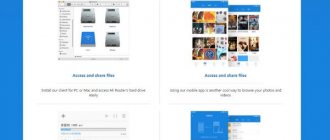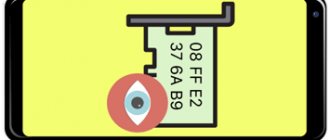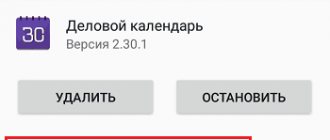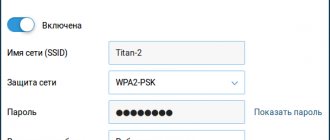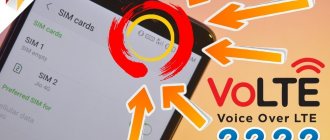Author of the article
Yuri Sanaev
System Administrator. Sales manager of computers and wi-fi equipment. Work experience – 10 years. Knows everything and even more about hardware and software.
When setting up a wireless network on a router or connecting to Wi-Fi, users often encounter the network name, or SSID. We will tell you what the term “SSID” means, what it is used for and we will deal with other issues related to it.
What is SSID
The network name or SSID stands for “Service Set Identifier”, which means “network service identifier”. It displays the name of the WiFi network so that the user can access it from their devices.
In other words, an SSID is a name or identifier by which an access point can be identified for connection. It can consist of 32 characters (letters and numbers). Some router manufacturers have another name for this term - “network name”.
SSID can have two operating modes:
- BSSID – MAC address of the wireless device, valid in active connection mode;
- ESSID – operates in infrastructure mode and is distinguished by an increased set of services.
Depending on the router settings, the network SSID can be public or private. In the first case, it is visible to other devices and they can connect to it. In the second case, it cannot be detected.
Detecting and connecting to a hidden router
Often, to improve security, users hide their access point so that no one else can see it or connect to it. Of course, there is password protection, but there are craftsmen who can bypass or crack such locks. Therefore, in order to avoid even hacking attempts, you can simply hide the router.
But it is worth noting that the Wi-Fi broadcast itself does not stop. That is, the Internet is distributed as before. Only the router name is not broadcast. But, in fact, both the computer and the smartphone detect such an access point, only without an identifier.
As a rule, attackers easily bypass such security measures, since there are many programs for working in such conditions.
Therefore, the best data protection is the WPAWPA2 encryption type and a complex password containing numbers and letters. Moreover, the key must have regular and uppercase characters.
You can connect to such a router only if you know the network name and password. But how to find the SSID on an Android phone if you don't know the router name? For this purpose, there are applications that are capable of detecting hidden access points.
In any case, to connect to a hidden hotspot, you will need to manually enter the name and password in the connection settings on your Android device. To do this, open the settings menu and go to the “Connections” section.
Here select the “Wi-Fi” item. Next, turn on the wireless adapter. Scroll to the very bottom of the page and click on the “Add network” button.
In the window that opens, you will need to manually enter the following parameters:
- Service Set Identifier of the connection.
- Security type (if needed).
- Enter your password (if required).
Remember that all settings must exactly match those specified in the router. The slightest mistake (or typo) will result in you simply not being able to establish a connection.
Now you know how to get the Wi-Fi network name on Android even if the access point is hidden. In addition, communication with such routers will not cause you any difficulties.
Connecting to a hidden network from a smartphone
If connecting to Hide SSID from a PC (for example, on Windows 10) is not difficult, then the good news is that the same process on a phone is not at all more difficult. The data required to connect to a hidden network is the same as for connecting from a computer - SSID and password.
You can find Wi-Fi settings on your phone in a few steps. Let's look at the example of a phone with Android OS (Honor smartphone brand). In the settings menu there is a “Wireless Networks” item. We go in, select the “Wi-Fi” sub-item and switch the slider to “on”. Then click “Add”.
Select the encryption method (the “Security” field), then enter the password - and you can easily connect (if, of course, you entered everything correctly).
Thus, basic wireless network setup is not difficult even for beginners. Of course, you can get confused by a large number of terms, but you just have to read a little - and, for example, the answer to the question “what is a network SSID?” turns out to be as simple as possible.
Sources
- https://v-androide.com/instruktsii/obsluzhivanie/kak-poluchit-identifikator-wi-fi.html
- https://vpautine.ru/wifi/kak-uznat-ssid
- https://help-wifi.ru/tekh-podderzhka/ssid-chto-ehto/
- https://pomogaemkompu.temaretik.com/1202654975711250667/ssid-seti—chto-eto-takoe-raskryvaem-sekrety/
- https://setinoid.ru/wifi/chto-takoe-ssid-seti-wi-fi
- https://set-os.ru/imya-seti-ssid-wifi/
- https://besprovodnik.ru/ssid-wifi-kak-uznat/
- https://besprovodnik.ru/chto-takoe-ssid/
- https://4gltee.ru/kak-uznat-ssid-wifi/
- https://itumnik.ru/wifi/ssid-wifi-kak-uznat-identifikator-besprovodnoj-seti-na-routere
- https://WiFiGid.ru/poleznoe-i-interesnoe/ssid-seti
Why is it used
The network SSID is required to connect the equipment to a wireless connection. The access point broadcasts information about its name, which is detected and received by other gadgets - TVs, phones, laptops, etc. Information is broadcast in the form of packets at a speed of approximately 0.1 Mbit/s. Having detected them, the Wi-Fi receiver sends a request for connection.
Having found out the name of his Wi-Fi network, the user will select the correct option to connect if there are several access points, enter the password and gain access to the Internet.
Another purpose of the SSID network name on the router is to protect Wi-Fi from possible connections from outsiders. If you make the name of a wireless connection hidden, then even those who deliberately decide to do so will not be able to detect it and join it.
How to make a network name
A correctly composed network name must meet certain requirements:
- consist of numbers and letters of the Latin alphabet;
- there are no special characters in the name (except for underscore or hyphen);
- There is no Cyrillic alphabet.
It is impossible for two devices with the same name to operate in the same band, even with different encryption.
The network name should be understandable to humans, not to technology, so it is better to use words that have a semantic meaning for this purpose. Remembering the name “Home Connection” is easier than remembering a random combination of numbers or symbols.
Rules for composing a network name
A bad wireless network name is any name that was either set at the factory as the default name or is in the list of the top 1000 most common SSIDs.
Why are common names bad? The main reason is that if your network name is in the Top 1000 most common SSIDs, then most likely hackers already have the Rainbow Tables cracked passwords ready to use to crack your wireless network's Pre Shared Key (password).
The SSID is part of the equation needed to build a password cracking table that can be used to hack your wireless network. If your SSID is already included in the list of common ones, you've simply saved a hacker the time and resources they would have had to use to create a custom Rainbow Table if your network name was more unique.
Basic wireless setup
Basic wireless connection setup is performed on a computer through the router's web interface. To open it, you need to enter the IP address in the browser, usually 192.168.0.1 or 192.168.1.1.
You can see the exact IP by turning the router over. On the bottom side there is a sticker indicating the IP address, login and password for logging in and the default network SSID.
The initial setup of wireless connection settings is done through the Quick Setup feature. It starts when you first log into the router's web interface. If this option is not enabled automatically, it can be activated manually directly from the router’s personal account.
During quick setup, the user will need to specify the connection type (most often PPPoE) and enter the credentials issued by the provider. Next, the wireless connection settings will open. Here you can find out your current SSID and change it, and then set a password. If a person does not require Wi-Fi, they can skip this step and come back to it when the need arises.
Manual setting
The most common reason for having more than one SSID on a single access point is to use one SSID per band. This may be pre-configured by your vendor or service provider.
Typically, one SSID will contain the number 5 and the other the number 2, indicating the 5 GHz and 2.4 GHz frequency bands respectively.
- If your router/access point has band management, you should only have one SSID for both bands so that the access point can choose the best band supported for each device.
- If you don't have band management, it's best to use two SSIDs, but you need to remember which devices support 5GHz Wi-Fi and which don't. Naming SSIDs to identify new or old equipment rather than numbers or standards can make it easier to manage and remember.
If you don't have a band control panel, but you're still using one SSID, you're playing Wi-Fi roulette. Each connecting device will independently decide which signal is stronger and more attractive. In most cases this will be a 2.4GHz signal, even for devices that would perform much better in the 5GHz band.
How do you know what your devices support and what they don't?
Manual left control is becoming more common in wireless access points. If you are unsure of what is supported by your router, extender, or other access point, check its documentation or contact your service provider if they supplied the equipment.
Knowing which Wi-Fi technologies your computers, smartphones, and other devices support is also an essential step.
What you need to know:
- "Dual band" or "802.11 ac" in routers/access points and wireless devices means that the 5 GHz frequency band is supported. If the latest standard mentioned is 802.11n, it may support 5GHz, but you may need to check the documentation more thoroughly.
- "Manual control" in your router or other wireless access point.
Finding the SSID on the phone
To find out the SSID of a Wi-Fi network on a phone with Android, iOS or another OS, you need to open the list of available wireless networks on the device. The gadget will detect all active connections at a distance of 20-30 meters. If several are displayed, you need to look at your modem or router: usually the default connection name consists of the model name, numbers or symbols. Having selected the one you need, you will need to click on it and enter the password.
If the SSID is hidden, it must be entered manually. To do this you need:
- Enable Wi-Fi.
- Go to "Settings".
- Select "Add".
- Enter the name, security type and password.
- Save data.
The mobile device will now automatically connect to the added wireless connection. On different OSes and different versions of the same operating system, the names of the partitions may differ, but the principle is the same.
If ROOT rights are open on a smartphone with Android OS, you can find out the name of Wi-Fi in the “ES Explorer” application. You need to run the utility, go to the root of the built-in memory and sequentially open “DATA” - “MISC” - “Wi-Fi”. This is where the "wpa_supplicant.conf" file is located. You need to send it to another directory and open it with a text editor. It contains information about the wireless network.
Another way to find out the password and name is the Wi-Fi Key Recovery application. It performs the actions described above, but automatically, after a user command.
Wi-Fi Hotspot Isolation: What is it?
Do you need to close your network from outside connections? Hide the ID. Simply put, the name will no longer appear in the list of available networks to connect to. If the goal is not to completely close the connection from connection, then this is a fairly effective way to protect yourself from third-party users and attempts to guess the password required for connection.
Now you can only connect manually. To do this, you need to remember the SSID, which is specified in the equipment settings. After this, you should enter it in the appropriate equipment connection field. In this case, a lot depends on what exactly is supposed to be connected. Otherwise, authorization follows the standard scheme.
Please note that this protection method is only relevant for ordinary users. An attacker who has set himself the goal of finding and hacking a connection will not be stopped by such a security system, because If desired, you can “listen” even to hidden connections.
ESSID and BSSID
Wireless networks can have a basic or enhanced set of services. The identifier for connections of the first type is called BSSID (Basic Service Set Identification), it is the MAC address of the device issuing the signal.
Connections of the second type have an ESSID (Extended Service Set Identification), designed to recognize a specific access point from several, and not for the usual designation. Both values are proprietary information for the technology rather than for the users themselves.
MultiSSID
MultiSSID (Multi Broadcast Service Set Identifier) technology allows you to create several wireless connections on one router, for example, one main and several guest ones. This feature allows you to separate multiple groups of users into different networks and reduce the load that could be on one wireless connection.
So, for example, in an office you can create a connection named “Management” and several networks for employees. For the first one, you can install increased encryption protection, for the rest, set the minimum speed so that employees are not distracted from their duties by entertainment.
Another way to use it is to create a shared network for employees and set up a file server for it to exchange documents over a local network. You can create a guest connection for visitors and limit access to shared files.
The feature is available on most newer routers.
How to hide SSID
To protect your wireless network from access by outsiders, you need to hide the SSID broadcast from access by outsiders. When this feature is activated, wireless access points will not be visible in the list of available ones when searching for Wi-Fi on laptops, phones, or other devices. In this case, a person who knows the SSID of the connection and its password will be able to connect by manually entering the login information.
You can activate this function in the router interface, on the wireless network settings page. If you enable the option, all devices connected to Wi-Fi will be disabled, because... the router will stop transmitting its identifier to them. To connect, you must manually enter your name and password.
On routers of different brands, disabling SSID translation is performed in different ways:
On D-Link routers, on the Wi-Fi settings page, you need to check the box in the “Hide access point” line.
On TP-Link equipment with a green web interface, you need to remove the check mark in the “Enable SSID broadcasting” line.
On routers with a blue web interface, you need to check the “Hide SSID” field.
For ASUS routers, you need to select “Yes” in the “Hide SSID” line in the “Wireless Network” section.
On Zyxel Keenetic routers, you need to open the “Wi-Fi” section, click “Connection” and check the “Hide SSID” box.
On equipment of other models, the principle of operation is the same: you need to open the “Wireless Network” section or another with a similar name and check or, conversely, uncheck the “Hide SSID” box.
How to enable broadcasting
By default, any router, if it was not purchased second-hand and did not have other users, automatically transmits its SSID. That is, you don’t need to turn on anything. However, if suddenly the connection is not detected, but you know for sure that everything works as it should, it is recommended to check the settings.
Typically, broadcast activation is located in the same place as its name, but in some cases this item may be moved to the “Security” section or any other with a similar name. As in other cases, in order to understand exactly where to go and what to look for, you need to study the instructions for the router. Manufacturers often change the interface, so even for two different models from the same manufacturer it can be very different, not to mention products from different manufacturers.
After the network name begins to be transmitted to all network participants, it is recommended to reboot the equipment, as well as reconnect the equipment that is connected to the Internet.