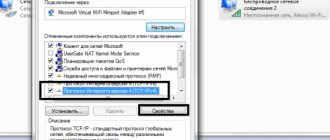To access the Internet, a TV that supports the Smart TV option needs a Wi-Fi adapter. Usually it is already built into the TV panel, but if this module is missing, it will have to be purchased separately and configured. Before buying equipment, you need to clarify the type of drivers installed in the TV itself, as well as a number of technical characteristics of the adapter. After this, you can begin to select a device suitable for a specific model.
How the Wi-Fi adapter works
Not everyone knows how a TV's wi-fi adapter works, so you need to understand its operation step by step:
- Wireless Internet distributes its signal throughout the home by emitting radio waves.
- The router receives a digital signal via cable, converts it into radio waves and transmits it further throughout the house.
- The Wi-Fi adapter for the TV picks up this signal and converts it into a digital format so that the image and sound appear on the screen.
The adapter looks like a regular flash drive, only it is a little larger. The design may include an external antenna, and the device is connected to the TV using a special connector.
Why do you need a device?
The adapter is capable of receiving media content from the Internet, from a tablet, laptop, mobile phone and playing it on a large screen.
The adapter synchronizes the TV with other devices without delay, and the user gets the opportunity to create a local network wirelessly.
Once connected, you can work on your PC at the same time and redirect photo or video files to the TV receiver, which can also be used instead of a second monitor.
Connection methods
Today there are two main methods:
- Connected.
- Wireless.
The first one is more stable, but the whole apartment is cluttered with cables. This violates the aesthetics of the interior and causes serious discomfort. Other disadvantages of a wired connection are the following:
- Using a network cable for your TV makes it impossible to use the Internet on other devices.
- Most providers are updating their standards. Often you have to manually specify data to configure the connection.
These shortcomings can be compensated for by using a router. However, many users do not want to worry about this program and its settings. Therefore, the second method is generally preferred.
There are models with a built-in adapter and modifications for connecting it. Current receivers also have a network connector. This enables connection using both methods.
But if your TV does not have a Wi-Fi adapter and the ability to connect it, you will only have to use the first method.
Wi-Fi adapter connection types
There are several ways to connect the module to a TV, depending on the availability of connectors on the TV.
All Wi-Fi adapters for television are divided into three groups depending on the type of connection:
- PCMCIA is the originally introduced PC Card standard that was defined and developed by the International PC Card Association for memory cards. Today this slot is considered obsolete and is almost never found on TVs.
- HDMI is a high-definition multimedia interface. It is a native audio/video interface used to transmit uncompressed video or compressed digital audio data from HDMI-compatible devices. Every modern HD TV, home theater, game console, Blu-Ray player or receiver has such a connector. An HDMI cable is also used to connect a TV tuner.
- USB—These ports allow you to view the contents of your camera, camcorder, flash drive, or other USB devices on your TV. The most popular products on the market are Wi-Fi adapters with a USB connector.
HDMI
HDMI (High Definition Multimedia Interface) is widely used nowadays. Suitable connectors are available on most modern devices. HDMI is specifically designed for receiving and sending multimedia files. That's why most users use it.
HDMI is a connection type characterized by high data transfer rates. Many modern devices with other inputs, such as USB 2.0, are not as fast when it comes to heavy, high-quality movies.
USB
This is the most popular and common connection option.
These days, universal USB ports are found in almost every device imaginable, and TVs are no exception.
Wi-Fi adapters that connect to this input usually have an appearance almost indistinguishable from miniature flash memory.
Is this necessary?
Internet access via TV expands functionality. The following opportunities appear:
- Play audio online;
- Surfing;
- Skype calls;
- Watching TV shows.
If the TV is not a Smart TV, it does not have programs for watching videos and a browser for surfing. Is it possible to expand its capabilities? Buy a special attachment.
Connect the set-top box to a switched off TV.
Operating principle and connection of the Wi-Fi transmitter
All module connections and further debugging processes are performed according to the following scheme:
- The module is connected to the USB connector on the receiver. Most adapter models can be connected via an HDMI input, which allows you to set a higher data transfer rate.
- On the TV, go to the main menu using the button on the remote control. In the settings, select the “Internet and Network” block - it may have different names, depending on the brand of the TV.
- In the additional window, click on the “Network Configuration” block and select “Wi-Fi Mode” from the list of possible options. The operation is confirmed by the “ok” button on the receiver’s remote control.
- In the Network connection name column, select your own access point and enter the password for the Wi-Fi router.
Important! Following the instructions exactly will lead to the device synchronization process. The process is completed by pressing the “ok” key and checking the created connection. If problems arise, it is necessary to reconsider the entire course of action, finding the mistake made.
Connection problem
Quite often it happens that after all the automatic settings, the wireless connection is not configured. This occurs due to some problems in the operation/fine tuning of the router, and can be solved by entering data and configuring the network manually. The action algorithm will be more complex. How to connect Wi-Fi yourself?
- Find the “Wireless Network” item in the TV menu and select the “Manual setup” type.
- Open data entry field.
- Register the IP address (entered using the remote control).
- Go to the next field, specify the subnet mask and gateway.
- Enter DNS.
- Select a network, press “OK” or “Enter”. If the desired network is not in the list, you need to create it, enter the name and password that you set when setting up the router.
- Check network operation.
It is important to know! Many providers provide technical support over the phone, so don’t neglect this opportunity. The consultant's tips will help you configure the network correctly and quickly, and will also provide the necessary knowledge about the settings, which will certainly come in handy in the future.
The data to be entered can be viewed via a computer, smartphone, or checked with the operator by phone. Using a wireless connection, you can connect various devices that support wi-fi technology to your TV: laptop, iPhone and others.
How to choose the right one
All major equipment manufacturers recommend using only proprietary components and accessories. That is, if you have a Samsung TV, then it is better to buy a smart TV adapter for Samsung, for LG - only LG, and for Sony - Sony TM. Such devices are compatible with each other, they use technical data as accurately as possible, and there will be no problems with setting them up.
The original wireless adapter will keep you connected not only to the global network, but also to all your mobile devices. You can display any image from your smartphone, laptop or computer on the big screen without using cables.
If you buy a Wi-Fi module from the same brand as your Smart TV, you will receive:
- excellent Internet bandwidth;
- Workflow compatibility;
- proper encryption and use of appropriate frequencies;
- maximum signal power and clarity;
- good grip radius.
There is no need to enter the technical parameters of the module; they have already been verified by the manufacturer. But if you decide to purchase a smart adapter from a third-party manufacturer, then pay attention to the following important parameters:
- TV panel compatibility;
- Wi-Fi transmitter power;
- operating frequency;
- signal transmission standard;
- signal radius;
- encryption methods.
Wi-Fi transmitter power
To ensure a stable and smooth connection, the adapter power must be at least 17 dBm. This parameter can be read on the packaging.
Operating frequency
An important indicator to pay attention to when purchasing. The operating range of various models ranges from 2.5 to 5 GHz. The router and adapter must have the same frequency, otherwise there will be no connection.
Signal standard
Rarely do they pay attention to this parameter, considering that all devices of this type are manufactured according to the same standard. This is wrong. It is important that both the Wi-Fi adapter and the router work using the same protocol, otherwise problems may arise with mutual synchronization of devices.
Let's look at the communication standards used in wireless devices:
- 802.11n - has the highest data transfer speed, as it was originally developed as a protocol for industrial networks;
- The 802.11g standard allows data transfer at speeds of up to 60 Mbit/s, which is an order of magnitude less than the 802.11n standard;
- 802.11a is one of the oldest accepted standards with discrete speeds, with a theoretical maximum of 54 Mbps. They are commonly used in home network routers.
Now let's look at whether it is possible to insert a Wi-Fi card into any of the TVs that we mentioned in passing at the beginning of the article.
Radius of action
One might assume that this factor is directly related to power, but this is not entirely true. The range of a wireless card also depends on the topology of the room in which it is used. Obviously, the presence of walls reduces the radius of stable signal reception compared to open spaces.
In any case, check the device manual for this feature (often it will also be listed on the label) and concentrate on drawing at least 15 meters away. Even if the router is much closer - God knows what rearrangements may happen in the near future, and there is more than one TV here. The average family has up to 3-5 devices connected to the router, often working simultaneously and in different corners of the apartment.
Compatible with TV model
Typically, the manufacturer of the Wi-Fi transmitter provides information about compatibility with other devices on its packaging. To avoid connection problems, please read this information first.
However, the compatibility of the purchased module with the TV can be adjusted by flashing.
Please note! If the wi-fi adapter and the TV are of the same brand, there is a good chance of compatibility.
Wi-Fi module for television from Tp-Link
LG WiFi adapter for TV
The manufacturer LG also produces separate devices in the form of a USB flash drive - a WiFi adapter for LG Smart TV. In addition, there are models with larger volume and greater functionality. A popular option is the LG AN-WF500. It combines Wi-Fi and Bluetooth functionality and is suitable for TVs from 2014.
When choosing a Wi-Fi receiver module for your LG TV, pay attention to the list of supported devices. Connection speed and data transfer speed are also important indicators. Most modules allow you to watch online videos in Full HD resolution. Like other manufacturers, I recommend purchasing the original device. So you can monitor its operation, the service center can help you.
Popular adapter models
Below are the five best Wi-Fi adapters for TV with positive feedback from users, which was the reason for their inclusion in the review.
LG AN-WF500
Adapter from LG with built-in Wi-Fi and Bluetooth module. The device will not only provide an Internet connection, but will also allow you to connect TV and other equipment via a DLNA network. In addition to TVs, the adapter is suitable for headsets and sound bars. One of the functions is connection to TV MagicRemote. The connection is made via USB 2.0, the model operates in 2.4 Hz networks and supports 802.11a/b/g/n standards.
The device is not compatible with all LG equipment, so it is recommended to check before purchasing.
For ease of use, there is an LED on the case that will notify you when it is ready for use. Price: from 3,500 rubles.
Fenvi FV-N700S
Wi-Fi adapter, aimed primarily at older Samsung TV models, as well as Blu-ray players and home theaters. The adapter supports two operating ranges – 2.4 and 5 Hz. The connection is made via a USB connector. The maximum transfer speed is 300 Mb/s, supported standards are 802.11 a/b/g/n. Price: from 950 rubles.
Kebidumei 300
This model is not a Wi-Fi adapter in the classical sense; it is capable of receiving a wireless signal, but at the same time it connects to the LAN connector of the TV, and this is an important operating condition. The set-top box is also connected to the USB output to receive power. The device has LEDs that indicate the operating status. The model has a WPS button for easier connection, operates on a 2.4 Hz network and supports 802.11 b/g/n standards. The adapter is compatible with TVs of different brands, but before purchasing it is recommended to make sure it works, since a complete list of supported models is not provided. Price: from 450 rubles.
Sony UWA-BR100
Branded adapter from Sony for TV and other brand equipment. The model has a compact size, connects directly to USB 2.0, operates in the 2.4 and 5 Hz range, and supports 802.11 b/g/n networks. A special feature of the adapter is the ability to install it in a special stand and connect it via a USB cable. This will increase the reception range in case of a poor signal. Price: from 3,500 rubles.
L8star
Universal 2 in 1 adapter capable of receiving Wi-Fi and Bluetooth. In the first case, the device operates at a frequency of 2.4 Hz and in 802.11 b/g/n networks. Bluetooth connection is carried out according to the 4.0 standard. The model is very compact, according to the manufacturer, compatible with a variety of equipment - from PCs and laptops to set-top boxes and TV itself. The connection is made via a USB 2.0 connector. Price: from 400 rubles. You can buy on Aliexpress.
WiFi adapter for Samsung TV
A Wi-Fi card for Samsung TVs is present as built-in equipment in models since 2014. Before 2010, TVs did not support Internet connectivity, so it's worth considering purchasing a Smart TV set-top box for them. It also happens that budget televisions released after 2014 do not have built-in Wi-Fi. You can find out about this on the manufacturer's website.
When choosing a Wi-Fi adapter for a Samsung TV, the price varies from 1,500 to 4,000 rubles. A popular model is the Samsung WIS12ABGNX/NWT USB module, compatible with 2011 TVs. This gadget, like other models, allows you to immediately (after the initial connection to the network) access the Internet and watch videos in Full HD format. It also provides all the usual features such as support for PC file transfer (DLNA).
The answer to the question of which WiFi adapter is suitable for your Samsung TV is not so simple. The ideal solution is an original device from the manufacturer. However, such a device is expensive and difficult to find. On the other hand, third-party devices do not guarantee the quality and durability of the connection. The device may simply not see them. So the choice is yours.
Sources
- https://FB.ru/article/404354/wifi-usb-adapter-dlya-televizora-poshagovaya-instruktsiya-podklyucheniya-osnovnyie-printsipyi-rabotyi
- https://tehnopomosh.com/tsifrovaya/televizory/wi-fi-adapter.html
- https://stroy-podskazka.ru/televizor/wi-fi-adaptery/
- https://itumnik.ru/wifi/vaj-faj-adapter-dlya-televizora-kakie-podhodyat
- https://ProSmartTV.ru/tehnologii/adapter-wi-fi-dlya-televizora.html
- https://tehnika.expert/cifrovaya/televizor/vybor-i-nastrojka-adapter-dlya-wifi.html
- https://nastroyvse.ru/net/vayfay/wi-fi-adapter-televizor.html
- https://mirinfo.ru/wi-fi/adapter-dlya-televizora.html
- https://besprovodnik.ru/wi-fi-adapter-dlya-televizora/
How to connect a Smart TV to the Internet?
If your TV has a Smart platform, the connection process will be very simple. Such devices already contain all the necessary functionality.
Method 1: via cable
The main advantages of the method are the absence of any delays in traffic transmission and the ability not to worry about the quality of the signal. Before connecting the Internet cable to the TV, you will need to prepare a twisted pair cable of sufficient length and check the presence of a LAN connector on the TV. Some providers also do not support direct connection to the device, requiring the use of routers or modems. When connecting to the Internet, the technicians should have been warned.
How to connect a Smart TV to the Internet with a cable:
- We connect the plug on one side of the twisted pair (it doesn’t matter which side) to the media converter, modem or router. A click indicates successful fixation of the cable in the connector.
- We try to fit the wire into the interior as organically as possible, leading it to the TV.
- On the TV body we find the corresponding RG45 input and insert the plug into it.
- Turn on the TV and go to its settings using the corresponding Settings button.
- We look for the “Network” or “Internet” tab, select “Wired Connection”. The settings should adjust automatically. We try to avoid manually entering IP, DNS, etc.
Method 2: using a Wi-Fi router
The method is interesting because with its help we can set up a connection wirelessly, that is, if you have a router, the whole procedure comes down to setting up network parameters. You just need to make sure that the TV is within the coverage area of the router. We will take a detailed look at how to connect your TV to the Internet via Wi-Fi for several popular TV manufacturers.
How to connect a TV to the Internet via a router using Samsung as an example:
- Open the TV menu with the Home button on the remote control and go to the “Settings” section.
- Select the “General” category, and then “Network”.
- Click on the “Open network settings” button.
- Select the “Wireless” type and wait for the search for available Wi-Fi networks.
- After the name of your home network appears, select it.
- Enter the password and click “Ok”.
Connecting LG TV to the Internet via Wi-Fi:
- Open the TV settings and select “Advanced settings”.
- Go to the “Network” tab and click on “Connect to a Wi-Fi network.”
- From the list that has been generated (it takes time), select your home network and enter the password for it.
On TVs from other manufacturers the principle is similar, although the names of the sections may differ.
Method 3: using a smartphone or computer
A couple of methods are combined here. The first one is connecting via a smartphone. The peculiarity of the solution is that the user on the smartphone connects to the 4G or Wi-Fi Internet and only broadcasts the image to the TV. At the same time, the quality suffers, but the speed of searching for content increases, as does the number of possibilities: you can run videos in the browser, broadcast games, etc. To do this, we need a TV with support for Miracast or similar technology. This is the only way to connect your TV to the Internet via your phone, since using it as a modem most likely will not work.
How to watch videos from the Internet on TV via a smartphone:
- Open the TV settings and in the “Network” section look for “Miracast”. Also, connecting as a wireless monitor can be displayed as a separate application on the home screen.
- We take the smartphone and expand the notification shade so that all the icons are displayed. Here we select “Wireless monitor”.
- We wait a bit until the phone detects the TV, and enter the password from the TV screen into the application on the smartphone.
Another option is to connect the TV to the computer via HDMI and configure the PC to use the TV as a second screen.
Instructions:
- We connect the TV to the PC via an HDMI cable.
- On the computer, press Win + I, go to the “System” section and go to the “Display” tab.
- Drag the window with the film to the area of the second monitor (TV) and enjoy the image.