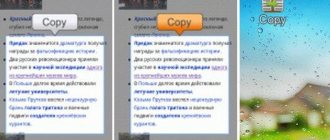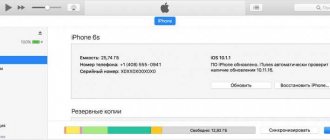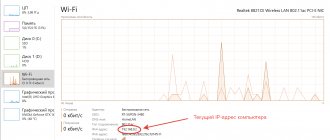Greetings, dear readers! Axel Foley here.
You all know that your computers have a certain IP by which each of us can be identified...
But today we will talk about the varieties of this address. I will talk about dynamic IP and statistical IP, explain the basic concepts and help you understand what the difference is between them and which one is better.
Internal dynamic IP address
Let's start with something simple. Every time your computer, laptop, smartphone, TV or any other device connects to wifi, the router issues a separate IP address for them. This is a kind of device identifier on the network. The DHCP function is responsible for their distribution on the router. And every time, even when the same PC connects to the network, it is given a different IP address, that is, dynamic, constantly changing from connection to connection.
The Internet is much larger and more complex than the home network that we create in our apartment. But this does not change the essence. Let’s imagine that the provider has made one server in your area (at home, our router plays its role). It has access to the Internet, and a bunch of computers of users from houses in your area are connected to it.
Most of the equipment of modern providers is configured to distribute IP addresses in such a way that to access the Internet you just need to plug the cable into the network card socket of your computer or laptop and open the browser. This means that the server is running in DCHP mode and you have a dynamic IP address. That is, as soon as you connect, you are immediately assigned a free valid value, which is assigned to you only for the duration of the current connection session.
The dynamic IP address is changed either upon reconnection or over a certain period of time.
The address you occupy will be freed and assigned to someone else, and you will receive a new one the next time you visit the web page. This is the same as if, with each new guest’s visit to you, your apartment number constantly changes, and you need to report it again each time.
IPv4 and IPv6 versions
An IP address can be in IPv4 or IPv6 format.
IPv4
IPv4 is an Internet protocol that uses 32-bit addresses. The fourth version of the protocol was released in 1981 and became the most widely used.
An example of such an IP address:
123.45.67.89
The main problem of the protocol is the limited number of possible addresses. Despite the fact that there are more than four billion (4,294,967,296), this is not enough for all the devices accessing the network.
IPv6
In 1996, the sixth version of the IP protocol was introduced, which was supposed to solve the problems of the previous fourth version. The address length used in IPv6 is already 128 bits.
An example of such an IP address:
21DA:00D3:0000:2F3B:02AA:00FF:FE28:9C5A
According to Google statistics as of October 2022, IPv6 makes up about 25% of network traffic. The transition to a new version of the protocol is hampered by the need to reorganize networks and replace equipment.
How to set up a dynamic IP address on a router?
From all this we can conclude that it is impossible to configure a dynamic IP address in any way, since it is assigned to your computer automatically. However, if we are talking about a home local network, then you can change a few things. Namely, the range of addresses allowed for use.
To do this, you need to go to the settings of your router. I will show you using Keenetic and TP-Link as an example.
Keenetic
Keenetic
In Keenetic, open the “Home Network” section and look at the “IP Settings” block. We enable DHCP here and open the “Show settings” spoiler. Here you can change:
- The starting address of the pool is the value from which dynamic IP addresses will be issued
- Address pool size - the maximum allowed number of connected devices to which an address will be automatically issued
- Lease time - time after which the IP will be renewed
TP-Link
TP-Link
Everything looks very similar on TP-Link routers.
Additionally, you can also specify the gateway (this is the IP address of the router itself) and DNS server - the default values here are identical.
How can I see my IP or find out the computer address?
The easiest way is to type “my IP” in the Yandex search bar and look at the answer:
If you also click on the link below “Find out everything about your connection”, you will be taken to Yandex Internetometer, where you can measure the connection speed and see other information about it.
In addition, of course, there are a whole bunch of Internet services that will allow you to find out the address of your computer (more precisely, the external IP of the router, but it doesn’t matter). List them all? I don't think it's worth it. I’ll probably only mention 2ip as the most famous.
There's still a lot to learn there. For example, the IP of any website on the network (yes, websites also live on servers and have their own address).
As you can see, finding out the unique address of your computer on the network is not a problem. When you visit any site, you leave “traces”, because the site must know your IP in order to send the contents of the page to it. There are, of course, anonymizers, VPNs and, finally, the Tor browser, but this still does not give a 100% guarantee that “you won’t be found,” especially if professionals are looking. So remember this and don’t be naughty.
You can find out the internal IP address of your computer on your local network through the command line (that scary black window like Dos).
- 5 ways to find out the local and external IP address of a computer and how to change the IP to another
You can call it by pressing Win + R on the keyboard and typing “cmd” in the window that opens (without quotes, of course). Or you can find the “System Tools” directory in the “Start” button menu and select “Command Prompt” there. Well, in the Windows command line window itself, you will need to type “ipconfig” (without quotes) and press Enter.
External IP address
Everything that was mentioned above concerned the internal dynamic network address that was issued by the router. But as we remember, the Internet service provider has another router to which all apartments in the building are connected, and it also has its own IP address. And several routers from different houses - to another one, a regional one - and so on. That is, while you go out and eventually end up on the Internet, you will change your IP several times, and the output will have a completely different value.
So, this is your external IP address, that is, not your PC, but the server in the area through which you access the Internet. Vasya will show the same one from the next door, using the services of the same provider.
What does an IP look like?
We have already understood in general terms what an IP is. What does he look like? Well, you probably already know this, but I’ll show you with an example:
46.138.38.38
An IP address is four numbers (ranging from 0 to 255) separated by dots. If all four digits remain the same every time you turn on your computer, then you have a static IP. If something changes, it means dynamic.
These four numbers contain four bytes of information - this protocol is called IPv4 (IP version four). The problem is that using four bytes it is no longer possible to give all computers on the Internet unique addresses (they resort to various tricks in the form of a subnet mask and the like).
Therefore, IPv4 is being replaced by the IPv6 protocol (IP sixth version), where a unique address is formed using not four, but sixteen bytes. In this case, numbers are written with a colon separator every two bytes, for example, like this:
2001:0DB8:AA10:0001:0000:0000:0000:00FB
Horrible, isn't it? In IPv4 everything is somehow simpler, closer and clearer. But nothing can be done, because IPv6 is the future.
Internal and external addresses
There is also such a thing as internal and external IP addresses. What it is? Well, look.
You probably have a router in your apartment to which a computer, laptop, phone and tablet are connected. And it doesn’t matter whether they are connected by cable or via Wi-Fi - the main thing is that each of the connected devices will have its own internal IP from the local network that forms the router. Typically internal addresses look like:
192.168.xxx.xxx
The first two blocks of numbers 192.168 are usually always used for local networks. More precisely, this range 192.168.0.0 - 192.168.255.255 (as well as 10.0.0.0 - 10.255.255.255 and 172.16.0.0 - 172.31.255.255) is allocated as private for the needs of local networks.
- How can I get a permanent external IP address using the program?
These internal addresses are only available within your network (apartment). The neighboring apartment will already have its own local network with the same available addresses, but you will not get access to it, because your routers are different.
From the Internet, your devices (computer, tablet or mobile phone connected via Wi-Fi) cannot be accessed via these IPs. In fact, only your router will be visible from the Internet, or rather its external IP address, which will be given to you by your Internet provider (it doesn’t matter whether it’s static or dynamic).
But how does the information you request from the Internet find the desired device (your computer)? Well, the router already knows who sent the request - it will send a response to it. A router is like a distribution node. On the one hand, it has an internal IP (usually from the 192.168.xxx.xxx series), and on the other hand, it has an external IP, which is visible from the Internet. Essentially, it is a gateway between your local (tiny) mesh and the global web.
What is the difference between a dynamic IP address and a static one?
If you have already read this far, then I think that you yourself can answer the question of how dynamic and static IP addresses differ from each other.
- Static - assigned to your device permanently and does not change
- Dynamic - changes with each new connection to the router
Moreover, these addresses can also be internal - within your home or local provider network. Or external - that is, everywhere on the Internet. Inside the “neighborhood” you may have a static address, but on the global Internet you may have a dynamic IP.
How to change?
Changing a dynamic IP to a static IP (IP) is not so easy - the provider must provide a permanent network identifier (sell or rent). Some companies do this for free or as part of a promotion, others provide the service for a fee, the monthly rent can range from 50-1500 rubles (you will need to check with the provider for the price tag).
Since it is not possible for every provider to make a static IP address from a dynamic one for free, users are looking for workarounds. As a rule, they use servers from third-party companies (for example, the no-ip.com service), but all risks must be assessed - such actions reduce the security of both the computer and the transmitted data. It is better to look among the providers for one who will provide a static identifier for free.
The provider, by allocating an unchangeable identifier for the user, usually automatically configures everything. However, if this does not happen, you can use the router’s web interface:
- In the browser, type 192.168.0.1 (less often 192.168.1.1 is used as a web interface) and log in - the password and login depend on the router model.
- Open Internet settings and select a connection.
- Select “Manual” parameter settings and enter the data (you need to ask your provider).
The choice is up to the user.
Which type is better?
You can determine which IP address is better, dynamic or static, only based on your needs for using the Internet. Static is only needed if you need to have remote access to your computer or router. For example, to a video surveillance system or a file server that you work with outside of your home.
In all other cases, dynamic IP is better because it is cheaper. For a permanent white address on the Internet, you will have to pay a tidy sum to the service provider, since this is a completely separate tariff.
But what’s good about a static IP address as opposed to a dynamic one is that you can:
- Install a local server program, such as Vertrigo, create a local website and broadcast it on the Internet, directly from your computer.
- Organize your own server on it for online games, such as Counter Strike - and not only locally, but also with any people on the Internet.
- Also, a static white IP address is useful for organizing direct sending of a video image from a surveillance system and for receiving SMS messages from it without setting up any port forwarding and other complex frills.
- Get access to file storage that runs on your home local network.
In general, many useful possibilities open up, limited only by your imagination.
What is your opinion: is WiFi harmful?
Yes
22.91%
No
77.09%
Voted: 36468
Which IP address should I choose when setting up my router?
When setting up a WiFi router connection to the Internet, the question naturally arises of which IP address is better to choose - dynamic or static.
The fact is that this value is chosen not by you, but by the provider. You will need to specify what type of connection it uses.
In this case, dynamic does not require entering any additional parameters. But for static one you will need to write:
- IP address
- Subnet mask
- Gateway
- DNS servers
All this data must be specified in the contract for the provision of Internet services. Or you can check them with technical support.
Find out the IP address using additional utilities
In addition to the built-in Windows tools, there are also third-party ones. They can also be used to determine addresses. The AdapterWatch utility will help us find out the IP. It will provide the user with information not only about speed and packets, but also about device addresses. The Piriform Speccy utility may also be useful. It will show all the information related to the IP address.
How to check and find out what your Internet address is?
The question of how to find out which IP address you have - dynamic or static - most often arises when connecting a router to the Internet.
You can answer this, but there is not much point in it, since if you have a static IP, then you need to additionally know the data for connecting to the Internet - IP, mask, gateway. And they can only be obtained from your provider, so it’s better to immediately call technical support and ask.
If you still want to find out on your own whether your IP address is dynamic or static, then there are many services on the Internet where you can check and determine your IP address. For example, in the already well-known Yandex Internetometer. To get your IP address you don’t even need to do anything - it is determined immediately automatically.
There is also its no less popular analogue - 2ip.ru
If your computer is connected to the Internet directly by cable without a router, now go to the Windows network adapter settings (“Network and Sharing Center - Change adapter settings”), open the “Status” menu
And go to “Information”. This displays the IP address of your computer, which was issued by your provider.
If you access the Internet through a router, then open its control panel and look at the current state of the network connection. Look for the IP address value.
And now compare it with the one that was displayed on the site to determine the IP address. The meanings are different, aren't they?
This means that the provider not only provided you with a dynamic IP address, but it is also gray. This is typical for powerful providers with a large number of subscribers. For example, if you use a 3G-4G modem. In this case, neither port forwarding nor using the service for replacing a dynamic address with a domain (DDNS) will help and you will not be able to access your resources within your home network from the Internet. When you try to get through to yourself, you “come” not to your router (as it will be with a white IP), but to the provider’s gateway, which simply does not pay attention to your request.
What is gray IP?
A gray IP address is an external address that is issued simultaneously to several clients, each of which in turn is assigned a separate internal one (dynamic or static).
But if the values match, then you have a white IP address - an external one that is visible on the Internet. This happens rarely, since most white addresses have been occupied for a long time. Well, if it does happen, then it will be dynamic - that is, it belongs only to you, and not to all subscribers in the area at once, but at the same time it will constantly change.
White address
A white IP address is an external address that leads from the Internet directly to your home router or computer without intermediaries.
How to find out the IP type
There are several ways to find out what your address is:
- The most basic way (if you are not a social phobe, of course) is to call your provider.
- Look in the contract (if the contract is lost or something else, then you can determine the type of address yourself) For this it is enough...
- Visit the website 2ip.ru and see all the necessary information: https://2ip.ru
Check whether the ip has changed or not
- Through the service https://2ip.ru
- Go to https://2ip.ru Remember your ip;
- Disconnect from the network and connect again after 5 minutes;
- Go to https://2ip.ru If the address has changed, it’s a dynamic IP; if not, it’s a statistical IP. But this is the most unreliable way to check.
- It's best to check with your provider.
And about how to find out the IP of any site, read the article “Find out the IP of a site. Methods for calculating any IP addresses."
How to change a dynamic IP address and get a static one?
What if you don't want to pay your provider? But do you need to organize remote access from the Internet to your computer, CCTV camera, router or hard drive connected to it? DDNS services will come to the rescue to replace a dynamic IP address with a static domain name. This is written in detail separately.
That's all for now. The article turned out to be large and I understand that it may be difficult for a beginner to understand all this the first time, but I tried to express my thoughts as simply and clearly as possible and I hope that now you know what an IP address is and how to distinguish static from dynamic and gray from white!
We look at the IP from the provider
If the PC is connected to the router, it converts the traffic and issues the internal IP to the network. What address does the provider provide? Go to your router settings. Open your browser. Write down:
Look at your current IP on the Internet.