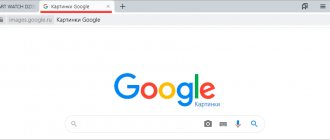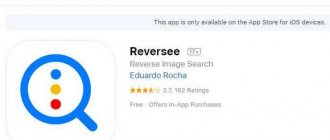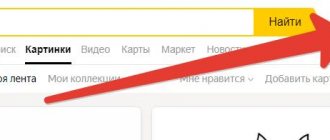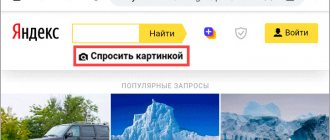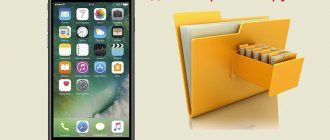It often happens that only an image of a product is available in online stores, but we would like to know its name, what model it is and what its cost is.
Some well-known Internet services that successfully find the desired product using its photo will help you cope with this difficult situation.
The search engine is approximately the same for everyone:
- the service compares the sample (image) you specify with a huge database,
- and looks for similar pictures that have a description. Usually the description contains information about the name and properties of the product that the consumer sees on the screen.
You can also follow the links you receive and immediately visit the store’s website to make a purchase.
If the product is popular and there are many photos of it on the Internet, the search will be more successful.
Even if the search results do not contain a purchase link with the name of the product, you can quickly and easily search for items in Western or domestic online stores.
We have selected for you a number of accessible and useful services for searching by images, attaching to each of them a short guide and instructions for use.
“Find Google Image” function in the Chrome browser
The creation of Google - the Chrome browser has in its functionality a built-in mechanism for working with the Google search engine.
Let's take advantage of its capabilities:
- Launch the Chrome browser and go to the page with the desired product.
- Hover your mouse over the desired image and right-click on it.
- In the context menu, select “Find Google Image”.
- Look through the list of matches provided by the search engine and find an online store that sells the item you need.
If you need to find a result for only one domain out of all the sites found by the search engine, then add site:domain name in the search line. For example, if you want to display the information found only on the Aliexpress website, then enter in the search bar: site:ru.aliexpress.com and press enter.
Add a search condition for the desired site
The information found will be displayed only for the specified site.
Information will be displayed only on the Aliexpress website
This is interesting: How to find a person by photo on VK.
wildberries
How many brands: 37 thousand How many products: 90 million How to search: on the website and in the application (iOS / Android)
I bought the dress at Beefry, which also sells at Wildberries, so I have high hopes for this service. Wildberries will look for a dress among its products, and if it doesn’t find the same one, it will offer similar models.
Searching on the site and in the application is slightly different: the site sees the entire photo, and the application allows you to crop it - and find either a dress or sneakers.
The site did the job: the first search result showed the same dress. I looked for sneakers in the app, but I couldn’t find exactly the same Wildberries. Although this model is in the catalog.
The app showed me the dress I wanted first. But the other models do not look like the dress in the photo: too short
Ability to “Copy link (url) to image” in browsers
There is another way to find a product by picture on the Internet, which works with almost all modern browsers.
This method is as follows:
- Go to the page with the item's image.
- Hover your mouse over the specified image and right-click.
- In the menu that appears, select “Copy image link”, “Copy image URL” or another similar option in another browser.
- Then go to the Google Images service and click on the button with the image of a camera.
Click on the icon with the image of a camera
- On the “Specify link” tab, click “Paste” (or Ctrl+V), and paste the previously copied link to the desired image into the empty field there. After that, click on the “Search by image” button.
- We look at the found result. To search only on one resource, we use the already mentioned command site:ru:domain name.
In addition to searching using Google, you can perform these operations on other well-known search engines. For example, on Yandex you need to go to the Yandex.Pictures service and click on the button with the camera icon on the right.
In the field on the left, enter the address of the previously copied image and click on the “Find” button.
View the results found.
For Yandex.Browser, by right-clicking on the image, a similar option “Find this image in Yandex” is available.
Aliexpress
How many stores: unknown. 558 thousand offers were found for the query “dress” How to search: in the application (iOS / Android)
The Chinese hypermarket can also search for products by photo, but only in the app. To do this, you need to click on the camera icon on the main screen and upload a photo.
There is no official Beefry store on Aliexpress, which means the search should only offer me similar dress models. When I uploaded the photo, the application allowed me to select products from different categories: clothes, bags, shoes, etc. I conclude that Aliexpress can recognize different objects in photos and sort them into categories.
Dresses were found similar: long, with a belt and short sleeves, with a shirt collar. But the shoes are missing: instead of sneakers, “Ali” offered shoes and low boots.
“Upload image” function in search engines
In addition to the listed methods, there is a method to search for a photo of a product that the user has previously saved to his PC (using the “Save Image As” option in the browser).
Do the following:
- Go to an image search service (for example, Google Images https://www.google.com.ua/imghp).
- Select “Search by image” there.
- Go to the "Upload File" tab.
- There, click on “Browse”, upload your picture to the resource, and view the results found.
iNaturalis - will help you find any plant from a photo
Users often search for the name of flowers and plants. The iNaturalist program, which can be downloaded for Android and IOS, copes well with this task.
The application perfectly recognizes almost any species. And those that are not yet in the database will be helped to identify a huge community of 400 thousand participants.
To identify a plant, you need to install the application on your phone, take a photo, and the program will find relevant information for you.
The iNaturalist app easily identifies animals from different regions. In it you can either ask for help to identify the species or provide it. Sharing your experience and knowledge in biology, botany and other sciences.
The application developers and community have their own website - https://www.inaturalist.org/.
Search for products using TinEye
The TinEye search service uses reverse image search technology using a content-based product photo search query (CBIR) method. Searching for a product on the Internet using TinEye sometimes gives fairly good results.
Working with the service is no different from analogues:
- You go to the resource.
- Click on the button on the left to upload the search image to the resource, or in the field on the right, enter a link to the product image on the Internet.
- After that, press enter.
- All that remains is to view the results found by the service.
Ozon allowed the use of selfies instead of product photos
The changes took effect today, August 10, 2022. Rejoice, be upset, or reason. The topic is controversial. And we will tell you in more detail about the changes for those who did not understand something or missed the news about these changes.
I don't recognize you in makeup
You cannot add to images:
Advertising information: watermarks, phone numbers, websites, logos and prices.
The words “best”, “bestseller”, “No. 1”, “Sale” and others.
Shipping boxes and packaging.
Logos of brands and manufacturers.
Product variations. For example, products of different colors.
A photograph where you could smile
Here's what you can do:
. use selfies if you take a photo of clothes: self-isolation has taught us to look at this photo format differently.
In the official Ozon example, a selfie in clothes looks something like this:
I wonder how much more diverse the photographs of dresses, suits and hats will become after such changes. We believe that some new assumptions and restrictions for this photo format will appear later. Now it is unclear how exactly sellers will use the freedom given to them. Perhaps everything will not go according to Ozon's plan. One thing is clear: you won’t be able to take pictures in an Orenburg down scarf against the background of a carpet. Ozon immediately banned this decorative element.
Black and white photos, photos with frames or stripes.
Blurred, out-of-focus, low-quality photos.
Photos taken at home: against the background of a carpet, furniture with shadows from other objects.
It’s interesting that some sellers, even before the innovations, managed to pass moderation with cards that Ozon added to “allowed” only today. As a rule, this was achieved by persistent sellers who repeatedly tried to pass moderation and in the end simply deceived the system. For good luck. We believe that now there are at least a hundred sellers who will try in the same way to squeeze into windows with “hits”, “bestsellers” and photos of patches surrounded by infographics. Whether they will be able to trade depends on how efficiently and quickly Ozon’s services work. Perhaps this time everything will go according to plan and the marketplace window will remain clean and cozy, and will not turn into market shelves with loud slogans.
Source
How a smartphone can help you find things on the Internet
In addition to the search services available to us online, you can also use various mobile applications. Their functionality allows you to find the right products using your phone camera. Among the listed options, we note the following applications:
Aliexpress mobile application
The Aliexpress mobile application allows you to find a purchase using a photo in the rich assortment of the Aliexpress trading platform. Just launch the application, then tap on the button with the image of a camera on the top right. You will be presented with a choice of the following options:
- “Take a photo of the screen image.” You will need to point the camera at the desired product and press the button in the form of a red circle. After this, the application will search for matches in its database and display the result.
- “Select photo from gallery” - allows you to load an image from your phone’s memory and search for it.
- “Search by QR code” - you will need to bring your phone camera to the barcode of the product, and the application will look for it in Ali’s list.
Mobile application "CamFind"
The CamFind mobile application (Android, iOS) is positioned as the first mobile application that allows you to search for anything using your phone. It is enough to take the desired image with your camera, and the application will display the matches found on the network.
Product information by barcode
Each product nowadays has its own unique barcode. This is a way of presenting information that only special equipment can recognize. In an encrypted picture, as a rule, information is provided in the form of two stripes of different colors - black and white. It also has an additional numeric code.
This barcode encrypts basic information about the product. But to decrypt it we need a special decoder. It can be found in the same App Store or Play Market. You need to install it on your smartphone and run it. The scanning process takes place using the external camera of the device. Therefore, you need to hold the lens with the running application close to the code to get information about the thing.
Using web browser extensions
In addition to search services and mobile applications, there are browser extensions that allow you to search for any thing on the Internet using an image. Among them we highlight the following:
- "PhotoTracker Lite" - works with browsers based on the Chromium core (Opera, Yandex, Chrome and others). Performs an image search in Google, Yandex, Bing, Tinay search engines. To activate the extension, hover your mouse over the product image, right-click, and select “Search this image.”
- "Search by image Aliexpress." After installing this extension, the option “Find a product on Aliexpress using this picture” will appear in your browser menu. Now it will be enough to find a picture with the desired product on the Internet, right-click, and select the above option. A similar range of products will be displayed on the Aliexpress platform;
- “Search by Image” - searches for the desired image in Google, Bing, Yandex, Baidu and Tinay.
How to search via computer
If you see a photo of something you like on a website or social network, you can easily find it on the Internet. You can also find an image from your computer if the product photo is saved on it. This is done using one of three search engines:
Usually one Google is enough. It is good at searching by images, and also allows you to limit the search to one site. For example, search only on Aliexpress. But sometimes he doesn’t find the thing he needs - then he should use other search engines.