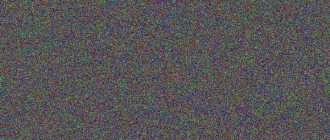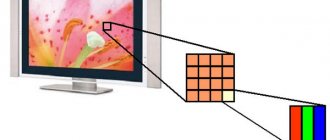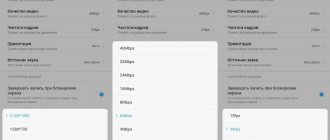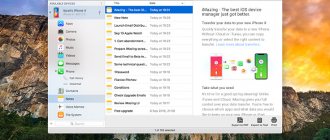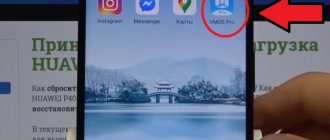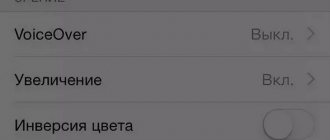Good afternoon friends. Checking your phone for dead pixels online and using other methods is a must before purchasing a phone, no matter whether it’s new or old. Since when buying a phone, the seller is unlikely to allow you to install a certain application on it. Therefore, I will show you a couple of online services for checking pixels, and give you some tips on finding bad sectors, and one application specifically created for this.
A dead pixel is damage to the phone's display, one of its sectors. Such a sector lights up in one color, and it does not matter what exactly the screen shows. Of course, at the moment this problem has become much less common. But it has not been fully resolved. Therefore, there is a chance that you will purchase a phone with dead pixels.
Hence, if, when buying a phone, you do not immediately notice the defect, it will irritate you in the future for quite a long time. And you can’t get rid of it, you will have to work with such a smartphone.
Browsing through solid colors
One of the most common methods. You need to download multi-colored pictures to your phone and look carefully to see if there are dark or, conversely, white sectors in them. I'm not a fan of downloading junk onto your phone, so I suggest looking at the tone data online.
For example, let’s go to Yandex Images and enter “Solid colors”, after that we’ll check them carefully.
But this method does not allow you to stretch the color across the entire screen; you need to download the colors to your phone and view them. You can also select, for example, “Green color” in Yandex pictures and start scrolling through different shades of green, at the same time checking for bad sectors. This is also a useful feature.
How to check the sensor for dead pixels?
There are many methods to check the sensor and touchscreen of a smartphone. We have selected the most effective ones for you and compiled short instructions.
Checking the display by dialing *#0*#
Many phones, especially Samsung, have a special menu for creating tests to look for damaged pixels. To carry out this test, you need to dial the combination *#0*#. Then, a special menu should appear on the display.
As you can see from the screenshot, here is a table with colors in English. You just need to click on a certain color and view the screen. Unfortunately, this feature does not work on all Android devices.
Screen check using built-in functions
Some smartphones, in particular Samsung devices, support a special function and screen testing menu. In order to launch the menu, you need to open the “Phone” application and type the command *#0*#
, after which you will see a menu on the screen.
There are buttons like Red, Green, Blue and Black. As you might have guessed, they mean the color scheme. So, by clicking on Red, the screen will turn red.
This feature will check the screen for dead pixels. And different colors are needed for a full check, since, say, on a black screen you will not see a dead pixel, but on a green screen you will see it.
Through photography
For this method we need some kind of white and black surface or sheet of paper. Launch the camera on your smartphone and take a photo of white, then black. Instead of manual photography, you can download ready-made images on the Internet.
When viewing a dark picture, no white dots should be visible, and vice versa when viewing a light picture. If you wish, you can also photograph other colors. This way, checking the sensor for dead pixels will be more accurate.
Monteon service
This service is a complete resource that allows you to test screen calibration. Using the service, you can test various phone screen settings. It will be possible to test using flicker, clarity, gradient, and color rendition of the screen. Let's move on to Monteon.
To start testing, click on the “Start” button.
- You will have to log into Monteon through a browser. So we clicked the button and we got a set of different vertical colors. We review them carefully;
- You can choose a special grid with black color to make it clearer where the dead pixel is located, and whether there is one at all;
- At the bottom there is a context menu, using which you can select a specific function;
- To select different shades, such as gradients, you just need to swipe from left to right (or vice versa) and carefully look through all the shades of colors.
Monteon is an excellent service for testing for bad sectors. Although, in my opinion, it is more convenient for computers than for smartphones. But, if you try, you can view the phone screen quite carefully, using various functions, from flickering to dynamic texts and so on.
Is your PC broken and you are no longer able to work on it normally? It's not a problem. You need to contact our computer repair center. We will diagnose and fix the problem. It is important for us that your PC continues to function perfectly, and that nothing distracts you from doing what you love: Our offer: 1 Free visit of a specialist; 2 Free computer analysis at your home; 3 We provide a warranty after repairs of up to three years; 4 We issue a check with a warranty card. All you have to do is leave a request and we will give you a 15% discount
How many dead pixels are allowed on a phone?
The acceptable number of broken pixels again varies depending on the price category of the product and its manufacturer. Responsible companies do not allow such malfunctions. Devices equipped with OLED displays may have one dead pixel. Matrices from manufacturers Panasonic, Philips, Samsung, LG, Sony may have 0.3% of the total number of damaged pixels. A dead pixel on a phone is a warranty case if several faulty diodes are located within 1 square centimeter.
Keep in mind that repairs aimed at eliminating such a malfunction take a lot of time. If the presence of dead pixels is not a critical problem for you, why lose your means of communication for a long time? And if the problem arose on a recently purchased smartphone, the store will need time to conduct diagnostics, issue an expert opinion and repair (or replace) the device.
What else to check before buying
Here, in general, everything is standard for all devices, not just from Samsung. Be sure to check the appearance of the device and the presence of everything included in the package (check this point in advance). It would be a good idea to check that the serial and IMEI numbers on the box and on the device itself match. Also make sure that the warranty card is available and filled out correctly.
Source
CatLair Service
This service can be called simple and elegant. It allows you to find damaged pixels also using pictures with different lights. In the middle of the service there are images of dark cats against a background with different colors. Choose the one you like and look through it.
We go to CatLair
So, let's start exploring the service:
- For example, choose the color blue. To do this, you need to click on the cat with a blue background. We are looking for bad sectors;
- Similarly, you can find any other color. For example, multi-colored stripes.
What I didn’t like about this service is that, unlike the first one, it does not completely cover the smartphone screen with color; there is a white space at the bottom with various inscriptions, which no longer gives a complete color picture of the screen.
Although, you can partially get out of this situation if you turn the phone horizontally.
Downloading pictures to your smartphone
Another simplest way. Take a bright color picture, load it into your device and open it (you can put it on your desktop). If there is a dead pixel, you will be able to see it. It is recommended to upload pictures of different colors for a more accurate check. In some cases, if you have a drawing app installed on your device, simply fill the drawing with the color you want.
Friends! If our site helped you or just liked it, you can help us develop and move on. To do this you can:
Source
Checking with the Screen Test app
This application for checking bad sectors is considered one of the best, although it was created in the early 2010s. Download it via Google Play.
- After that, install it on the phone;
- So, after installing the application, you can select any colors by simply swiping your finger horizontally across the screen;
- There is also a fine mesh and various geometric devices;
- But Screen Test has the same drawback as the second service. The bottom of the screen does not display colors. Interestingly, even if you turn the smartphone over, the same area will remain unpainted. But what can you do, the program is old.
Conclusion: checking your phone for dead pixels online is best done using the Monteon service, since it allows you to cover the entire screen with color, including its lower part, which the Screen Test application and the CatLair service cannot do. This allows you to check the entire screen. In other words, the verification will be of higher quality. What method do you use? Please share in the comments. Good luck!
Sincerely, Andrey Zimin 10.10.2020
What could be causing poor touch screen performance?
The most common problems in our practice are the consequences of impacts on the device’s screen, cracks (even minor ones), and liquid ingress. In some cases, new phones may have manufacturing defects. A couple of phones had such a defect, which was solved quite simply - by removing the protective glass/film that interfered with the normal operation of the touch screen. In our service center we can replace the display, in some cases the touchscreen, on many models of phones, tablets, laptops, and all-in-one PCs.
Phone Doctor Plus
The application is a real doctor for your Android smartphone. Phone Doctor Plus analyzes all system parameters to make sure that the smartphone is working correctly. You can check the status of your smartphone's hardware, such as the CPU or battery. The app also provides some good tips on how to properly use your smartphone to maximize battery life.
Warranty service
It is important for online store customers to be able to repair broken or stuck pixels on their own.
How to check for dead pixels online
It is important for online store customers to be able to repair broken or stuck pixels on their own. Choosing an option to fix the problem is possible only after testing for dead pixels has been carried out. The test will help you understand how the problem appeared. Among the causes of problems are the following.
Bonus and discount cards How to use your Personal Account Official websites of stores Phones and hotlines Mobile applications Registration in the program Activation of the card How to check your balance About bank cards
Microphone, speakers and direct communication
For this part of the diagnostic you will need a SIM card. After finishing the external inspection, turn on the phone. Keep in mind that the first launch takes a little longer than subsequent launches. After the phone boots up, a welcome message, recommendations, and date and time settings will appear.
Now you can start diagnosing. To get started, dial the following combination - *#92702689#. With its help, the total time of all conversations on this device is determined. The system will display a message in which the timer reading should be zero. Otherwise, it will be clear that the phone has already been used for conversations, the total time of which will be shown by the timer.
Then you need to call someone. Evaluate how your caller can be heard. If there is no money in your account, call the operator's call center.
Then test the voice recorder. To further check the speaker's operation, play some built-in melody. At the same time, check how the headphones work. The sound should be loud and clear.
It would also be a good idea to check the functionality of the charger connector.
Proximity sensor calibration
Proximity sensor – is a proximity sensor. This is a small device that responds to the physical proximity of the smartphone to any object. It is thanks to him that the screen turns off during a telephone conversation.
- call the engineering menu of one of the above commands;
- go to the “ Hardware Testing ” tab;
- select the item “Sensor”;
- then a new tab will appear where you need to open the “ Light/Proximity Sensor ” parameter;
- Click on “PS Calibration” and “Calibration”;
- By moving your hand over the sensor you can see the change in the values of the PS parameter. As the hand approaches, it should increase and vice versa. If this happens, then no debugging is required;
- if no reaction is observed, then click on the “ Do calibration ” button. This should fix the problem.
Program for optimizing the sensor “Proximity sensor: Reset”:
- download the program from the application store;
- click “ Calibrate Sensor ”;
- close the upper part of the device (the location of the sensor) with your hand and click “Next”;
- remove your hand from the sensor and click “Next” again;
- then tap “Calibrate” and confirm the execution of the actions “ Confirm ”. Reboot the device.
Box and accessories
First, pay attention to the condition of the packaging, whether it is damaged. If the packaging is damaged, this is not a very good sign. And this is something to think about. If the matter does not happen at the delivery point, but in the store, be sure to ask the seller a question about opening the box. If it turns out that absolutely all the boxes, without exception, are opened in the store, then this is normal and does not mean that anyone used the equipment. It’s just that in this case you should approach checking the configuration more carefully.
Wireless networks and various sensors
Check how the Wi-Fi module functions. To do this, try to connect to some access point. If you cannot connect because of the password, then it will be enough that the device finds the network.
You also need to check how mechanical buttons, sensors, locks and volume controls work.
The light sensor is easy to check - cover it with your finger and after a couple of seconds the screen brightness will decrease and it will darken. To check the rotation sensor, rotate the phone in your hand. If the screen rotates, then everything is fine.