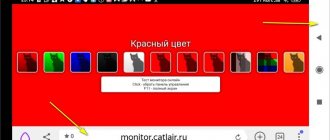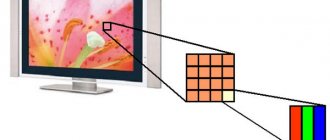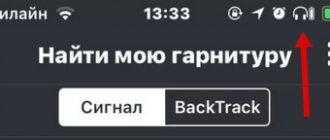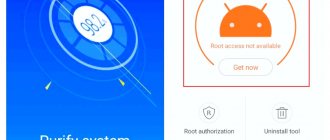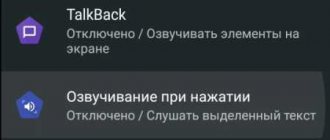Let's look at several popular programs for identifying damaged points and restoring them.
The screen is one of the main components of modern mobile devices. When buying a smartphone or tablet, it is important to ensure the quality of the display and check it for dead pixels. Many manufacturers recognize the matrix as defective if there are more than five defective points - in this case, the store should replace the device with a working one.
In this article we will tell you how to check your phone for dead pixels and what to do to fix the problem.
First, let’s note how dead and burning pixels differ from each other:
- broken - black, extinct dots that cannot be restored;
- burning - bright, luminous and highly visible points that can be restored programmatically.
Bad Pixels Test
The simplest version of the program for searching and preventing broken dots, as well as treating burning pixels. It contains screens of different colors, changed by pressing the display, without any controls.
There are separate modes for neutralizing burning pixels - these are floating stripes, rapidly changing colors and interference, as if there is no signal on TVs.
The app was not found in the store.
Go to store Google websearch
How to see if there is damage on the screen
Gadgets today have a fairly high resolution and number of dots. Their size is small, and it is quite difficult to see an incorrectly functioning element. To understand how to remove dead pixels on the screen, let's look at recovery methods.
There are two options:
- Use the built-in smartphone menu;
- Install a program to identify and treat damage.
Every phone or tablet has a built-in menu. Not everyone knows that it can be used to check the quality of the screen before purchasing. To use it, you do not need to install additional programs, which is an advantage of the method. You can also use it to learn how to remove dead pixels on your phone.
Dead Pixel Detect and Fix
In this application, you can select the screen fill color from those offered in the menu to check. Also, to correct defective pixels, bright and dim spots on the matrix, there is a special mode in which the screen flashes in different colors for 30 minutes.
The downside of the application is that the free version has advertising and some restrictions on settings (for example, you cannot start the process of restoring burning pixels for 60 minutes).
Dead Pixel Detect and Fix
Price: Free
PROGRAMS FOR RESTORING DEAD PIXELS
The xiaomium.ru project offers several applications for consideration.
JScreenFix
The service demonstrates a completely accessible and intuitive interface with basic functions, and after switching on, a page with a quick guide is displayed. After selecting the “Fix Stuck Pixels” command, the troubleshooting process is activated. Although the instructions indicate a duration of use of 10 minutes, in reality longer prophylaxis will be required to obtain a certain effect, especially when there are many broken points.
In practice, it is advisable to run the procedure overnight, while connecting the charger, since during the recovery process the display constantly remains active, and the phone can completely use up the battery power. Similar recommendations apply to all subsequent applications.
Pixel Fixer
The tool is completely standard in presentation without any advanced or unique parameters, so a simple launch followed by activation is enough to start the operation.
Treatment of dead pixels
The service has more advanced features and settings. In addition to the adjustment procedure, the ability to test the screen to detect deviations is available. The “Check Pixels” command enables the procedure, while retaining the option to set the more desired mode: manual and automated. The latter allows you to continuously move to the next light shade to capture the entire color range, so the user only needs to look closely at the display. The test will complete only after self-deactivation, however, if you need to verify the presence of defects on a certain background, you can select the first option with manual parameters. Next, the primary colors with transitions will be displayed one by one using a standard click on any part of the screen.
If at the testing stage you notice specific glowing of individual points with the possibility of correction, then it is recommended to immediately use the recovery function using the “Pixel Treatment” command. The operation is activated using the “Start” option with a duration until stopped by the user. Selecting the “Run for a time” option allows you to independently set a specific time for the process to run.
We believe that as a result of the check, you will not find any defects on the screen of your smartphone, but otherwise, if there are dead pixels, you should not despair, since in most scenarios the proposed instructions will help to fully restore functionality with a demonstration of the corresponding effect. In particular, the entire procedure requires a lot of time to fully correct problems, so you should not rely on a quick result, except in particularly successful situations. Upon completion of all manipulations, you can observe high-quality images of videos, pictures and interface with the absence of any defects. In the comments section, leave your impressions regarding the usefulness of the methods and your own results.
Stuck Pixel Tool
The advantage of this program is the ability to independently select the screen fill for testing, but if you wish, you can also use the automatic mode. If damaged pixels are detected, the developer suggests pressing the “Fix it” key to restore them - the “noise” mode is also launched here.
During the process of eliminating defective points, the creator does not recommend looking at the screen.
The disadvantages of the application include the presence of advertising; for some, the interface in English may be inconvenient.
Stuck Pixel Tool - Analyze & Fix Broken Pixels
Price: Free
A LITTLE THEORY
Modern mobile devices for displaying any interface elements are equipped with a matrix formed by a huge number of pixels, which consist of green, red and blue subpixels, while the combination of all three colors using various options allows you to create a large light range. When you find a dot on the smartphone screen that stands out against the general background of the image being viewed, you can assume that specific violations are being observed. Therefore, in practice, it is necessary to distinguish two categories of defects: dead and dead pixels.
The first type of failure is characterized by the absence of any activity at a certain point, regardless of the picture or manipulation. In reality, dead pixels cannot be fixed, so only a total display replacement is available. Another version of the problem is represented by broken elements of the display matrix, since they are capable of displaying only one or two colors, standing out from the whole background of the illustration. While adjustments may be possible, methods involving equipment, heating or cooling, or disassembly and subsequent repair will not be considered, as all such actions should be performed by professionals. The essence of the software method is to frequently use the entire working space of the screen for a specific period, during which it is possible to restore normal operation.
Display Tester
This application offers a complete screen testing kit: detailed information about the mobile device's display, touch count, checking for damaged pixels and much more, right down to graphics drivers.
However, the free version contains some limitations and to access all the features you need to buy the PRO version.
Display Tester
Price: Free
HOW TO DETERMINE THE PRESENCE OF A BAD PIXEL
Today, the popular display format in current smartphones is Full HD, while the expensive segment has higher performance, for example Full HD+ or 2K, so it can be difficult to find a non-functioning point on your own. In practice, several options are available:
- Engineering section of the device;
- Third party services.
Engineering menu
To go to the required settings, you need to use the phone settings, then go to the “About phone” category and click on the “Kernel version” field 5 times to display a list of advanced functions, in which you should select “Color”. The advantages of the technique are completely simple, since the options used are present by default in all modern mobile devices, so there is no need for additional programs using the basic capabilities of a smartphone.
Screen test apps.
The built-in Play Market component has many useful services, and after entering “screen test” in the search bar, you can select any option that will allow you to determine the presence of dead pixels. What is the reason for the large number of similar products? To detect the presence of defects, standard backgrounds of various colors are used, allowing you to independently see deviations in the glow that are present at specific points on the display.
Conclusion
Unfortunately, at home you can only cope with burning pixels. Experts advise periodically running the recovery modes of such applications, even on working devices, as a preventative measure.
Sometimes display problems occur due to system errors or viruses - in this case, a general factory reset can help. If after this the damaged pixels remain in place, you will have to contact a service center.
We recommend that you read the article about calibrating the screen of an Android smartphone.
Ratings: 5 , average: 4.60
Why is the Black Spot Spreading?
So, some causes of dark spots are more likely to spread, while others don't do so as much. Why?
What actually causes darkness to move across the screen?
It comes down to a few reasons. If dead pixels spread across the screen, it means that something continues to damage more and more pixels over time.
Essentially, this means your screen is cracked and the crack is spreading.
Just like with a windshield, cracks in the glass can form webs and spread throughout the glass. On the phone, this can result in more and more dead pixels.
If the pixels are simply stuck, it means the control problem is getting worse.
In the case of LCD backpressure, the pressure increases over time to spread the darkness. This almost always means the battery is swelling and deteriorating (which is much less common with new lithium-ion batteries).
In the latter case, when the liquid crystal tubes break, the released liquid can create pressure inside the screen structure. This can cause more tubes to burst and you get a domino effect where the dark spot on the screen grows and grows.
Disassembling the phone to remove defects from the screen when exposed to moisture
Due to the fact that a mobile phone is always with us, it can also get caught in the rain along with its owner. After which spots appear on the screen, which can be either black or with a yellow tint, gray, almost transparent, etc. If your device has actually recently come into contact with moisture or has been in a room with a high concentration of moisture, it must be turned off immediately.
Then remove the cover and battery. If possible, remove other parts.
Disassemble a phone that has been exposed to water
The display and battery need to be dried. You should not use a hairdryer, as this may cause the liquid to penetrate deeper into the phone parts. Water that gets on the microcircuits inside will evaporate much longer. And there is a possibility that when turned on, the contacts will close, which can lead to more serious consequences. The display and battery should be thoroughly wiped with a dry cloth. And leave it in a warm place to dry for a long time.
In the house, this can be a place where the sun shines almost all day long. Just don't leave your smartphone in the open sun. You can put a thin cotton scarf on top of it. If you have experience disassembling mobile phones, unscrew the screws that hold the case and get to the main board.
If there is liquid on it, the board should also be wiped with a dry cloth. And give the main board a chance to dry.
Recommended reading: How to transfer contacts from phone to computer?
JScreenFix (web application)
The simplest solution for any device with Internet access. It does not require downloading or installation.
Step 1: Launch your browser and go to the JScreenFix home page.
Step 2: Scroll down the page, click the blue Launch JScreenFix .
Step 3: Drag the white noise window to the area where the dead or stuck spot is located. Let it work for half an hour.
The developers of JScreenFix claim that in most cases, stuck pixels are fixed in less than 10 minutes, but longer stress will not cause any harm to the screen. If the first attempt is unsuccessful, you can try a second and even a third time. It definitely won't get any worse.
This method uses both HTML5 and JavaScript, and can work with LCD and OLED displays.
JScreenFix reports success in recovering stuck pixels 60% of the time. If the method does not work, you can try one of the highly targeted tools for a specific platform.
Why does the display start to leak?
Even if your phone uses the latest generation of Gorilla Glass, and additional protection is glued on top, if the circumstances are unfortunate, the delicate AMOLED screen may fail.
The problem of the purple spot always occurs after mechanical impact. After the phone has been dropped or hit a mechanical surface, there may be no signs of damage on it - no cracks, no chips, nothing like that, but the display will slowly begin to turn purple.
Once the process has begun, it is irreversible. First, the stain will appear in one part of the screen, and a day after the fall, the panel will turn completely purple, after which the sensor will stop working and the screen will turn off. In general, the smartphone will be completely unusable.
This problem should not be confused with burnt pixels that may appear in one part of the display. On AMOLEDs they sometimes occur in places where the same static menu items are constantly being drawn. This problem is not so terrible and all that threatens you is translucent traces of the interface in some part of the screen. They will not be distributed, so you will be able to use your smartphone, albeit with certain inconveniences.