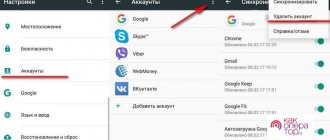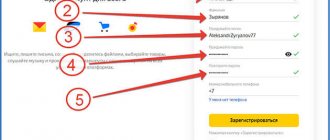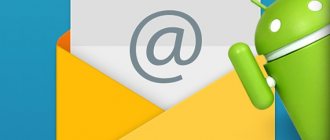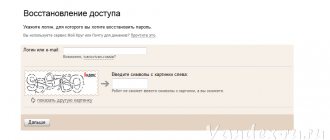When registering in various services, creating electronic wallets, or paying for a purchase in an online store, you cannot do without email. It is something like a virtual passport of the user. Many people need it for work and communication. Creating an email on a PC or laptop is easy for most people, but creating an email on a phone is also quite easy.
There are a huge number of email services, both free and paid. Let's look at how to create an email in several of the most popular free services.
Yandex email
QR Code
YandexYandexMail
Developer: Yandex Apps
Price: Free
Yandex is a popular Russian search engine with many additional services, including email.
to create an email in Yandex . Most Android phones already contain a built-in Yandex , in which you can create an account with mail. In addition, you can create an email in the Settings application. Another way is to download the Yandex.Mail program the Play Store
How to create an email on Yandex
Let's consider the option of creating a Yandex account and mail through the phone settings.
Step 1. In the device settings, go to the “Accounts” section and click on the “Add account” item.
Step 2. In the list of services that opens, select Yandex and click on the “Create ID” item.
Step 3. In the registration form, indicate the phone number to which the service will send an identification code (the created mail will then be linked to this number).
Step 4. Enter the received code in the field that opens. In some cases it is entered automatically. Sometimes the service does not send a code, but makes a call to the specified number, and the user needs to enter the last four digits of the number from which the call was made for identification.
Step 5. After confirmation using a code or call, enter your last name and first name in the registration field that opens, then click on the “Next” button.
Step 6. Create a login and password - the system will automatically offer login options, but you can delete them and enter your own. After this, the process of creating an account in Yandex will be completed.
If you often use the Yandex , authorize the created mail to see correspondence. For this:
- open the Yandex and go to the mail page - to do this, click on the envelope icon at the top of the screen;
- the service will prompt you to select an account to which the mail will be linked - indicate the one you just created.
If you don’t need a browser, download the Yandex.Mail and log in to it using the account you just created.
Mail.ru
The Mail.ru system does not have as many capabilities as Yandex and Google. Additionally, you get space for cloud file storage, the VK Work service, video calls and the ability to create your own calendar. But this is the advantage of the service - it is simple, and registration can be completed much faster using the VKontakte page.
How to register with Mail.ru through the website:
- Go to the web resource of the mail service. Click "Create an account."
- If you do not want to fill out the form, create an email through your VKontakte page - this is an easier and faster way to register. The site itself will fill in the necessary fields for you after receiving information from your VK account. Click “Continue as” (if you previously saved the VK login in your browser) and allow Mail.ru access to the page.
- We will take a closer look at the classic method of registration - through a questionnaire. Enter first name, last name. Please indicate your date of birth and gender. Create and enter a name for your account that will appear in your email address.
- Create a complex password and write it in the appropriate field. If you can’t come up with one yourself, click on the “Generate a strong password” link - the system will do everything for you.
- Please also include your phone number. If you want to use the address of another mailbox for registration, rather than a mobile number, click “Specify a backup email” and enter the address itself. Click "Create".
Registration can be done through the Mail.ru Pochta mobile application:
- Log in using VKontakte (the “Via VKConnect” button) or click “Create an account” to fill out the form.
- Enter your first name, last name, birthday, gender, login for your email address and password. Accept the terms of the agreement.
- Enter your phone number and confirm access to it using the code from SMS. If you want to create an account without a number, click “I don’t have a phone number.”
- Allow the application access to contacts, device memory, screen - as desired. Confirm your registration.
In the Mail.ru Mail program, you can log in to several other email services: Gmail, Yahoo, Yandex, Oulook, Hotmail, Rambler and some others.
Rambler mail
QR Code
Rambler mail
Developer: Rambler&Co
Price: Free
Rambler Internet portal stood at the origins of the Runet, and from 1996 to 2011 the Rambler was one of the leading in Russia. Now the Internet portal includes a large number of services, including the free email service of the same name.
How to create Rambler mail
To create an email mailbox on Rambler, follow these steps:
Step 1. Download the Rambler/mail from the Play Store and launch it.
Step 2. In the login form that opens, select the “Registration” option.
Step 3. The new user registration field will open. Enter the data required by the service: login and password for the mailbox you are creating, security question and answer.
Step 4. Enter the characters from the image.
Step 5. Enter your first and last name, gender and date of birth. The system also asks you to indicate your locality, but you can skip this item.
Step 6. Click on the “Complete registration” button. the Rambler email creation process will be completed.
Google Services
There are a large number of services of this company. To work with each of them, a Google account is useful.
| Service | Description |
| Gmail email client | There are many mail services - Yandex, Mail.ru and others. However, the Google client occupies a special place among them. Google mail is very functional and, like any other service of this company, is accessible from any device with an Internet connection. |
| Google Contacts | Another interesting social feature that greatly simplifies life for everyone who uses several devices at once (for example, a laptop and a smartphone). It allows you to link people’s contact information not to a specific device, but to the cloud storage of a separate Google account. This is incredibly convenient for several reasons. Firstly, it becomes almost impossible to lose such contacts. Secondly, you can access them even from a newly purchased phone; you don’t have to transfer all your contacts using some lengthy and labor-intensive methods. |
| Google Play App Store | Probably one of Google's most famous developments. This store makes it incredibly easy to download a variety of apps and games for your device. You just need to have a Google account. Such applications must be tested for quality and safety, scanned by an antivirus, and only after that they go on sale. Although it's a store, there are a lot of great apps you can get for free. They will help simplify your work with your smartphone and add necessary functions that are not included in the basic configuration. |
| Google Chrome browser | It’s good to work and study information on the Internet. And doing this through a browser, the data and bookmarks of which will be linked to all devices, is even better. A Google account will allow you to work with all the usual pages and bookmarks from any device. This is incredibly convenient in different situations - after reinstalling the system or buying a new laptop. When logging into the new system, even browser design elements will be available. |
| YouTube | The most popular video hosting in the world is under the wing of Google, and therefore having an account in this system opens up a huge number of opportunities. After logging in, you can not only watch various videos, but also rate them, write comments, add to favorites lists and subscribe to interesting channels. All information is also linked to the account and will be available from any device on which authorization has been made. |
Create an account on Rambler
Rambler is another common email service. In order to create an email, you need to download the application via the Play Market.
Then open the downloaded file and in the authorization window that appears, go to the “ Registration ” link (located at the bottom).
Enter the data, paying special attention to the password . It must include a minimum of 8 characters, 1 capital letter, 1 lowercase letter and 1 number.
The box has been created, all that remains is to configure Rambler.
The Rambler client stands out due to the presence of a virtual keyboard, which greatly facilitates work in some situations. Registration is fast and convenient, the application interface is standard. However, the main drawback is the limited investment, no more than 20 MB.
Unusual Yahoo email client
To register a Yahoo mailbox from your phone, download the application.
Open it and select among the proposed Yahoo options.
In the page that appears, select the “ Register ” tab.
Fields appear in which you need to enter the necessary data. The telephone number must be indicated, as a confirmation code will be sent to it.
Important! The password must not coincide with the username, otherwise the process of filling out the data starts all over again.
check the phone number again and enter the code received in the SMS in the next window.
The application congratulates you on registration and sends you to your account page.
Yahoo turned out to be a very original email client: an unusual purple theme, descriptions mixed with humor and ease of registration make it very useful and easy to use.
How to install Gmail on your phone or tablet
By default, Android already has an email client. If it is not there, then let's download the application and create an e-mail.
We go to the Play Market.
Type “gmail” in the search and click on the first position in the list with the logo.
Click “Install”. We wait a couple of minutes.
When it’s downloaded, launch it directly from the Play Store with the “Open” button.
I already used the application, so my e-mail was saved. And in order to create a new email address, you also need to indicate your login, password, first name, last name.
What is the difference between corporate mail and regular mail and how to create it
Corporate mail is paid e-mail addresses with your own domain instead of the usual @gmail.com. For example,
Here are some other features of a work mailbox:
- twice as much space;
- data recovery in case of loss;
- connecting up to 50 accounts to a common network;
- access of all email addresses to Google Docs, spreadsheets, presentations;
- video chat and calls directly in mail;
- 24/7 technical support;
- access to correspondence without the Internet.
The “Basic” package costs $5 per month, and the “Enterprise” package costs $25. If you pay for a year in advance, you can get a good discount.
To create a corporate mailbox, you do not need to register a new one; change the old one in the settings. Search: Accounts and import → Do you use it for work? → More details.
Trial two weeks - free. You just need to fill out a form about your business. Click “Start Here” to subscribe.
Again the page with the presentation, and we pass it with the “Next” button.
Next, you answer questions about your company: number of employees, type of activity, etc. After this, you automatically receive a two-week “Basic” package.
You can choose your old email address or create a new one. If you did not purchase a domain, you will need to pay for it separately.
Possible problems
You may encounter an error when registering your mail on a particular service. The reasons for this may be the following:
- service is temporarily unavailable;
- login is already taken;
- the password was incorrectly confirmed;
- the specified number is already linked to another mailbox on the service.
If in the first case the mail service itself is to blame, then when considering other reasons, you should double-check what data you provide during registration. Most likely, an error was made when filling out the questionnaire, which can be easily corrected.
Testing the usability of Outlook
Internet users call Microsoft Outlook the ideal client for a corporate network. Its One Drive cloud integration, multi-box support, and extensive customization are perfect for the job. It is also highly compatible with Microsoft Exchange Server. You can create an account on a Samsung, Asus, Xiaomi or any other phone:
- The key disadvantage is immediately worth noting long installation from Play Market.
- You must specify the account with which you plan to work in the application and click the “Continue».
- The application offers enter password to access the box.
- After entering your password and confirming your account, Outlook asks for access to the main built-in mail and phone functions, after which the authenticity of the box is checked again.
- The last step before use becomes setting, consisting of 2 points.
Ways to clear all types of cache on Android
Outlook is a truly convenient application for your smartphone. Thanks to the built-in calendar, you can immediately plan meetings and transactions , and the high speed of sending messages will only save time. The only drawback is that it is impossible to block recipients sending spam. But this will soon be eliminated by the developers.
What does registration give?
Special functions available after data entry include the following:
- Access to Play Market. The store gives access to millions of applications to provide the necessary smartphone functions, install games and other programs.
- Synchronization of contacts. You can set up your contacts to be automatically added to your account. The list will be available from the corresponding section of Google.
- Calendar. You can indicate important events on your smartphone or on the website, and the application will remind you of them.
- Google drive. Cloud storage allows you to store files without taking up device memory. All data will be available online from a computer or other device.
Android smartphones have a lot of built-in programs from Google. This includes:
- Email gmail.
- Google drive.
- Google photo.
- Google video.
- Google games.
- Google books.
- Google pay – payments from your phone.
All applications are designed to perform certain operations, but require a Google account to activate.