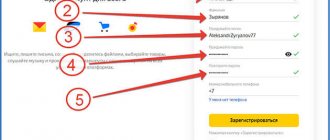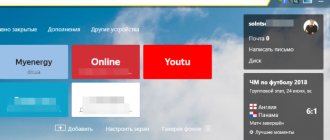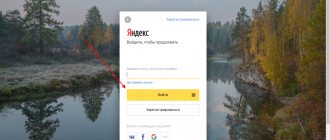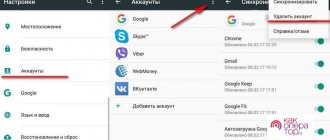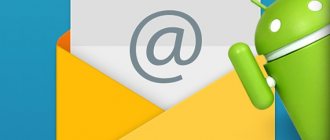Why is it difficult to delete a mailbox?
The thing is that the developers of the Yandex service did not specifically hide the method for deleting an email account, but simply did not include it in the external interface.
This was probably done to prevent the user from accidentally deleting his mailbox. There is a constant struggle on the Internet to increase the number of subscribers, to ensure that they spend as much time on the service as possible, since this is precisely what the business of such services is built on.
If it were very easy to delete Yandex mail, then any attacker could easily delete someone else's mailbox, knowing only the user's email address.
It should be noted that some services generally deprive users of this ability to delete.
But despite this, I will tell you how this can be done. To do this, you need to use the instructions below.
Why do people delete their mail?
For what reasons do people decide to delete their mailbox? This is influenced by various things. Often, users seek to delete their mailbox in the hope that this will save them from a number of problems. For example, they forgot the password to the Yandex.Money payment system, or they received a notification that someone is trying to change their data, some due to a large amount of spam.
And this is not the entire list of reasons why people want to delete mail. But these issues can be resolved without deleting your account. You just need to contact the site's support service and regain control of your mailbox. You can also change the settings. The solution to the problem comes as it comes.
Reasons for deleting an account
Before deleting a Yandex mail account completely, you should make sure whether the user really needs it. The list of main reasons for deletion includes:
- no need for mail, which constantly receives spam and advertising letters;
- hacking an email account to obtain confidential information - or even just trying to hack an account;
- the desire to completely delete all information and email-related profiles in other Yandex services;
- creating a new mailing address, for some reason more suitable for the user (for example, because of a more memorable name).
Some of the problems that make users think about deleting can be easily solved by leaving the old profile. So, you can fight spam and not very useful advertising by unsubscribing from mailings and setting up a filter. Moreover, advertising will also appear in the new box over time.
Hacking attempts can be prevented by replacing the password with a stronger combination and not saving new data. It is also worth knowing that support for a deleted profile ends after 30 days. And instead of it, you can get a new one with the same name no sooner than in 6 months.
How to write a backup email address correctly?
Backup email address
- On your Android phone or tablet, open the Settings app Google Account.
- At the top of the screen, click Security.
- In the Identity Verification Methods section, select Backup Email Address.
- Follow the instructions on the screen.
Interesting materials:
What is included in the Indian Ocean? What is the responsibility of local governments? What is included in KPIs? What is included in a personal file? What is included in the minimum wage calculation? What is included in vacation pay? What are the intangible assets of an organization? What is included in intangible assets? What's included in lunch? What are the responsibilities of an occupational safety engineer?
Features of deleting a mailbox on the network
An active user can own several e-mails at once; no one limits him in the ability to register for services. Sometimes it becomes necessary to delete an email address so that no more letters are sent to it, and attackers cannot hack it. This function is standard for any service; the process is generally similar, but there are some differences. For example, some mailboxes can only be deleted if you manually erase all the messages inside the mailbox, while in others this is not required.
In this case, deleting a mailbox is easier because all actions can be performed within the account. When logging in, the system recognizes you as the owner and does not prevent you from performing the necessary actions. To erase all data, you need to follow the service instructions, which will be described below. Each mail system has a management item that helps you delete mail.
Removing from your computer
Deletion is the complete closure (destruction) of an address from the Internet. Once completed, the mailbox will be locked and all letters from it will be erased.
If you want to remove the mailbox not completely from the Internet, but only from a specific computer, read about logging out of mail.
How to delete a mailbox
1. Go to the website yandex.ru and enter the mailbox that needs to be destroyed.
2. Click on the icon in the upper right corner of the mail and select "All settings".
3. There is a delete link in the bottom corner. Click on it.
4. Confirm the operation by answering your security question and password.
That's it - your address is completely destroyed.
How to delete an account
An account is not only a box, but also other services: Yandex Money, Disk, Music, Direct, Connect and others. By deleting it, you will close both mail and all other services.
1. Go to the website yandex.ru and log into the mailbox.
2. Click on the user icon in the right corner of the screen. Select "Account Management".
3. A page with settings will open. Scroll to the very bottom and click on “Delete account”.
4. Enter verification characters and the answer to the security question in the field.
5. Click on the “Delete account” button.
6. Confirm the operation by entering your password.
You can also delete your account from the Yandex home page if you are logged in. To do this, you need to click on your icon in the right corner of the site, select “Passport”, scroll down and click on “Delete account”.
Deleting mail if you forgot your password
How to delete email in Yandex if you have forgotten your data? Then you first need to restore the data to it and only then proceed to deletion:
- Answer your personal question and click the “password recovery” button;
- Send the recovery address to a special official mail for this purpose;
- Send a code to receive previous data to a specific mobile number (you need to select a phone number to send an SMS with a certain code to, enter the received code in the field provided for this and enter a new code word).
After setting a different password, you must carefully check your personal data, this will be necessary for the further detection of your data.
After checking the data, you click “yes” or “no”.
Delete from phone
Another way to delete an account in Yandex Passport is to delete it from your mobile phone. As a rule, smartphone users use such a profile in the corresponding browser. Moreover, the popular voice assistant Alice is also installed along with the browser application. The process of erasing a profile differs little from the desktop one - the only difference is the path to the Yandex page. Passports:
- To go to the settings in the browser, find and click on the icon with three vertical dots.
- Now you should click on your profile avatar.
- In Yandex. In your passport, select the same “Delete account” link that appears if you scroll to the very bottom of the page.
The entire further process is no different from deleting a profile (and with it Yandex mail) on a desktop computer or laptop. The user will also have to enter a captcha and confirm the phone number. You can remove your profile in any other browser - but to do this you will have to go to the Passport through the main page of the service.
Step-by-step instruction
One of the main issues that concern users is the ability to save information. Let's first note what deleting an account affects:
- All incoming emails will be erased;
- New messages will not be delivered;
- Access to other developer services will remain;
- Information used in other services will remain unchanged.
You see, only email messages will be erased - the rest of the data will remain unchanged.
Let's figure out how email deletion occurs:
- Log in to your client account;
- On the top panel you will find a gear-shaped icon - it is located next to the avatar;
- Click and select the line “All settings”;
- At the very bottom of the screen you will see a small clickable icon “If necessary, you can delete your email in Yandex”;
- Feel free to click on it;
- Select one of the confirmation methods to delete Yandex mail from your computer
You can use the following options to delete your Yandex Mail account:
- Entering a code from an SMS message if a mobile phone has been linked;
- The answer to the security question, if you asked it during registration or after.
All you have to do is enter the code from the message or the answer to the question in a special field, and then confirm the action.
How to delete in the application
Many users use Yandex. Mail in the mobile application on Android or iOS. You can download it for free from the official Google Play and AppStore stores. If you want to delete a mailbox, you need to open the application settings and find the “Delete mailbox” option in them. Enter the current password, confirm your actions and wait for the procedure to complete.
If you want to completely delete Yandex data, including mail, then you need to open your phone settings and find the “Accounts” section in them. The list must include a Yandex account. Click on it and open the menu using the button in the form of three dots. The “Delete” function will be located here. After this, all data will be erased.
Alternative to deletion
Many people delete mail forever under the influence of emotions. And they often regret it later, because the address can be restored, but the letters that were in it cannot.
On a note. You can only return your account within 30 days. Then he is blocked for six months, and then released for registration. That is, after 6 months, anyone will be able to register it again. Read more about this at the link.
Logout from mail
Leaving a mailbox is simply closing the address on a specific device. The mailbox will still work: you can also log into it using your login and password, receive and send a letter. It won't go away!
For example, you logged into your mail on your work computer and don’t want it to automatically load from it.
There are two exit options:
- On a specific device (method 1). Then the box will close only on a specific device.
- On all devices (method 2). Then it will close on all computers, phones (tablets) from which it has ever been accessed.
Method 1: Output on a specific device
On the computer:
1. Open your mail.
2. Click on your login in the top right. Click on the “Exit Yandex services” item.
On the phone in the Yandex Mail application:
1. Open the application and tap the icon.
2. Click on the “Exit” button.
On the phone in the browser:
1. Go to the “Mail” section.
2. Click on the icon and select "Exit".
Method 2: Log out on all devices
On the computer:
1. Go to the box.
2. Click on the address in the upper right corner and select “Account Management”.
3. Under Sign-in history and devices, select Sign out on all devices.
4. A request window will appear. Click "Confirm".
On the phone in the mobile browser:
1. Go to the “Mail” section.
2. Click on the icon. Select "Full Version".
3. Click on login in the upper right corner. Select "Account Management".
4. Under Sign-in history and devices, select Sign out on all devices.
A window will open asking you to exit. Click on the "Confirm" button.
Forwarding
Forwarding is the forwarding of emails to another email address. Once configured, all messages automatically arrive in the desired mailbox.
It’s convenient if you started using a different address, but you don’t want to close the old one, as something important might come to it.
1. Open the drawer and click on the gear icon in the right corner. Select “Email Processing Rules”.
2. Click on the “Create Rule” button.
3. Delete the fields in the "If" section. To do this, click on the red cross on the right.
4. Uncheck the “Put in folder” checkbox.
5. Check the “Forward to address” checkbox. Specify the mailbox address to which letters will be sent.
6. In the top “Apply” item, set the value to “Apply to all emails except spam” with and without attachments.
7. Click on the “Create Rule” button. Enter your mailbox password and click “Confirm”.
8. The rule has been successfully created. To activate, go to the email address to which forwarding is configured. Open the message from Yandex Mail and click on the confirmation link.
In the window, click on the “Confirm shipment” button.
Fighting unwanted emails
Method 1: unsubscribe from the mailing list
1. Open the letter and scroll to the very end.
2. At the bottom you will see a small “Unsubscribe” option, which is usually written in small print.
By clicking on it, a new tab will open where you need to mark the items to unsubscribe and save the changes.
You can also unsubscribe by opening the message and clicking on the “Unsubscribe” item in the top bar.
Method 2: Mark as spam
Open the unwanted message and click on the “This is spam!” up.
The letter will automatically go to the Spam folder.
To ensure that all new messages from this sender are automatically classified as Spam, you can create a rule.
1. Click on the sender icon. Select “Create Rule”.
2. The system will automatically configure the necessary parameters. You just need to click “Create Rule”.
To get messages back into your Inbox, delete the rule. To do this, click on the gear icon in the upper right corner, select “Email processing rules” and in the right corner click on “Delete”.
Method 3: Add to blacklist
Open a message from the sender you want to block. Click on its icon and click on the “Blacklist” button.
The sender has been blocked and you will no longer receive messages from him.
If you've blocked a contact by mistake, click the gear icon in the top right corner to unblock it. Select “Email Processing Rules”.
Check the address and click “Remove from list.”
How to restore Yandex. Mail
If a user deletes his page, he can restore it within 30 days. This rule was created so that the user could gain access to all his old correspondence. Until then, everything will be stored in a special application cloud. The user will have access to it during this period.
The restoration is very simple. To do this, you simply need to log in using your mobile browser or application using your email username and password. All!
This way the mailbox will be restored automatically. Sometimes some emails are not restored. Since they were partially deleted by the system.
Vyacheslav
For several years he worked in mobile phone stores of two large operators. I understand tariffs well and see all the pitfalls. I love gadgets, especially Android ones.
Ask a Question
Question to the expert
How to protect yourself from spam?
You can set a special spam blocker in the settings. Thus, all messages that are spam in nature will be sent to a special department or to the trash.
How to avoid hacking?
There are a few simple rules: • Do not give out your passwords and personal information to other people; • Do not follow links sent from an unfamiliar mailbox; • Do not communicate with strangers.
What should I do if the letters were not saved after recovery?
There is nothing the user can do in this situation. These are the company’s rules that when deleted, all letters are also erased so as not to clog the system.
4.2/5 — (22 votes)
Can't delete your Yandex mail account?
It will not be possible to permanently delete a mailbox in Yandex if there is a combination of the following factors:
- There is no access to the mobile phone entered during registration;
- There is no answer to the security question asked.
What to do in this case, how to completely delete a Yandex Mail account without the necessary data? There are several ways!
Forgot the answer to your security question?
- Open the question edit page and try to remember the answer;
- Check your keyboard layout and language, disable the CAPS LOCK key;
- If transliteration or a combination of numbers was used, try different input options/formats.
Couldn't remember? After several unsuccessful attempts, a support request window will appear.
Don't have access to your mobile phone number?
- Open Yandex Passport;
- Go to the “Account Management” block;
- Select the “Phone Numbers” tab - ; "Change list";
- Next to the protected number, turn off the switch “The number is available to me”;
- Enter the new mobile phone in the field and click “Replace”;
- After a month, the data will be automatically updated.
Unfortunately, there are no exceptions to the rule - you will have to wait a month if access to your mobile phone is completely lost. Once you are able to activate your new number, follow the deletion tips above.
Do not forget that a lost or broken SIM card can be restored at the office of your mobile operator.
Finally, we note that you won’t be able to delete Yandex Mail from an Android phone or iPhone; the option is only available on a computer. With your smartphone you can:
- Log out of your email account;
- Delete the mobile application.
What is the term of the presidency in Russia: functions, salary and powers of the head of the Russian Federation
You can delete a Yandex mail account only through a mobile browser - in this case, the instructions will be similar to the algorithm given above.
We talked about available ways to delete a Yandex email account - now you can easily get rid of an unnecessary account yourself. Don’t want to receive letters, newsletters, or use an email client? No problem, just follow our instructions!
Email is a service that allows users of the World Wide Web to exchange data, so-called emails. It would seem, why do we need this kind of technology in the 21st century? After all, every third person already has a page on social networks where they can exchange documents, audio, video, etc. However, it is impossible to register on such resources without a mailbox.
Creating a mailbox is a simple procedure. Yandex is no exception. You just need to carefully read the text and follow the system prompts that appear.
If you want to learn in more detail how to create mail on Yandex, you can read an article about this on our portal.
However, what if there is a need to delete your account? The instructions for deleting a mailbox will also be simple.
Think twice - delete once!
Why is that? This is primarily due to the reasons and circumstances due to which the user decides to delete his account in the mail service. Sometimes mailbox owners are in a hurry to get rid of them, mistakenly assuming that this will help them solve a certain number of problems:
- lost password for the Yandex.Money payment system;
- an SMS message has arrived indicating that someone is trying to change your account information;
- The mailbox is flooded with spam mailings.
And this is just the tip of the iceberg of annoying situations from which you can find a way out (and quite quickly!), without resorting to deleting mail. There is no need for radical measures here - simply contact Yandex support, use the function to restore control over your account, or change the settings. Act according to the situation!
Did you think well
As they say, think seven times - delete once. One way or another, leaving Yandex is a little more difficult than registering there. Why the user might need this is another matter. If there are good reasons for such a radical step, then no problem.
In the event that you decide to delete your account along with all letters and contacts due to some problems, do not rush to attack from the shoulder - try to explore the possibilities of correcting the situation while maintaining the address. There is technical support on the site especially for this - just knock on the door. Don’t give away your method of communication with the outside world, known to all your loved ones and acquaintances, just like that!
Moreover, remember that an attempt to block an unauthorized recipient in this way will result in the loss of not only mail with letters, but also the entire Yandex account and the services associated with it: Disk, Maps, Money, Music, etc.
Are you ready to give up all the amenities provided to resource users in one fell swoop?
Important tip
If your Yandex mailbox was deleted by attackers and you want to create a new one, it makes sense to read the chapter entitled “Data Security” before starting to create it. This chapter is located on the page called “Yandex help”. In this chapter you can read useful recommendations from Yandex itself on such issues as: creating a complex password, creating an answer to a security question. There are also fraudulent schemes that you can learn about to protect yourself while using the service.
Summary
So now you know how to delete your mailbox permanently. Please note that if you do not want to use e-mail, but at the same time you need to receive messages on it, then under no circumstances perform the deletion procedure. In such a case, it would be wiser to set up forwarding of correspondence to another, existing mailbox. Deleting email should only be done when there is no need for it at all. We hope that the information from this article entitled “How to delete a mailbox on Yandex?” was useful for you.
Creating mail on Yandex is quite easy: open a search engine, click the “create a mailbox” link, and then you just need to follow the instructions. That's all. The mail is ready. But deleting mail is not as easy as creating it. As soon as the task of deleting mail arises, even experienced users rush around the mail in search of the delete button. And they don't find her. This is not to say that there is no option to delete mail on Yandex. But the developers did not make the mechanism explicit in the external interface. Theoretically, this step can be understood - this was done in order to protect users from accidentally deleting mail. Or maybe not. So, how to delete mail on Yandex? Let's take a look at the instructions.