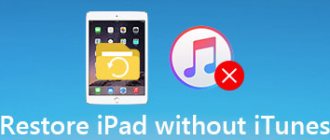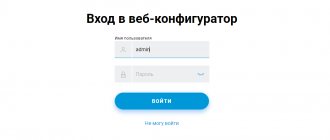Date: April 18, 2022 | Updated: September 14, 2022 | Author: Moblie-man
Despite the fact that the cellular coverage of leading mobile operators in Russia is of quite high quality, you can often find yourself in areas where communication simply does not work.
Fortunately, this is no longer a problem if you have a Wi-Fi point nearby and access to it. So, recently the Tele2 company began to implement, which we will consider in our article today.
Description of service
The service operates through a special mobile application. Unfortunately, “WiFi calling” is not available for Android smartphones at the moment, but works great on iPhone. In fact, the application also works on Android, it’s just temporarily not available for download, and you shouldn’t take it from third-party sources. The company assures that the situation is temporary, and the application will soon appear on Google Play again.
The service is completely free, but for now only Muscovites and residents of the Moscow region can use it. In order to be able to call without a cellular signal, you must:
- So that the user has a Tele2 SIM installed in his smartphone;
- To have the appropriate version of the “WiFi Calls” application installed on your smartphone;
- The user must be in the network registration area (if there is no Tele2 coverage area, it will not work);
- So that the smartphone is within reach of the WiFi signal (any access point).
An installed and activated application on a smartphone that is currently receiving a WiFi signal ensures the normal functioning of all mobile functions of the device even in the absence of a cellular signal from Tele 2 (metro). But the absence of a signal is also not a necessary condition; the application will still work.
Therefore, the application can be configured in those places where the Tele 2 network is available, and you do not want the smartphone to work there via WiFi. Simply do not mark those WiFi access points that are not needed, and your device will automatically switch to work via the cellular network, and where there is none, to WiFi.
You can configure the application in the “Access Points” section through the main menu.
How does VoLTE technology work?
In the spring of 2022, Tele2 launched VoLTE (which means Voice over LTE) in Moscow and the Moscow region. Data transmission is carried out via a 4G communication channel. The operating principle is as follows:
- the incoming call is accepted by the network;
- The smartphone automatically receives the call over the LTE connection as digital data.
There is no delay during a call. When making an outgoing call, the technology works in the same way:
- the procedure is simplified (when compared with Circuit-Switched Fallback);
- works on most smartphones, and not only on those announced by the operator Tele2 MidiLTE and Tele2 MaxiLTE;
- improved quality of data transmission within the home network;
Important! You can really see a significant improvement if both smartphones use VoLTE.
- there are no forced transitions (conversions) to 3G/2G and back;
- battery saving.
VoLTE service description
Connecting the VoLTE Tele2 function does not affect the Internet connection. Connection to the fourth generation network remains uninterrupted. At the same time, calls made using innovative technology will not differ in cost from calls made “the old fashioned way.” Tariffing is carried out within the framework of the connected tariff package.
When activating the function, you need to consider:
- VoLTE only works in the home region;
- the smartphone must support LTE technology;
- The service is incompatible with the following options: “Beep”, “Forwarding”.
Installation
- Open the application for your operating system (App Store or Play Store) and click on “Install”;
- After installation, we activate the application (run it), and wait for it to find networks and connect to them;
- Click on “Ok” in the pop-up window to enable Tele2. That is, we give the application access to the mobile Internet;
- We agree to the terms of use and click “Activate”.
After this, you can return the smartphone to its usual place (pocket, purse), the application is already working, and you will not miss an important call or text message. This is very convenient when the trip to the metro takes half an hour or 40 minutes, during which time a lot of things can happen at work, and a lot of important information will appear.
Attention! If you removed SIM Tele2 and then returned it to its place, you will have to reactivate the application. That is, agree to provide access to the application to the mobile Internet of the Tele2 operator and click “Activate”
Additional Information
Before using Wi-Fi Calling from Tele2, you should consider:
- The service is subject to regional restrictions (it operates within the region of the SIM card).
- There are restrictions on the operating system of the devices. Currently supporting the operating system for Apple version 7.0 and higher, as well as the operating system for Android version 4.0 and higher.
- This service cannot be used in conjunction with forwarding options, landline number and dial tone. To restore their functionality, the user will need to disable the service and configure one of the options of interest. It is worth considering that disabling calls over Wi-Fi can cause difficulties in the operation of such additional functions as “Voicemail”, “I’m online” and “Who called”. Therefore, you need to restart (disconnect and reconnect) such options.
- If any problems arise, you must contact technical support. Support specialists will determine the cause of the problem and promptly help resolve it.
Find out how else you can make calls over Wi-Fi in the following video:
This is key information about this opportunity. Additional nuances about using Wi-Fi calls should be read on the official Tele2 website, as well as in the information about the selected tariff plan for use.
We call and send SMS
The main screen of the WiFi Calling application has three sections/tabs:
- Contacts (this section is fully synchronized with the standard phone book);
- Calls (there are subsections with missed calls and all);
- Messages (contains SMS and a window for sending messages).
At the very bottom there is a keyboard activation icon if you need to dial a number by hand. There are also “menu” and “Delete” buttons.
- To call a contact from the phone book, go to Contacts, select the one you need there and press call;
- To make a call with manual dialing, activate the keyboard, dial the number, press call;
- To send an SMS, go to Messages, click on create a new one, type the text, enter the recipient’s number, click send;
- To view the list of calls, go to the appropriate tab and look either all or only missed ones.
Once again, we draw your attention to the fact that the application cannot yet be found in the Play Store catalog, and on the provider’s website the link leads to a blank page, that is, to 404 (not found). But this application works on iPhones, the company promises to fix it by making the application available on the Play Store so that you can download and install it on Android smartphones.
Video review of the application
Related posts:
- All about the tariff Get Involved! See Megafon
- Megafon's Turn on Speak tariff – conditions, price, payment
- Megafon tariff “Turn on! Communicate” – calls and internet without...
- Tariff Warm welcome from Megafon - for calls abroad
- Tariff Get involved! Listen to Megafon - for real music lovers
- Modem tariffs: which one is better to choose?
- Megafon parental control - connection, capabilities,...
- Tariff Switch On Choose Megafon - we select the optimal...
Results
Wi-Fi from Tele2 will allow you to stay connected at work, while traveling or on the road. To connect your laptop or PC to the Internet, you will need to select a suitable tariff, purchase a SIM card and select a modem.
Today, users have a choice of models with 4G and 3G support. The first provides excellent speed, a good signal and the ability to download large files without delays or glitches. If you compare the characteristics of the devices, the result will definitely be in favor of the 4G modem. However, its choice will not always be justified, especially if there is no coverage in your region yet.
When choosing a device, you should first study the coverage map, learn more about the quality of communication and technical characteristics of the device, and also decide for what purposes you plan to use it. Only such a meaningful approach will allow you to get the most from the modem.
Content
Routers from the cellular operator Tele2 are very popular among many modern people. The Tele2 router makes it possible to use the Internet on several gadgets simultaneously. The operator provides profitable services, including unlimited and convenient modems and routers, which can be purchased inexpensively at a promotional rate. Routers with a 4G Tele2 SIM card can be purchased on the company’s website. With this device you can access the network from a PC, laptop, tablet and smartphone. According to user reviews, Tele2 routers are capable of providing a high level of Internet connection. Today we will talk about what types of routers there are, what characteristics they have and how to configure them.
Tele2 Personal Account Functionality
Most modern cellular operators, and not only within the Russian Federation, position personal account systems as the best way to manage your SIM card and time. Having registered in the system once, the subscriber forever gets rid of the need to waste his time contacting the operator’s contact center, clarifying issues related to his tariff plan, connected services, and other topics.
If we try to highlight the main functions that are inherent in any personal account, including LC from Tele2, then it is necessary to note the following:
- Top up your account balance;
- View current information about the status and conditions of the tariff package;
- Changes in tariff plans;
- Suspension of the TP;
- Connecting and disabling additional services;
- Checking packages of minutes, messages and traffic;
- Order invoice details;
- Using a loyalty program.
However, the list described above can be continued, if not indefinitely, then for a very long time, since the functionality of your personal account can rightfully be called extensive.
Useful Tele2 commands for managing your account
Here is a small list with which you can manage services from Tele2 from your phone. Don’t forget to press the green call button after typing the combination, otherwise the shortcut will not be completed.
You can check your Tele2 balance by dialing *105#. By the way, *102# will not lead to anything - it is not included in the list of service combinations for this operator. Was the information about the amount of funds in your account disappointing? In this case, you can use USSD *122*1# to connect the promised payment
Please note that this service is not available to everyone, but only to those who have been using Tele2 services for quite a long time and top up their balance on time. Alternatively, you can send an SMS to a friend asking to top up your account. This can be done for free using the request *123*friend number#
But *118*friend's number# will send him a request to call back if you only have access to incoming calls. Find out your tariff via the command *108# and its parameters via *107#. When using a tariff with service and Internet traffic packages, dial *155*0# to find out their balance. You will have access to account maintenance and a list of any services and subscriptions by entering *111#. This is Guide - a special Tele2 portal. You can navigate through the menu by entering the code for the corresponding item, which will appear on the screen. If you have forgotten your phone number, enter the USSD code *201# to see it on the screen. Are you being bothered by calls from an unpleasant person? Add him to the blacklist by entering the request *220*1*number of the unpleasant person#. Don't forget that this service is paid.
When you connect or delete any service, you will most likely receive confirmation from the number 1024. This is the official number for messages to subscribers who use short commands.
Configuration via IP
If necessary, you can access the configuration section via IP address using a browser. This is done as follows:
- The distributor is connected to a personal computer.
- Open any browser, enter the following IP 192.168.0.1 in the address bar
- The address allows you to open the modem configuration page, to enter which you need to enter a password - you can find it on the label or the device itself. The standard password is: admin.
- After this, the settings open, where you can change any parameters of the distributor, set your own password for the network or make it open.
The configuration page will also help you reset your settings. If the IP address does not work, you can use the following address: ufl.ztedevise.com (or another, depending on the router manufacturer).