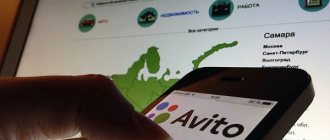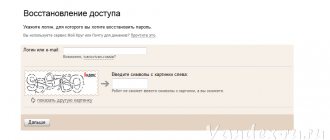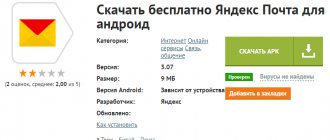Do you remember those times when people, who barely had access to the Internet, immediately ran to get themselves a mailbox? Of course, some 15 years ago it was so cool to casually announce that you have your own e-mail... Then times changed: the Internet began to develop by leaps and bounds and mail began to be used not only for correspondence with friends, but also as a means for work.
Many users have accumulated a huge number of mailboxes on a variety of services. Many of them turned out to be completely unnecessary, besides, tons of spam are pouring into many e-mails - for this it is enough to “highlight” the mail address on some forum... This is precisely why people are starting to abandon mailboxes, although resources that provide virtual mail services , it is extremely unprofitable for users to be removed from the system. But, alas, there is no escape from this.
Removing from your computer
Deletion is the complete closure (destruction) of an address from the Internet. Once completed, the mailbox will be locked and all letters from it will be erased.
If you want to remove the mailbox not completely from the Internet, but only from a specific computer, read about logging out of mail.
How to delete a mailbox
1. Go to the website yandex.ru and enter the mailbox that needs to be destroyed.
2. Click on the icon in the upper right corner of the mail and select "All settings".
3. There is a delete link in the bottom corner. Click on it.
4. Confirm the operation by answering your security question and password.
That's it - your address is completely destroyed.
How to delete an account
An account is not only a box, but also other services: Yandex Money, Disk, Music, Direct, Connect and others. By deleting it, you will close both mail and all other services.
1. Go to the website yandex.ru and log into the mailbox.
2. Click on the user icon in the right corner of the screen. Select "Account Management".
3. A page with settings will open. Scroll to the very bottom and click on “Delete account”.
4. Enter verification characters and the answer to the security question in the field.
5. Click on the “Delete account” button.
6. Confirm the operation by entering your password.
You can also delete your account from the Yandex home page if you are logged in. To do this, you need to click on your icon in the right corner of the site, select “Passport”, scroll down and click on “Delete account”.
How to recover a deleted account on Yandex mail
You can restore your account within 30 days from the date of deletion.
- Go to the Access Recovery page.
- Enter your login and code from the picture.
- Answer the security question specified during registration.
- Enter a new password.
- Done, you will be taken to the Yandex passport page.
How to delete a mailbox
Open your mobile browser and go to the website yandex.ru.
Then we go to the full version of the site. To do this, scroll to the end of the page. At the very bottom, click on the “Computer version” item.
Open the box. To do this, click “Login to mail” and enter the login information – login (mail address) and password.
Click on the icon in the right corner. Select "All settings".
Click “Delete” - the inscription in small print in the lower left corner.
Answer the security question and click “Check”.
Enter the password and delete the mailbox.
How to delete an account
Open your mobile browser and go to the website yandex.ru.
Open the full version of the site:
- Scroll the page to the end.
- At the very bottom, select “Computer version”.
We enter the box.
Click on the user icon in the upper right corner of the page. Select the item “Passport”.
The settings page will open. Scroll to the end and click on “Delete account”.
Enter the verification characters from the picture, then the answer to the security question. Click “Delete account”.
We confirm the operation by entering the password.
Think twice - delete once!
Why is that? This is primarily due to the reasons and circumstances due to which the user decides to delete his account in the mail service. Sometimes mailbox owners are in a hurry to get rid of them, mistakenly assuming that this will help them solve a certain number of problems:
- lost password for the Yandex.Money payment system;
- an SMS message has arrived indicating that someone is trying to change your account information;
- The mailbox is flooded with spam mailings.
And this is just the tip of the iceberg of annoying situations from which you can find a way out (and quite quickly!), without resorting to deleting mail. There is no need for radical measures here - simply contact Yandex support, use the function to restore control over your account, or change the settings. Act according to the situation!
Alternative to deletion
Many people delete mail forever under the influence of emotions. And they often regret it later, because the address can be restored, but the letters that were in it cannot.
On a note. You can only return your account within 30 days. Then he is blocked for six months, and then released for registration. That is, after 6 months, anyone will be able to register it again. Read more about this at the link.
Logout from mail
Leaving a mailbox is simply closing the address on a specific device. The mailbox will still work: you can also log into it using your login and password, receive and send a letter. It won't go away!
For example, you logged into your mail on your work computer and don’t want it to automatically load from it.
There are two exit options:
- On a specific device (method 1). Then the box will close only on a specific device.
- On all devices (method 2). Then it will close on all computers, phones (tablets) from which it has ever been accessed.
Method 1: Output on a specific device
On the computer:
1. Open your mail.
2. Click on your login in the top right. Click on the “Exit Yandex services” item.
On the phone in the Yandex Mail application:
1. Open the application and tap the icon.
2. Click on the “Exit” button.
On the phone in the browser:
1. Go to the “Mail” section.
2. Click on the icon and select "Exit".
Method 2: Log out on all devices
On the computer:
1. Go to the box.
2. Click on the address in the upper right corner and select “Account Management”.
3. Under Sign-in history and devices, select Sign out on all devices.
4. A request window will appear. Click "Confirm".
On the phone in the mobile browser:
1. Go to the “Mail” section.
2. Click on the icon. Select "Full Version".
3. Click on login in the upper right corner. Select "Account Management".
4. Under Sign-in history and devices, select Sign out on all devices.
A window will open asking you to exit. Click on the "Confirm" button.
Forwarding
Forwarding is the forwarding of emails to another email address. Once configured, all messages automatically arrive in the desired mailbox.
It’s convenient if you started using a different address, but you don’t want to close the old one, as something important might come to it.
1. Open the drawer and click on the gear icon in the right corner. Select “Email Processing Rules”.
2. Click on the “Create Rule” button.
3. Delete the fields in the "If" section. To do this, click on the red cross on the right.
4. Uncheck the “Put in folder” checkbox.
5. Check the “Forward to address” checkbox. Specify the mailbox address to which letters will be sent.
6. In the top “Apply” item, set the value to “Apply to all emails except spam” with and without attachments.
7. Click on the “Create Rule” button. Enter your mailbox password and click “Confirm”.
8. The rule has been successfully created. To activate, go to the email address to which forwarding is configured. Open the message from Yandex Mail and click on the confirmation link.
In the window, click on the “Confirm shipment” button.
Fighting unwanted emails
Method 1: unsubscribe from the mailing list
1. Open the letter and scroll to the very end.
2. At the bottom you will see a small “Unsubscribe” option, which is usually written in small print.
By clicking on it, a new tab will open where you need to mark the items to unsubscribe and save the changes.
You can also unsubscribe by opening the message and clicking on the “Unsubscribe” item in the top bar.
Method 2: Mark as spam
Open the unwanted message and click on the “This is spam!” up.
The letter will automatically go to the Spam folder.
To ensure that all new messages from this sender are automatically classified as Spam, you can create a rule.
1. Click on the sender icon. Select “Create Rule”.
2. The system will automatically configure the necessary parameters. You just need to click “Create Rule”.
To get messages back into your Inbox, delete the rule. To do this, click on the gear icon in the upper right corner, select “Email processing rules” and in the right corner click on “Delete”.
Method 3: Add to blacklist
Open a message from the sender you want to block. Click on its icon and click on the “Blacklist” button.
The sender has been blocked and you will no longer receive messages from him.
If you've blocked a contact by mistake, click the gear icon in the top right corner to unblock it. Select “Email Processing Rules”.
Check the address and click “Remove from list.”
Mail recovery
The method for restoring a deleted mailbox on Yandex depends on whether the account was deleted or not. If only email is destroyed, then you will need to perform the following operations:
- Go to the Yandex portal.
- Click on the “Login” button, which is located in the upper right corner of the display.
- Specify the login and password for the remote email and tap on the yellow “Login” button.
- After performing these manipulations, if the mail was deleted not very long ago, access to it will be immediately restored.
If the user deleted not only his mailbox on the Yandex mail service, but also destroyed the account linked to it, then it will be possible to restore the data only 6 months after its deletion.
To return mail you will need to do the following:
- Go to the Yandex.Help portal in the “Restoring Access” section.
- Follow the hyperlink “Access recovery page”.
- Specify the remote email address and enter the code from the image, tap on “Next”.
- Select a recovery method, for example, using your phone and follow the instructions on the screen.
- In addition, you can use the “Access Recovery Questionnaire”, which can be found on the official website of the “Support Service”.
User data will be checked automatically by the system. The more information the owner can remember about his email, the higher the likelihood of restoring access to mail. When filling out the form, you will need to pay special attention to the following fields:
- email for feedback;
- Name;
- surname;
- Date of Birth;
- last remembered password;
- last login date;
- check the box next to “I confirm that I am the owner of the account” and click on “Next”.
If, after filling out all the data, you receive a message to an alternative email: “The form data does not match the account information,” then you can try filling out the form again and submitting the form again, or immediately contact a specialist for help. On the “Support Services” website there is a link to “Feedback”, which is located in the lower left corner of the “Help” portal. After clicking on the specified hyperlink, it is recommended to follow the instructions:
- Indicate the subject line “I don’t remember my password or I can’t log into my account.”
- Scroll to the bottom of the screen, indicate the login or email with which there are problems, enter the first and last name that were indicated when registering this account, as well as an email for feedback.
- In the “Message” field, indicate the essence of your request in as much detail and thoroughness as possible, providing irrefutable facts that the user is the true owner of this mailbox.
- It would be nice to provide a screenshot of your email taken while using mail. You can attach a screenshot to your application using the “Upload” option.
- After the request is completed, you need to click on the interactive “Submit” button and wait for a response letter from a technical support specialist. Typically such messages are responded to within 10 days.
Note! To restore access, you may need to provide a photo with your passport, driver's license, military ID or international passport. If the user is under 14 years old, you will have to upload a photo of your birth certificate. The photograph must clearly show the face of the owner of the mail: the identity document must be held in hand. The image must be of good quality.
Sources used:
- https://comhub.ru/kak-udalit-yandeks-pochtu/
- https://o-viber.ru/kak-udalit-yandex-pochtu.html
- https://lumpics.ru/how-to-delete-email-on-yandex/
- https://pc-consultant.ru/raznoe/kak-udalit-pochtovyj-jashhik-na-jandekse/
- https://xn—-7sbbnvnbd8df8h.xn--p1ai/kak-udalit-pochtovyj-yashchik-na-yandekse.html
SHARE Facebook
- tweet
Previous articleHow to remove Yandex browser from your phone
Next articleHow to find out the DPI of your phone screen?
Think twice - delete once!
Why is that? This is primarily due to the reasons and circumstances due to which the user decides to delete his account in the mail service. Sometimes mailbox owners are in a hurry to get rid of them, mistakenly assuming that this will help them solve a certain number of problems:
- lost password for the Yandex.Money payment system;
- an SMS message has arrived indicating that someone is trying to change your account information;
- The mailbox is flooded with spam mailings.
And this is just the tip of the iceberg of annoying situations from which you can find a way out (and quite quickly!), without resorting to deleting mail. There is no need for radical measures here - simply contact Yandex support, use the function to restore control over your account, or change the settings. Act according to the situation!