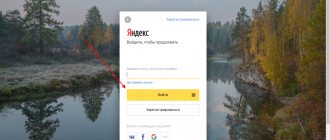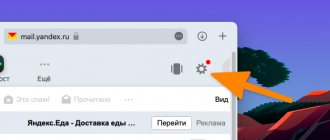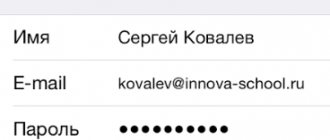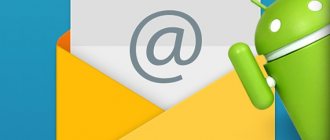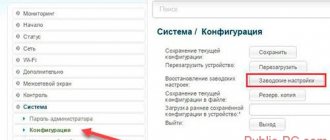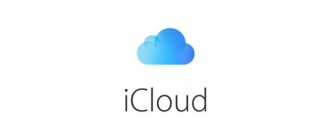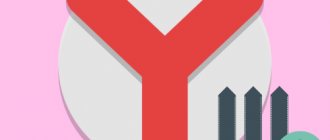Problem: I can’t log into the Yandex.Mail @yandex.ru system.
What to do? How to recover email? First of all, check that the login and password are entered correctly. Make sure that the “CapsLock” key has not been pressed (the “CapsLock” state is indicated by a glowing indicator on the keyboard), the correct keyboard layout is selected (English - “Yandex”), while users of programs that automatically select the layout based on the entered text (such as Punto Switcher) you need to make sure that the selected layout has not suddenly changed. Perhaps checking that your login and password are entered correctly will solve the problem.
Of course, you can always contact Yandex technical support - https://feedback2.yandex.ru/mail/. But this is a relatively long way. And before contacting technical support, you should try to restore your mailbox yourself.
If you have forgotten your login (mailbox address)
Login is a unique address in Yandex to which you receive letters. You must know it to log into your mail, because it is by this that the system recognizes the user. It is indicated before the @ sign in the email address.
The login may consist of letters and numbers, and may contain intermediate characters, for example, a dot or an underscore. To log in, it is important to enter all the characters correctly, because if you make an error, the system will not recognize you and will not let you into your personal account.
For example, an email address, and when you log in, the user types petrov.ivan36. There is only one character missing (a hyphen), but the system still won’t let it through.
How to find out your login. If you don’t remember your exact login, you can try to look it up in your browser - the program with which you use the Internet.
To do this, go to mail.yandex.ru. Left-click in the “Enter login, email or phone” field. If you're lucky, a window will appear with the names you used to log in.
Another simple way to find out your login is to ask the person with whom you were corresponding. Ask him to find an email he received from you or sent to you (in the Sent folder). If you open the email, your email address will be written at the top.
On a note. When you try to log in, a message may appear that there is no such account. Don’t be alarmed: the system did not delete the mailbox, it simply could not recognize you and offers to register a new address.
You may have missed a period or intermediate character while entering. Or you entered the wrong letter/number. Try other spellings.
Video
How to recover your Yandex mail password
Did you find an error in the text? Select it, press Ctrl + Enter and we will fix everything!
Did you like the article?
Tell friends:
Advertising on the website Article updated: 05/13/2019
There are life circumstances that cause people to delete accounts on social networks and mail servers.
But over time, the need arises to restore personal accounts: some friends, acquaintances and colleagues send correspondence to a mailbox that no longer exists. Therefore, let's look at how to restore a Yandex account after deletion.
How to restore your login
Method 1: according to Yandex prompt
If you have recently used mail in a browser, then Yandex can tell you its address. To do this, follow the link: passport.yandex.ru/passport?mode=restore
Below the login field, names that have recently been used to log in from this computer will be shown.
Method 2: via recovery service
If you can’t remember the name of the mailbox, you can find it through the Yandex automatic recovery service.
1. Go to: passport.yandex.ru/restoration/login.
2. Enter the mobile number that is indicated in the mailbox, as well as the verification code.
Usually the number is added to the box during registration.
3. A verification SMS code will be sent to your phone. Enter it in the box.
4. Next you need to print the last name and first name indicated in the mail. If you enter them incorrectly, the site will throw an error.
5. If the data is correct, the login will appear.
Method 3: Via Support
If none of the previous methods helped, contact support.
1. Go to: yandex.ru/support/passport/feedback.html
2. Expand the “I don’t remember my login” item.
3. Fill out the form and send it: first name, last name and email address to which the response will be sent.
If you are registered in other Yandex services, indicate them in the message field:
- Yandex Money account number.
- Metrica counter number or website address where the counter is installed.
- Advertising campaign number in Direct.
If none of these are present, describe the problem with the login. The more details, the better: when was the last time the mailbox was successfully opened, after what actions (circumstances) the problems started, did you try to log in from other devices, etc.
Helpful information
The terms of the agreement state that if there is no activity recorded on your email account for six months, it will automatically be deleted from the system. In this case, you cannot restore it - you will have to register again.
However, in reality this condition practically does not work. Even if you don't send emails yourself, you will definitely receive notifications from sites where you used your email to register. This way, your profile will be active and therefore the administration will not be able to deactivate it. Therefore, you can only delete Yandex mail yourself; without your knowledge it will not go anywhere.
If, after deleting your mailbox, you suddenly change your mind and want to return it, then it is better to contact the service administration with this question. create a new email account, but you will not find any old correspondence on it, since it is destroyed along with the mailbox.
If you forgot your password
In addition to the address, to enter the mailbox you must know the password for it. If you enter it incorrectly, just as in the case of a login, the system will generate an error.
According to the standard, all passwords are set and typed only in English.
Since characters are hidden behind dots or asterisks as you type, always pay attention to your keyboard layout. And also on the size of the letters, because the password is case sensitive.
This means that if it contained a capital letter, and you enter a small letter instead, the box will not open (an error will appear).
How to check if your password is correct
1. Launch the Notepad program: Start - Accessories - Windows - Notepad.
2. A text editor will open. We print our password into it.
3. After making sure that everything is entered correctly, copy it.
To do this, double-click on the password with the left mouse button. Then right-click on it and select “Copy”.
4. Now we insert it into the form to enter the box. To do this, right-click in the “Enter password” line and select “Paste.”
We are trying to log into the mail. If an error occurs, the address may have been entered incorrectly and it turns out that you are trying to enter someone else's mailbox.
For example, your address And you type [email protected] An error was made: a dot is indicated instead of an underscore. The site tries to log in to a different address (not yours) and does not allow the password.
Be careful not only when entering your password, but also when entering your login. If at least one mistake is made in a letter, number or symbol, the system will display the message “Invalid password” or “There is no such account.”
It is important to know:
- There are no spaces in the login and password. Not at the beginning, not at the end, not in the middle - nowhere!
- Login and password are set and typed only in English.
- The password is case sensitive. If you entered a small letter, but it should be large, the site will not let you through further.
How to recover your password
If you've tried everything, but the system still won't let you into your mailbox, there is only one option left - to recover your password. Or, more precisely, reset it and assign a new one.
To do this, follow the link: passport.yandex.ru/passport?mode=restore.
Enter your login and click on the words “I don’t remember my password” under the line to enter it.
Then enter the phone number associated with your email.
Type your new password and repeat it so you don't make a mistake.
Cookie settings
Another reason for failure to log in may be incorrect settings (or disabling) of the so-called “cookies” - data that the browser saves on the user’s computer when visiting sites. In particular, the browser can save passwords to sites, including the Yandex site.
To work correctly with Yandex services, cookies must be enabled. But storing cookies is often prohibited for security reasons (malicious sites can record their information in cookies). In this case, you should add the Yandex website to the list of exceptions in the cookie settings. Setting cookies in different browsers is similar, but the details may vary. How exactly you need to configure cookies for a specific browser is described in detail on the page https://help.yandex.ru/common/browsers-settings/browsers-cookies.xml.
If cookies are allowed (for all sites, or at least for Yandex), you may need to clear the cookies to remove incorrect data from them. This is also done in the browser settings.
Many users often encounter the problem of losing credentials such as Yandex email login and password. You can restore them in several ways that the service provided: through a mobile phone, additional mail, technical support.
Other login problems and solutions
- Check to see if the Caps lock key on your keyboard is pressed. If it was pressed, then all letters are printed in capitals. This means that the password will most likely not work. To disable it, simply press Caps lock once.
- Check to see if you have an automatic language switcher installed on your computer. The most popular among them is Punto Switcher. If installed, disable it while entering data.
- Check your computer for viruses. There are malicious programs that change passwords in a manner invisible to the user. You can check your computer using the free utilities AdwCleaner and Dr. Web Cure.
Advice. Try logging into mail on another device. For example, on a phone through the official Yandex.Mail application.
Additionally. If you notice that when you try to log in, you are constantly asked to enter verification characters, this means:
- You have entered your username or password incorrectly several times in a row.
- Other users on the shared network entered their data incorrectly. A network administrator can help with this problem.
- Your login information in Microsoft Outlook, Thunderbird, etc. is incorrect.
- The computer is infected with a virus that is trying to hack your email account.
How to find out your email password while logged in
Usually, when you enter your username and password, the Internet program asks if you want to save them. This is necessary to log in automatically next time. If you confirm saving, the browser will write this data to the password manager. Now I will show you how to view them in different programs.
Google Chrome
1. Click on the three dots icon next to the address bar (top right). Select "Settings" from the drop-down list.
2. In the AutoFill section, go to the Passwords section.
3. Typically, data from Yandex is saved under the names passport.yandex.ru and mail.yandex.ru. To view them, click on the eye icon.
Yandex browser
1. Click on the “three dotted lines” icon next to the “Collapse” button and go to “Passwords and cards”.
2. The password manager will open. Click on the desired address.
3. A window with your login information will appear. To display the password, click on the eye icon opposite the dots.
Mozilla Firefox
1. Click on the "three dotted lines" icon in the right corner and select "Settings".
2. Go to “Protection” on the left. Click on the “Saved logins...” button.
3. A window with data will open. To view them, click on the “Display passwords” button.
Opera
1. Click on the "O" icon in the left corner of the screen and select "Settings".
2. Go to the "Advanced" tab on the left and select "Security".
3. In the “Autofill” section, open the “Passwords” item.
The saved addresses appear. By clicking on the eye icon, you can see the password.
Recreating deleted email on Mail.ru
Method No. 1 Sometimes, if correspondence is not completely deleted, the information remains in the virtual trash. So it's worth taking a look at.
- log in to the Inbox
- click the "Cart"
View the "Cart" section
- check the found letters
- press the “Move”
Click “Move”
- indicate the file in which the correspondence recovered from the recycle bin will be located
Method number 2 When using a Microsoft Outlook
2003/2007 you should check your resource settings.
Sometimes users forget to activate the check mark
with the option
“Save emails on the server”
. In this case, all incoming correspondence is deleted from the information storage.
Option “Save emails on server”
Scheme for this case:
- check if there are deleted emails in the mail resource
- change account settings to save incoming correspondence in the information storage (server)
- register an additional account in the mail system using the IMAP
, as a result of which registration on the mail server two mailboxes with the same address will work using different protocols - activate mail in a new account, duplicating folders similar to folders on the server
- copy correspondence from the account to the folder of the new account in the mail system
- reactivate, send mail to a new account so that the correspondence appears in the storage (server)
Method No. 3 This method involves recreating emails we have deleted and keeping a log of actions. Scheme:
- go to the "Mail Settings"
- press the additional key "Password and security"
Subsection "Password and security"
- place the icon in the Security Settings
in the option “Show list of actions in the field”
Place the icons under Security Settings
- press OK
or
"Save"
to save - re-enter the Password and Security
- Mailbox Usage Information
section (below), which shows the operations performed in the box - , if you determined that you did not perform certain operations, did not change the password, did not disable authentication, thereby protecting your mail from hacking by scammers.
Methods for restoring access
You can restore Yandex mail in one of three ways:
- By phone number
- Via another email address
- Answering your security question
The method depends on the box settings. If a mobile number was attached to it, then you can restore access through this phone. And if another email address was added, then with its help. A secret question is used when there is neither a number nor a second address in the settings.
By phone number
1. Go to the recovery page: passport.yandex.ru/restoration/login
2. Enter the phone number and the word (letters) from the picture. An SMS message with a code will be sent to the specified mobile phone.
Enter the received code.
3. We print the first and last name specified in the account settings.
4. The required login will appear. We remember or write it down to avoid problems with logging in in the future, and click “Login”.
5. A form for logging into the mailbox will open, where the login will already be indicated. Click “Login”.
6. In the next window, select “I don’t remember my password.”
Enter your login and verification code.
We indicate the linked phone number. Click “Get code”.
We print the numbers from the SMS and click “Confirm”.
7. Come up with a new password for your email account. We remember or write it down to avoid access problems in the future. And we print this password twice – in the first and second fields.
That's all - you have restored your email and received your login information.
Via another email address
If your settings indicate another email account, you can restore access through it. You can check whether a second address is assigned as follows:
- Click on the profile icon and select “Account Management”.
- If an address is added, it will be written in the “Mailboxes and Phone Numbers” section.
To restore access through another mailbox, follow the link: passport.yandex.ru/passport?mode=restore
Enter your Yandex login and type the verification word to proceed to the next step.
Select "Additional email".
Enter your additional email address and click “Get Code.”
Now you need to enter the code that the system sent to the specified mailbox.
To do this, open this address in a new tab. It should contain an incoming message from the Yandex.Passport service. Copy the code inside the letter.
Go back to the recovery tab, paste the copied code and click "Submit".
All that remains is to assign a new password and access will be restored.
Via security question
This method is suitable if you did not provide a phone number during registration. Then Yandex asks you to select a secret question and type the answer to it.
1. To restore, follow the link: passport.yandex.ru/passport?mode=restore
2. Enter your login and verification word.
3. A window will open in which you will see your secret question. Try to remember the correct answer and click the "Submit" button.
If the system gives an error, try entering the first letter in a different case - small instead of large and vice versa.
4. Create a new password and click “Next”.
5. A window will open asking you to link your phone number. You can add it or skip this step by clicking the “Skip and return to service” button.
Using a phone number
This method is only suitable for those who remember the phone number that was indicated in their personal data during registration. The essence of the method is simple - in the mail service window you should enter your number, to which within a few minutes you will receive a message with a temporary password, which must be entered in the appropriate line:
If everything is done correctly, the system will redirect you to a page where you can specify a new password. This method is easy to implement, but is only suitable if you still have your old phone number and have access to it.
If your phone has been lost, you can try to restore the number through your mobile operator. To do this, you should call his office and find out if they have a service for restoring lost numbers. Usually it is carried out for a fee, but not all operators can implement it.