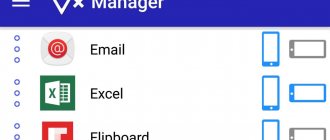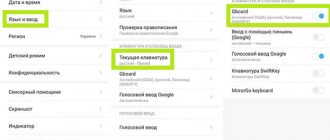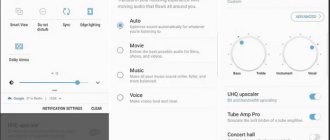How to enable auto-rotate screen on Xiaomi (Redmi)
Xiaomi (Redmi) smartphones feature screen rotation, which is triggered by several internal sensors that understand the phone’s position in space.
As long as you hold the phone vertically, the screen is displayed as usual, but if you turn the device on its side, the image will take a landscape orientation.
This is convenient for viewing videos, photos or documents.
The rotation can be blocked so that the orientation always remains vertical and does not depend on the tilt of the body.
To do this, call up the notification shade and find the “Orientation” . If it is blue, it means that automatic rotation is disabled, if it is pale, then it is active.
The lock icon is not always in the curtain; sometimes users remove it to save space or replace it with a more useful command. But this setting can be reached using the traditional method.
Open general settings, find the line “Screen” .
Scroll down the list and you'll see the
Auto Rotate Screen .
It happens that even when its switch is active, the image does not change orientation; to correct this error, turn it off and on again, and then restart Xiaomi.
If after this procedure the function does not work, then either one of the sensors has failed, or the firmware was installed with an error and needs to be reinstalled.
Source
Causes of the problem
On a working smartphone, the screen rotates automatically when you tilt the device.
The causes of the problem can be both system (firmware failures, incorrect settings) and hardware (sensor failure).
The presence of a malfunction is indicated by:
- lack of response to turning the phone in the plane;
- repeated involuntary changes in image orientation;
- Freezes when trying to rotate an image.
Why auto-rotate screen doesn't work on Xiaomi
Sometimes owners complain that the automatic change of screen orientation stops working.
This can happen for several reasons:
To avoid operational problems, it is not recommended to install applications from unverified sources on your phone. You also need a high-quality antivirus.
If your smartphone does not change orientation automatically, you need to check whether auto-rotation is enabled. If it is activated, then perhaps the reason is that the application does not support the function. When these reasons are excluded, you need to find out what the problem is and try to solve it.
Reboot
Sometimes system failures occur that can be fixed in the simplest way - clearing RAM. To do this, just restart your smartphone. In this case, all temporary data of loaded and running programs is deleted, and the next time you start the device, it starts working from scratch.
This method is often effective if a failure occurs after an update - a reboot will help correct minor bugs.
Accelerometer calibration
It happens, especially if the phone is dropped or hit, that the G-sensor responsible for orientation in space gets lost. If the failure is not mechanical, you can try to solve the problem yourself. To do this, you will need to go to the engineering menu - open the “Phone” application and enter one of the commands in the dialing line (depending on the firmware versions, the codes may differ):
When the menu opens:
After this, you need to exit the menu and reboot the device. If the reason for the function failure was a settings failure, auto-rotate should work.
In case of mechanical damage to the G-sensor, you must take the phone to a certified service center - this is a guarantee of quality repairs. If you replace it with a low-quality part, the failure may occur again.
Flashing the phone
Sometimes, due to an incorrectly installed update, various bugs can occur. In this case, you can try to fix the problem by rolling back to the previous version and re-flashing the firmware.
Before resetting the settings, it is recommended to check whether data synchronization is enabled on your device. For this purpose, Xiaomi users create a system backup in Mi Cloud. You can also store the backup copy in Google cloud storage or on your computer's hard drive.
Calibration for old MIUI
If we talk about older versions of the MIUI operating system, then most often the problem occurs due to a program failure. To fix it, you will need to calibrate the accelerometer. This is done as follows:
- On your phone dial *#*#6484#*#*;
- From the menu that opens, find the “Accelerator” section. On almost all models it is located at number 16;
- Next, tilt your device to the left, to the right, down, up. The manipulation must be done until the corresponding arrows with directions appear.
- Then the phone should be placed on a flat horizontal surface, turn on “Start calibrate”;
- Wait until “Calibration success” appears at the bottom of the display;
- Press the “OK” key, after which you can exit the menu.
When the accelerometer is calibrated, the rotation will work properly.
Auto-rotate screen does not work on Xiaomi redmi 9 - Solution
Navigation menu
When auto-rotate screen does not work on Xiaomi redmi 9, you should check the settings, set the sensitivity and response time of the gyro sensor.
User comments
Anna. Thanks for the article, very useful. My Xiaomi is only three months old, but auto-rotate has stopped working. Turning it on and off and rebooting didn't help. The program saved me, now I don’t need to hit the phone, I can adjust the position of the images myself.
Andrey . After my Xiaomi fell, the screen rotation refused to turn and I didn’t know what to do. A simple reboot fixed the bug. Now everything is all right. This is the fastest recovery.
Peter . The rotation stopped functioning after a month, I couldn’t figure out what happened. Disabling the button helped. As it turns out, in my Xaomi it actually functions exactly the opposite. Thanks for the advice.
Smartphone auto-rotate repair service, spare parts available for all models, free diagnostics via the link.
Checking the rotation sensor
Often, the root cause of the fact that auto-rotate the screen on Xiaomi redmi 9 does not work is quite banal. First of all, you should make sure that it is connected correctly.
To do this you need:
Pull down the Notifications and Shortcuts window and find the Rotate . There are two positions here: rotation lock and auto-rotation. When the function is turned on, rotation is enabled. Also note that in some cases it starts in reverse, so it is recommended to perform the on/off manipulation a couple of times.
If this does not work, you can connect through the settings menu. To do this, go to this service, go to the “ Screen ” icon and turn on auto-rotate .
Installing a special application
If the problem is with the auto-rotate sensor, then rebooting or flashing the firmware will not help. In this case, it is advisable to install the Rotation Control or any similar one, with the help of which the user can select the required operating mode.
On the topic Phone repair
Top 5 Augmented Reality Apps for Android and iOS
Augmented reality (AR) apps may seem a bit futuristic, but trends suggest otherwise. According to a recent report, 60% of consumers prefer stores to provide an AR experience. While 40% of them would like to pay more. After experiencing the products using augmented reality. However, the harsh reality is that about 66% of companies don't even use technology, let alone AR. What is augmented reality anyway? Augmented reality is a technology that allows users to experience 3D visualizations in the real world. This creates the illusion as if the virtual object coexists with them in the physical world. Let's say you want to buy antique furniture for your home. At that
Best offline games for Android (2021)
Xiaomi mi band 2 screen brightness - Solving problems Xiaomi
How to increase screen brightness on Mi Band 2? Features of customizing the display of a popular fitness bracelet. Possible nuances of this process. Comments: Hello everyone, fitness bracelet users. Please tell me how to increase the brightness on Mi Band 2? During the day, the data that is so important is difficult to see on the screen. Does anyone know how to increase the brightness of the display on Mi Band 2, otherwise everything is hard to see in the light on the already small screen? Tell me, has anyone encountered situations where the brightness on the Mi Band 2 dropped? Not long ago I bought this device for myself, and here you are, having problems with the brightness. Xiaomi mi band 2 screen brightness Many active users of this accessory have already encountered a drop in screen brightness on the fitness bracelet. In
Rotating the screen in Android without pain
Important!
Initially, the article contained an implementation with an error. I corrected the error and corrected the article a little.
Preface
A true understanding of the problems of each platform comes after you try to write for another platform / in another language. And just after I got acquainted with development for iOS, I thought about how terrible the implementation of screen rotation in Android is. From that moment on, I thought about solving this problem. Along the way, I started using reactive programming wherever possible and I can’t even imagine how to write applications any other way.
And then I learned about the last missing piece - Data Binding. Somehow this library passed me by at one time, and all the articles that I read (both in Russian and in English) did not tell exactly what I needed. And now I want to talk about the implementation of the application, when it will be possible to forget about screen rotations altogether, all data will be saved without our direct intervention for each activity.
When did the problems start?
I really felt the problem acutely when in one project I got a screen with 1500 lines of xml; according to the design and technical specifications, there was a whole bunch of different fields that became visible under different conditions. The result was 15 different layouts, each of which could be visible or not. Plus, there were a bunch of different objects whose values affect the view. You can imagine the level of problems when you rotate the screen.
Possible Solution
Let me make a reservation right away: I am against fanatical adherence to the precepts of any approach; I try to make universal and reliable solutions, despite how it looks from the point of view of any pattern.
I'll call it reactive MVVM. Absolutely any screen can be represented as an object: TextView - String parameter, visibility of an object or ProgressBar - Boolean parameter, etc... And absolutely any action can be represented as an Observable: pressing a button, entering text in an EditText, etc. P…
This is where I advise you to stop and read a few articles about Data Binding, if you are not already familiar with this library, fortunately, there are plenty of them on Habré.
Let the magic begin
Before we start creating our activity, let's create base classes for the activity and ViewModel, where all the magic will happen.
Update!
After chatting in the comments, I realized my mistake. The point is that in my first implementation nothing is serialized, but everything works when the screen is rotated, and even when the screen is minimized or expanded. In the comments below, be sure to read why this happens. Well, I will correct the code and correct the comments to it.
First, let's write a basic ViewModel:
Did I mention that anything can be represented as an Observable? And the RxBinding library does this perfectly, but the problem is that we do not work directly with objects of the EditText type, but with parameters of the ObservableField type. To continue to enjoy life, we need to write a function that will make the Observable RxJava2 we need from ObservableField:
Everything is simple here, we pass ObservableField as input and get Observable RxJava2. This is why we inherit the base class from BaseObservable. Let's add this method to our base class.
Now let's write a base class for the activity:
I tried to comment on the code in detail, but I will focus on a few things. The activity is always destroyed when the screen is rotated. Then, when restoring, the onCreate method is called again. It is in the onCreate method that we need to restore the data, having first checked whether we saved any data. Data is saved in the onSaveInstanceState method.
When we rotate the screen, we are interested in the order of method calls, and it is like this (what interests us):
1) onDestroy 2) onSaveInstanceState
In order not to save unnecessary data, we added a check:
The fact is that the isFinishing method will return true only if we explicitly called the finish() method in the activity, or the OS itself destroyed the activity due to lack of memory. In these cases, we do not need to store the data.
Actions to take in such a situation
Changing the graphics to a low resolution will help. It is required to limit the power consumption mode. Do not continue playing while the phone charger is on. Remove the phone from the case and allow general ventilation of the case. Turn off the phone, remove the battery.
If the smartphone was in a damp room or moisture got on it. This is especially true for the USB input and leakage into the smartphone. Oxides can lead to current leakage, and this contributes to heating of the device. To resolve, you need to clean the USB . Take a thin stick and wrap cotton wool around it. Dip it in white spirit or alcohol and wipe the contacts at the entrance.
If water gets inside, then you need to disassemble Meiza . And, carry out the same operation with the contacts that are connected to the board. But before doing this, disconnect the battery cable to avoid a short circuit.
If the microphone of Meizu M8 does not work, you need to do the following.
Also, software methods can be used. But, they can only help if there are no faults in the device itself. This method is one of the simplest; we open the settings on the mobile phone. And, select the “reset settings” command. Keep in mind that this means erasing all data from your smartphone.
To prevent stripes on the Meizu M8 screen from bothering you, you need to:
In the first situation, contact could simply be broken. The connection came loose due to an impact, the contacts were clogged, or the display was not fully connected at the factory.
In the second case, it is recommended to contact warranty specialists or an independent workshop. The third option indicates that you bought a phone with an outdated software . Which has shortcomings that are corrected in updates.
To carry out this procedure you need:
The appearance of stripes during use can be eliminated immediately after purchase by updating. This does not void the warranty. Unlike a complete flashing or self-repair during the same period.
The trivial method is to simply log into your account on the device. Click on the item “Delete mi account” below.
If there is no sound in Xiaomi, you should first check the audio settings. If the mode is active (with sound), then we continue to look for the problem.
If the headset icon is lit on the screen of your xiaomi smartphone, but the headphones are not connected, it means the contacts are shorted. Therefore, the sound is transmitted to the headphones, even though they are not physically connected.
After cleaning, reboot your phone.
If during a call the interlocutor cannot hear you well, then this function may be disabled. Go to the “sound and vibration” settings and move the “noise reduction” slider to “on”.
If it is activated, and there is crackling and noise during a conversation, then try turning off the function.
The built-in mobile assistant may also interfere with the normal operation of the microphone. Go to the Settings menu, search for Google. Next, disable the voice recognition feature. Reboot your xiaomi phone.
What is orientation in a Xiaomi phone
We continue to review all MIUI settings - let’s look at what targeting Xiaomi is
MIUI is an ideological continuation of Android. Despite the fact that the Xiaomi firmware in some places completely loses its connection with the “Green Robot” and creates its own logic for the arrangement of many system elements, MIUI is still a simple graphical interface for Android. And this, in turn, means that the basic functions of the Google firmware are built into the Xiaomi software.
The main goal of modern smartphone firmware is to make the device smart at all “stages” of its operation. To do this, firmware software chips are harmoniously combined with various hardware sensors to facilitate the experience of using any smart gadget.
For example, MIUI has built-in support for automatically determining the orientation of the smartphone. This functionality is available in the MIUI settings section under the logical name “Orientation”. Let's look at how to manage it and what to do if it doesn't work correctly on your Xiaomi.
Disabling harmful functions
The most common reason for a sensor not working correctly is the enabled “pocket lock” function, the purpose of which is to prevent the screen from turning on when the smartphone is in your pocket. Because of this option, the light sensor often does not work correctly.
This problem is relevant on all xiaomi firmwares, for some reason engineers do not want to fix this problem or believe that everything works as it should, however, for some users, this function does not cause problems. To turn off pocket lock, you need to go to settings, then to “calls” and then to “incoming calls”, there you can find a slider that turns off this feature.
What is the "Orientation" section for in your Xiaomi?
“Orientation” is also popularly known as “Screen Auto Rotate”. In fact, this is a familiar name for us and provides a complete understanding of the operating principle of “Orientation”.
When this option is activated, your smartphone will adjust the display of information on the screen depending on how you hold the device in your hands: either vertically or horizontally.
This is what MIUI settings look like in landscape mode
Checking if the Orientation sensor is broken
To check the sensor we need to enter the engineering menu. Let us remind you that not so long ago we wrote a detailed text about this section of Xiaomi smartphones – we advise you to read it too.
We enter the necessary command, get into the engineering menu and look for the “Gyroscope” and “Accelerometer” items. We go into each of them and try to twirl the smartphone in our hands. If you notice that the numbers on the screen change in these tests, then the sensors are working correctly.
If the numbers have not changed, then, unfortunately, your smartphone needs more in-depth diagnostics and, possibly, repair. Obviously, only a specialized service center can help you with this.
In this simple way you can find out the reason for the failure of Auto Rotate on your Xiaomi.
Enable Auto Rotate on Xiaomi
Unfortunately, Auto-rotate is not activated out of the box, but turning it on is very simple. The most obvious way is to lower the curtain.
Among the shortcuts, you will find an icon with an image of a small lock and an arrow circled around it - this is exactly the icon we need. Under it you will find the inscription Orientation Lock, and it will “burn” in an accent (blue) color. This means that the lock is activated - just click on this icon to remove this lock.
That’s it, now the smartphone will “rotate” depending on how you position it in space.
How to rotate a photo on Android?
To rotate
photo 90 degrees, click on the Rotate icon. ...
- Open the photo you want to edit.
- Click on the "Edit" icon...
- After making all changes, click Finish.
Interesting materials:
How to delete all promotions in Gmail? How to remove all extensions in Chrome? How to delete all partitions from SSD? How to delete all Apple Watch backups? How to delete everything from iPad? How to delete everything from iPod Classic? How to delete everything from iPod Nano? How to delete everything from MacBook Air? How to delete everything from a MacBook? How to remove all Windows 10 system apps?