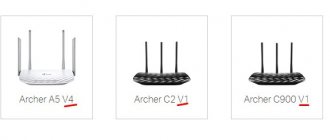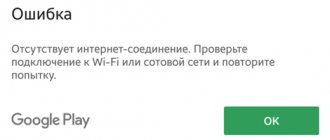When setting up a WiFi router, each of you has come across this type of Internet connection as PPPoE. You can see it on any router, regardless of the brand - TP-Link, Cisco, Mikrotik, Asus, D-Link, Zyxel Keenetic and so on. The PPPoE connection protocol is used in their practice by such providers as Rostelecom, Dom.Ru, TTK, Beeline, MTS and some others. What is a PPPoE connection, what is its scope, purpose, how does this type differ from PPTP, L2TP and DHCP, how do you find out your login, password and Internet provider service name for connecting via Ethernet from a computer on Windows 10? We will deal with all these questions from “dummies” in this article.
What is PPPoE protocol?
A PPPoE connection (or PPPoE) is one of the types of high-speed protocols for connecting a router or computer to the Internet via a WAN port. In its full version, it sounds like “Point-to-point Protocol over Ethernet”, that is, translated from English it means connecting to the Internet from point to point.
In simple words, PPPoE is an encrypted tunnel from your router, phone, laptop, Smart TV Box to the provider's server. At one time, this was a breakthrough technology, much faster and more secure than an ADSL connection, which is why many providers still use it. Since the Internet connection via PPPoE is encrypted, to access the network you need to enter authorization data - login, password and service provider service name.
Common mistakes
If the PPPoE connection does not start, a window appears with a corresponding notification and error code. Knowing the latter, you can restore access to the Internet:
- 691. Incorrect login or password. The fee may not have been paid or re-authorization is in progress. You should check your balance, correct data entry, and network connection status, since the OS may not have notified the user of access.
- 651. The server is not responding. Most likely it is unavailable or has been overloaded. You need to try to connect in a few minutes and, if the problem is not solved, contact technical support.
- 678 or 815. The remote computer is not responding. There are many reasons - the cable is damaged, the antivirus (firewall) is not working correctly, or there are problems on the provider’s server.
- 769 or 800. No connection - the connection may not have been established. You should go to the available connections and activate the one you need manually.
How is a PPPoE connection different from a PPTP connection?
We will not go into theoretical details of the differences between the connection protocols PPPoE, PPTP and L2TP. Let's outline only the final information that is important for the user, what is the difference between them and which is better.
- PPPoE data transfer speed is higher than PPTP
- PPTP is less reliable than PPPoE
- A PPPoE connection requires only one connection, while PPTP requires two - one for data transfer, the other for service information
- In this regard, PPPoE is easier to configure, since only a login and password are required for authorization
Peculiarities
PPPoE technology is wireless, transmitting data over the air. A leased line is too expensive, and its installation is not always physically possible. The modem connection is slow and often drops out. The radio connection is more reliable.
Providers are not always ready to provide high speed, which they themselves cut down. The important thing here is to adjust the antenna and point it towards the station to optimize the signal. There is also such a thing as wan miniport PPPoE. What is this you ask? In short, this is another area that a connection error message may be referring to. If this occurs, contact technical support.
What is the difference between PPPoE and L2TP connections?
L2TP, on the contrary, is a more secure connection compared to PPPoE. This is a tunnel VPN connection to the provider’s server, which undergoes double verification in the form of a certificate installed on the computer or router and authorization using a login and password. However, such protection requires more performance from the router for a stable high-speed connection
- L2TP is more secure than PPPoE due to two-factor authentication
- PPPoE places fewer demands on device resources
- L2TP is more expensive for the provider to use
- PPPoE is easier to set up on a computer or router
Network diagram
We use a laboratory stand with Mikrotik CHR version 6.46.2 on board. We are located upstairs in the main NetworkCore router, which has access to the Internet with an appropriate NAT rule for all networks. Input data:
- Office-SPB client;
- Office-Moscow client;
- NetworkCore plays the role of a provider, it will act as a server;
- Office-Moscow ether1 is connected to the provider's ether2;
- Office-SPB ether1 is connected to the provider's ether3;
- Addressing in the PPPoE network is 172.16.25.0/24.
The difference between PPPoE and DHCP in the router settings
Another popular question from beginners is how the PPPoE protocol differs from DHCP and which is better. I’ll say right away that there is nothing in common between these two types of Internet connections. PPPoE, as we have already found out, is the creation of a tunnel connection over Ethernet. DHCP is a way to automatically obtain IP address, gateway and mask settings for your connection.
Without going into details, DHCP is better because it does not interrupt the connection to the Internet, unlike PPPoE, which breaks it when you turn off the router or computer. But I think that the dilemma of whether to choose PPPoE or DHCP arises precisely when setting up a wifi router. It’s not up to you to choose here—the type of connection is already predetermined by the service provider. All you need to do is find out the correct type and install it. Then enter the necessary data for authorization. By the way, with DHCP the connection is established automatically without specifying any login and password.
general information
The PPPoE network connection type is a high-speed Internet connection and differs from previous ones in the use of user authorization, as well as traffic compression and encryption functions.
Such a connection can be thought of as a “tunnel” that is laid in the network between certain points. However, the name Point-to-point appeared precisely because of this association.
The PPPoE connection works as follows. When a connection to the Network is activated on a computer, a virtual tunnel is created, where one point is the user and the other is the provider’s server.
This "path" is where other data transfer protocols are configured, such as IP in PPP. In this case, a “tunnel” is created over the Ethernet. So, excellent paths are created between the server and users, which are protected by an individual login and password.
The ease of use and additional benefits of this technology made it revolutionary at the time, and providers began to implement it en masse to provide their services. Therefore, you need to know how to set up a PPPoE connection on your computer.
How to create a PPPoE connection in Windows 10?
In order to create an Internet connection via the PPPoE protocol in Windows 10, you need to go to the Start menu and click on the settings icon
Here we go to the “Control Panel” section, which is called “Networks and Internet”
And follow the link “Network and Sharing Center”
Here you need to select “Internet Connection”
Select “High-speed connection (PPPoE)”
In the next window, enter the login and password from your Internet provider in the appropriate fields. As a name, we indicate any phrase by which you will recognize your connection in the list.
After establishing a connection with the provider, click on the “Finish” button
That's all - now in the list of available network connections you will see your PPPoE connection with the specified name. In order to go online, you need to double-click on it with the left mouse button.
Where to find your login and password
A request for authorization data to access the Internet is performed every time you connect via PPPoE. This is usually an automatic process in which the router sends an access request and the server asks for the login and password for the PPPoE connection. If the data is correct, a new Internet session begins.
The user can find the username and password for the PPPoE connection in the agreement concluded with the provider. If it is not available, you need to contact the provider's office or call support to obtain credentials. You will need to provide information about yourself - passport details, full name, since all information is provided only to the person who entered into an agreement with the company.
You can restore your credentials using special programs. These are utilities such as Dialupass, Network Password Recovery, BulletsPassView and other software of this type. They can help you find out your PPPoE login and password, but only if the latter were saved in the memory of a laptop or computer running Windows 10, 8, 7 or other versions.
We recommend using third-party credential recovery programs with caution. They can cause damage to equipment if not used correctly. Therefore, it is better to contact technical support or employees at the service provider’s office.
How to configure PPPoE on a WiFi router?
To connect via the PPPoE protocol, you need to go to the router menu and find the “PPPoE” type in the Internet settings section. Where exactly this section is located and exactly what it is called will depend on your model. However, on any router - TP-Link, Zyxel Keenetic, Asus, D-Link, Mikrotik, Tenda, Netis, etc. - there is this section.
For some brands, the appropriate type of connection to the desired provider is already built into the firmware. The user only has to select the country and his service provider. Usually there are already such popular ones as Rostelecom, Beeline, MTS, Dom.Ru, TTK and so on.
After selecting “PPPoE”, a form will open for entering basic data - login and password for connection.
Alternative to cable Internet
I can’t help but mention another great option - Mobile Internet 4G/LTE. This is an excellent alternative to cable connection in large cities, where 4G network coverage is, if not excellent, then close to it. So, in our city on Megafon I was able to “overclock” to 150 Mbit/s, and this, you see, is an excellent indicator!
In this case, you can connect to the Internet without a router using a USB modem, which is connected to the appropriate port of your computer or laptop. A big plus is that you don’t need to pull the cable and there is no connection to your location. By the way, many modern 4G modems can also work as a router, distributing WiFi.
PS: As you can see, when connecting to the Internet, you can do without a router if necessary. Another point is that now a simple Wi-Fi router like D-Link DIR-300 can be bought on Avito or Yula for almost a symbolic price of 200-300 rubles. It won't cost you much money, but you'll have a lot of fun! The decision is yours!
Sources used:
- https://wifigid.ru/poleznoe-i-interesnoe/chto-takoe-pppoe-soedinenie
- https://wifika.ru/soedinenie-pppoe-internet.html
- https://nastroisam.ru/podklyuchenie-interneta-bez-routera-napryamuyu/
Principle of operation
The basic principle of point-to-point operation involves establishing contact between them by connecting the user’s device and the provider’s server via the Internet.
This happens in several stages.
Initially, the network cards of opposite points exchange MAC addresses for recognition, sending a request signal that is received by all network participants. They do not participate in this process; only the one supporting the service, that is, the one being sought, is recalled. An access packet is sent in response, but since there are many users on the network at the same time using the same protocol, the PC receives not one, but a great many packets. The PPPoE software recognizes and selects the desired one, and, together with the required login data, returns it back.
In the next step, if all IP addresses match, the DHCP server proceeds to create a circuit between the two points. On the client side, a package of application programs (PPP) is launched, participating in the overall process and using most protocols. After receiving the session identifier, a virtual tunnel , a connection is established through it and IP traffic is packaged into PPP packets. Counter flows of data exchange do not slow down the system, but, on the contrary, relieve it by the fact that transmission is carried out through separate channels, and the connection occurs almost instantly.
Minimports
A fairly common occurrence when trying to connect to a network using PPPoE is “Error 651” which occurs on Win7/8 OS. It is also called a connection error via WAN Miniport PPPoE (the name is used to indicate the error and does not have any specific meaning). Fixing it is not an easy task; reinstalling the operating system often does not help. The difficulty arises in identifying the problem; it may lie in the network equipment of both the user and the provider.
Common causes of the error and ways to resolve it:
- Failure in the operation of RASPPPoE, a service that monitors the “High-Speed Connection”. In this case, a reconnection will be required by deleting the previously created one and creating a new one, using data with a username and password that allows access.
- The connection is blocked by a firewall or antivirus program that does not recognize it. Here everything is solved much simpler - by turning it off. In the case of the built-in Firewall, its operation is completely disabled, although this is not recommended. As for the antivirus, it is not the protected program itself that is disabled, but only the firewall.
- Incorrect operation of the ADSL modem leads to an error if it is configured as PPPoE instead of BRIDGE, or if the VPI and VCI parameters are incorrectly set in it. In this case, the problem with the connection is eliminated by reconfiguring the modem, using the correct data and maximum concentration of attention when entering them.
The same applies to failures in the operation of the router, or incorrect settings, similar to an ADSL modem - you will have to configure it again. These are the most common, but far from the only reasons for the error; they can also be a malfunction of the telephone pair, damage to the Internet cable, or come from the provider. This needs to be clarified, first of all, with the technical support service of the network supplier src=»https://composs.ru/wp-content/uploads/2018/08/pppoe_soedinenie_chto_eto3.jpg» class=»aligncenter» width=»582″ height= "505"[/img]
Find out the IP address of the site