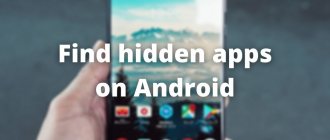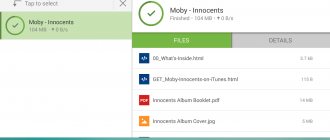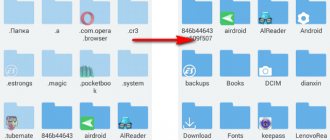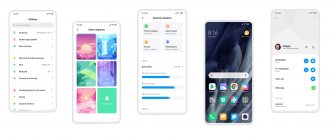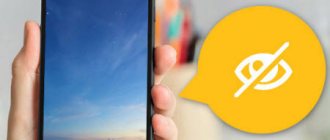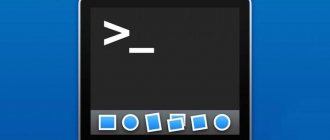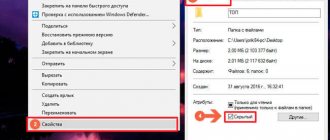- How to hide apps on Android Xiaomi
- How to hide an application in MIUI from strangers
- How to open hidden applications on Xiaomi.
The modern smartphone user has access to a lot of services, the use of which is not always relevant.
To prevent icons from cluttering the desktop, downloads are deleted or hidden. Removing a program icon on Xiaomi is a fairly easy process, but it has a different sequence of actions when it comes to a gadget on the Android platform or the improved MIUI.
How does the hidden app work?
A person may need to hide a program on a smartphone. This happens for several reasons:
- reluctance to show “extra” icons to other people;
- protecting access to payment services;
- maintaining order on the main screen.
Hidden software is not removed from the smartphone. The only thing that happens is that the program logo disappears from the desktop. At the same time, you can launch the application at any time if you know where it is saved, or through the phone settings.
How to set a password for the Xiaomi and Redmi application in MIUI 11
The MUIU shell has the ability to enable application blocking using built-in tools, which in turn eliminates the need to install third-party software.
WHY SET A PASSWORD FOR THE APPLICATION?:
- limit access to payment systems (additional protection), which will protect your savings, for example, if you lose your device;
- prohibit free access to social networks to preserve the privacy of correspondence;
- block free access to photos and videos on your smartphone ;
- restrict access to the file system;
- prohibit the free installation of applications that will allow you to bypass existing restrictions;
- other cases when a smartphone is used by several people from time to time, and you want to hide some information from others.
HOW TO ENABLE PASSWORD PROTECTION?
To activate this function, you need to go to “Settings” - “Application protection”, set the required password or pattern.
After this, a list of applications will be displayed, where you can mark those that need to be protected.
Now, when you start an application (if protection has been applied to it), you will need to enter the password that was selected when setting up the lock, otherwise the program simply will not start.
If you no longer need a password for an application, you can disable it in the same “Application Protection” section by unchecking it.
Thus, in addition to the device unlock , you can add additional protection to certain programs. You can do this even for all applications, if there is a need for it. It is worth remembering that when starting blocked software, you need to enter a password. Sooner or later, you will definitely get tired of it, so you shouldn’t put a password on everything.
A fingerprint scanner can significantly simplify and speed up the unlocking process, so if your smartphone has one, it’s better to use it.
Here are a few examples of how to properly block this or that content. If you want to restrict access to viewing photos on your smartphone, then blocking the Gallery application is not enough.
Guide for MIUI
MIUI is a proprietary Xiaomi shell, which is an add-on to the Android operating system. Essentially this is the same Android, but modified. Because of this, the way programs are hidden and used in the future is changing.
To hide programs you need:
- Go to Xiaomi settings.
- Click on “Applications”.
- Open the “Protection...” item.
- Select the type of protection.
- Set a password, fingerprint or face scan.
- Confirm the actions.
- Click "Hide..." at the top of the settings screen.
- Move the slider to the active position opposite those programs that you do not want to “Shine.”
- Click “OK” to confirm.
If you need to hide not a utility, but a specific file, you will need to open Explorer and hold your finger on the file name until a pop-up window appears. Here you need to select the “Hide” option.
How to Find Hidden Apps
When the phone removes the program icon from the desktop on MIUI, it can reopen it by using a two-finger swipe from the center of the screen to the edges.
The gesture opens a list of encrypted applications and files. You can find the required utility in the list and run it.
How to get it all back
To return the utilities to their original state, you must visit the device settings again. In the application protection section, you need to remove the password or other locking method. For security purposes, the smartphone will require you to place your finger on the scanner or confirm the previously specified code. You can also unblock individual programs.
If it comes to a file, you will need to find it by swiping on the screen, as described above. The next step is to hold your finger on the file name and click on “Unhide”.
Why hide the application on your smartphone
There are many reasons why a user may need to hide a program. In most cases, this is done to protect information:
- contact numbers;
- SMS message storage;
- online banking applications, etc.
Many users prefer to hide pre-installed utilities that they do not use. In almost all devices with the Android operating system, standard programs are protected from deletion, and they are hidden so that they do not interfere with the menu.
On your smartphone, you can hide programs you don't use.
Instructions for Android
A small part of Xiaomi smartphones are based on the Android operating system. As a rule, these are all representatives of the Mi A line. You can also install Android on any Xiaomi model. Therefore, it is important to look at an alternative method that only works on Android OS.
Hiding system apps
To hide the software icon from prying eyes, you need to:
- Open phone settings.
- Go to the "All applications" section.
- Open general settings by clicking the three dots button.
- Select "Hide all system applications."
If you suddenly decide that you no longer need to hide files and utilities, you will need to follow all the previously described steps, but select different options. In the case of software, you need to open “Settings”, go to the programs section and select the “Show all applications” option.
Programs for hiding applications
If the standard MIUI feature does not allow you to make the application invisible, you can use third-party utilities that can hide and password protect even system software.
It is worth considering that some such programs require superuser rights for their normal functioning.
Smart Hide Calculator
A shareware utility that requires superuser rights for normal operation. But it can hide almost all applications, including system ones. The interface of Smart Hide Calculator is quite simple, even a beginner can understand it. The program looks like a regular calculator (so as not to arouse interest among strangers).
To hide the application, you need to click on the “equals” button and then enter the password to open the interface. This program is perfect for hiding confidential data, since Smart Hide Calculator can work with files of various types.
Google Play
App Hider
A free program for hiding software installed on a smartphone. Able to work without root rights and designed for a calculator. But this imposes some restrictions, since App Hider cannot hide system programs. However, for general software, this product is very suitable.
The interface is quite simple, there is no Russian language, but it’s easy to understand. You can use the product for free, but it contains quite a lot of advertising that cannot be disabled. I note that it does not interfere with normal operation.
New products from Xiaomi
:
- Redmi K50 Gaming
February 18, 2022 - Redmi Note 11S
January 26, 2022
- Redmi Note 11 Pro 5G
January 26, 2022
- Xiaomi 11i
January 7, 2022
- Xiaomi 12
December 28, 2021
Google Play
Norton App Lock
Free program from a well-known manufacturer of antivirus software. It has an extremely clear interface and wide capabilities. The design is consistent with all other Norton products. The software is capable of hiding regular applications, but cannot work with system applications. But it does not require superuser rights.
It works normally both on pure Android and on Xiaomi, Redmi and POCO with MIUI. It does not require too many system resources, so it can be installed even on relatively weak phones. There are no advertisements in the program.
Google Play
Perfect App Lock
The most powerful Russian-language software for hiding anything on Android smartphones. There is a free version of Perfect App Lock, but it has a lot of advertising and the functionality is significantly reduced. To use all the features you will need to pay the developers. After this, the advertising will disappear.
The interface is well and thoughtfully made, so even beginners will not have any problems with the work. Perfect App Lock can hide almost all applications, except some system ones. To hide pre-installed system programs, you will need superuser rights.
Google Play
Universal methods
The previously discussed methods for removing programs from the general list were relevant for MIUI and Android firmware separately. That is, it is impossible to apply the method for Android on the Xiaomi proprietary shell. However, there are universal hiding options that work with or without additional software.
Additional user and second space
This option does not require the installation of a special utility. The user only needs to open the phone settings and follow the instructions:
- Go to the “System” section.
- Select "Multiple users".
- Add a new account.
Now the list of displayed applications will depend on whose account is activated on the Xiaomi smartphone. The option works on all Android devices. And if your device is based on MIUI, you will need to select another section in the settings - “Second Space”.
The principle of operation of the function will remain unchanged.
Additional software
You can hide applications and files using third-party software. For example, through the Hide it Pro program.
It is available on the Play Store, and the principle of operation is very simple. The user needs to open the application and select files and utilities to hide from the list.
Third party launchers
The most predictable method for removing a program from the total number is to click on the icon and select the “Hide” option. But this method does not work on Android and MIUI. A third-party launcher will help correct the situation.
It is recommended to download "Apex Launcher" from Google Play. It works on all Xiaomi smartphones, and to hide applications you need:
- Hold your finger on an empty space on the desktop.
- Click on "Apex Settings".
- Select "Application Menu Settings".
- Click on "Hidden Applications".
- In the list, indicate the utilities that you want to hide.
To return everything to its original state, just remove the launcher or change the parameters in its settings.
Microsoft Launcher can also be useful. It has a similar feature that allows you to hide unwanted programs. The software is distributed free of charge through Google Play, and understanding it will not be difficult, since there is support for the Russian language.
Full optimization of MIUI 11 - and the phone has taken on a new life!
Good day, friends. If you are reading this article and you have a Xiaomi smartphone, then you are incredibly lucky. Today’s article will present the complete optimization of the MIUI 11 firmware, which Xiaomi is actively distributing to its gadgets.
What is the goal of today's system optimization? First of all, energy efficiency will improve and the battery will last longer, the operation of the smartphone will speed up, and the amount of free memory will increase.
Optimization will also concern the removal of unnecessary native programs, speeding up the Internet with reduced traffic consumption, and disabling advertising. That is, only useful and necessary information for all owners of Xiaomi and Redmi devices. Let's go!
Optimization of Xiaomi smartphones - preface
The most important thing is that today's article will contain all the important information. You no longer have to look for information on how to improve system performance or how to disable advertising. Everything is in one place in clear language, with an accessible explanation of each of the steps taken.
Disabling the left menu (widget) on the MIUI 11 desktop
The menu, which is located on the very left edge of the desktop, is not needed by many at all. This menu is cluttered with all sorts of widgets, news and other rubbish, which in 90% of cases is useless. If you use something similar, then feel free to move on to another point, and if not, then read carefully.
How to disable the left menu on the desktop:
- We press our finger on an empty space on the desktop until its Settings come out (or we swipe inward with two fingers - it’s easier);
- Click on the Desktop Settings icon, then click on More;
- We remove the slider from the Widget Ribbon (for me it’s the Desktop on the left - there’s nothing).
To do this, first go to Settings => enter Region into the search bar => then look for the Singapore
. This region allows the smartphone to produce maximum sound through headphones. Only after changing the region do not forget to adjust the date and time, and then reboot!
Source: https://zen.yandex.ru/media/id/5c08156659f30300aa958afd/5ded5e46f7e01b00ad74230e
Backup setup template and security option
Once your pattern is set up, you can use face unlock (if your phone has a security feature) or fingerprint as a backup option to access hidden apps in case you forget your pattern.
Set this up too and click on Hidden apps, there you will see a list of all the apps you have installed on your phones with the option to click on the hide apps protocol.
Go ahead and make your choice and you're done.
Individual Application Options
Let's learn more detailed information about the above programs and consider the main functionality.
Hide a folder/file in Explorer
Smart Hide CalculatorDeveloper: IDSstudioPrice: Free
Smart Hide Calculator will do a great job with this. It is designed in the form of a regular calculator, and to gain access to the main features, you need to enter a code. The utility can hide certain folders and files . Blocking by permissions is also configured. For example, you can hide only png photos.
It is quite difficult to recognize that a security application is hidden under the guise of a calculator, so you can be confident in the security of your data.
- There are no notifications from Whatsapp on Xiaomi (Redmi), how to configure the application so that it works stably
System Explorer also has a function to hide a specific folder . Go to the manager, click on a specific file and click “Hide”. Enter the password for your Mi account. You can view hidden materials in a separate “Hidden Files” tab.
Hide photo in Gallery
App Hider- Hide Apps Hide Photos Multiple AccountsDeveloper: Hide Apps (NO ROOT)Price: FreeLOCKED Secret Album - Hide Photos and VideosDeveloper: Privacy GeeksPrice: Free
App Hider, also designed in the style of a calculator, is ideal for protecting photos and videos . The operating principle is simple:
- We go in and supposedly enter a six-digit password on the calculator;
- We indicate the images and videos that need to be protected;
- We check the Gallery and make sure that the hidden materials have disappeared from there;
- We log into the App using a password and get access to all hidden information.
Root rights are not required. The only negative is a large number of annoying advertisements.
LOCKED performs similar functions, so you can choose between it and App Hider. There isn't much difference.
Again, the system Gallery has the same function. Select a photo and in the menu that appears, click “Add to Album” - “Hidden Album” . We confirm the action with a password.
Hide contacts
Hide Phone Number ContactsDeveloper: Dilip Master AppsPrice: Free
If you need to remove contacts from your phone book, take a look at Hide Phone Number . It uses standard password protection without a calculator. You can hide any subscriber and any calls you make. The interface is simple, root rights are not needed, nor is there an additional fee.
Answers to popular questions
How to hide applications on Mi A2? Pure Android phones have a system hiding function, but it is very limited compared to Miyuai. You can only hide system applications, but you cannot use them while hidden. To enter them, you will have to turn off the option. So, visit Settings - All Apps. Click the three dots in the upper right corner of the screen. Click Hide system applications. Is it possible to protect an application with a password and hide it at the same time? Yes, this is possible. You will need to enter the code twice. After you reboot your phone, will hiding be automatically disabled? No, even if you turn off your smartphone and turn it on again, the apps will be hidden. The option is automatically deactivated only when resetting to factory settings.
Now you know whether it is possible to hide applications on Xiaomi, and what methods exist for this. Our instructions and recommendations are suitable for any Xiaomi and Redmi model running MIUI 11 and MIUI 10. If you have any additional questions, please contact us in the comments.
If you follow the instructions on our resource, you have probably already seen various ways to hide personal data within one Xiaomi . For example, hidden files, second space, dual applications, etc. But there's something else called Hidden Apps . This feature allows you to hide the shortcuts of necessary applications from your desktops, and then get quick access to them when needed.
Additional user and second space
This option does not require the installation of a special utility. The user only needs to open the phone settings and follow the instructions:
- Go to the “System” section.
- Select "Multiple users".
- Add a new account.
Now the list of displayed applications will depend on whose account is activated on the Xiaomi smartphone. The option works on all Android devices. And if your device is based on MIUI, you will need to select another section in the settings - “Second Space”.
The principle of operation of the function will remain unchanged.
How to hide pre-installed programs
The above method allows you to hide any applications. If you have problems with standard software, you can try an alternative option. Users will have to go into the settings of this app and then disable it. Don't know how to find a specific application page on your phone? Follow a few simple steps:
This method allows you to hide the application icon of most standard Google services such as “Press”, “Movies”, “Maps” and more. Now you know how to hide pre-installed and downloaded applications on Android. But if the standard phone functions do not work for some reason, you can try to perform these manipulations using third-party applications.
How to get it all back
To return the utilities to their original state, you must visit the device settings again. In the application protection section, you need to remove the password or other locking method. For security purposes, the smartphone will require you to place your finger on the scanner or confirm the previously specified code. You can also unblock individual programs.
If it comes to a file, you will need to find it by swiping on the screen, as described above. The next step is to hold your finger on the file name and click on “Unhide”.