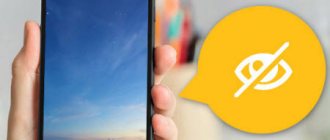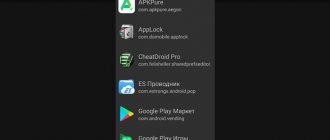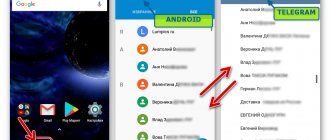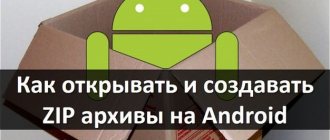In this article we will figure out how to hide a folder on Android, how to hide files on Android so that they are not visible on a mobile device. Hidden files and folders of the Android device will allow you to protect from strangers private information that is not intended for other users who can access the smartphone or tablet, for example, family members.
A modern mobile device running on the Android operating system usually stores a large amount of different information: videos, photos, documents, etc. Among this data there may be personal information that should be hidden from prying eyes. Negligent handling of data stored on your phone can lead to problems, including in your personal life.
To protect confidential data, you need to hide files and folders on Android. A hidden folder on Android will help protect personal private information; an outsider will not see on the smartphone, if it falls into his hands, anything that was hidden by the user of the mobile device.
For greater reliability, all private data can be collected in one folder, and then hidden from prying eyes. You can not hide individual folders at all, but only hide some files located in different folders.
In the article you will find instructions on how to create an invisible folder or hide a file on a mobile device running the Android operating system. We will create a new hidden folder, hide an existing folder, hide a file, view a hidden folder or file, remove a hidden folder or file: make it visible again.
To create a hidden folder or hidden file, we need a file manager (Explorer). If your device has a file manager pre-installed, use this application. If you don’t have Explorer on your smartphone or tablet, or you’re not satisfied with its capabilities, check out the article about the best file managers for Android to choose the right application for your device.
The method of creating a hidden folder involves disguising a folder or file as a system directory or application. In the Android operating system, system directories are not displayed by default.
Using the example in the article, I will show work in the powerful file manager ES File Manager, due to the fact that this is the most popular program of this type. In other applications, program menu items may have different names, but all actions performed will be identical.
How to create a hidden folder on Android
First, let's create a new folder in ES Explorer. To do this, you need to enable the display of hidden files using the program.
Follow these steps:
- Open your file manager.
- Go to Settings (in the top left menu) and then go to the Display Settings option.
- Check the box next to “Show hidden files” (Show files starting with a dot).
Create a new hidden folder:
- In the main window of the file manager, select internal or external memory (SD card, if the system allows recording to external media without root rights), where the hidden folder should be located.
- Click on the right drop-down menu, in the “Create” window that opens, select “Folder”.
- Create a folder, give it a name, put a dot in front of the folder name, for example, “.Folder” or something similar, as you like. I advise you to write the folder name in Latin letters, in this case, the name of the folder will not be obvious.
- Click on the "OK" button.
- Move the necessary files from your device (smartphone or tablet) to this folder.
- Enter the file manager settings, uncheck the box next to the settings item showing system directories.
After this, the hidden folder will not appear among other folders on the mobile device.
Other ways to make files and folders invisible to prying eyes
Every person is embarrassed by an encroachment on his personal territory. It is unlikely that anyone will like it if someone watches his naked photos or videos of his loved one in a negligee. But the means of concealment mentioned above are not always suitable in a certain case. That's why it's so important to know about all the available ways to hide files.
Creating a personal space
One of the most effective voluminous methods for hiding files on Android is organizing your personal space. In practice, this amounts to creating an additional version of the operating system that will be protected by a fingerprint or password. This feature is also useful as parental control. They will be able to disable access to some programs, photos and videos, thereby protecting their children from information that could traumatize them.
Also, creating a personal space is an indispensable option if you need to transfer your device to another person. Each device has its own principle of separating space. But all actions on different smartphones Honor, Huawei, Xiaomi, Zte, Samsung and others boil down to the fact that in the settings in the “Security and Privacy” section you need to select the “Private Space” function. To activate, click “Set password”.
Important! The password for your personal space must be different from the main one. Otherwise, there is no point in separating personal space.
In an example, it looks like this: one password gives access to the main working part of the gadget, and the second password gives access to personal space. The private OS does not differ in appearance from the main one, but only it will open classified information.
File encryption
Some smartphones have an Android file encryption feature. On all devices released after 2014, information becomes available only after entering a password. This way, the files on your phone are automatically encrypted. This ensures data confidentiality even without the use of special additional applications.
Note! If you forget your password, the encrypted files will be lost forever and will be impossible to recover. If the phone is not working, then they will also become unavailable.
Fingerprint unlock
How to make a hidden folder on Android
In a similar way, you can make an existing folder hidden on a mobile phone running Android. We don't need to enable the image of hidden folders in the settings.
You may also be interested in:
- How to take a screenshot on Android
- Android Safe Mode: How to Enable or Disable
Let's say we need to hide private videos. Using the file manager, select the folder on your device that you want to hide. In our case, this is the “Video” folder located in the internal memory of the mobile device.
- Click on the folder, select "Rename".
- Before the folder name, put a dot “.Video” and click on the “OK” button.
- The hidden folder will disappear from view when you enter the gallery again, you will not find the video files folder there because this folder is hidden in the system.
In a similar way, you can hide the folders: “Audio”, “Video”, Pictures”, “Camera” (located in the “DCIM” folder), “Download”, “Document”, etc., other folders with multimedia files that are located in application folders, for example, in the WhatsApp folder.
The easiest way
The Android operating system has inherited a lot from Linux. There is also a very simple way to hide folders and files. It consists of changing the name. Just put a period at the very beginning. For example, you have a file “Photo.jpg” - change the name to “.Photo.jpg”. Or you are dealing with the “Works” folder - change the name to “.Works”. You can do this using any file manager or using a PC.
Please note that the Windows Explorer itself perfectly sees the renamed file. If you want to ensure that the computer does not display it either, you will have to additionally perform the following steps:
Step 1. Right-click on the file or folder.
Step 2. Select “Properties” from the context menu.
Step 3. Check the box next to “Hidden” and click the “OK” button.
Unfortunately, not all smartphones provide the computer with the ability to change the properties of files stored in their memory.
On smartphones with Android 10, any document or folder can be hidden much easier. To do this, just open Explorer, select the desired file and click “Hide” in the window that appears. Sometimes, to display the context menu, you need to tap on the “More” button or the three-dot icon.
How to hide the contents of a gallery folder
Let's look at another method that hides the contents of an existing gallery folder. This method does not hide the folder itself, but the contents of the folder are not displayed in the gallery.
Now I will show you how to hide a folder on Android in the gallery where multimedia files are displayed: photos, videos, etc.
- In the file manager, enter the folder whose contents you want to hide in the gallery.
- From the file manager menu, select New and then File.
- Name the file ".nomedia", with a period at the beginning of the file name, click "OK".
- Reboot your device.
After starting the smartphone, the contents of the folder will not be displayed in the phone's gallery. In the file manager, the folder and its contents will be visible.
When is it needed?
Most often, you want to make a hidden folder on Android if other people have access to your device. Such a folder may contain intimate photographs, copies of some important documents, or something else that another person should not suspect the existence of.
Another reason for hiding files is the ease of use of the Gallery. The fact is that by default it displays absolutely all media files stored on the smartphone. And if the display of videos can most often be turned off, then this trick will not work with album covers. Such graphic files will have to be hidden manually.
The third reason is to send the device to a service center for repair. Such establishments sometimes employ people who like to look at other people's photographs. Usually they do this out of boredom, when the gadget has already been repaired and there is absolutely nothing to do. Or this happens during testing of the device for its performance. In short, it is enough to create hidden folders so that the service center employee does not see anything.
It should be noted that an experienced specialist will still be able to find hidden files if he wants to. But for this you will have to tinker. The same service center employees definitely won’t do this, not wanting to spend such a long time. So we can say that the function of creating hidden files and folders is made more for the sake of user convenience than to ensure complete privacy.
How to make a hidden folder visible on Android
Now let's see how to make a folder a visible folder again at all times, regardless of whether showing hidden folders is enabled or disabled on the device.
- Go to the file manager settings, check the box to show hidden directories.
- Find the hidden folder, click on the folder.
- Select "Rename" and remove the period before the folder name.
- Uncheck the box next to the option to show hidden files in the file manager settings.
This folder has become a visible, regular folder again.
AppLock
AppLock is usually used to protect SMS, contacts, call logs and correspondence with a password. But it can also hide images and videos. Simply select the photos you want and enter the PIN to hide them. To view them you will need to enter the PIN code you specified. For greater secrecy, you can hide the application icon, and then easily open it after entering your password.
If you are afraid that AppLock may be deleted, then simply protect it with a password using advanced settings. No one will be able to delete it until the password is entered. The free version only offers protection for apps, videos and photos. AppLock requires very little memory to operate. In general, this is a good option, but in the free version you will have to make do with minimal functionality.
How to make the contents of a gallery folder visible
If you no longer need to hide media files in the gallery, delete the “.nomedia” file from the media folder.
- Enable showing hidden files in the file manager.
- Enter the folder from which the files were hidden in the gallery.
- Delete the previously created file named “.nomedia” from there.
- Restart your smartphone.
- Disable showing hidden directories on your phone.
All files will again be visible in the “Gallery”: videos, photos, images, screenshots, etc.
Behavior of different Android versions
In fact, it is not recommended for novice users to use the ".nomedia" file. This is explained by the fact that some versions of the Android operating system can simply delete all media data contained in the same folder as this file.
It should also be noted that new versions of mobile operating systems are most often equipped with a smart “Gallery”. The pre-installed program understands that the image called “Folder.jpg” and “Albumart.jpg” does not need to be displayed. This is what scanned music album covers are usually called. However, you will be able to view these files in third-party applications.
How to hide a file on Android
In some cases, you need to hide a single file without hiding everything else. If you have read the article up to this point, you probably already guessed how this can be done.
- Enter the folder where you want to hide the file.
- Click on the file, select "Rename".
- Place a dot in front of the file name “.filename”, and then click on the “OK” button.
- The hidden file will become invisible.
Using this method, you can hide several files in one folder, the remaining files from this folder will be visible.
What is this
So, Knox Samsung - what is it? This is an add-on for the Android operating system, the functions of which include:
- special encryption of personal data using a 256-bit key and cryptography;
- protection against spyware and viruses;
- blocking suspicious programs;
- protection against hacking via the network;
- creating a protected area for files and applications.
Interestingly, the name itself comes from the American military base Fort Knox. There is part of the US gold reserves, and during the wars the highest royal regalia of Great Britain were kept. Thanks to its defenses and security systems, Fort Knox is considered one of the most secure places in the world.
Using Keep Safe
By downloading the application from the Market via the link https://play.google.com/store/apps/details?id=com.kii.safe, you can no longer worry about the safety of your private photos and videos. The program can hide pictures in the Android gallery by moving them to encrypted storage. You just need to come up with a password. Now only those who know him will be able to view the photo. You won't give out your secret code to everyone, will you?
- After installation, launch the application, add a 4-digit PIN, enter your recovery email.
- To hide files, open a photo in the gallery and select Keep Safe from the Share menu.
- Go to the application, enter your password and enjoy viewing photos and videos.