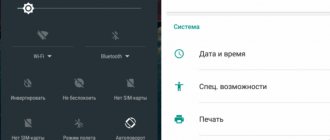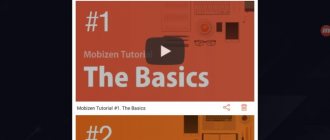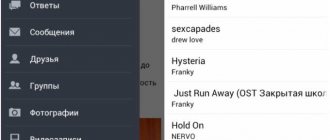A pocket mobile device running on Android OS has become a real salvation for many.
In a traffic jam, you can watch a cool video, play a racing game, stay in touch with your VKontakte friends all day, make a purchase online, or read an interesting article. This is all wonderful. But the main disadvantage of portable devices, smartphones or tablets, remains the short operating time due to rapid battery drain. In some cases, the mobile phone is discharged after 30 minutes of active Internet surfing. Someone might advise buying an extra battery and carrying it with you everywhere. Does your smartphone really have to be recharged several times a day? Not at all! You can save battery power in your smartphone or tablet. Do you want to know how to properly save Android battery power? The answers are in this article.
How to save battery power on an Android smartphone
- Correct use of the battery. After purchasing an Android mobile device, you must use the battery correctly. All instructions for phones say: before you start using the device, you must complete 3 full discharges and 3 full charges of the battery. What is it and why is such a discharge-charge needed? It's very simple: if you do not wait until the battery is completely discharged and charge it, the effective capacity of the battery will thus decrease. This is called lowering the discharge threshold. To prevent this from happening and for your Android to work to its maximum capabilities, be sure to discharge the device in the first days until it turns off completely and then charge it to 100%. This way you will pump up the battery and it will reach its maximum capacity.
- Find the most intensive processes. In order to determine which processes waste battery power the most, you need to click “Settings” - “Battery” - “Battery Statistics”. All types of processes will appear in front of you in a convenient form and you will be able to identify the weakest link
- Close all unused applications. Usually, after a purchase, along with a smartphone, we get a bunch of programs installed on it automatically. Over time, we install additional applications ourselves. And all these programs clutter up the device, and many load the processor and constantly “break” into the network for updates or some other operations. To minimize Android battery consumption, it is important to disable all unused applications. To do this, go to “Settings” – “Applications” – “Running applications (Currently running)” and click the one you want to close. To disable the application, you can select “Stop”, after which the process will stop running.
- Turn off automatic updates and Internet access for programs. There are a number of applications that are configured to update automatically via the Internet. Such programs regularly send check requests to the network for updates, which puts quite a lot of stress on the battery. It is best to independently control which applications are updated and when, so this feature must be disabled for each program. To do this, go to “Settings” - “Applications”, select a specific application and disable auto-update.
- Disable auto-start of unnecessary applications. Many applications are configured in such a way that when you turn on your Android device, they automatically launch and run in the background. To ensure that unnecessary applications do not remain in the background, but are launched only when you need them, you should disable the autorun option. This will also save some battery power.
Also read with this article:
- How to take a screenshot on Android
- How to transfer money from Beeline to Beeline, MTS, Tele2, Megafon
- How to track a phone using GPS via satellite
Manage your Internet connection
Your device doesn't always have to be connected to the internet, especially if the signal is poor. Therefore, if you know that the place where you are now has a bad 4G / LTE signal, then it is better to switch to 3G or even 2G. Before you put your smartphone in your pocket or put it aside, it is better to also turn off the Internet so that applications do not constantly access it. Fortunately, Android has a convenient button for this on the top curtain.
NetGuard 2.300 Android 5.1 and higher
Also decide which applications are best left with access to the Internet, and which ones are better to take it away. To prevent installed programs from accessing the Internet, you can use the NetGuard application. The program is a firewall without the requirement for root rights.
Maximum battery saving for android
- Put your device into power saving mode. In later versions of Android OS there is such a function as energy saving. To do this, go to “Settings” - “Battery” and activate the “Energy Saving” item.
- Turn off wireless networks. If you are not currently connected via WiFi, Bluetooth or GPS, and if your city does not support 3G or 4G technologies, it is best to turn off these networks. Don’t forget that your Android phone is constantly looking for a connection and works in receiver mode – sending and receiving impulses. This takes a huge amount of energy and the device discharges very quickly. If at any time you need to access the Internet via WiFi or require GPS navigation, these options are easy to re-enable. To disable networks, go to “Settings” - “Battery” - “Energy Saving” and check the boxes next to the required items.
- Set up a 2G network. This can be done if there are no more advanced 3G or 4G networks in your area. The Internet connection can be configured either via WiFi or GPRS. And for simple telephone communication, 2G is enough. To set up a connection to a 2G network, select “Settings” - “Wireless Management”. Scroll down and click “Mobile networks” - “Use only 2G network”. In more modern versions of Android, this is controlled through “Settings” - “Wireless networks” - “Mobile network”, where you can turn off the “Data transfer” item, and also check “3G Settings” so that the 3G service is disabled there too.
- Turn on airplane mode. It happens that you need to completely turn off all wireless networks - simply no one calls and even SMS are not expected. But at the same time, other Android OS applications will continue to work, for example, you want to play a game or watch a video. All devices with Android OS have an “Airplane” or “Flight Mode”. Airplane mode automatically turns off all mobile and wireless networks. As a result, the battery will be used more economically. To activate this mode, you need to press and hold the Power button.
ROOT to help
For those who have acquired superuser rights on their device and are not afraid to delve deep into the software, there are advanced applications. One of them, Amplify
, is similar to Greenify in its feature set, but offers more fine-tuning.
For example, you can set the period in seconds at which each process can wake up the system. In addition, Amplify suppresses the main system processes that consume energy: NlpWakelock, NlpCollectorWakeLock, ALARM_WAKEUP_LOCATOR and ALARM_WAKE_ACTIVITY_DETECTION. In general, a useful thing in capable hands. Owners of smartphones with modern versions of Android that support Doze mode will definitely like the ForceDoze
and
Doze , which allow you to change the time before entering deep sleep mode and configure other conditions. These programs create a “white list” of applications that can wake up the phone even during the deepest sleep.
The applications listed above, when used correctly, will extend the operating time of your devices by at least several hours, but provided that you let them out of your hands at least for a short time.
Additional battery savings on Android
- Turn off your screen when you're not using Android. This is called "going into standby mode." In this state, the device works, but the screen is turned off and battery consumption is saved as much as possible. To switch to standby mode, most often it is enough to press the Power button, but the press should be short. If you hold your finger on this button longer, the device will prompt you to turn off completely.
- Turn off vibration. Vibrate alert is a convenient function if you need to receive an incoming call on time, but for some reason you cannot do this using sound. For example, you are eating in a noisy transport or are at a lecture. In all other cases, vibration alert is an option that greatly drains the battery. Therefore, turn off call vibration if you are not using it. This can also be done through “Settings” - “Sound and vibration”
- Disable sensors you are not using. Modern Android OS allows you to equip your mobile device with various status indicators and sensors for motion, rotation, screen sensitivity, and gesture monitoring. All these options are also resource-dependent, and therefore if you don’t need them, it’s better to disable them.
- Set the screen to turn off automatically after a minimum time. The settings of your Android device allow you to adjust whether the display automatically turns off after a certain period of rest. To do this, go to “Settings” - “Battery” - “Energy Saving” - “Screen Timeout”. In order to save battery, this time should be selected as minimal as possible.
- Reduce screen brightness. To add some capacity to the battery charge, you need to correctly adjust the brightness of the display. Excessive brightness eats up the battery resources of your Android device, so try to reduce the brightness settings so that it does not interfere with work. To do this, go to “Settings” - “Battery” - “Energy Saving” - “Screen Backlight Brightness” and use your finger to move the slider to select the appropriate level. If your smartphone or tablet has a built-in option to automatically adjust the screen brightness depending on external lighting, you can try to activate it.
Use Power Saving Mode
Most third-party Android smartphones and tablets come with their own firmware with a built-in power-saving mode. Among these: Samsung, Sony, LG and others. Each company calls this mode differently, for example Sony calls it STAMINA. And it is activated either in the corresponding settings item, or directly from the notification shade. If you keep it on all the time, the device will automatically reduce performance, limit some applications and dim the screen brightness to save charge. Starting with Android 5.0 Lollipop, the power saving mode is available out of the box.
How to help your Android device save battery power
- Avoid screensavers and live wallpapers. Here we can advise you not to place a light and very bright picture on your desktop - it will consume a lot of battery resources. It is better to limit yourself to a dark or gray background. Live wallpapers, of course, are a cool feature, but they eat up the battery ungodly, so if you don’t have enough charge, it’s better to turn them off. This is easy to do through the “Settings” - “Screen” menu. You can also reduce battery load by deactivating various heavy widgets and launchers on the desktop: weather forecast, beautiful clock, animation. It may be nice, but it drains the battery much faster.
- Set the background to black. If your Android device has AMOLED screen feature, you can set the background to black. Such a screen reduces overall energy consumption by 5-7 times if you choose a black background rather than white or bright. Some users recommend setting up the Black Google Mobile search engine (bGoog.com), which allows you to display search results on a black background.
- Buy a portable charger and an additional external battery. A portable charger allows you to recharge your smartphone (tablet) in those moments when you need recharging and there is no 220V network nearby. It will also be useful to purchase an external battery - this is an excellent solution if you need to have a high capacity (for example, you are going to go to the forest or on a picnic).
- Use special programs to save Android battery. A specialized application, Battery Doctor or Battery Saver, which can be found and downloaded for free from the Google Play market, allows you to carry out the above battery consumption optimizations from one place. This application also expands the functionality of a regular phone and can regulate processor load.
Sensors
Modern phones are stuffed with all sorts of sensors, which, naturally, require energy to operate. It’s very easy to see what sensors your phone has and how much they consume, just install the Android System info application, go to the System tab and select Sensor. In the first Android devices, a regular accelerometer (a sensor that determines the position of the device) consumed up to 15 mAh; in modern devices this value is usually 100 times less, so there is little point in disabling “automatic screen orientation” or “automatic brightness” (light sensor), this will not significantly affect the overall power consumption of the device.
However, it should be remembered that many applications that involve controlling the tilt of the device can use several sensors at once (accelerometer, gyroscope, rotation sensor, acceleration sensor, orientation sensor, gravity sensor and others), which in total can result in a consumption of up to 100 mA • h.