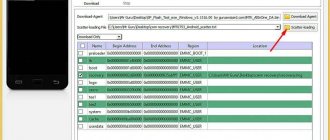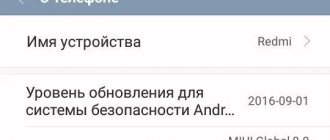Quite often, Xiaomi users encounter a situation where an open game or application is minimized and an error notification appears on the screen. It becomes especially unpleasant if you don’t have time to save while completing a level. After this, you immediately develop a bad opinion about the program and a desire to get rid of it.
But let’s better understand what to do if applications and games crash on Xiaomi Redmi Go, Note 7, Redmi 8 and 8T and how to fix it.
Applications crash on Xiaomi
Causes of the problem
Problems may be hardware or software. The first case is related to the user's negligence. The second is poor optimization of the software for the operating system.
Other options:
Incompatibility of software products.
For example, the user installs something that is intended for a different version of the OS.
Poor optimization.
Often developers don’t bother adapting the add-on to all gadgets. New versions are released only for popular phone models. This causes difficulties. Also in Google Play you can see the inscription: “ Incompatible with your device .”
Installer damage.
When downloading from third-party sites, installation files are often damaged, which leads to them being unpacked incorrectly.
Incorrect cache unpacking.
Typically this requires a separate folder. The operation is carried out manually.
Insufficient RAM.
Associated with outdated devices.
There are viruses.
It is important to pre-scan to rule out this option.
All these troubles can be avoided. It is important to use only licensed software from the Play Market .
Disable notifications in the developer menu
If the solutions suggested above did not help, or you simply do not want to receive error messages anymore, you can deactivate this function in the smartphone menu . How to disable error reporting on Xiaomi:
- In settings, find the “About phone” item.
- Go to the All Settings menu.
- Tap the “MIUI Version” tile seven times until the system message “You have become a developer!” appears.
- Return to the main menu and go to "Advanced Settings".
- At the very end of the page a new item will appear - “For Developers”, click on it.
- Disable the sliders next to the lines “Always show error message” and “Show all ANRs”.
After this, the message “Send a bug report to Xiaomi” will no longer pop up on the desktop - incorrectly working applications will simply close immediately, without unnecessary notifications.
If necessary, the function can be enabled again from the same menu.
What to do if WhatsApp is using the camera in the background on Xiaomi (Redmi)
Discussion: 9 comments
- fn-fal:
01/20/2021 at 19:51Namana helped me)))
Answer
- Katerina:
02/08/2021 at 12:16
The second method helped, with the lock) Thank you!!!
Answer
- Vadim:
02/28/2021 at 00:45
Doesn't help at all. Everything is exactly as it is in the article. All the same, once you minimize the application, then the application starts from the main page. Aliexpress for example. Turned to the product, returned again from the main page
Answer
MiMaster:
03/01/2021 at 08:15
Good afternoon, the article lists all the methods for controlling the automatic unloading of application data from RAM. Please check, is it only the Aliexpress app that behaves this way, or others too? For example, open 10-15 tabs in your browser, minimize and launch a couple of other programs, then return to the browser to which the methods listed in the article were applied. In fact, in the vast majority of cases, using the third method with a “lock” is enough. If the browser and other application behave normally, it means that this Aliexpress application was not written correctly, or did not comply with all Google recommendations for describing the program’s sleep mode. And in this case, the user’s actions will not affect the result.
Answer
03/18/2021 at 17:56
Here's the problem with Mi Fit. I have absolutely all restrictions removed from it, as in the article, but as soon as I open a browser or some game, the notification about the connected bracelet in the curtain disappears and notifications about calls, etc. stop coming to the bracelet. Sometimes it connects back on its own, but sometimes you have to open it for the MiFit to turn on and connect the bracelet. Xiaomi redmi 9.
Answer
- MiMaster:
03/23/2021 at 08:44
Good afternoon, if autorun is enabled for the Mi Fit application and it is pinned in memory and protected from automatic unloading, as indicated in the last paragraph of the article, to be honest, I don’t know how to help. The points described in the article should ensure that Mi Fit always works in the background. Perhaps completely uninstalling Mi Fit will help, then restart your phone and reinstall the application, and again give it all permissions, as indicated in the article.
Answer
Vlad:
05/13/2021 at 09:15
Good afternoon. Redmi note 9, miui12. When you long press an application card, no locks appear, but the application settings open, where you can clear the cache or manage permissions. What could be the problem and how can I secure the application in another way?
Answer
Olga:
06/30/2021 at 00:01
On the latest MIUI updates, the long-press menu has been removed or there may not be a lock. Then open the Security application - in the upper right corner there is a gear - Acceleration - Pinned applications - select the ones you need with the switches. #
Answer
06/16/2021 at 23:16
Xiaomi redmi 9T, MIUI Global 12.0.4.0 In switching mode between applications, if you click on the application thumbnail, only three icons appear - second space, floating window and setting. There is no pin icon. Where can I find it?
Answer
Why does the message “send a bug report to Xiaomi” appear?
If problems arise with the operation of applications, MIUI (like most other operating systems) offers to send a report to the developers indicating that an error has occurred. In this case, the following data will be transferred to the company:
- phone model;
- information about the Google account used on the device;
- a list of applications installed on the smartphone and their updates;
- last user actions.
The report will help Xiaomi engineers resolve this issue so that the error will not occur again. But this takes time, and besides, not all users agree to transfer their personal data anywhere. You can disable the Xiaomi error message yourself; read on to find out how to do this.
If the system prompts you to send a report to developers, it is recommended to do so. No personal information is transmitted to the company (they already have your registration data), and feedback will help engineers quickly understand Android errors that arise and prevent them from occurring.
Problem with Android System Webview
Google has already solved the problem that caused many users to receive the message “There was an error in the MSA app” on Xiaomi smartphones in March 2022. The failure occurred due to an incorrect version of the Android System Webview utility released by the company.
If at the end of March, in order to restore functionality to the smartphone, it was necessary to remove updates for this application, now it is enough to install the latest version of the program, this can be done in a few simple steps:
- go to Play Market;
- select Android System Webview (done through search, or from the “My applications and games” section);
- open the program page and click “Update”;
- After the process is completed, restart your smartphone - the error warning sign will no longer appear.
Fixing application crashes
The error message window most often pops up due to:
- program malfunction;
- incorrectly installed updates;
- problems with the firmware itself.
Another rare reason why a window may constantly pop up is the activity of virus applications.
You can find out which utility is not working correctly from the message itself.
Security app error on Xiaomi.
If the notification began to appear after installing a program update, the problem will be solved by deleting it, but if the reason is unknown, it is recommended to clear the application cache . To clear data or roll back the utility to a previous version, you must do the following:
- open settings;
- follow the path “Applications” - “All applications”;
- select the desired program (for example, if the error is similar to that shown in the photo above, you should open the “Security” utility);
- tap on the “Uninstall updates” and “Clear data” buttons;
- restart your smartphone, now the constantly pop-up window will no longer bother you.
You can also roll back updates to a previous version or remove the program from Google Play.
Most often, a notification appears when there is a malfunction in system utilities such as “Security”, “MIUI Desktop”, “Camera”, “Assistant” or “Theme”, but sometimes an annoying sign also appears when you enable applications from third-party developers.
If an error occurs when loading a non-branded service from Xiaomi, and it cannot be fixed, then the problem is present at the software level. In this case, the user can only wait for the update, and until that time, select an analogue application.
Autostart
Make sure that autorun is active for the application, to do this, open the general settings, and then find the “Applications” .
Inside, select
Permissions . And here is the long-awaited Autorun .
Find the program that you want to see in the background and activate this function for it. Its purpose is to automatically launch the application after the phone is rebooted and continue to keep it in the background and not close it without special instructions from the system. Return to content