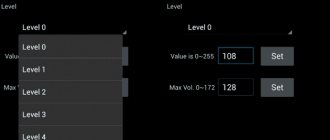Why is it hard to hear the other person on the Honor or Huawei phone? Despite the variety of functionality and wide range of smartphone tools, the usual telephone option remains unchanged - we continue to call and communicate at a distance. And when any obstacles arise, we strive to quickly solve them. One of the common problems is poor hearing of the person on the other end of the line.
Possible reasons
The “culprits” for poor audibility of the interlocutor’s voice on the phone can be: the gadget itself, the cellular operator and the device of the person with whom the conversation is being conducted. Sometimes it's all about the settings of your mobile phone. Although there are more serious situations, for example, a speaker failure. It is worth considering that in some localities the quality of communication leaves much to be desired. Therefore, many subscribers are forced to look for suitable conditions for making a call.
Another source of communication problems is unkempt or faulty speakers. On most models of gadgets, a special grid is installed on them. But over time, it can become clogged with particles of debris and dust. Clearing the grid will help strengthen the interlocutor's voice, but only if the muffling is insignificant. If no sounds come from the speaker at all, then you should take the device to a service center for repair.
Software
There is also a fairly high probability that the interlocutor is hard to hear during telephone conversations due to the presence of malicious software on the smartphone, in simple words - viruses. In addition, an incorrect update or incorrect firmware version can also be prerequisites for a similar problem.
Obviously, such problems are specific to Android smartphones, since custom firmware cannot be easily applied to Apple-branded devices. But as for solving problems, there is only one solution - a general reset of the device to factory settings. Fortunately, this function is available in the settings of both Android smartphones and iOS devices from Apple, and even on Windows Mobile devices that have sunk into oblivion.
Cleaning the speakers
Smartphones produced by most companies are equipped with not one, but several speakers. Some are needed to play music and sounds during speakerphone calls. And the task of others is to output sound during a conversation in normal mode. The location of the latter is on the front side of the mobile phone case, in the upper part. That is, in the place that the user usually puts to the ear when talking.
Cleaning the speaker mesh can help solve the problem of poor hearing of the interlocutor. But before you begin the process, you need to turn off the gadget. Cleaning can be done with an old toothbrush. The mobile phone should be turned face down and then raised above your head. This will allow you to see where to place the brush head. Once the cleaning process is complete, you can wipe the mesh with a cotton swab soaked in alcohol.
Insufficient volume
Without a doubt, the most absurd cause of hearing problems is insufficient speaker volume. Alas, as practice shows, quite often this “oversight” becomes the key one. Oddly enough, not all modern smartphone users know that using the volume keys located on the side panel of the gadget, you can adjust not only the volume of music and videos in the headphones or on the main speaker, but also the sound level when talking on the phone. Thus, I highly recommend checking how loud your smartphone's speaker is set the next time you make a call.
How to increase the volume in the engineering menu of an Android device
Owners of mobile phones with Android OS can take note of this method. Not all users know that they have an engineering menu. To get into it, you need to unlock the screen and dial the following combination: *#*#3646633#*#*. There shouldn't be any spaces.
The next steps are:
- Find the Audio item.
- Click on the line LoudSpeaker Mode.
- Find Max in the menu that appears. Vol. The adjacent value can be set to any numeric value (usually 140 or 148). You must specify the number 160. This is the maximum that the hearing speaker can produce. At the end of the process, click the Set button.
Now you can leave this menu and reboot the gadget. And you definitely need to call someone to check the speaker volume.
technical issues
All the above tips do not always help, since the reason for the lack of volume may be mechanical in nature. We list the damage that causes the microphone to stop working:
- Inside the speaker there is a magnetic coil, the turns of which are connected to contacts on the board. One of these turns may break, leading to failure of the part.
- There are phone models where the speaker is connected to the board via a cable. Such a wire can simply break or come off the connector.
- It is possible that the track on the microcircuit, which is responsible for supplying power to the microphone and speaker, may be erased.
- To convert and transmit sounds, a special microcircuit is provided in the design of the device; it can also burn out or be mechanically damaged after a strong impact.
- The volume button also does not last forever and often breaks when the sound is turned off.
It is possible to carry out independent repairs of such elements, but only if you have the appropriate knowledge. In other situations, it is better to take mobile phones to a service center to restore the functionality of the microphone.
Instructions for iOS smartphone owners
Mobile phones running iOS also have a function that allows you to improve the audibility of your interlocutor. To find it, you need to:
- Open device settings.
- Select "Basic".
- Click on "Universal Access".
- Find AssistiveTouch, select this item.
- In the gray square that appears on the screen, dial the number of any subscriber. Then click on the round button located inside the square.
- Select “Device” from the highlighted menu.
- Increase the volume using the control.
Have you ever encountered a similar problem?
Additional Tips
If there were no problems with sound before, but now the speaker on your phone is quieter, try resetting the settings to factory settings. This can be done with any mobile operating system.
For example, on Android the process looks like this:
- Open settings;
- Select "Backup and reset";
Android menu item "Backup and reset"
Confirm factory reset
After rebooting and cleaning the speaker, you should not be able to hear clearly the person you are talking to on your mobile phone. If the problem persists and you don’t know what to do, contact your nearest service center.
A fairly common situation is when, during a conversation on a mobile phone, one of the interlocutors cannot hear the other, which makes both parties nervous, especially if important information needs to be communicated.
When faced with a similar problem, many people write off their gadget and think about buying a new one, but this is a mistaken action. Basically, when you can’t hear your interlocutor on the phone, it’s not difficult to fix the problem; it all depends on the source of the problem. What methods to use will be discussed in this article.
What to try first
Cover the proximity sensor with your finger
When you are using a touchscreen mobile phone and cannot hear the other person, the problem may be that your ear is unintentionally muting the microphone. In modern smartphones, especially in the entry-level price category, the proximity sensor may sometimes not work or malfunction, causing a lot of inconvenience.
During a conversation, try simply placing your hand on the proximity sensor (close the entire front camera block) and tap on the microphone icon.
Turn up the volume
The simplest method is to try to increase the sound level using hardware keys located on the body of the gadget. Only then move on to other options.
Network is overloaded
This often happens due to network outages, for example, due to bad weather conditions or other radio interference. Call technical service. support from your operator to ask why cellular service is so poor in your location. If the consultant says that this problem does not come from them, then try removing the SIM card, and then reinserting it and repeat the call.
Where to begin?
It doesn’t matter what operating system is installed on the device - iOS (iPad / iPhone) or Android. The most important thing is not to give in to panic emotions. Often, the defect can be eliminated at home, without turning to specialists.
Think carefully, when did the sound stop? Think back to your last actions with your smartphone. Didn’t it fall or did any liquid get into it (water, sweet drinks)? Maybe someone else used the device (friends, children)?
If the above effects are excluded, then you need to check the correctness of the audio settings. For example, for an iPad, it is possible that a switch on the side turns off the sound. It is worth reviewing the parameters to refute or confirm this version.
Or maybe the volume is just set to “0”. This also happens. In general, go through all the options related to sound. If configured correctly, then the problem is hardware in nature.
Turn your microphone on or off
Sometimes, the user's ear accidentally mutes the microphone during a call. This happens due to the fact that the proximity sensor does not work well on some budget smartphones. If the sensor is working correctly, the phone screen will automatically turn off during a call and the sensor will not respond to touches. Otherwise, false positives are possible.
Whatever you do, make sure your microphone is active during a call. If disabled, just enable it:
Many instant messengers and video conferencing programs allow you to mute your microphone. Be sure to check if your microphone icon is crossed out:
Self-diagnosis
To diagnose yourself, take the test. The virtual assistant will identify the problem and tell you what to do.
Have you covered the proximity sensor with your finger?
In modern smartphones, especially in the entry-level price category, the proximity sensor may sometimes not work or malfunction, causing a lot of inconvenience. If it doesn’t help, click the “Continue diagnostics” button.
Did you turn up the volume?
If turning up the volume does not solve the problem, click the “Continue diagnostics” button.
When they call you back, can you hear your interlocutor better?
If it doesn’t help, we continue the diagnosis.
Did you clean the speaker with a cotton swab soaked in alcohol?
If it doesn’t help, click the “Continue diagnostics” button.
The network may be congested, wait 15 to 30 minutes.
If it doesn’t help, click the “Continue diagnostics” button.
Have you tried doing a factory reset?
Sometimes this eliminates software errors. Instructions for resetting settings. If you have already done this, click the “Continue diagnostics” button.
Have you tried updating or reflashing your device?
Instructions for flashing If you have updated, click the “Continue diagnostics” button.
Has the phone been dropped or repaired?
If dropped or repaired, the board responsible for playing sounds may be damaged. If it is not dropped, click the “Continue diagnostics” button.
Share your result:
Facebook Twitter VK
Factory reset
If you have done the manipulations that were noted earlier, but you are still unable to hear your interlocutor on the phone, you can return the cell phone to the factory settings, since the software can sometimes fail. This procedure is performed using the “Settings” menu in the “Backup and reset” tab. Depending on the modification and brand of the telephone, this item may be called differently. After going to the “Restore and reset” item, click “Reset to factory settings”.
We would like to warn you that if your smartphone contains any significant information, photographs, audio recordings or video material, first transfer everything you need to an external drive. Thus, after resetting the settings, you can easily return all content to the device and continue to use it.
The bad news is that if this does not help, then you will need Android firmware for the device, which is described below.
Important! Don’t forget your accounts (Google, Viber, Skype, mail, etc.), after the reset they will also be deleted, so remember and write down all logins and passwords for them in advance.