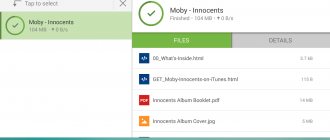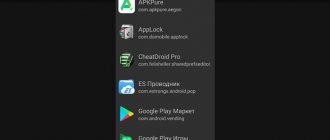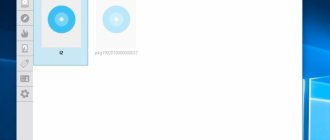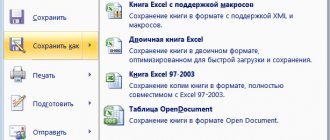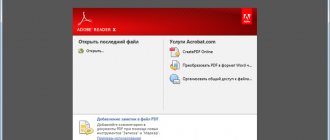Knowing how to open files on Android, you can view documents, archive and unarchive information, and even run applications designed for a regular computer.
It is much more convenient to work with data without sending it to a PC. All that is required to start is to download the appropriate programs, a wide selection of which can be found in the Google Play market.
Downloading torrents on a smartphone
The .torrent extension is one of the most popular for transmitting information over the Internet.
And in order to run such files on a mobile phone running Android OS, you need to download a special program.
The range of mobile applications for working with torrents includes almost all the options that are also available for desktop PCs:
- µTorrent;
- Zona;
Fig.1. µTorrent for Android
Each of the programs allows you to run several torrent downloads simultaneously and specify the download folder.
At the same time, µTorrent is easy to use, and Zona simplifies the search for movies, while MediaGet is distinguished by fast search not only for videos, but also any other data from torrent trackers.
All this is done using the built-in Google service.
Fig.2. Russian and English versions of MediaGet
Preview files in the Dropbox app
The Dropbox Android app automatically previews the following file types:
- Adobe files: PDF (.pdf)
- Illustrator (.ai, .eps)
- Photoshop (.psd)
- Images (.bmp, gif, .jpeg, .jpg, .png, .tif, .tiff, .svg)
- Microsoft files Microsoft Word documents (.doc, .docx)
Please note that a pop-up notification may appear above a file that is open for preview, informing you that a new version of the file you are viewing has become available. The notice also indicates who made the changes.
If you click Refresh, the preview window will refresh to show you the most recent version of the file.
For other file types, Dropbox will automatically select the appropriate viewing and editing application. By default, Android devices can open the following file formats:
Sound files (.aac, .flac, .m4a, .mp3, .oga, .wav, .wma)
Your device may be able to open files in other formats. It all depends on the configuration and the OS version. If an application that supports the desired file type is not found, you will need to install it.
On the Android website you will find detailed information about what media formats the OS supports. To learn how to play media using the Dropbox mobile app, see Convert your media to your preferred format.
Working with executable files
To work with executable files such as .exe and .jar on a smartphone, an emulator is required - respectively, the Windows system and the Java software platform.
For the first option, you can use the following applications:
- BOCHS;
- Limbo;
- QEMU.
Fig.3. Windows Emulator Bosch
The principle of operation of the applications is almost the same - it will take no more than a few minutes to find and install them on a smartphone, but to work you will also have to download and install a Windows emulator.
The preferred option is the seventh version of the system, which ensures the launch of any executable file.
Files with the .jar extension, used not only on Windows OS, but also on mobile platforms such as Symbian, are even easier to launch.
If they are archives, you will need an archiver for Android to run them.
To run java applications, you can use an application such as Java J2ME Runner.
Installing a virtual JRE can make using .jar files easier, but you will need root rights to do this.
Fig.4. Launching a .jar game on Android
The Android Package (.apk) file type is designed specifically for use on smartphones running Android OS, so you don’t need to install any additional programs or utilities to run them.
Simply open the file manager and run the .apk file, after which the standard system installer will install automatically.
Another way to work with .apk is to use an application manager, specially created to simplify the installation of files.
Among such programs, it is worth noting SlideME Mobentoo App Installer, which is capable of independently finding files with the appropriate extension both in the device’s memory and on the SD card.
You can select the application to install from the resulting list of found apks.
Why won't applications launch?
If the application does not turn on on your Android device, there may be several reasons. Among them:
- lack of RAM;
- outdated OS version;
- failures in the application or operating system.
The latter usually manifests itself with prolonged use of the application. The first and second - immediately after installation.
Lack of RAM
The main symptom is a black screen after installing and launching the application. The solution would be to restore part of the RAM by closing unnecessary running programs. This can be done manually in the smartphone settings or using special software, for example, CCLeaner or Clean Master.
If the first method does not help, you will need to install special utilities ROEHSOFT SWAPit RAM EXPANDER or SWAPPER. They use part of the space on the memory card to expand the amount of RAM. This feature is supported by few smartphones. To determine whether the phone supports the swap option, you can install the Memoryinfo & Swapfile Check utility, and after checking, remove it. To work with these utilities, you need ROOT rights to your mobile device.
It is important to remember that when using this type of software and when solving similar problems, the service life of the memory card is significantly reduced.
Outdated OS version
The second possible problem due to which applications on Android do not launch is that the OS version is outdated. When downloading software via Google Play, the user will be immediately warned that the software is not suitable for this OS. If the installation is performed via an APK file, the user will only know that the program will not work after installation.
The solution is to update the operating system. In the phone settings, open the “System Update” section, and then click on the “Check for updates” button. If there is no new software version, a corresponding notification will appear. Otherwise you will be prompted to install updates.
The section names may differ on different smartphones.
Application or OS malfunctions
Sometimes the phone does not open applications due to glitches in their operation. First you should reset the cache, and then re-run the program. You will need to open “Settings” - “Applications” and find the one you need. Click on it to open a page with information about the software and click “Clear cache”.
If the problem persists after these steps, stop the program on the same page by clicking “Stop”, and then open it again.
If the app still doesn't work, uninstall it and download it again.
In cases where not one, but many programs or games do not start, the problem may be in the operation of the OS. You need to perform a factory reset. It is important to remember that this will delete all user information, so it is first moved to the memory card.
How to open an archive
Information found online is often archived. In order to download it to your smartphone and access files without using a PC, you should install an archiver application.
The most common archive extension is .zip, and we recommend working with the Zip UnZip Tool application, which is one of the most popular and feature-rich.
You can find it in the Play Market, and it is no more difficult to use than a regular file manager.
Using the same programs, you can create archives yourself directly on your phone or extract only part of the data from an archived file.
Fig.5. Working with the Zip UnZip Tool application
To work with the .zip extension and other common .rar, .tar and .arj formats, you can use the ZArchiver and RAR applications.
With their help, files from the archive can even be edited and changes saved - just like on a desktop PC.
The list of extensions supported by applications also includes rarer .bzip2, .gzip, .XZ, .iso, .cab, .LZH, .LZMA, .xar, .tgz and .tbz, although most of them can only be unzipped.
The list of created archives is slightly smaller.
Fig.6. RAR for Android OS
Almost all modern file managers are capable of working with archives, including archiving and unzipping, from ES Explorer and Total Commander to AndroZip and ASTRO File Manager.
Their functionality is slightly lesser compared to specialized applications (supporting archives of only the most popular formats), however, they are quite suitable for simply viewing data or compressing it to reduce its size.
Fig.7. Creating a ZIP archive in the AndroZip manager
Opening, unpacking, extracting zip, rar files, and archive files of other formats
Do you want a zip file manager for Android to extract or open zip, rar files or other types of archive files? These types of archive files are easy to download and quite common on a desktop computer, but Android phones cannot decompress using default apps. However, there are simple ways to perform such actions on an Android device.
The first thing you should ask yourself is whether your best option would be to use a "file manager" app, many of which can easily extract zip or rar files and come with many other handy features for opening all kinds of files.
Try one of the following applications if you need a tool that opens/unpacks/extracts only these file formats: 7z, apk, a, ar, arj, bz2, bzip2, cab, deb, gz, gzip, jar, iso, lha, lzh, lzma, mtz, rpm, tar, tar.bz2, tbz, tbz2, tar.gz, tgz, tpz, taz, tar.lzma, tar.xz, tar.Z, xap, xar, xz, Z zipx.
The ZArchiver app is completely free and contains no advertising. It has a clean user interface and supports many types of archive files. It also has options for encryption and password protection.
There are also free (albeit ad-supported) versions of WinZip and WinRAR for Android, but you can easily pay for a premium version without ads.
Opening Office files
It is difficult to find a user who has never encountered files created in Word and Excel.
To work with them on Android, you can use applications from Microsoft, which has released an analogue of its MS Office for the popular smartphone platform.
The functionality of the package is practically not inferior to real Word and Excel, but to get full versions you will have to subscribe to the paid Office 365 package (from $100 per year).
Mobile MS Office is available free of charge on smartphones with the Windows Phone operating system.
Fig.8. Word for Android
The ability to open files with the extension .doc, .docx, .xls, .xlsx, .ppt and .pptx is also available in QuickOffice Connect, Smart Office and Kingsoft Office.
The OfficeSuite application also supports working with Open Office documents.
Fig.9. Creating Charts in Smart Office
Solution
Method 1.
First of all, check your computer for viruses and the question immediately arises: how to scan your computer for viruses if not a single program starts? Everything is very simple, you need to download the LiveCD (with built-in antivirus), then burn it to a CD/DVD disc and boot from it from under Bios. If you don’t have the Internet at hand, you can remove the hard drive and connect it to another computer as an additional hard drive and check it for viruses on another computer.
If exe files do not open after scanning with an antivirus, then try the methods below.
Method 2.
If your computer has the Windows XP operating system installed. Download the file. We launch it, agree with the messages, click “Yes” twice. After that, we try to launch the programs.
Method 3.
If the operating system is Windows Vista/Windows 7. Download the file. Open the file and make changes to the registry, agree, click the “Yes” button twice.
Method 4.
Open “My Computer”, go to the C:\Windows folder, find the file svchost.com. Now you need to delete the file and reboot the system. After restarting the computer, go to the registry editor, Start-> Run-> enter “regedit” and click “OK”. A tree is displayed on the left side of the window, find the branch HKEY_CLASSES_ROOT\exefile\shell\open\command and check that the value is “%1” %* .
If programs still do not open, then one of the solutions is to perform a system restore using the Windows installation disk. If you have encountered such a problem, then write how you solved it, I will be interested in hearing from you. If exe files still do not launch in Windows 7, then watch the video below.
Be sure to watch the video:
If you try to open a file on your computer with an extension unknown to the system, you will most likely receive a message that Windows was unable to open the file. However, this does not mean that it cannot be opened or is damaged. This is because the file extension is not associated with any program installed on the system.
If you know for sure that the type of file you are opening can be opened or viewed using a specific program, then switch the checkbox to “Select a program from the list of installed programs” and specify the installed program as the default program for opening this type of file. For example, when you try to open files with the RAR (archive) extension, a similar message pops up, then to open them you need to use an archiver like WinRAR, and if it is not installed, then install it.
If this is your first time encountering a similar message and you are not sure whether you have installed a program that supports this type of file, then you should search the Internet for the appropriate program. It is better to do this in the usual way through a browser, but you can also take advantage of the opportunity offered by Windows to find a suitable program yourself. To do this, switch the switch to the “Search for matches on the Internet”
and click "OK"
. The system will begin searching for a suitable program and, if the search is successful, will offer you a list of programs that support this file type.
Very often such messages appear when opening text configuration files with the INI
,CFG
,
LOG
, etc.
These types of files can easily be opened with a regular text editor - notepad. Files like DLL
,
BIN
,
SYS
,
OCX
and others are system files and are intended for use by the application and the system. There is no special program to open them, since they are compiled files and are used exclusively at the program level.
Driver installation error "The selected INF file does not support this installation method"... It is known that device drivers can be installed in different ways. Most drivers are installed as regular programs, that is, by running an executable EXE file, but there are also drivers that are not used...
Copying files by drag and drop is much more convenient and faster than using traditional Copy-Paste. The Drag-and-Drop function also allows you to copy objects to different folders while holding down the Ctrl key,...
Working and editing pdf on Android
You can work with the format by simply opening files for reading or editing them and saving them.
For normal viewing of information, it is enough to use one of the many “readers”, such as PocketBook Reader, Foxit MobilePDF or AnDoc PDF and DjVu Reader.
The same applications can also be used to read books and documents in .djvu format.
The EbookDroid, SmartQ Reader and Universal Book Reader applications work only with pdf files.
Some of them allow the user not only to open documents, but also to leave bookmarks and even annotations on what they have read.
Fig. 10. PocketBook Reader
If you need to format a file in .pdf format, you should use one of the software packages for working with doc and xls extensions – OfficeSuite Pro.
The application will not only open the desired document, but also allow you to make changes to it and save it.
In addition, information from the file can be printed directly from the phone - for this you will have to set up printing via Bluetooth, WiFi or USB.
Fig. 11. Editing a pdf document in OfficeSuite Pro
Microsoft Tips
The creators of Windows 10 recommend a tool that solves difficulties with showing slides and images, even when for some reason the photos on the computer do not open. This tool is called Launch FixIt. Useful for fixing problems such as:
- Inability to install pics as screensavers.
- The preview function does not work.
- Reverse the order in which image colors are rendered during preview.
- Artifacts, failures in scrolling through images.
This is all the information related to problems encountered when opening pixel images on a computer. From the information above it is easy to understand why photos do not open on the computer.
HTML files on Android
When saving web pages in html format or creating documents with this extension, it is almost impossible to open them on an Android smartphone - as a rule, the system displays a message about the impossibility of opening the file.
Several applications with similar operating principles can allow a smartphone to work with an HTML document – HTML Viewer and HTML Reader/Viewer.
Using them, you can easily read information saved from the network. And, if it is saved as an .mhtml archive, it is worth downloading the Mht Viewer application.
Fig. 12. HTML Viewer
The latest versions of UC Browser and Firefox also allow you to open mhtml and html files in reading mode.
And to edit this information, you should open it in an editor (which will not show the saved page itself, but only its code) such as QuickHTML or WebMaster's HTML Editor Lite.
What file formats are supported by the phone?
Mobile devices running the Android operating system have a built-in ability to view images in JPEG, GIF, BMP and PNG formats. WebP format is supported by Android 4.0 and above. Image files are sometimes encoded in JPEG, PNG and WebP formats. Android devices save captured photos in JPEG format by default. Image files other than these formats, such as TIFF, RAW or PSD, may not be supported by your Android smartphone. Images are saved in TIFF or RAW formats, most often without compression, without loss of image quality, but PSD files are native.
File manager for Android
It’s not just specialized programs that open and allow you to edit one or more types of files that help simplify your work with data.
File managers, at least most of them, also allow access to information located in the memory of an Android OS device or on an SD card installed on it.
The default built-in explorers, as a rule, do not have sufficient functionality, and the user of a smartphone or tablet should install another option (from among the free applications on Google Play).
ES Explorer
The popular ES Explorer manager has maximum functionality for working with files. And among its advantages is free distribution and support of the Russian language.
Using the manager, you can perform both standard actions (copying, moving, deleting and renaming folders and files), as well as additional ones - working with system information from internal memory, archiving and unzipping files without the help of special applications, FTP support and even using cloud storage.
Fig. 13. File Manager ES Explorer
Total Commander
The Total Commander manager is one of the oldest for the Android platform, but constant updates to its functionality allow it to compete on equal terms with other similar applications.
The manager has a built-in archiver, root access to the system (if the user has the appropriate rights) and the ability to preview images.
Fig. 14. Popular manager Total Commander
Amaze File Manager
An equally interesting file manager, similar in functionality to ES Explorer, is Amaze File Manager.
It's good because it's free, works with archives, and has multiple tabs; Users on the forums note the manager’s nice design and ease of use.
Fig. 15. Amaze File Manager App
Other file managers
A few more programs for working with files:
- Cabinet, which supports plugins and archiving in .zip format. Among the advantages, it is worth noting the small size and user-friendly interface. Among the disadvantages is a slight freeze when working with large files;
- File Manager from Cheetah Mobile, also free and in Russian. In addition to standard functions, it supports the use of cloud storage, archiving and streaming data.
- Solid Explorer, a shareware (free to use during the first week) manager, characterized by the ability to launch media directly from folders, analyze the contents of folders and directly connect to the Yandex.Disk service;
- FX File Explorer. The application does not have a Russian interface, but it is quite worthy of attention due to its support for plugins, thumbnails for media files, several archive extensions and simplified data exchange. Thanks to this file manager, you can quickly transfer data from one phone to another using WiFi.
Fig. 16. FX File Explorer
: PDF Reader
Librera PDF Reader. Like the Adobe Reader app, the PDF Reader app is also one of the best PDF reader apps for Android that can be downloaded from the Google Play Store (optional is Librera PDF Reader). This PDF reader application is easy to use and comes with a number of settings. It has night and full screen modes. PDF Reader also allows you to translate text using online dictionaries.
- Download and install the PDF Reader app on your Android smartphone or tablet. A free version of the application without ads is also available. The Pro version has a function for filtering search results.
- Make sure the PDF you want to open is saved on your Android device.
- Using the file manager:
- go to the folder where the PDF files are saved on your Android device;
- click on the file;
- PDF Reader will open the PDF file.
You can also open a PDF file after launching PDF Reader manually. For this:
- On the Scan , find the PDF files stored on your Android device;
- click on the PDF file you want to open;
- you can also find and open the file manually by going to the Browse and navigating to the folder where the PDF file is stored on your Android device.
Screenshot of PDF Reader.
How to open files with the doc extension online?
You can view and print the content using online services from Google. Resources can be accessed from any browser and device, and users do not need to install special plugins or third-party extensions. Let's look at the detailed instructions for working with the software.
Google Docs
- Go to the Google Docs website;
- Log in to your account or complete quick registration;
- Left-click on the folder icon located on the right side of the interface;
- In the window that opens, select the “Download” tab;
- Drag the desired file manually or specify the path to its location on the PC hard drive;
- Done, DOK is open!
You can also use the content editing functionality, which is a good alternative to the original software. You can create and copy multiple documents at once. It is worth noting the useful voice input and translator options.
Google Drive cloud storage
- Open the Google Drive resource;
- Don't forget to go through the authorization procedure;
- Click on the “My Drive” tab;
- A small context menu will open, in which you should select the “Download files...” item;
- In Explorer, specify the required object;
- A window with download information will appear at the bottom right;
- Wait while the program loads the data, then click on your file to launch the viewer.
The service will automatically save materials to the list of documents, from where you can open downloaded objects in the future. They can also be found in the “History” section. Unfortunately, you cannot edit the data here, but there are options for scaling, continuous scrolling with the mouse wheel, and sending for printing or mail.
How to send a Word document to your phone?
Transfer files via USB cable
- Unlock your phone screen.
- Connect your device to your computer using a USB cable.
- On your phone, tap the "Charging your device via USB..." notification.
- In the USB Operation Mode dialog box, select File Transfer.
- Drag and drop files into the window that opens.
Sources
- https://GuruDroid.net/kak-otkryt-vordovskij-dokument-na-android.html
- https://mobi-insider.com/kak-otkryt-doc-i-docx-fayl-na-androide.html
- https://web-shpargalka.ru/docx-android-chem-otkryt.php
- https://programmi-dlya-android.ru/category/ofis/redaktory
- https://itpen.ru/kak-na-telefone-otkryt-fajly-docx-i-doc/
- https://vellisa.ru/open-doc-on-computer
- https://androidprogrammi.ru/programmi/ofis/redaktory
- https://bt-soft.ru/prilozheniya/prilozhenie-dlya-docx-na-android.html
- https://fixbin.ru/kak-otkryt-fajl-v-formate-docx-na-telefone/
- https://tankistka.ru/kak-otkryt-fayl-docx-na-android/
- https://activation-keys.ru/stati/operacionye-sistemy/android/kak-otkryt-faily-na-androide-popyliarnye-prilojeniia/
[collapse]
Google Docs
| Google Docs are mobile tools for creating, further editing, saving, and changing the format of old text documents from any place and time. |
Docx card reader
Another application for those who like to use rtf, txt formats. It does not require special settings or additional programs. After downloading and opening, you will be able to:
- browse;
- edit;
- to scale;
- change fonts and so on.
When a printer is connected, you can print the required fragment.
Files are accessible directly from the program or from another application.
WPS Office
| WPS Office is a set of office managers in one program for Android gadgets. Over 400 downloaded copies of the utility indicate a high level of user trust. Create, open, send documents, and this program will make the process incredibly convenient and as fast as possible. |
Doc Reader
Lightweight and simple program for your phone. Office Suite and Microsoft Word are considered demanding software. If your most important task is to view the file, then Doc Reader(Android) will help you. You can open documents using this application only from the file manager. The program interface is pleasant. There is nothing superfluous in it. This is what viewing a document and how the program works on the screen looks like.
Example of viewing a document in Doc Reader
There is a great alternative for iPhone users: Power Reader – Document Book Reader.
Universal Viewer - View Word Documents
Universal Viewer is a universal viewer for various file types. The Universal Viewer Pro program works in Russian and is free for residents of most countries of the former USSR.
Along with other formats, the application supports opening and viewing Word files (DOC and DOCX).
You need to do the following:
- In the Universal Viewer program window, click on the “File” menu, select “Open...”, or click on the “Open” button.
- Insert the desired document into the program.
Microsoft PowerPoint
| Microsoft PowerPoint is an office manager for working with Windows presentations, with which you can create from scratch, format and send finished documents. Synchronization allows you to keep the presentation safe on all the user’s gadgets. |
Camscanner 5.46.0.203
Camscanner is a simple manager for converting a photo from a gadget into a full-fledged document. The program does a high-quality job of converting the image into an office format; the resulting scan can then be used in your work.
Polaris Office
| Polaris Office is a free document editor on your Android smartphone or tablet with PDF support. The editor works with many formats, including: doc/docx, ppt/pptx, xls/xlsx, txt, pdf. A big plus is that you don't need an Internet connection. Polaris Office has a convenient and simple interface. |
ThinkFree Mobile
This program is installed exactly on the Samsung Galaxy Tab, and is also available in the market. I don’t know whether these are the same versions, so we’ll be content with the version from the market. The program is terribly greedy, namely, it does not even want to show files without purchasing a key. The key costs $10 for all types of documents (doc, xls, ppt, pdf) or $6 for each. Thanks to the fact that in the market you can return the program within 24 hours and get your money back, I was able to test it. I consider this a huge advantage of the market; there is no need to buy a cat out of pocket. AFAIK there is no such thing anywhere. docx: The picture has moved, there is no formula at all, the formatting is more or less preserved. The table is ok. You can read the text. doc is the same. I don’t know if Samsung will add anything to this software, but that’s not possible.