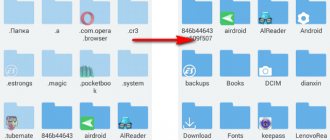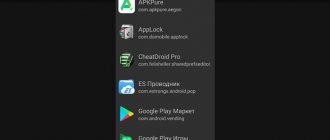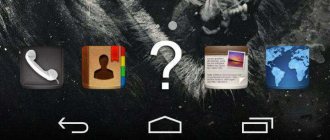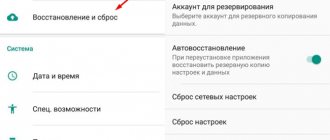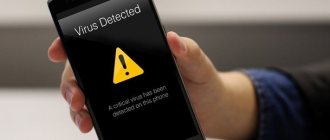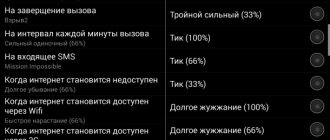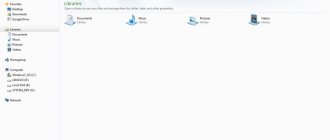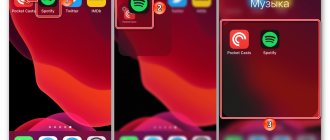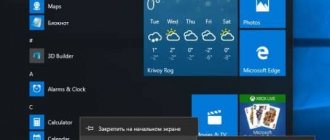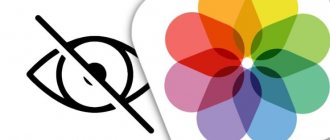If someone else uses your smartphone besides you, you should know how to hide applications on Android smartphones to protect your data. But this is not the only reason. After all, such actions are a very useful solution, because this way you can significantly increase the amount of free space on your desktop by removing icons for software that is rarely used.
Hidden applications can also be used to spy on the owner of the smartphone, tracking his online activities and location.
You can hide the applications you need using built-in system functions or special utilities. Let's take a closer look at each of these methods, analyzing in detail their advantages and disadvantages.
Disable application
There is no need to remove the program; just disable the application to hide it. Such actions help free up space not only on the smartphone screen, but also in the device’s memory. To hide an application, follow these steps:
- Open Settings.
- Select the “ Applications ” tab.
- Then find in the “ All ” tab and check the boxes next to the programs that you plan to disable
- After that, move the curtain to “Disable”.
After these actions, the disabled application will no longer be reflected on the monitor. It will automatically be moved to the “ Programs ” section, to the “ Disabled ” category.
On some devices, there is no mass shutdown of applications. In this case, the shutdown occurs individually for each individual:
Settings → Applications → Select application → Disable
If you need to return a disabled program to the desktop again, use the special “ Enable ” option.
Nova Launcher Add-on
Another option is to use the Nova Launcher add-on. In appearance, it resembles a stock operating system, only it has more settings for mobile interface elements.
It differs from Apex in that you can only pay to hide add-on shortcuts. To do this, you need to follow the following instructions:
- Go to the application panel, select “settings” and go to the menu.
- After that, open the “groups” tab.
- After selecting the desired applications, exit the settings menu to save the changes.
Once the user has deleted this launcher, the shortcuts will no longer be hidden. And also with the help of this add-on you can change the captions for add-on icons.
Hide using application bar
This is one of the easiest ways. Works mainly on older smartphone models.
- Open the list of programs and applications in the menu.
- Then, in the upper right corner, find the image of three dots - when you click, you will be taken to a menu with utility settings.
- Select “Hide/Show“.
- Check the boxes for the apps you want to hide.
- Be sure to confirm the action.
In a similar way, you can restore the visibility of the software.
How to find hidden applications on Android
The answer to this question depends directly on which method of moving the software was chosen. Using the settings options, you can do the following:
- Go to the “ All Applications ” section.
- Click on the three dots to open an additional menu.
- Select the “ Show all programs ” option.
In the event that third-party software or launchers are used, the solution is always individual.
However, most often the problem can be solved by opening the general menu, clicking on the icon in the form of three dots and selecting the “ Show hidden programs ” option.
Returning visibility to hidden programs
Often hidden applications look strange. Additional icons and symbols appear on the shortcuts, or the software package begins to freeze, crash, or produce unknown errors. In most cases, there is only one way out - a complete reinstallation.
Hidden icons can be easily returned to their places
It's easy to return the program. The reverse procedure is as follows:
- Open "Settings" in the main menu.
- Select the “Applications” or “Application Manager” or “All Applications” section.
- Select the software you want to remove.
- Click on it and select the “Delete” button.
- Wait for deletion.
- Open Play Market, download and reinstall the application.
Hiding various programs will help protect personal data and hide something important from prying eyes. The main thing is to strictly follow the instructions and if any errors occur, immediately contact the service center specialists. Otherwise, the device will not be repaired under warranty.
How to make a hidden app appear as before
After hiding, the program appears and behaves strangely. Some additional icons appear or the utility itself begins to work incorrectly. In order for the display to remain as before, just disable the activated mode. Thus, the program will become publicly available.
In the event that we are talking about failures during operation, you will have to reinstall the software with which problems arise. Otherwise, it will not be possible to change the situation. As a rule, after such actions the errors disappear. But a more effective way would be to look for a solution to the problem in the settings.
Google Family Link
This tool was created for parental control over children's devices. It allows you to track all opened and most frequently used applications, and also generates reports for the day, month and week, which displays information about the time spent in certain programs. If a child wants to install something unnecessary from the Play Market and hide it from you, you will receive a notification - you can either approve the application or reject the action. In addition, you can limit the use of the phone and remotely block its operation if the child is too carried away and tries to hide it from you. Supports device location display. Your child will not be able to hide installations or download applications.
How to Hide Android App Icons
In order to hide applications installed on your smartphone, it is not enough to familiarize yourself superficially with each method separately; it is important to follow the instructions very carefully, following all the recommendations step by step.
But in order to choose the best option for yourself, you should first carefully review all the possible methods, and only then make a decision on the best method for yourself.
Hide icons through Android settings
The system settings of some phones have a feature to hide application icons. This feature is not implemented on every modern smartphone.
- To perform the actions correctly, it is important to follow the step-by-step instructions:
- First, go to “ Settings ”.
- Then go to the “ All applications” / “ Program Manager” .
- In this section we find the utility that we plan to hide from other users. Important: in most cases, this method only works with system applications.
- After that, go to the page with the program and click on “ Stop ”.
- In the window that appears, click on “ Ok ”, thereby confirming your choice.
Please note: the names of the sections may differ on different phones, but the principle of operation will be identical to that described in the instructions.
An alternative solution to the problem is the following:
- Let's go to settings.
- We go to the menu with the installed software.
- Click on the three dots icon located in the upper right corner of the screen.
- Select "Hide system apps».
The latter option is optimal for new smartphone models.
Use second space
Second Space is a unique option that allows you to create two desktops on one smartphone. In fact, this functionality is analogous to different users in Windows. Many smartphones support the second space by default. That is why it is enough to go to the settings and activate the required function. However, if your gadget does not provide such an option, you can download the required software from Google Play.
Utilities from Google Play are optimal for several phone models. Among them are Honor, Alcatel, Huawei, Samsung, Meizu and others. As an example, consider the algorithm for creating an additional desktop on Xiaomi:
- Let's go to settings.
- Find the section “Special Features“.
- Open the subsection “Second space“.
- Click on “Create a second space“.
- Then click on the “ Next ” button and come up with a strong password.
- Then we establish the most comfortable switching method.
After this, all applications installed in the second space will be hidden from all users of the so-called first desktop.
How to hide apps on different phone models
Many gadget manufacturers tailor their devices to different settings of the Android operating system, have their own “tricks” and add various functions specific to a particular brand of phone. Therefore, we will look at the ability to hide an application for each brand of mobile devices separately.
How to hide an application on Xiaomi
Since the MIUI shell interface differs in many ways from the standard one, the following instructions are relevant for Xiomi users:
- To get started, open the control panel “Device Security“.
- Next you need to go to the section “Application protection“. If you are performing such actions for the first time, be sure to set a pattern to unlock programs. When the system starts, it will not be requested - such a password will be required to manage locked software. Of course, you can skip the offer to link your device to your Mi account, but if you lose the code, you can use your account to gain access to the application. In such a situation, there will be no need to reflash the phone. In addition, you can link biometric data.
- Click on the “Hide applications” tab located to the right of the tab name. A list of programs that can be hidden will appear; their switches will not be active.
- Turn on the switch next to the software you plan to hide. All your actions will be saved automatically, so you can immediately go to the desktop and make sure that the program you selected is not in the list.
If you need to use a hidden program, perform the following manipulations: from the center of the screen, make a zoom gesture, after which you will be prompted to enter a code or scan your fingerprint. After confirmation, the icon will appear for a while until the device is locked using the power button.
How to hide an application on Samsung
You can manage the settings for displaying icons on Samsung phones in the following way:
- To get started, go to the “ Settings ”
- Then open the section “Display” and then – the “ tabMain screen“
- Scroll to the bottom of the changeable parameters, then click on “Hide apps“.
- Mark those programs that interfere. They will be sorted alphabetically by default. To confirm your actions, click “ Done ”.
- Then go to the list of software that is already installed on your smartphone, where your favorite icons will be missing
In a similar way, you can roll back changes, but instead of checking the boxes, you will need to uncheck them. Information saved by applications remains on the smartphone. You can find it using a file manager.
Hide an application on Honor and Huawei
You can use the steps below on Huawei and Honor smartphones that run Magic UI and EMUI.
You need to do the following:
- Go to “ Settings ”
- Then open the “ Security and Privacy ” section and then go to the “ App Lock ”
- Next, enter the previously set PIN or set a new code if you have not done so, then move the slider next to the name of the program that is interfering to the right.
As a result, the icon will not appear in the menu. In this case, to launch the utility you will have to open the parameter configuration panel section and then enter the password.
Users of previous versions of the EMUI shell can use an alternative method to solve the problem:
Spread your fingers in different directions on the main screen, as if you were zooming in on the image
“ Hidden Applications ” will appear at the very top. Click on this inscription. Then go to “ Add ”. The next step is to select the programs that need to be hidden.
This option is very convenient, but there are some nuances. Since each time you start, you do not need to enter a graphical password.
A user who knows about the hide option can navigate to the list of hidden software and then run it.
Hide the program on Meizu
This brand, when compared with other device manufacturers, has taken very good care of the confidentiality of its users’ data. Meizu has created a separate mode for gadgets that are designed for several people. You can enable it on Flyme as follows:
Go to “ Settings ”;
Then open “ Fingerprints, facial recognition ”;
Click on “ Personal Mode ” and then move its slider to the right. At this stage, the user will be asked to set two passwords at once. The first one is for “guests”. Unlocking the smartphone using the second code will provide access to management at the administrator level.
To protect yourself, use the option to set access using a fingerprint. Be sure to enter your existing password first. This step is not required, but it is recommended. In this case, no one will have access to the programs except the one who specified the biometric data.
Open the “ Personal Applications ” section. Then check the checkboxes next to the hidden utilities. Then click on and click “ OK ”. Check the checkboxes next to the programs you want to hide, and click on the Finish button, which is located at the bottom.
Hidden utilities will appear on a separate desktop screen. Access to this table is only possible by entering the administrator password. The so-called “guest” code will not provide any way to view such data. Thus, except for the owner of the device, no one will have access to information about the presence of any hidden applications.
Specialized utilities
The Play Market offers several programs that allow you to hide files on your mobile device. You can use such software if there are no system capabilities to carry out the operation or if you do not want to waste time learning additional functionality. Such utilities are distinguished by more comfortable interfaces and, at the same time, thoughtful functionality.
| Application Name | Grade | Link |
| App Hider | 4,2 | Download |
| Hide It Pro | 4,4 | Download |
| Smart Hide Calculator | 3,7 | Download |
| Google Family Link | 4,3 | Download |
| Parallel Space | 4,5 | Download |
| Calculator Vault | 4,3 | Download |
| Yandex Launcher | 4,4 | Download |
| Apex Launcher | 4,3 | Download |
| Nova Launcher | 4,4 | Download |
App Hider
This software does not require root access. That is why it is more affordable compared to numerous competing products. Using the application, you can clone programs using a simple algorithm:
- Install and open App Hider.
- Click on the “Add App“, and proceed to select software. Click on the icons, then click on “ Import Apps“.
- The next step is to come up with a password.
Once everything is done, the software will start copying the applications. After the process is completed, you will have to delete previous versions by clicking on “ Hide ”.
Please note: a modal window that opens will warn you that uninstalling App Hider will result in the loss of data from hidden processes, so it is better to check if the cloned program can be launched. If the answer is yes, select “ Uninstall ”.
The system will display a confirmation window for uninstallation. You need to click on “ Ok ”.
In order to launch the software in the future, you will first have to launch App Hider and then click on the process icon. The functionality of the program supports blocking using a special graphic key, which increases the level of confidentiality. In the event that the user wants to remove a program to hide it, first you need to unlock the software by clicking on “ Unhide ” next to each of them. Otherwise, all saved information will be deleted.
If the data hidden behind such a utility is extremely important for the user, it can be placed in a so-called “ matryoshka ”: to do this, block App Hider with another utility, which will also need to be hidden using other software.
Hide It Pro
This program works with superuser rights (root rights).
You can obtain such rights using Magisk Manager, King Root. The utility, once installed, easily hides under the sound control tool. That is why she does not attract attention to herself, although she is on the general list.
The algorithm of actions is as follows:
- Launch the application. A volume control panel will appear in front of you, which actually works and can be used to set sound priorities.
- The next step is to click on the utility logo located at the top. You will then be prompted to set a password or numeric code.
- Be sure to indicate the data required to launch, enter your email address (this is important in case the data is lost). Please note: the e-mail can be changed later in the settings. After such actions, the user returns to the main screen. He will need to click on the logo and enter a password. This is how he gets to the action menu.
- The next step is to click on the radiation icon, “Hide Apps". Here it is important to provide root rights, having read the warning first. Then you need to go to the applications by clicking on the one you want to hide. Then in the window that appears, select “ OK“.
- In the “All applications” select the application you want to hide.
This algorithm of actions will help hide the software. It will only become available through the Hide It Pro menu. This utility allows you to hide media files - audio, photos and videos.
Smart Hide Calculator
This utility is in many ways similar to the previous version. The program allows you to hide files of various formats. It easily hides under the guise of a calculator.
This method is only available if you have root rights.
To activate the utility, you must perform several steps:
- To get started, open the program. Set two passwords. The first is the main one, and the second is a backup one, in case the main one is lost.
- Then you should select “Freeze Apps” and indicate which software needs to be made invisible.
- Be sure to save your actions.
In the future, use the specified password to log in.
If the number combination has been lost, enter “ 1243456789+987654321 ” to enter recovery mode.
Google Family Link
The key task of this utility is to provide parents with the ability to remotely control their children’s gadgets by installing separate versions of Google Family Link on smartphones. Although its functionality allows you to hide utilities for your own purposes using a few simple steps:
- Install software for children on one smartphone, and software for parents on the second. When downloading, pay special attention to the words in brackets next to the name of the utility. The so-called nursery” version is important to download to the device on which you plan to hide the software.
- After this, you need to go through the process of linking your accounts to each other. To do this, enter the code indicated on the screen.
- On the so-called “ parent ” gadget, you need to open the “Android Applications” section and then hide utilities that should not be reflected on the “child” gadget.
Installing both versions of the software on one device at the same time will not be effective, since it requires several devices running the Android OS.
But you can see exactly which utilities were hidden using Google Family Link only by logging into the parent’s account - their list is in the same tab where the utilities were hidden.
Parallel Space
Parallel Space is a utility that allows you to create an additional desktop. In this case, access to it will be opened through the use of a special password (or, as an option, biometric sensors).
Compared to Calculator Vault and Hider, here the program itself will tell you about the hidden application. Of course, there is no way to use it without code.
Calculator Vault
This utility is a very convenient tool for using tools to “disguise” applications. The Calculator Vault algorithm works like this. The utility duplicates the application that needs to be hidden in a “separate space”. Once the application is added to the Calculator Vault, you will be able to remove it from your phone, because now the utility will only be available here.
The application can be password protected. Or, alternatively, using biometric sensors. Please note that if you do not enter a password, you will be able to use Calculator Vault as a regular calculator. In other words, if the user does not know where to look, then he will not notice any difference.
Using Smart Hide
Another popular utility among users for protecting confidential data. And it is also “masked” in the system as a regular calculator. When you launch it, the numeric keypad opens. To go to the secret section, you must enter a special combination (the user can set it at the first start). The only caveat: Android root rights are also required. And when programs are hidden, they are “frozen”. That is, they are temporarily not working. Accordingly, it is impossible to receive notifications from them.
Hide an application through launchers
By installing launchers, you can transform the graphical appearance and functionality of the system.
Yandex Launcher
Yandex.Launcher is a utility that does not have the function of hiding by entering a password or biometrics. This is why using the options offered by the software is likely to be useful in order to free up additional space in the menu, compared to ensuring privacy. On the other hand, you have the opportunity to use the utility on gadgets used by different people accordingly:
- To begin, swipe up to expand the menu of installed utilities.
- Then scroll right until the “Setting up categories“, at the bottom of which are located “Hidden apps“. The next step is to uncheck the box next to it. And also, if desired, hide other tabs.
- Return to the list, hold your finger on the icon of the interfering utility, click on “Hide“.
The software will remain on the gadget. But you won’t be able to open it until the category is turned on.
You can gain access to blocked software by putting the checkbox back in the section, then remove the utility from the list of hidden ones by long tapping and selecting the appropriate item.
Apex Launcher
This utility positions itself as a functional shell compatible with weak devices. Apex Launcher has the ability to hide software:
- First, launch the launcher settings, then double-click on an empty space on the desktop.
- After that, go to “Application menu settings“. Here you need to select “ Hidden apps” and click on the button below.
- The next step is to place a checkbox next to the utility that you plan to hide. Then click on Hide N Apps, Where "N" is the number of checked checkboxes or, alternatively, "Save” – depending on the version used.
You can see exactly which programs have been hidden as follows: their list will open by clicking on “ Hidden Applications ”.owan
Nova Launcher
This launcher is one of the most popular. The utility owes much of its popularity to its very high-quality graphical presentation and expanded functionality. For users of such software, the following instructions are relevant:
- In the list of programs there is a button “Nova Settings” – click on it. This will take you to the options.
- Then go to “Application menu“, from it - to “Groups in the application list“. Here click on “ Hide apps“.
- After that, mark the utilities whose icons bother you. After this, you should exit the configuration panel.
Please note: all changes will automatically take effect. There is no need to overload the gadget.
Hidden software can be accessed after the boxes in the section settings are unchecked.
There are a lot of methods that allow you to hide files and hide utilities on Android, and they all give identical results. You can use them at your discretion. Moreover, you can always combine the described methods if you wish. This way you can increase your safety.
When using a device that is designed for several people at once, you should not forget about simple privacy rules - log out of your social networking account or payment service.