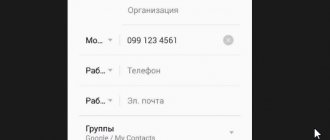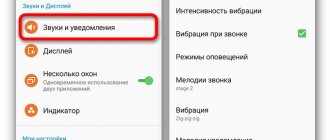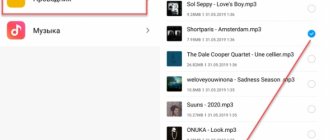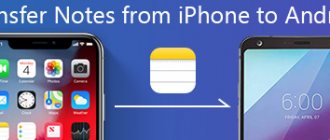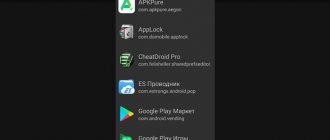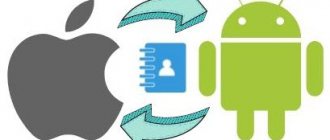There are several ways to transfer everything from Xiaomi to Xiaomi: it is possible to use cloud backup, simple cloud services like Google Drive or One Drive, but I recommend using the ShareMe application pre-installed on every Xiaomi.
This program is installed on every phone, and its capabilities for directly transferring data, music, movies and applications are limitless.
In this post, I will show you how to select the desired data type to transfer.
Make sure that Wi-Fi and Bluetooth are turned on on both phones, this is necessary for the application to work.
Before getting acquainted with the ShareMe interface, I will make a digression and remind you that if you want to transfer data from one Xiaomi to another and you do not have the opportunity to use them at the same time, try making a full cloud backup, for which there are separate instructions on the site.
How to transfer apps from Xiaomi to Xiaomi
Let's assume that you have installed some wonderful application on one Xiaomi smartphone, and want to bypass the Play Store and GetApps app stores and transfer it to another Xiaomi phone.
There are two ways to do this.
First
Find the icon of the desired application on the desktop and hold the touch on it for two seconds.
A pop-up window will appear where you will see the
Share . A window will appear warning you that you are responsible for distributing applications outside the area of responsibility of official stores, agree to this. Next, you will see a window with a choice of the method by which you want to transfer the application to another Xiaomi. Select the "ShareMe" . A QR code scanner will appear on the screen. At this point, launch ShareMe on the receiving phone and select the “Receive” . A QR code will appear on the screen, which must be scanned on the transmitting Xiaomi.
Second
The second method also uses ShareMe, however, we will select the application to transfer from its interface, and not from the desktop. Launch the program, in the top menu tab, find the Android robot head icon.
You will see a list of programs installed on Xiaomi that can be transferred to another Xiaomi.
Select the one you want to send. At the bottom you will see the number of selected applications and the "Submit" .
Click on it. You will again see a code scanner, which you need to scan the code on the receiving Xiaomi. Return to content
Mi Drop app
The Xiaomi data transfer program is used for selective “transfer” of files, that is, the user first needs to select the desired files, and only then is it possible to send them to another smartphone.
The advantage of the Mi Drop utility is that it allows you to transfer data to mobile devices of other brands, the only condition is that the application must be installed on both users.
To send data, perform the following steps:
- On the device where you plan to send files, you must enable the Wi-Fi access point and disable the option to access mobile traffic;
- Mi Drop is launched on the receiving product and the “Receive” button is pressed;
- On the “sender” smartphone, select the necessary files and click on the “Send” item. In the additional window that opens, select the method of transferring data to Xiaomi, in our case it is the Mi Drop program;
- You need to wait until the gadget detects the receiving device, and then click on the icon of the detected second smartphone.
After this, all that remains is to wait for the files to be transferred.
Contacts
We will transfer contacts from one Xiaomi to another using the same program. Launch it, then select the “Folder” , then scroll through the menu until you see “Contacts” .
Now select the required contacts to transfer to another Xiaomi and click on the
“Send” .
Next follows the standard procedure with reading the QR code. Return to content
Transferring data via backup
Not all Xiaomi models have the proprietary MIUI shell. Some of them run on a pure version of Android. On such gadgets you will not be able to use the capabilities of Mi services. Their owners can create backup copies and use them to import information to a new device using other methods.
Most users have a Google account and use its cloud storage Google Drive or Google One. To make a transfer using them, you need to go to the system settings and proceed in the same way as recovery is done through Mi Cloud.
Backup can also be done via a computer using third-party applications such as Fender, Titanium Backup or TWRP Recovery.
Fans of the Xiaomi brand do not have to worry that when moving from one device to another, information will be lost or they will have to tinker with the settings again. Using the methods described above, you can transfer all the information to a new gadget.
Files
To transfer files from Xiaomi to Xiaomi, it is more convenient for us to use the standard Explorer , because it allows you not only to see organized and indexed data, but also allows you to access the file system.
Launch Explorer, for example I will select the file type
"Archive" . I have one file here, I’ll select it, then click on the “Submit” and as a method o.
Next, we are faced with the already familiar procedure of reading the QR code. Return to content
Using Mi account
The company offers each Xiaomi smartphone owner 5 GB of free Mi Cloud cloud storage, to enter which you will need to create a Mi account. You can not only store various files in the storage, including backups, but also transfer data from Xiaomi to your computer and mobile devices.
To copy data from the cloud, you first need to send it there. The most convenient way to store data in Mi Cloud is to automatically copy it, which is especially convenient when working with photos and video files. To synchronize your smartphone with the cloud, perform the following steps:
- In “Settings” go to the “Synchronization” item, where we select the Mi Cloud item;
- In a new window, you need to select synchronization objects and for each of them define the information that will be transferred to the cloud data bank.
Next, you can copy information from the “cloud” from any device that is connected to the Internet and where you are logged into your Mi account.
These are the most convenient and fastest ways to transfer data. In addition, some of them allow the user to organize the storage of personal information with the organization of unhindered access to it at any time.
Notes
Transferring notes is more difficult, if you want to get all the notes at once, without the need for individual selection and a lot of fuss, I recommend using the Mi cloud to synchronize notes. But to do this, you will need to log into the same Mi account on both Xiaomi and connect them to the Internet. How to do this is described in these instructions for creating a backup.
If you need to quickly transfer a note or two, we'll use the familiar ShareMe, but we'll do it from the Notes . The fact is that the contents of the notes are not presented in the form of separate files or pictures, they are stored in their own format, which other programs do not understand and therefore their transfer is associated with some restrictions; if we are not talking about a backup, then the transfer occurs in full and without restrictions.
Launch "Notes" , then go to the entry you want to transfer to Xiaomi.
Click on the
"Send" . A pop-up menu will appear offering two sending methods: just text without formatting, or automatically take a screenshot and send a picture. This is precisely the limitation that results from the fact that this program uses its own data storage format due to the possibility of complex formatting of records. For example, I'll select Image .
We see a beautiful picture generated, and below is a list of sending methods, find among them ShareMe, or the messenger that suits you if the second phone is connected to the Internet. Next, follow the on-screen instructions for QR code transactions. Return to content
Wired transfer via USB and PC
Not the most convenient way, since the computer acts as an intermediary + you need a USB cable. But this option is suitable if you want to transfer very large files, but installing additional applications is not possible due to the loaded internal storage.
So, we connect the old Xiaomi to the PC using the original cable. On the smartphone we set the “File Transfer” configuration. We go to the computer explorer, open the smartphone storage and copy or cut the desired folder/file. Transfer it to your hard drive.
We disconnect the old phone and connect the new one in the same way. We insert the folder that was previously transferred to the hard drive into the internal storage or memory card of the phone. Done, the files have been successfully transferred to another Xiaomi.
SMS
Unfortunately, it is impossible to transfer SMS from Xiaomi to Xiaomi without using cloud synchronization with the Mi cloud.
Instructions on how to backup SMS to the cloud.
Or rather, you can send one SMS separately, but this will be done with the help of a mobile operator and money will be charged from your phone account for sending.
If it is not critical for you to have SMS in text form, you can take screenshots of the correspondence and send the images in a way convenient for you.
Return to content
Mi Mover
This data transfer utility will allow you to send files from any device, but only to Xiaomi gadgets. To open the program on a company device, you need to:
- open settings;
- find the “Advanced settings” section;
- At the bottom, open the “Mi Mover” item.
In the window that opens, you need to select one of the items. The choice depends on whether the device is old or new.
For phones of other brands, you need to download the utility from the Play Market. It will only have the “I am the sender” button, since it cannot be transferred to anything other than Xiaomi.
Next, using the old device, you need to scan the QR code on the screen of the new one. Pairing will complete. After this, you will be able to select the type of data that will be transferred. Available:
- applications;
- call log;
- contacts;
- SMS correspondence.
In terms of functionality, the program is similar to Mi Cloud, but without an intermediary in the form of cloud storage, and also with the ability to transfer it from any device, not just Xiaomi.
Unfortunately, applications are transferred in the same way, in their pure form, without cache and settings.
Music
Transferring music from Xiaomi to Xiaomi is carried out through the already familiar ShareMe application.
Enter it, select
“Music” .
Below you will see a second menu, where there will be the items “Tracks”, “Artists”, “Albums”, “Folders”. This is convenient; you can send either one song or an entire album by going to the appropriate menu and selecting the desired item to transfer. For example, I decided to send an entire album, after selecting it, the number “12” , because there are 12 songs in the album. Click on “Send” and perform the usual operation with the QR code.
Return to content
Mi Cloud: backup and synchronization with Mi account
A convenient way to transfer important files is to use the capabilities of the built-in account. When logging into the phone for the first time, the system asks the new owner to create a profile, come up with a login and password, and also tie up the device in case of loss of access to the account. Once connected, the smartphone user receives many additional functions, including the ability to create a backup copy.
In the future, the saved data can be quickly transferred to a new device without the need to switch between Xiaomi. All you need to do is log in to the new device using the same username and password as on the old device. If the phone owner has previously made a backup, it will be enough to unzip the file.
Before transferring data to a new Xiaomi phone, consider the cloud storage limitation. It is only 5 GB. In most cases, this is enough to copy music, videos, backups and other data.
First, log into the old phone from which you want to transfer data and take the following steps:
- go to Settings - Mi Account and enter authorization data (register);
- enter the Xiaomi Cloud section and click on Desktop Reservation
Now the data is in the cloud. All you have to do is connect to it on your new device and click on the Restore from backup link. In this case, the information is “uploaded” to the Xiaomi smartphone in full. Pay an important attention to the password, which should be as strong as possible.
Photo
Transferring photos from Xiaomi to Xiaomi is also carried out by the program that has already become ours; just select the “Photo” .
There is also a choice between sending one or several photos, or entire albums.
For example, I will select the “Download” “7” will be displayed below , showing how many photos will be sent to another Xiaomi, all that remains is to click on the “Send” button.
Return to content
Google account
This is the easiest way to transfer data from any Android smartphone to an Android smartphone without the need to install any additional programs. Of course, provided that your gadget supports Google services. Therefore, owners of relatively recent Huawei devices can immediately skip this point and move on to the next one.
Open the settings menu of your old smartphone and find the auto data backup option there. It can be located in different places on different smartphones, so the easiest way is to enter this name in the search window. Enable this option. All information stored on the smartphone will be copied to the cloud. After that, log into your Google account on your new smartphone and enable data synchronization.
It is worth understanding that tens of gigabytes of information can be transferred to a new smartphone, so synchronization should be performed only on your home Wi-Fi network, and the synchronization itself can take quite a long time.
Transfer contacts from Xiaomi phone
The website already has detailed instructions for working with contacts, which includes all possible options.
Now I will show you the simplest and most common method, namely, the complete transfer (export) of contacts in one file.
To do this, launch the “Phone” , go to the “Contacts” . Click on the "Ellipsis" in the upper right corner and select "Export and Import" .
Select the menu
“Export to memory” , which will create a file “00001.vcf”, which will contain all the contacts that are in the Xiaomi address book. The file will be placed in the root directory of the phone's memory. You can find it using the Explorer , just launch it, select the Folders at the top of the screen and scroll down the list. Further, any operations with the file are possible: copying it to a computer or sending it to another smartphone in any convenient way.
To a memory card
To transfer applications to a memory card installed in a Xiaomi smartphone, the user will need a third-party program, since there is no standard function for moving data in devices of this brand. If you need to transfer applications to a flash drive, it is best to use the Clean Master utility, which is designed to clean up unnecessary files. After launching it, select “Application Manager”, check the boxes for copying applications to SD and click the “Move” button.
Transfer files via Bluetooth
This is the simplest method and does not require the use of additional applications. All you need is a system interface. But transferring materials via Bluetooth is quite time-consuming, so it is not suitable for transferring large files. Use Bluetooth if you want to transfer documents, archives, audio or several photos up to 10 MB in size.
1. Turn on the Bluetooth module on two phones. This can be done in the settings by going to the appropriate section, or simply activate the icon in the notification shade.
3. A list of devices to which you can transfer files will appear. The list should also include the model of your new phone, if you turned on Bluetooth on it in advance. Just click on the name of the smartphone.
4. On your new device, confirm receipt of the materials. Ready. You can find the received data in the file manager.