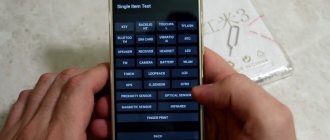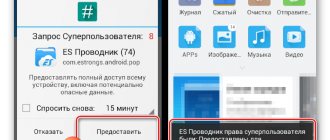The engineering menu on Samsung is a directory containing various commands for controlling the device, individually debugging its parameters, and testing the device.
What is the service menu and what is it for?
The service menu of a Samsung phone is similar to that of a TV. It opens access to hidden device settings. Here you can test the phone’s sensors, its modules and systems, which is very convenient when purchasing a device in person. Thanks to Engineering Mode, the user can customize the controls and make it more convenient for themselves.
Previously, this area of Android was only open to developers and tinkerers.
How to enter the Samsung service menu (Engineering Mode)
The engineering menu on Samsung phones is activated after entering special combinations. For them to work, sometimes, after indicating the desired code on the telephone dialing keyboard, they press the call button.
How to enter the secret engineering menu on Samsung - you need to dial one of the combinations:
- *#0# for newer devices;
- *#*#8255#*#*, *#8999*8378# or *#*#4636#*#* for representatives of earlier generations.
Codes may differ by model:
- for Samsung J7 and J1 the current code is *#*#0011#;
- versions A5, S5 and S6 respond to *#*#8255#*#* or *#*#197328640#*#*;
- for Samsung A3 it is better to use *#*#9646633#*#*;
- if it is S3, then dial *#*#0#*#*;
- S7 Edge owners should try *#*#8255#*#* or *#*#4636#*#*.
Another way to enter the engineering (hidden) menu on Samsung yourself is to install special utilities Mobileuncle Tools, Mobileuncle MTK Tools 2.4.0, EngineerMode, Shortcut Master and others. They are distributed through Google Play.
How to use the engineering menu
The engineering menu on Samsung telephones in the initial version provides complete diagnostics and comprehensive configuration of smartphones. But subsequently, even during the development period, its capabilities are sharply reduced. As a result, the option only opens access to data on some hardware components and allows you to perform basic testing.
Engineering Mode Features
For example, on the Galaxy A5 and S6 the categories in the main catalog are:
- Telephony;
- Connectivity;
- HW Testing.
In the first folder you can configure:
- answering machine;
- GSM frequencies;
- 2G, 3G, LTE connection standards;
- access to the World Wide Web and other parameters related to telephony.
Connectivity determines the operating parameters of wireless connections: Wi-Fi, Bluetooth, radio. Changes made in this section may interfere with the operation of the device or completely destroy it.
HW Testing is designed for testing hardware components - processor, battery, speaker system, optics, touch panels and the like.
For example, the service menu helps on a Samsung phone to reduce the load on the battery. You need to go to the hidden Android settings and:
- open Telephony;
- enter BandMode, where you can specify the GSM frequencies to be scanned;
- uncheck all the boxes except 900 and 1800, which correspond to Russian standards;
- confirm the action by touching SET.
As a result, the autonomous module will stop searching for formats that are not available in the country, which will significantly increase battery life.
List of Samsung engineering menu commands
To display information on a smartphone, use the following codes:
- *#06# – IMEI;
- *#0837# – OS series;
- *#1234# or *#9999# – firmware version;
- *#0001# – serial data;
- *#0228# – energy intensity;
- *#9900# – Dump;
The service mode is activated by combinations #0011# or #0909#. To enter the error log, dial *#8999*377#. If it is necessary to start loop testing, enter *#0283#.
To get into the configuration tables, type:
- *#8999*523#, *#9998*523*0# or *#9998*523# – display contrast;
- *#0808# – USB;
- *#4777*8665#*#0523# – display;
- number - GPRS/EDGE;
- *2767*380927# – WAP;
- *2767*927# or *2767*73738927# — rollback WAP parameters;
- *2767*380667# — MMS;
- *335# — delete all MMS;
- #*2256# — battery calibration;
- *#0228# — battery information;
- *#9998*246#*#9998*246# or *#9998*228# — battery status;
- *#9990# - battery testing;
- *#9998*324# – debugger.
- *#8999*8378# – speaker and microphone volume.
Conclusion
If you managed to open the service menu of your Samsung phone without any problems, work in it very carefully. It might make sense to record the changes you make so that you can undo them later.
Since you can enter the engineering (technical) menu on Samsung using various commands taking into account the specifics of a particular model, if the proposed schemes turned out to be ineffective, contact the manufacturer’s service center.
Purpose of the engineering menu
Actually, first you should understand why exactly the developers hide such a menu in the shadow of the software shell. Using this “secret” service, you can test all sensors, modules and systems of the smartphone, as well as make configuration changes to its functionality to make control more accessible and comfortable.
Will be useful
Previously, Engineering Mode was only used by developers and repair/debug professionals. The device underwent full testing, and if all standards and requirements were met, it was sent for sale.
Now almost any user can access the engineering menu. The only problem is that in the case of Samsung smartphones, each series or next generation of devices has its own way of accessing Engineering Mode.
Adjust the edges
Samsung phones are equipped with many interesting features, one of them is backlighting at the edges of the screen. It appears when the phone is closed and not in use.
When you receive a call or message, the edges of the phone light up. To change the appearance of the backlight, choose Display → Borders → Lighting → Style . Here you can choose different effects, colors, transparency, width and duration.
When you swipe from the right edge of the screen, your favorite apps and contacts appear. Not only can you change the contents of a panel, but you can also add or remove entire panels. To do this, go to " Display → Edges → Lighting → Screen Edge Panels " - various panel options will appear. You can add weather, financial news and much more. By clicking on the three small dots in the corner and selecting "Edge Panel Control", you can adjust its transparency and size.
Engineering Mode on Samsung Galaxy
Next, we will consider the engineering menu in Samsung Galaxy, as in one of the most extensive lines of this manufacturer today. According to the standard, hidden service components, which is what this menu is, can be accessed by entering a special USSD code consisting of numbers and the signs “*”, “#”.
note
Input is made through a standard dialer; sometimes you also need to press the call button if the automatic transition to the desired menu after dialing the combination does not proceed.
Unfortunately, there is no single code today, because... Each Galaxy device is individually programmed by the manufacturer:
- J7/J1 – *#*#0011#
- A5/S5/S6 – *#*#8255#*#* or *#*#197328640#*#*
- A3 – *#*#9646633#*#*
- S3 – *#*#0#*#*
- S7 Edge – *#*#8255#*#* or *#*#4636#*#*
All other devices belonging to the Galaxy line can be put into setup mode using the combinations given above in the list for the S7 Edge, as well as: *#*#3646633#*#*.
- Android engineering menu - how to disable unused GSM frequencies to save battery power
In cases where the engineering menu persistently does not want to open after entering any of the given combinations, you should use special software: EngineerMode, Mobileuncle Tools, Shortcut Master, etc. It's simple: install, launch, work!
It is important to know
These applications are relevant exclusively for devices running on MTK processors, as well as those controlled by Exyon chips. In the case of Qualcomm hardware, like the Galaxy A5, these utilities will not work.
How to work with the Samsung Galaxy engineering menu
Many devices running the Android OS are additionally equipped with a special environment - the engineering menu. With its help, the user has the opportunity to test all the sensors and modules of the mobile device, as well as adjust certain parameters of the gadget for more comfortable use. In Samsung phones, Engineering Mode is hidden in the system by default. And in different models, entering it is performed differently. And the functionality of this area may also differ. Let's look at how to enter the engineering menu on the Samsung Galaxy A5, Galaxy S6, J3 and other smartphones from the Galaxy line.
Where to find the engineering menu on Samsung Galaxy
The main purpose of Engineering Mode is to fully test mobile devices at the final stage of their production. This environment was originally developed for debuggers on smartphones and tablets, but today anyone can use it. The main thing is to know how to open technical mode on Galax.
You can enter the engineering menu using a special combination (USSD code), which is written in the dial panel. However, these commands may differ in different phone models:
- in Samsung J7 and J1 the actual combination is *#*#0011#;
- for Samsung Galaxy A5, Galaxy S5, Galaxy S6, the dial *#*#8255#*#* or *#*#197328640#*#* is suitable;
- on Samsung Galaxy A3 the code is *#*#9646633#*#*;
- for Samsung Galaxy S3 – *#*#0#*#*;
- in Samsung Galaxy S7 Edge – *#*#8255#*#* or *#*#4636#*#*.
On other devices from the Galaxy line, you can use the service combinations *#*#4636#*#*, *#*#8255#*#* or *#*#3646633#*#*.
If you can’t open the engineering menu using the above commands, you can resort to one of the programs developed specifically for this purpose (EngineerMode, Mobileuncle Tools, Shortcut Master, etc.). To start the technical mode, just install and run one of the utilities. After this, you will automatically enter Engineering Mode.
All applications for opening the engineering menu only work with MTK processors (MT6573, MT6577, MT6589, etc.) and some Exyon chips. For phones equipped with a Qualcomm CPU (for example, Samsung Galaxy A5), such software will be useless.
Main features of the engineering menu on Samsung Galaxy
Having figured out how to enter the engineering menu on Samsung, let's look at its main features. A full-fledged Engineering Mode for MTK chips is equipped with a large number of tools with which you can perform a complete diagnosis and fine-tune the Samsung in many parameters.
However, many smartphones have a stripped-down version of the technical mode, which somewhat reduces its functionality. And in mobile devices based on a Qualcomm processor, through the engineering menu you can only view information about some modules and perform small tests of the main elements of the phone (display, modem, SIM cards and battery).
On the Samsung Galaxy A5 and Galaxy S6, the main sections of the engineering menu are:
- Telephony;
- Wireless interfaces (Connectivity);
- Testing mode (Hardware Testing).
In the Telephony tab, the user has the opportunity to:
- activate/deactivate answering machine for incoming calls;
- mark the frequencies for GSM telephone communications;
- select the communication standards on which the Galaxy A5 will operate (2G, 3G, LTE or combinations thereof);
- configure Internet access, etc.
The Connectivity section is intended for diagnosing and configuring Wi-Fi, Bluetooth and FM wireless modules. It is not recommended to change anything here, as this may lead to failure of the smartphone.
The most popular tab in the engineering menu is Hardware Testing. This is where you can test the performance of the processor, battery, speakers, camera, display and GPS module. This area allows you to perform a complete diagnosis of Samsung during its purchase and identify possible malfunctions of the product.
Example of using the engineering menu
One of the most powerful tools available in Engineering Mode is BandMode. Here you can disable unused GSM communication frequencies, which will reduce the load on the battery and increase its autonomy. On Galaxy S6 this is done as follows:
- Enter the engineering menu and open the Telephony section.
- Select the BandMode tab.
- Mobile devices supplied to the European market have two pairs of frequencies that they will scan – 900/1800 and 850/1900 MHz. However, in Russia only the first pair is used. Therefore, leave the checkboxes at frequencies 900 and 1800 MHz, and uncheck the remaining values.
- Confirm your changes by pressing SET.
Engineering menu options
Loading …
Having figured out how to enter the engineering menu in Samsung, you can move on to considering the key features of this service mode.
note
A full-fledged Engineering Mode, developed for MTK processors, has an extensive toolkit aimed at carrying out complete diagnostics and high-quality configuration of the device.
However, this service mode functionality is not available to absolutely all smartphones, since it is cut down by the manufacturer at the development stage. For example, in the case of chips from Qualcomm, the engineering menu is used exclusively to review information on a number of hardware components, as well as to conduct various basic tests.
For Galaxy A5 and S6 smartphones, the key sections are:
- Huawei and Honor engineering menu: how to enter, increase volume
- Telephony;
- Connectivity;
- HW Testing.
The Telephony tab has an intuitive Russian translation of “Telephony” and contains the following items:
- enable/disable answering machine for incoming calls;
- selection of GSM frequencies used during a conversation over a cellular network;
- selection of connection standards used in operation (for A5) - 2G, 3G, LTE or various combinations thereof;
- setting up Internet access, etc.
section covers the operation of other wireless connections: Wi-Fi, Bluetooth, FM radio. It is best not to make configuration changes in this section, as they can lead to loss of functionality of individual components or the smartphone as a whole.
The most useful tab is HW Testing. It is responsible for full diagnostics of the hardware components of the smartphone: processor, battery, acoustics, optics, sensor, wireless modules, etc.
Will be useful
For the average user, the benefit of the information obtained is that the functionality of the smartphone can be checked in the store. Detection of any malfunction will protect you from purchasing a defective or low-quality product.
Complete list of Samsung secret codes
Device secret codes are not codes that can be used to hack a device, as some may think. In fact, secret codes are far from secret: after all, any user can easily find them on the Internet upon request. However, many still do not know about the existence of such codes and their purpose. In this article we will tell you what secret device codes are using the example of the Samsung brand, and also provide a list of the most popular Samsung secret codes.
What are secret codes
Secret codes, also known as engineering or service codes, are specific combinations of characters that, when entered on a device, allow access to various functions of the device, including those that are not normally available. Initially, they were intended to test the functionality of devices, but now users often resort to them to independently fix various errors on Android devices without the need to contact a service center.
It is worth noting that secret codes are unique for each manufacturer, i.e. Samsung secret codes, for example, will not work on devices from Sony, LG, Xiaomi, Nokia, etc. Therefore, you should not thoughtlessly try them on any smartphone, because... As a result, you may accidentally change the device configuration. In addition, even on a device from a specific manufacturer, you should be extremely careful when using the appropriate codes and be sure that you know which code you are using and why.
Entering secret codes on the device is quite simple. You need to open the dialing menu on your phone and enter the required combination of characters. After entering the last character, the menu called up will launch automatically; no additional actions are required.
Why do we need a secret code?
If you are an experienced mobile app developer or are learning more about the features of mobile phones, these Samsung Galaxy codes may be useful for you. Today, these secret codes are no longer a secret because they have been made public. But many users still don't know much about these Samsung secret codes.
Another reason for using these codes is that you should use these secret codes to control your device rather than getting tricky and going into the phone settings control panel. If you are involved in Android app development, learning these Samsung secret codes will help you make a great career. You can use these Samsung mobile verification codes anytime, anywhere to troubleshoot and repair your device without taking it to a service center.
Samsung secret codes
- Phone information and feature testing
- Lock/unlock SIM card
- Samsung Galaxy Secret Codes to Test Features
- Extra tip: What should I do if my Samsung phone system crashes because the service code is used incorrectly?
Phone information and feature testing
- View the IMEI number of your device - *#06#
- Information about the phone, statistics on its use and statistics on the battery - *#*#4636#*#*
- Factory reset - *#7780# (*#*#7780#*#*)
- View software version - *#1234#
- Full EEPROM reset - *2767*3855#
- View product code - *2767*4387264636#
- View or change the region code (instead of “imei” you need to enter the IMEI number of your phone) - *#272*imei#*
- GPS testing settings - *#*#1472365#*#*
- Entering the main menu of the service mode - *#*#197328640#*#*
- Diagnostic settings/system dump mode - *#9090#
- Calling the sound test mode - *#0673#
- Calling the general testing mode, in which you can check the functionality of the gadget components, including the LCD panel, speaker, cameras, etc. - *#0*#
- Calling the control menu for the built-in GPS receiver - *#1575#
- Data creation menu - *#273283*255*3282*#
- Full information about cameras and updating their firmware - *#34971539#
- System dump mode; you can get dumps of system resources, as well as logs of their operation, which can be used to find problems - *#9900#
- Information about the firmware, including the CSC number and build date - *#44336#
- Creating a backup copy of media files - *#273283*255*663282*#
- View data usage status - *#3282*727336*#
- Touchscreen software information; view Wi-Fi, Bluetooth and network version - *#2663#
- Camera firmware menu - *#7412365# (*#*#34971539#*#*)
- View testing history - *#07#
- View over-the-air update options - *#8736364#
- Checking existing locks - *#7465625#
- RAM - *#*#3264#*#*
- Checking the functionality of the GSM (cellular communication) module - *#*#7262626#*#*
- Checking the network connection and the status of all SIM card slots, viewing the network signal reception level - *#0011#
- Checking 2G, 3G, LTE, Wi-Fi; information about the SIM card, IMEI, antenna and modem of the device - *#2683662#
- Battery status: current status, percentage, etc. — *#0228#
- Settings for USB connection to a PC (MTP, ADB, ACM, RNDIS, DM modes and various combinations thereof) - *#0808#
Lock/unlock SIM card
- SIM card unlocking - #0111*0000000#
- Enabling automatic SIM card locking - #7465625*28746#
Samsung Galaxy Secret Codes to Test Features
- Restarting the device
- Lock/unlock SIM card
- Getting phone information
- System management
- Checking the service mode and firmware
- Reset
- Trouble-shooting
The following Samsung Galaxy secret codes are applicable to all models of the Samsung Galaxy phone line
- Light sensor test mode - *#0589#
- Proximity sensor test mode - *#0588#
- Mac wireless network address information - *#*#232338#*#*
- Checking the correct connection to the Wi-Fi network - *#*#526#*#*
- GPS testing - *#*#1472365#*#*
- another code for testing GPS - *#*#1575#*#*
- Diagnostic settings - *#9090#
- Bluetooth check - *#*#232331#*#*
- Entering the Bluetooth testing menu - #*3888#
- Testing the device screen - #*#0*#*#*
- Vibration and backlight testing - *#*#0842#*#*
- General testing mode - *#0*#
- Sound test mode - *#0673# (*#*#0673#*#*)
- Calling the engineering menu - *#8999*8378#
- Checking the set date and time - *#0782#
Restarting the device
These secret codes can be used to reboot your Samsung Galaxy phone without having to do this manually.
- #*3849#
- #*2562#
- #*3876#
- #*3851#
Lock/unlock SIM card
- SIM card unlocking - #0111*0000000#
- Enabling automatic SIM card locking - #7465625*28746#
Getting phone information
- Receiving information about the device - *#*#4636#*#*
- View software version, modem and region - *#*#1234#*#*
- Detailed information about the board installed on the device - *#*#2222#*#*
- Information about the firmware, including the CSC number and build date - *#*#44336#*#*
- View or change code - *#272*IMEI#
- View the status of your GSM network - *#0011#
- Information about software and hardware - *#12580*369#
- Software and firmware version - #*#8377466#
System management
- UART and USB operating mode - *#7284#
- Microphone testing - *#0283#
- Calling the control menu for the built-in GPS receiver - *#1575#
Checking the service mode and firmware
- Obtaining information about encryption and entering the engineering menu - *#32489#
- USB settings - #0808#
- Entering service mode - *#197328640#
- USB service mode - *#9090#
- Checking the correct connection to the Wi-Fi network - *#526#
- Touchscreen software information; Wi-Fi version information - *#2663#
- Enter the camera firmware menu - *#7412365#
- Full information about cameras and updating their firmware - *#34971539#
- View region code - *2767*4387264636#
- Viewing over-the-air update options — #8736364#
Reset
- Reset all user settings, data and applications (return to factory state) with a confirmation request - *#7780#
- Reset settings without asking for confirmation - *2767*3855#
- Creating a backup copy of media files - *#*#273283*255*663282*#*#*
- Rebooting the smartphone - #*3876# (#*2562#)
- Turn off the device by pressing the power button - *#*#7594#*#*
Trouble-shooting
- Debug dump menu - *#746#
- Serial number of Nand Flash memory is *#03#
- System dump mode; You can improve mobile network performance, battery performance and wireless network speed - *#9900#
- Enable/disable auto answer - *#272886#
Extra tip: What should I do if my Samsung phone system crashes because the service code is used incorrectly?
If the use of informational service codes (i.e., those with which you can obtain any information about the device) is relatively safe, then incorrect handling of codes that can change something in the system or firmware of the phone may result in have serious consequences, up to and including turning the device into a “brick”. Since few users dare to use secret codes on their phone, we suggest you consider another option for solving problems with most types of possible errors: using professional software. The ReiBoot for Android program has proven itself quite highly in this area. The utility is compatible with any models of Android devices and almost all versions of the Android OS, successfully fixes any type of device OS failures in a couple of mouse clicks, is safe to use and saves all phone data.
It is worth noting that from time to time codes change, new ones appear or old ones stop working. Engineering codes can be a very useful everyday tool in the hands of an experienced user, but we remind you that you must be extremely careful when using them so as not to cause irreparable harm to your device. Remember that codes are generally not universal and are only suitable for devices from a certain manufacturer, and sometimes only for some models of a given manufacturer. In addition, to fix errors on your Android device, you can use not only special engineering codes, but also professional software.
An example of how Engineering Mode can be put to good use
Using the engineering menu, you can reduce the load on the device's battery. This can be done in the BandMode section on the Telephony tab. This is the same item that allows you to select the GSM frequencies to be scanned. The action plan is quite simple:
- After starting the service mode, go to the Telephone – BandMode section.
In the list of frequencies available for scanning, you need to remove any values except 900 and 1800. It is at these frequencies that the cellular network in the Russian Federation operates. You can confirm the changes made with the “SET” button.
Now the antenna module will not be constantly searching for a non-existent network, and the autonomy of the device will increase.
How to open the settings menu?
So, open Start and look at the bottom left of the menu - there you will see a gear icon that allows you to go to Settings.
- Use Search/Cortana. ...
- Use Quick Actions...
- Pin Settings to the taskbar...
- How to open the
options menu while in This PC
Interesting materials:
How to clear your search history on Instagram? How to clear search history in Windows 10 Explorer? How to determine where a person is via phone? How to disable search indexing in Windows 10? How to disable search history on YouTube? How to disable search by phone number in Odnoklassniki? How to reinstall search in Windows 10? How to find the aspect ratio from the area of a rectangle? How to check where a person is by phone? How to find a person on Facebook using Viber?
Open the engineering menu
The ability to open the engineering menu is not available on all devices. On some of them it is absent altogether or replaced by a developer mode. There are several ways to access the necessary functions, and usually certain engineering menu codes on Android are responsible for this.
Method 1: Entering the code
First of all, you should consider devices that have this function. To access it, you must enter a special code (depending on the manufacturer).
Attention! This method is not suitable for most tablets due to the lack of a dialing function.
To use the feature, open the number entry app and find the code for your device from the list:
- Android setup
- Samsung – *#*#4636#*#*, *#*#8255#*#*, *#*#197328640#*#*
- HTC – *#*#3424#*#*, *#*#4636#*#*, *#*#8255#*#*
- Sony – *#*#7378423#*#*, *#*#3646633#*#*, *#*#3649547#*#*
- Huawei – *#*#2846579#*#*, *#*#2846579159#*#*
- MTK – *#*#54298#*#*, *#*#3646633#*#*
- Fly, Alcatel, Texet – *#*#3646633#*#*
- Philips - *#*#3338613#*#*, *#*#13411#*#*
- ZTE, Motorola — *#*#4636#*#*
- Prestigio — *#*#3646633#*#*
- LG — 3845#*855#
- Devices with MediaTek processor - *#*#54298#*#*, *#*#3646633#*#*
- Acer — *#*#2237332846633#*#*
This list does not represent all devices available on the market. If your smartphone is not there, consider the following methods.
Method 2: Specialized programs
This option is most relevant for tablets because it does not require entering a code. Can also be used for smartphones if entering the code does not produce results.
To use this method, the user will need to open the “Play Market” and enter the request “Engineering menu” in the search window. Based on the results, select one of the presented applications.
An overview of several of them is presented below:
MTK Engineering Mode
The application is designed to launch the engineering menu on devices with a MediaTek (MTK) processor. Available features include managing advanced settings of the processor and the Android system itself. You can use the program if it is not possible to enter the code every time you open this menu. In other situations, it is better to opt for a special code, since the program can put extra load on the device and slow down its operation.
Download the MTK Engineering Mode app
Shortcut Master
The program is suitable for most devices with Android OS. However, instead of the standard engineering menu, the user will have access to advanced settings and codes for already installed applications. This can be a good alternative to engineering mode, since the chance of harming the device is much lower. The program can also be installed on devices for which standard codes for opening the engineering menu are not suitable.
Download the Shortcut Master app
When working with any of these applications, you should be as careful as possible, since careless actions can harm the device and turn it into a “brick”. Before installing a program that is not listed, read the comments for it to avoid possible problems.
Method 3: Developer Mode
On a large number of devices, instead of the engineering menu, you can use the developer mode. The latter also has a set of advanced features, but they differ from those offered in engineering mode. This is due to the fact that when working with the engineering mode, there is a high risk of problems with the device, especially for inexperienced users. In developer mode this risk is minimized.
To activate this mode, do the following:
- Open the device settings through the top menu or application icon.
- Scroll down the menu, find the “About phone” section and launch it.
- You will be presented with the basic data of the device. Scroll down to Build Number.
- Click on it several times (5-7 taps, depending on the device) until a notification appears saying that you have become a developer.
- After that, return to the settings menu. A new item “For Developers” will appear in it, which you need to open.
- Make sure it is turned on (there is a corresponding switch at the top). After this, you can start working with the available functions.
The developer menu includes a large number of available functions, which include creating backups and the ability to debug via USB. Many of them can be useful, however, before using one of them, make sure that it is necessary.
We are glad that we were able to help you solve the problem. Describe what didn't work for you. Our specialists will try to answer as quickly as possible.
Did this article help you?
Welcome to our beloved visitors. Today we will advise you on the engineering menu of the Galaxy S8. Why is it needed, and what is its usefulness and relevance? The purpose of this menu is to check all the functionality of the smartphone. Yes, with its help we can check all the chips of the phablet for functionality.
The apogee of the relevance of using it occurs when checking a phone before purchasing it based on an ad on the Internet, by hand, etc. This method helps to dispel the phrases that accompany sales, such as, yes, the work phone is a friend, everything is as it should be, I swear by my mother, etc.
Note! Visiting and using the engineering menu should be done with a clearly defined goal, and not out of curiosity. If you do not know the purpose of a particular button, it is better not to press it. So as not to give yourself a headache. If you really want to, ask about it in the comments, we will tell you what and how?
Secret service codes (undocumented engineering codes) of Samsung phones
Some codes may no longer work, others may harm your phone. Therefore, you need to use the codes carefully - completely at your own peril and risk!
* # 1234 #
= Firmware version.
*#2222#
= H/W Version.
*#8999*8376263# =
All versions together.
*#8999*8378#
= test menu.
*#4777*8665#
= GPSR tool.
*#8999*523#
= LCD brightness.
*#8999*377#
= Error menu.
*#8999*327#
= EEP menu.
*#8999*667#
= Debug mode.
*#92782#
= PhoneModel.
(Wap) #*5737425#
= JAVA mode.
*#2255#
= Call list.
*#232337#
= Bluetooth MAC address.
*#5282837#
= Java version.
#*4773#
= Incremental redundancy.
#*7752#
= 8 bit PSK uplink speed.
#*7785#
= Reset wake-ups and RTK timers/variables.
#*7200#
= Mute the tone generator sound.
#*3888#
= BLUETOOTH test mode.
#*7828#
= Task screen.
#*#8377466#
= S/W version and H/W version.
#*2562#
= Reboots the phone.
#*2565#
= No blocking?
General protection. # * 3353 #
= General protection, the code is erased.
#*3837#
= The phone is hanging on a white screen.
#*3849#
= Reboots the phone.
#*3851#
= Reboots the phone.
#*3876#
= Reboots the phone.
#*7222#
= Operation Type: (Class C GSM)
#*7224#
= !!!
ERROR !!! # * 7252 #
= Operation Type:
(GPRS Class B) # * 7271 #
= CMD: (Unavailable)
# * 7274 #
= CMD: (Unavailable)
# * 7337 #
= Reboots the phone.
(Resets Wap settings) #*2787#
= CRTP ON/OFF.
#*2886#
= AutoAnswer ON/OFF.
#*3737#
= L1 AFC.
#*5133#
= L1 HO Data.
#*7288#
= GPRS Separately/included.
#*7287#
= GPRS included.
#*7666#
= white screen.
#*7693#
= Sleep Deactivate/Activate.
#*7284#
= L1 HO Data.
#*2256#
= Calibration information?
(For DEBUGAUTONOMY CMD set in cihard.opt) # * 2286 #
= Battery.
# * 2527 #
= Switch GPRS to (Class 4, 8, 9,
10) # * 2679 #
= Copycat Activa / Deactivate function.
#*3940#
= External looptest 9600 bps.
#*4263#
= Hands-free mode Activate/Deactivate.
# * 4700 #
= Please use function 2637.
# * 7352 #
= BVMC value value (LOW_SWTOFF, NOMINAL_SWTOFF)
# * 2558 #
= Time is on.
#*3370#
= Same as 4700.
#*3941#
= External looptest 115200 bps
#*5176#
= L1 Sleep.
#*7462#
= SIM phase.
#*7983#
= Voltage/Frequency.
# * 7986 #
= Voltage.
#*8466#
= Old time.
#*2255#
= Call failed.
#*5187#
= L1C2G trace Activate/deactivate.
#*5376#
= DELETE ALL SMS!!!!.
# * 6837 #
= Official software version: (0003000016000702)
# * 7524 #
= KCGPRS: (FF FF FF FF FF FF FF FF 07)
# * 7562 #
= LOCI GPRS: (FF FF FF FF FF FF FF FF FF FF FF FE FF 01)
# * 2337 #
= Constant registration signal.
#*2474#
= Charging duration.
#*2834#
= Audio Path.
(Handsfree) #*3270#
= Support DCS Activate/Deactivate.
#*3282#
= Data is activated/deactivated.
#*3476#
= EGSM Activate/Deactivate.
#*3676#
= FORMAT FLASH VOLUME!!!
#*4760#
= GSM Activate/Deactivate.
#*4864#
= White screen.
#*5171#
= L1P1.
#*5172#
= L1P2.
#*5173#
= L1P3.
#*7326#
= Accessory.
#*7683#
= Sleep variable.
#*8465#
= Time in L1.
#*2252#
= Current CAL.
#*2836#
= AVDDSS Control Activate/Deactivate.
#*3877#
= SPY trace dump.
#*7728#
= RSAV.
#*2677#
= Same as 4700.
#*3728#
= Time 2 Deco.
#*3725#
= B4 last time.
#*7372#
= Reset time to DPB variables.
#*7732#
= Packet flow context bit Activate/Deactivate.
#*6833#
= New uplink establishment Activation/Deactivation.
#*3273#
= EGPRS multislot.
(Class 4, 8, 9, 10) # * 7722 #
= raster compression RLC Activate / deactivate.
#*2351#
= 1347E201 flashes in RED.
#*4472#
= Serving cell hysteresis: 3dB
#*2775#
= Switch to 2 internal speakers.
#*9270#
= Force WBS.
#*7878#
= FirstStartup.
(0=NO, 1=YES) #*3757#
=DSL UART speed set to.
(LOW, HIGH) # * 8726 #
= Switches USBACM to normal.
#*8724#
= Enables USBACM mode in the generator.
#*8727#
= Switches USBACM mode to Slink mode.
#*8725#
= Switches USBACM to Loop-back mode.
#*3838#
= Flashing 3D030300 in RED.
#*2077#
= GPRS Switch.
# * 2027 #
= GPRS Switch.
#*0227#
= GPRS Switch.
#*0277#
= GPRS Switch.
# * 8370 #
= Tfs4.0 Test 0.
# * 8371 #
= Tfs4.0 Test 1.
# * 8372 #
= Tfs4.0 Test 2.
# * 8373 #
= Tfs4.0 Test 3.
# * 8374 #
= Tfs4 .0 Test 4.
# * 8375 #
= Tfs4.0 Test 5.
# * 8376 #
= Tfs4.0 Test 6.
# * 8377 #
= Tfs4.0 Test 7.
# * 8378 #
= Tfs4.0 Test 8.
# * 8379 #
= Tfs4.0 Test 9.
# * 7878 #
= FirstStartup.
(0 = NO, 1 = YES) # * 3838 #
= Flashing 3D030300 in RED.
#*2077# =
GPRS Switch.
# * 2027 #
= GPRS Switch.
#*0227#
= GPRS Switch.
#*0277#
= GPRS Switch.
# * 22671 #
= AMR REC START.
#*22672#
= Stop AMR REC.
(Filename: /a/multimedia/sounds/voice list/ENGMODE.amr) #*22673#
= Pause REC.
#*22674#
= Resume REC.
#*22675#
= Play AMR.
#*22676#
= AMR Stop Play.
#*22677#
= Pause Play.
#*22678#
= Resume playback.
#*77261#
= PCM Rec Req.
#*77262#
= Stop PCM Rec.
#*77263#
= PCM playback.
#*77264#
= PCM Stop Play.
#*22679#
= AMR Get Time.
*#8999*364#
= Watchdog ON/OFF.
*#8999*427#
= Configure the WATCHDOG signal route.
* 2767 * 226372 #
= Camera reset.
(Deletes photos) * 2767 * 3855 #
= E2P Full reset.
* 2767 * 2878 #
= E2P Custom Reset.
* 2767 * 927 #
= E2P Wap Reset.
* 2767 * 226372 #
= E2P Camera reset.
* 2767 * 688 #
= Reset mobile TV.
#7263867#
= RAM Dump. (On or Off)
Entering the service (test) menu of the Galaxy S8
There is no need to press the call.
To get to the engineering menu of your galaxy, you need to enter a certain combination of numbers and symbols in dialing mode. There is nothing special about this entrance, everything is the same as with all other androids.
We go into dialing mode.
On the keyboard we type the following: *#0*# eureka, we are in the service menu!
On a note!
Would you like to know all the service commands? List of all codes on Galaxy S8!
If after typing this combination nothing happened, we recommend rebooting the phablet and re-entering the characters.
Universal code to reset Samsung settings
So, sometimes a certain combination of numbers is quite capable of coping with temporary “glitches” of the phone. But it is important to understand what symbols and numbers you are entering, and what they are intended for in general. Sometimes an incorrectly used service command can completely destroy not only user settings, but also the entire software part of the device. Therefore, before using the code kindly provided, make sure that the source is reliable.
And now about the main thing. The first service team presented is not always effective, however, your device may fall under the successful percentage of results, especially if the year of manufacture is not the first, so to speak, fresh. Dial on your Samsung keyboard -*2767*2878# and press the “call” key. The device should reboot. But partial or complete loss of information stored in the mobile memory is possible. Therefore, if technically possible, save at least the phone book.
Otherwise, if you urgently need the integrity of subscriber contacts, it would be more advisable to contact a specialized workshop. There is another code that can snatch an electronic organism from oblivion, this is *2767*3855#. This set of numbers will certainly perform a complete reset of the Samsung device, as it is effective in use for most devices of the Korean manufacturer.
Features of the engineering menu on the Galaxy S8
We are presented with the entire range of functionality of the phablet.
Actually, what is the point, and the purpose of the service menu. With its help, we check the functionality and quality of the technological state of both functions and individual mechanisms of the Galaxy S8. Below we present a list of the main functions:
- The color gamut of the screen is dead pixels.
- Vibration mode.
- Call functionality.
- Camera lens.
- Touch response.
- Microphone.
- Camera flash.
- LTE modem.
And we will not limit ourselves to this list when checking it. Explained in simple words, this procedure allows you to check the functionality of its functionality.
In conclusion, all that remains is to add simple recommendations; purchase this flagship in the official store. So that you don’t have to go so far and deep to check your phone?
We wish everyone good luck in using the Galaxy S8 service menu, and look forward to your questions in the comments!
How to display buttons on the Samsung screen?
Apps screen button on Samsung desktop
- Go to the “Settings” menu.
- Select “Display” -> “Home Screen”.
- Find the item “Applications screen button”.
- Select “Show application screen button”, and then click “Apply” at the top right.
5 Sep.
2022 Interesting materials:
What is the point of classes in classmates? What do polysaccharides contain? What is a good deed and a good deed? What is the composition of Oblomov's novel? What are the features of connective tissue? What is the difference between continuous and discrete information? What is the essence of the ion exchange process in electrolyte solutions? What does cat care involve? What is the specificity of scientific knowledge of the world? What is the harm of activated carbon?
Video: How to log in and use the Samsung test menu
Let's look at the features of the Android engineering menu from various manufacturers, what it is for, how to use it, and what useful functions this menu provides for you.
p, blockquote 1,0,0,0,0–>
This article is suitable for all brands that produce phones on Android 9/8/7/6: Samsung, HTC, Lenovo, LG, Sony, ZTE, Huawei, Meizu, Fly, Alcatel, Xiaomi, Nokia and others. We are not responsible for your actions.
p, blockquote 2,0,0,0,0–>
Content
How to find out the date when your Samsung phone was first turned on?
The first code looks like this: *#8999*8378#. Enter it in your phone
and wait for the result to be displayed. If it does not work, that is, the device generates an error, then try another special code: *#0206*8378#.
Interesting materials:
What to do if you are not a member of Sberbank Online? What to do if you are not logged into Skype? What to do if screen sharing in Discord does not work? What should I do if my Kindle e-reader does not turn on? What to do if your Mac won't turn on? What to do if VKontakte music does not turn on? What to do if your Samsung tablet does not turn on? What to do if Skype does not turn on on your computer? What to do if your Meizu M6 phone does not turn on? What to do if your Samsung Galaxy S 6 phone does not turn on?
What is the Android engineering menu?
h2 1,0,0,0,0–>
Engineering menu (Engineering Mode) is a special application that is available on almost any gadget. It is used by the manufacturer for various tests and optimization of sensors, functions and other parameters of a tablet or phone. This menu is hidden in the system by default so that the user cannot access it.
p, blockquote 3,0,0,0,0–>
As a rule, the engineering menu is called up using a small code that is entered on a standard dialer. It can be accessed using third-party programs.
p, blockquote 4,0,0,0,0–>
The engineering menu is hidden due to the fact that careless use of its capabilities can lead to damage to the device. Please be careful when making any changes.
p, blockquote 5,0,0,0,0–>
What are secret codes and why are they needed?
It is logical that secret codes are not intended for most ordinary users. As a rule, they are used by engineers and developers, as well as some advanced users. Using code combinations, you can thoroughly test the performance of your smartphone or activate secret options.
It is important that some codes lead to a complete reset of all settings or other unwanted events. To avoid negative consequences, manufacturers hide information about codes, so you won’t be able to find them in the regular instructions for your device.
How to enter the service code correctly
All service codes must be entered in a regular dialer, which is found on any phone. If you want to dial a code combination on an Android tablet, you will have to first download any application for making calls from the Google Play Market (enter “dialer” or “dialer” in the search field).
After entering the code, the phone will automatically display the necessary information on the screen, so no additional actions are required from you.
How to enter the engineering menu on Android
h2 2,0,0,0,0–>
A secret application cannot be launched through the regular interface. You can enter the engineering menu this way:
p, blockquote 6,0,0,0,0–>
- Open the calls window to enter a phone number using the keyboard.
- We write a special combination of characters.
- If immediately after entering the code this menu does not start, press the call button.
Each manufacturer has its own combination of characters, which contains special characters (*, #) and numbers. For example, for Samsung phones the engineering menu is launched with the following sequence: *#*#4636#*#*. The screenshot below shows codes for different gadget manufacturers.
p, blockquote 7,0,0,0,0–>
p, blockquote 8,0,0,0,0–>
If nothing happens after entering the code, use applications from Google Play that work with the engineering menu. For example, the MTK Engineering Mode application, which is a complete copy of the standard engineering menu. Most of them will require root rights to the device, without which the software will function with errors, and some parameters will be inaccessible.
p, blockquote 9,0,0,0,0–>
Applications cannot be installed on Android
p, blockquote 10,0,0,0,0–>
Mobileuncle Tools
h3 1,0,0,0,0–>
p, blockquote 11,0,1,0,0–>
The program has advanced features. You can view and change basic settings, update firmware, repair IMEI and improve GPS signal. The utility displays the full characteristics of the memory, screen, and sensor.
p, blockquote 12,0,0,0,0–>
MTK engineering menu
h3 2,0,0,0,0–>
Program for gadgets with MediaTek processors. Loads engineering functions successfully, but there are errors with saving parameters. They may reset after a reboot.
p, blockquote 13,0,0,0,0–>
Recovery Mode
h3 3,0,0,0,0–>
This mode for developers is useful when serious problems arise with the gadget. If your tablet or smartphone does not turn on, and you cannot get into the regular menu, you will be able to launch recovery mode.
p, blockquote 14,0,0,0,0–>
To start, use the following combination: the power key and the volume down or up button. In some cases it is necessary to additionally press Home. Press and hold the indicated buttons until the download begins.
p, blockquote 15,0,0,0,0–>
p, blockquote 16,0,0,0,0–>
In this mode, the most useful section is wipe data. With its help, a full reset is launched, and the device returns to factory settings. You will receive a clean phone, and all data and applications will be lost. Resetting helps in a situation where you have gone too far with the changes in the engineering menu, setting invalid values.
p, blockquote 17,0,0,0,0–>
Shortcut Master utility
h3 4,0,0,0,0–>
The software allows you to work with shortcuts and system programs (create, search, delete). There is no function for direct entry into the engineering menu, but you can see a list with secret commands that operate on your gadget.
p, blockquote 18,0,0,0,0–>
By clicking on the command name, the user is shown a drop-down menu with the “Run” option. The utility is convenient, no extra steps are required.
p, blockquote 19,0,0,0,0–>
p, blockquote 20,0,0,0,0–>
To see the list of codes, you need to call an additional menu in the utility. Then select the line “Secret code explorer”.
p, blockquote 21,0,0,0,0–>
Root rights to enter the engineering menu
h3 5,0,0,0,0–>
To enter the engineering menu in some versions of Android, the user must have root rights. They can be obtained using specialized software: Romaster SU, UniversalAndRoot, Farmaroot, etc.
p, blockquote 22,0,0,0,0–>
Instructions for obtaining root rights using Farmaroot:
p, blockquote 23,1,0,0,0–>
- Install and launch the software.
- If the utility supports installing root rights on your gadget, then the “Get root” option will be displayed on the screen. Select this item.
- From the preset methods for obtaining root, select one.
- The software will begin installation.
- After completing the procedure, a message will be displayed indicating the successful installation of root access.
p, blockquote 24,0,0,0,0–>
Possible errors and solutions:
p, blockquote 25,0,0,0,0–>
- Root rights are not installed - try another method (select a new exploit in the application).
- The application closed mid-installation. The user needs to restart the device and try again.
Android won't boot into Recovery mode
p, blockquote 26,0,0,0,0–>
What can be configured
Entering the system engineering menu provides access to a number of settings. Their exact list depends on the model of the mobile device, its hardware characteristics, and the presence of special sensors. Do not forget that changing system parameters yourself can seriously disrupt some OS functions. Proceed carefully and do not change everything at random; before editing, it is better to write down the previous values in order to be able to adjust the smartphone.
The general list of system partitions usually includes the following items:
- Telephony – mobile communications.
- GPRS – mobile internet and SIM card;
- NetworkInfo – check the quality of the cellular network;
- Auto Answer – activation of auto answer to calls;
- HSPA Info – 3G network data;
- CFU Setting – forwarding settings;
- Band Mode – selection of GSM frequencies; unused ones can be turned off to save battery power;
- RAT Mode – setting the priority communication standard;
- Modem Test – test for compatibility with various devices when working as an “access point”;
- Fast Dormancy - saves battery on 3G networks.
- Connectivity – wireless connections.
- Bluetooth – setting up and testing the Bluetooth module for data reception and transmission;
- Wi-Fi – check Wi-Fi operation;
- CDS Information – wireless network parameters;
- FM Receiver – FM module test.
- Hardware testing – testing of hardware characteristics.
- Audio – volume parameters for calls and music, dynamics during a conversation, microphone sensitivity;
- CPU Test – checking the functions of the central processor;
- ChargeBattery – information about the battery;
- Camera – additional photo and video shooting options;
- Mult-Touch – enable response to multiple clicks;
- Sensor – touch screen calibration;
- Sleep Mode – activation of sleep mode.
The names and order of the items will differ in different models and depending on the method of entering the Android menu - through service codes or special applications.
Connectivity - Section with parameters and utilities for testing communication modules.
- Bluetooth
– configuration, debugging and testing of the interface. - CDS Information
– information about wireless interfaces. - FM Receiver
– FM test. - Wi-Fi
– determines the speed of the selected frequency range. - Wi-Fi CTIA
– logs of performed tests of the wireless module.
Telephony - Mobile settings
- Auto Answer
—activate or disable auto answer to incoming calls. - Band Mode
– manual selection of the frequency range in which the GSM module operates. This displays a list of technologies supported by the device and disables unnecessary bands to extend battery life. - CFU Setting
– enable/disable conditional forwarding. - AT Command Tool
is a console utility with support for AT commands for changing system settings. - Modem Test
- testing the compatibility of the access point function with different equipment. - Network Selecting
- indicates the mobile communication standard used and disables unnecessary ones to save battery power. - NetworkInfo
– displays information about the cellular network. An additional submenu contains the Check Information function - assessing the quality of operator services. - GPRS
– parameters for connecting to the Internet using the GPRS standard. Indication of the active SIM. - HSPA Info
– information about the 3G network. - Mobile data service preferred
– prioritization of data transmission over voice to optimize file sharing. May cause problems with incoming calls. - Fast Dormancy
– optimization of energy consumption by reducing the intensity of data exchange between the phone and the base station when the network is idle (when the user does not use the Internet and does not turn it off). - RAT Mode (Phone Info)
– indication of the priority communication standard, takes precedence over Network Selecting. - RF De-sense Test
– testing a specified channel or frequency range to assess the quality of communication. - SIM ME Lock
– changing the regional settings of the GSM chip.
Hardware Testing - Hardware setup and testing, touch screen calibration
- Audio
– change sound parameters, for example, amplifying the sound, switching between profiles. One is intended for normal operation of the device, the second is for controlling the volume in the headphones, the third is responsible for speakerphone when using a headset. - Camera
– changes functions that are not available in the standard camera interface, for example, saving photos in RAW format. - Driving Current Camera
– displays current from the camera sensor. - CPU Stress Test
– test of processor stability, assessment of the performance of the processor-memory combination, cooling and power supply systems. - Deep Idle Setting
– deactivating sleep mode – will not allow the device to “sleep”. - Sleep Mode Setting
– sleep mode parameters. - ChargeBattery
– information about the battery. - Sensor
– display sensor calibration. - Multi-Touch
– checking the number of coordinates of simultaneous touches on the touch screen. - Location Engineer Mode
– view GPS settings. - Location
- Advanced navigation configuration, setting up the GPS module and viewing detected satellites. - Log and Debugging
- information about the battery (charge, temperature, voltage, operating time), device memory, the ability to change the log level. - Others
- Collected options that are not included in other sections, for example, setting fonts. Some options are not available without root rights. In smartphones and tablets from the Chinese brand, the service mode is presented in five sections. - Automatic Test
– automatic testing of the device. - Single Item Test
– manually launch any of the 25 available tests: communication modules, sensors, physical keys, touch display, memory card, SIM slots for SIM detection, earpiece, camera, radio. - Test Report
– reports and results of completed tests. - SW add HW version
– data about the software environment. - Device View
– detailed information about the device hardware.
With the engineering menu, the user will be able to use their gadget to a greater extent: test its hardware components, get a detailed summary of their operation, monitor the battery efficiency and try to improve the battery life of the smartphone. With high-quality speakers, you can increase their maximum volume. Some functions on some models are not available without root rights.
Location
For those who like to use GPS capabilities, who sometimes lack its settings, there is an abundance of items available in this tab.
Huge list of GPS parameters
Log & Debugging
Logs and files with information about modes for battery, memory and a large number of settings to exclude unnecessary information from logs and change the directory where they are stored.
Logs and debugging
Recovery Mode
Another mode for developers is smartphone recovery. It will be useful if problems arise with the device or serious errors. If the phone does not turn on, you will not be able to get into the regular menu, but you will most likely be able to launch the recovery mode.
To start, use a combination of the power button and the volume up or down key. Sometimes you additionally need to press Home. Press and hold the indicated buttons until loading begins.
The most useful item in this mode is wipe data. It initiates a hard reset, returning the device to factory settings. In this case, you will lose all your data and programs, but you will get a clean phone. Resetting will help if you have gone too far with changes in the engineering menu, setting invalid values.
Engineering menu functions
h2 3,0,0,0,0–>
The engineering menu is divided into several categories. Let's look at each of them separately:
p, blockquote 27,0,0,0,0–>
- Telephony. This category contains settings that relate to mobile communications. For example, you can disable or activate certain BandModes (different frequencies for 2G/3G/4G operation), disable data transfer in the background, or check the operation of SIM cards.
- Connectivity. Setting up Wi-Fi, Wi-Fi CTIA, radio, Bluetooth settings. In the settings you can specify the type of antenna (you must use headphones), radio wave, sound format (stereo or mono). The radio will play directly from this section.
- Hardware Testing. Here you can configure the operation of various components of the device: sound levels of speakers and headphones, microphone sensitivity, various camera parameters (focus, HDR, ISO adjustment, photo aspect ratio and much more), operation of sensors (calibration), touchscreen, etc. This category is quite global and large; you need to understand all sections and have skills and serious knowledge.
- Location. In this category, GPS operation is configured, you can conduct testing, see the number of satellites found.
- Log and Debugging. This category contains logs of the battery (charge percentage, temperature, operating time, voltage) and other functions that are little known to the average user.
- Others. Contains two functions that are unknown to most users.
What to do if you can’t enter the menu
It happens that none of the commands intended for a particular brand of device are suitable - this is how the manufacturer protects inexperienced users from not fully thought-out actions. Some manufacturers, after software debugging of a smartphone, completely remove the engineering menu, and all of the above commands simply do not work. For example, Samsung does this. Some of the commands you enter can harm both the Android software and the device itself.
Often, instead of general service commands, more specific ones are triggered. If, despite all your attempts to “reach” the engineering menu, none of the service codes work, you need special applications.
Install the free Mobileuncle Tools application - it will distinguish between hardware and system settings. You may need to obtain Root access on Android. There are other applications: EngModeMtkShortcut, BetterCut, etc.
Engineering menu settings
h2 4,0,0,0,0–>
The options for adjusting parameters and the appearance of the engineering menu may differ depending on the model of smartphone or tablet. Users most often use the menu to adjust the sound, change the camera settings and use the recovery mode.
p, blockquote 28,0,0,0,0–>
Volume Boost
h3 6,0,0,0,0–>
If your gadget does not ring loudly enough, then in the engineering menu you need to find the Audio item and go to LoudSpeaker Mode. There we select the Ring tab. For all signal levels (1 – 6 Level) we change the values. The numbers are listed in ascending order.
p, blockquote 29,0,0,0,0–>
In the Max. Vol. increase the value to the maximum. To save the settings, press the SET button.
p, blockquote 30,0,0,0,0–>
p, blockquote 31,0,0,0,0–>
Increasing the volume of a telephone conversation
h3 7,0,0,0,0–>
To increase the speaker tone during calls, select Normal mode in the Audio service menu, then open the Sph section. For signal levels (1 – 6 Level) we set values from 100 to 150, and Max. Vol. – 160.
p, blockquote 32,0,0,0,0–>
p, blockquote 33,0,0,0,0–>
In the Audio menu you can increase the microphone sensitivity. To do this, select Normal mode, then Mic. For all levels we assign the same microphone sensitivity value. Press the SET button, then reboot and check whether the interlocutor can hear you better.
p, blockquote 34,0,0,1,0–>
p, blockquote 35,0,0,0,0–>
Battery: disable unused frequencies
h3 8,0,0,0,0–>
Phones quickly drain battery life running apps, network connections, and maintaining cellular communications. Using the engineering menu, you can increase the battery life.
p, blockquote 36,0,0,0,0–>
Modern gadgets scan GSM frequencies 850/1900 MHz and 900/1800 MHz. In Russia, 900/1800 MHz operates, so there is no need to scan the network at other frequencies. For the second pair, the radio signal can be turned off, which will save battery power.
p, blockquote 37,0,0,0,0–>
How to check the number of charging cycles of an Android battery
p, blockquote 38,0,0,0,0–>
Open the Band Mode section in Engineer Mode. There we turn off unused frequencies. To do this, uncheck the corresponding boxes: PCS1900 and GSM850.
p, blockquote 39,0,0,0,0–>
When the smartphone supports 2 SIM cards, open the SIM1 and SIM2 items one by one, and then perform the specified actions in each. Press the SET button to save the settings.
p, blockquote 40,0,0,0,0–>
p, blockquote 41,0,0,0,0–>
If the SIM card and phone work in 3G networks, you need to disable the networks that are not used in Russia: WCDMA-CLR-850, WCDMA-800, WCDMA-PCS 1900. Press the SET button again. To enable scanning for networks that you have disabled, you need to return to this menu, then check the boxes.
p, blockquote 42,0,0,0,0–>
Camera settings
h3 9,0,0,0,0–>
On Android gadgets, by default, pictures are saved in JPEG format. Many photographers prefer to take photos and process them in RAW format so that they have more editing options. The desired image format allows you to select the technical menu.
p, blockquote 43,0,0,0,0–>
Find the Camera section in the menu, where we select “Capture Type”. Set the photo to RAW format and press SET. In the Camera section, you can set the ISO value, increase the size of pictures, enable HDR shooting for greater detail, and set the frame rate for video.
p, blockquote 44,0,0,0,0–>
Service codes for Android devices
In addition to the technical menu, secret USSD codes—combinations of numbers and symbols that the user types by typing them to perform an action—allow you to control the functionality of Android smartphones. Secret codes for different devices are given in the table.
Table: list of secret commands for Android
| Manufacturer | Digital Team | Meaning |
| Codes for most manufacturers | *#*#7780#*#* | Rolling back settings and uninstalling user applications |
| *2767*3855# | Firmware change, total settings rollback. | |
| *#*#232339#*#* *#*#526#*#* | Checking wireless connections | |
| *#*#34971539#*#* | Camera details | |
| *#*#232338#*#* | View Wi-fi address | |
| *#*#273283*255*663282*#*#* | Activating media backup on your phone | |
| *#*#1472365#*#* | Express GPS test | |
| *#*#0*#*#* | Checking the screen | |
| *#*#2663#*#* | Viewing touchscreen information | |
| *#*#2664#*#* | Touchscreen testing | |
| *#*#4636#*#* | General device and battery data | |
| *#*#0673#*#* *#*#0289#*#* | Audio tests | |
| *#*#7262626#*#* | Checking GSM reception | |
| *#*#0842#*#* | Vibration and display brightness test | |
| *#*#3264#*#* | RAM information | |
| *#*#232331#*#* | Testing Bluetooth Communications | |
| *#*#8255#*#* | Checking Google Talk | |
| *#*#232337#*#* | Bluetooth address information | |
| *#*#1234#*#* | Device firmware data | |
| *#*#44336#*#* | Device build date | |
| *#06# | IMEI number information | |
| *#*#197328640#*#* | Service activity test | |
| *#*#1111#*#* | Free-to-air version of programs | |
| *#*#2222#*#* | Iron number for free-to-air | |
| *#*#0588#*#* | Checking the proximity sensor | |
| Sony (devices use the same commands) | **05***# | Unblocking a PUK code |
| Motorola | *#06# | IMEI |
| *#*#786#*#* | Reverting settings to original | |
| *#*#1234#*#* *#*#7873778#*#* | Opening applications with root rights | |
| *#*#2432546#*#* | Checking for updates | |
| *#*#2486#*#* | Entering the service menu | |
| HTC | *#*#4636#*#* | Service menu |
| ##3282# | EPST System Application | |
| *#*#8255#*#* | G-talk monitor | |
| ##33284# | Network status | |
| *#*#3424#*#* | Functionality test | |
| ##3424# | Device diagnostics | |
| ##7738# | Protocol diagnostics | |
| ##8626337# | Voice Coder | |
| Samsung (generic codes are effective) | ##778 (+call) | Activation of EPST menu |
| LG (working with codes is replaced by the technical menu) | 3845#*855# | International devices |
| 3845#*400# | Chinese devices | |
| 5689#*990# | Sprint | |
| ##228378 (+ call) | Verizon Wireless | |
| 3845#*851# | T-Mobile | |
| 3845#*850# | AT&T |
If for some reason the service code did not work, do not worry - install and run the Secret Codes application (Link on Google Play: https://play.google.com/store/apps/details?id=fr.simon.marquis. secretcodes&hl=ru). The program will analyze the combinations active in the device and offer you a list. You can activate the combination directly in the application with one click on the name.
Smartphones and tablets based on the Android operating system have a so-called engineering menu, which hides additional device settings. The settings are usually intended for specialists. However, if desired, a simple user can also use them, for example, to increase the sound on his smartphone.
How to enter the engineering menu? Let's show an example on a smartphone based on an MTK (MediaTek) processor.
Open the Phone app.
Dial the following combination - *#*#3646633#*#*. In the screenshot below, the symbol at the end is missing, because when you enter the full combination, the engineering menu immediately opens. If nothing opens for you, try pressing the call button.
The engineering menu has opened in front of you.
Here you will see many different items and parameters, many of which can be changed.
You should only change parameters if you know exactly what you are doing. If you don’t know, it’s better not to touch anything in the engineering menu to avoid problems.
You can also download an application for MTK. In the Google Play Market, search for mtk engineering mode and you will see many applications that support the engineering menu. The application only works for devices based on MediaTek processor.
On Samsung Galaxy, the engineering menu is opened by typing the command *#0011#. This is what you will see in front of you:
To use, press the Menu button on your smartphone and select Back.