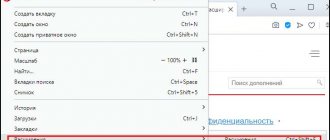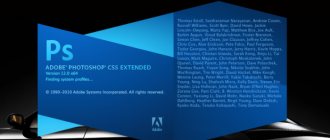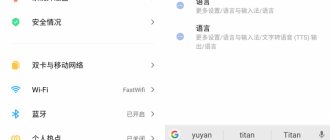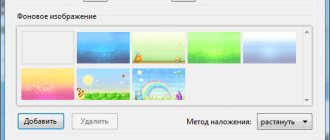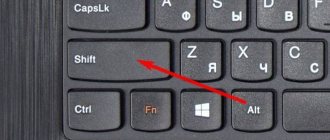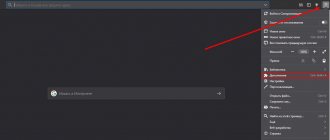Every user of the global network sooner or later encounters a foreign site without a Russian translation of the text on it. Such a language barrier prevents people from freely obtaining the necessary information, and, as a rule, is the reason for the low popularity of foreign-language resources among a huge Russian-speaking audience. Unfortunately, not all browsers have this feature natively. In this case, an excellent solution to the language barrier problem is a page translator for Firefox.
How to translate a page in Mozilla into Russian
Unfortunately, the standard version of the Mozilla Firefox Internet browser does not have an automatic function for translating the text part of a website, but this should not be a reason to change your browser.
There are a large number of services for online conversion of web pages from one language to another, as well as an equally extensive list of software modules that can “teach” the user’s browser to translate text from various foreign sites.
There are several solutions and methods to translate pages in Firefox.
Of these, we can distinguish the two most common types of translation of pages from a foreign language into Russian. The difference between them lies in the conversion of the entire website text or a specific piece of printed material that interests the user. Of course, no one talks about professional translation that takes into account all the nuances of a particular field of activity, but in order to understand the general meaning of the text of a web resource, this should be enough (especially since the average user, with a small percentage of exceptions, often does not encounter with difficult to read professional and technical documentation).
The most popular among visitors to the World Wide Web is the translator plugin for Firefox. There are quite a lot of all kinds of plugins, about six hundred pieces.
Let's consider one of the most popular options for such an add-on - S3. Google Translator.
First, in the Mozilla Firefox browser menu, you need to select the “Add-ons” tab.
Next, in the search line you need to type the word “Translator” (translator).
Then we search, find the online translator we like and click on the “Install” button.
The final step for the installed application is activation by rebooting the extension. To do this, you need to perform the “Restart now” action.
After all the above steps, to online translate the content of Internet resources, you will need to click on the translator icon and select the item of interest to convert text from a foreign language into your native language or any other language that is understandable:
Translation of a text fragment
In order to translate a piece of text, the user needs to select the text of interest and select the “Translate selected text” action. A translator window will pop up at the bottom of the page, where you need to indicate the language into which you want to translate the information of interest. Next, click the “Translate” button.
Translation of all text from an Internet resource in a foreign language
To be able to translate all the text, you will need to select the “Translate the page” action. A translator line will pop up at the top of the page, where you need to indicate the language into which you want to translate the page.
Thanks to the variety of additional permissions, the user can experiment with different applications and choose the most convenient tool from the available offerings. Any extension for Mozilla Firefox is easy to add and remove if it is not needed.
Mozilla began developing a built-in interface for translating websites a long time ago, but it is still impossible to translate a page into Russian in Firefox using the default browser tools.
This function is available in the web browser, but for some reason it is currently disabled and well hidden from the user.
Today we will tell you how to enable the translator in Mozilla Firefox.
Translation plugins
Plugins with the function of translating pages and individual words are popular, since not all browsers have the corresponding built-in functionality. Take the same Firefox. It is still used by a large number of people, but it does not have a translator.
In addition, the built-in interpreter does not always cope with its tasks as well as solutions from third-party developers. Yandex and Safari, for example, do not allow you to choose a translation language. Apple's development also does not have a function for translating individual words in text (not counting the built-in dictionary in macOS and iOS).
Well, the algorithms of some third-party translators are noticeably superior in terms of translation quality. For example, they may be more familiar with new words and expressions, offer examples of usage in context, display more translation variations of the same expression, or even display custom interpretations of phrases.
Below we will look at the best third-party translator plugins for browsers.
Google Translate
Google's developments in the field of translation are in good standing with users, so many developers are trying to transfer the corporation's translator algorithms to other browsers. Moreover, Google itself has created an extension for Chromium-based browsers with corresponding functionality.
The Google extension is almost no different from the tools built into Chrome, but it can be installed in Edge, Yandex Browser, and even in browsers that do not support translation by default. These include Firefox, Vivaldi, Brave, Opera and others.
The plugin can translate entire pages, as well as individual words and text passages, if you select them and select the Google Translate option in the context menu. Individual words can be spoken directly in the browser.
It also contains a mini version of Google Translate. You can enter arbitrary text into it for translation in case it cannot be copied (when the untranslated text is displayed in the video or is only voiced) or it is not at all related to the pages being viewed.
Mate Translator
A popular translation plugin, immediately available for all current browsers. Like Google's solution, Mate can translate entire pages and individual words.
- Features advanced translation algorithms. Users note that Mate often does a better job than Google.
- Supports 103 languages, including basic ones (like English and Chinese) and more specific ones (like Luxembourgish).
- Synchronizes the history of transfers between all devices where the service is installed and connected to one account.
- Allows you to save and sort words and phrases in a personal dictionary for travel or work.
- Displays synonyms, additional meanings, gender, declensions and other characteristics of the words being translated.
Mate is distributed free of charge as browser extensions, but requires payment when installing the program on the OS. It is also available in versions for mobile devices in the App Store and Google Play.
TranslateMe
Google Translate is not yet available for the Apple browser. But there is a plugin that uses Google algorithms and copies most of the capabilities of the corporation's translator in Safari.
TranslateMe is an alternative that has been available in the Mac App Store for several years and successfully replaces the missing Google interpreter.
True, the plugin costs as much as $10, which is a little strange for an extension built entirely on the basis of free Google Translate. Still cheaper than the full version of the same Mate, but already unpleasant. Nevertheless, the user-friendly interface and the lack of cheap alternatives have made TranslateMe a popular solution, one of the best in its class. That's why he ended up in the selection.
Lingvo Live
The brainchild of ABBYY, it is still one of the best professional solutions for translating phrases and individual words. Lingvo Live contains many tools for working with the language: a personal dictionary, a large list of examples of using words and phrases, a selection of phrases for each translated text fragment.
But the most important thing is the presence of some kind of social network where dictionary users upload their own translations of words. In this way, the database is replenished with expressions that are already actively used, but are still not included in the current dictionary databases.
The plugin performs the same functions as the conditional Google Translate, using ABBYY technologies and offering the use of a built-in phrasebook.
English-Russian dictionary Lingvo
An analogue of the Lingvo dictionary for Safari. Installed through the Mac App Store and built directly into the system. Since this is a professional ABBYY solution that works offline, you will have to pay for the plugin.
Leo Translate
Another Russian development, this time based on the LinguaLeo translator. This is such a set of tools, simulators and training sessions for those who are trying to learn English. The plugin performs the same functions, translating words and entire pages. The feature of the extension is the ability to immediately send found phrases to the list of materials being studied. This means that as a result, your findings can be used for deeper language learning at the LinguaLeo school.
There is a third-party option that supports the Firefox browser. It not only translates individual words using LinguaLeo technologies (API provided by the service developers), but also allows you to add words found on the Internet to the service’s dictionary (if you are registered in it, of course).
Reverso
A favorite of all foreign language teachers in the Russian Federation and my personal choice. Context Reverso is perhaps my favorite service for translating individual words and text fragments. It has a huge database of translation examples (in the context of real speech and writing).
By contacting Context Reverso, it is much easier to find a suitable translation, especially when it comes to specific terms, rarely encountered words or phrases, the translation of which may vary depending on the context.
When translating texts, advanced artificial intelligence developed by the creators of Context Reverso is used. The extension allows you to work not only with text on pages, but also with subtitles in YouTube or Netflix. You can learn languages from films and videos of foreign bloggers.
When used, the Context Reverso plugin tries to select the most suitable examples of using words highlighted in the browser and immediately suggests adding them to the favorites list or voicing them.
Also, along with the extension, a mini-version of the dictionary is installed, which lives in the toolbar. There you can enter arbitrary words and sentences for translation without going to the resource of the same name.
Multitran Popup
Another dictionary in demand in Russian educational institutions. It beats Google Translate and its analogues by a wide margin in terms of the number of translations of one word. In you can find extremely rarely used meanings of phrases. A treasure for linguists!
The plugin works in two modes:
- Pop-up window mode. When you highlight an incomprehensible word or sentence, a full-fledged Multitran interface appears, displaying a large list of available meanings along with the gender, part of speech, scope and transcription of the dictionary item.
- Mini-dictionary mode in the toolbar. This is a compact version of the site of the same name, built into the browser interface. Here you can enter arbitrary text to search in Multitran, indicating the translation language.
I can recommend this extension with the same confidence as Context Reverso. And together they will provide even more useful information.
Urban Dictionary Search
A dictionary for those who want to better understand the most specific, modern speech. In particular, we are talking about words and phrases from the Internet that replace each other so quickly that they don’t even have time to get into any more or less serious dictionary.
Unfortunately, the Urban Dictionary extension for browsers can only search for the site of the same name. That is, it shows a search field in the toolbar, but displays the results only on the official website of the service.
But you can speed up the translation process a little. You need to highlight an incomprehensible word, right-click on it and then click on the extension icon in the drop-down menu that appears.
Comparison of Alternative Programs:
| How to change language in mozilla firefox Pocket Translator | Keepinhead Flashcards Mobile | Ginger Spell and Grammar Checker | Voca | |
| Description | Translate different languages right from your smartphone | Offline: Study flashcards on your phone! | Grammar- and spell-checker that accounts for context | Learn foreign languages and vocabulary with this application |
| Rating | ||||
| Downloads | 3,680 | 119 | 2,059 | 395 |
| Price | $ 0 | $ 19 | $ 0 | $ 0 |
| File Size | 0.41 MB | 0.20 MB | 11200 KB | 2.49 MB |
| Download | Download | Download | Download |
Translate This!
An ideal solution for novice users.
It is launched by simple mouse actions: right-clicking → launching a command in the menu (Selection - processing of selected words, Page - translation of the entire page).
Problem solving
- If you can't remove an extension or theme, read the article Add-on won't uninstall.
- For help troubleshooting problems caused by extensions and themes, see Troubleshoot extensions, themes, and hardware acceleration to resolve common issues in Firefox.
- For help solving problems with the Flash plugin, read the article Flash plugin - keeping it up to date and resolving problems.
- Read about for more help.
Online translators for websites
There are several such services that can easily automatically translate an entire website not only from English into Russian, but also vice versa.
- Among them, the most popular is Google Translate, which easily translates while maintaining formatting. To do this, you should insert (url) into the line, the site address, and the translator will automatically translate the entire site.
- The next equally popular one is Voila. The only negative may seem to be that its menu is in French. But this will not be a serious obstacle when making translations.
- Another multilingual, average quality service is TranExp. You can try it too, who knows, maybe you will like it more than all the others.
The developers of these services have provided everyone with the opportunity to use this service completely free of charge.
Translator plugins
In addition to the standard translator, you can connect plugins. Let's talk about this now.
Google Translate
One of the most widespread and high-quality translators. Operates on the basis of a world famous search engine. Maybe how to translate the page
, and a separate
line
.
You can also set up automatic translation
or translation of everything that is on
the clipboard
.
Transfer occurs instantly
and very accurate. Gone are the days when, having typed in a text, we received rubbish; now, more often than not, we see a meaningful and euphonious fragment, thanks to modern recognition technologies.
Translate This!
Its functionality is more limited than the previous one. In addition, there is one big minus
: This plugin works on the principle
of redirection
. That is, even if we want to translate an entire page, it will send it to Google Translate, opening the service website, where the translation will be carried out.
Constantly opening new tabs may confuse some users. However, there is also a plus: due to the fact that the translation is carried out by Google, all the advantages
automatically move from the previous point.
Google Translator for Firefox
Despite the fact that it was developed exclusively for this browser, the functionality of this plugin is even lower than that of the Google application. You can translate both the selected line and the entire page, but sometimes an error
.
problems may also arise with the translation of entire pages
: if the site is Russian, and you need the meaning of one part, then you may see the error “
The site is already in Russian
”.
ImTranslator
One of the most inconvenient additions. It simply opens a translator into which you need to copy the text yourself. There is a function for working with the page, but it is done frankly poorly.
Online Translator
This is not even a translator, but rather a dictionary
. We take a single word, enter it into the plugin line and get its value. It takes a long time to work because it requires a connection to the server. It gets very tiring when reading long text.
How to install translator in firefox mozilla
Translator for Mozilla
Unfortunately, the Mozilla browser does not have such a translator function as in Google. It can be customized, but this is a very long process. To easily translate pages, you will have to install a special extension.
Let's move straight to practice. Launch the Mozilla browser
Please note that on the main page of this search engine there are three features that are located at the very top of the browser. Hover your mouse cursor and click on them to open a menu where you need to click on the add-on function
(Picture 1).
When you go there, you will see that there are two sections - get add-ons, and expand. We need to move on to the second section. There is nothing special there, but look carefully at the search, where you need to enter the name of the extension. This must be done to find and install it. The name of the extension is translate. Just copy and paste the extension into the search field and press Enter on your keyboard.
(Figure 2).
As you can see, many different translators appeared in the search results. One of the fairly effective extensions is S3 or the usual Google translator, which is in first place. Choose the second option and click on the add button. Now you will translate pages as automatically as in the Google browser. Only for this you need to select a separate text, and subsequently use this translator for Mozilla.
Translator for Firefox, Google Translate extension
Not all people like the translation method with such an extension. In this case, return to the extensions section and find the button to remove this extension. Google Translator is installed in the same way as in the previous version.
Page translator for Firefox – Simple Translate
Translator in Mozilla Simple Translate translates the entire page at once. You can also install it through extensions. Add this add-on to Firefox and check the method in action.
Go to some site where the page is in English, and choose from the menu to translate the entire page. Wait a while, since everything depends on the volume of the written text. This takes a few seconds, after which you will see Russian text.
Detailed video:
How to activate the built-in translator in Mozilla Firefox
Many Mozilla Firefox
They don’t know about the built-in translator, which can translate the entire page or selected text on the site.
Although this feature is not included in the browser by default, there are many plugins that supplement this functionality. In this article I will show you how to activate the built-in translator in Mozilla Firefox.
To enable the built-in translator in Mozilla Firefox, follow the instructions below:
1. Make sure you have Firefox 41 or higher installed, as lower versions of Firefox do not have this functionality. To see the version, type "about:support" into your browser's address bar and press Enter:
2. Type “about:config” in the address bar and press “Enter.” In the message that appears, click on the button - “I promise I will be careful!”
3. Using the search bar, find the “browser.translation.detectLanguage” parameter. Double-click on the line with it with the left mouse button so that the value assigned to it changes from “false” to “true”
4. Do the same for the “browser.translation.ui.show” parameter
“How to build a Business on Automatic Machine!?” — Subscribe to News and Promotions of the project and you will be the first to receive all the detailed information on your best E-mail!
How to install the translator
The text translator is installed in the browser in the same way as any other plugin for Mozilla Firefox. You can visit the developer’s page of this application on the Internet and download the necessary files from there, or use a special tool built into Firefox - the add-on directory.
In order to connect any translator, browser users will need to do the following:
- Launch your Mozilla Firefox web browser.
- Call the quick access panel to the main program parameters using the corresponding button to the right of the address bar.
- In the menu that opens, you need to open the section called “Add-ons”. Users can also use the special keyboard shortcut Alt + Control + A to bring up the Extension Manager.
- The Mozilla Firefox interface for working with plugins will open. Using the navigation menu on the left side of the page, click on the “Get addons” button.
- A search bar for the plugin directory will appear on the right side of the window. Enter the name of the program you need. If you don't know how to install a translator, you can enter the word "translate" and choose from the suggestions provided. Press Enter to begin searching for your query.
- You can click on the “More” hyperlink next to each add-on to find out detailed information about how it works.
- To connect the application, you need to click on the “Install” button on the right side of the page opposite the name of the object.
This way you will connect the translator you need to your Mozilla Firefox. The rest of the article discusses several examples of online text translation programs that can be integrated into a web browser.
Details
The Yandex version of the Firefox translator plugin has ceased to exist on the market. What to do in such a situation? The answer is simple - use the official page of the service https://translate.yandex.ru/?lang=en-ru.
Let's look at the available functionality and design of the online translator. For ease of understanding, we will divide the further narration into several logical blocks.
User interface
After going to the desired page we see:
- in the upper left corner of the screen there is a logo and at the same time a button to restart the service (clicking LMB refreshes the page);
- on the same level with the logo there are several tabs and buttons: text (checking a text fragment), website - translation of an Internet site, picture - localization of a graphic object;
- in the upper right corner we see buttons for authorization, selection (creating your own collections and libraries) and user settings;
- Below we see two empty fields for copying the source material and generating the edited one.
If you click on the “gear”, the settings menu will appear.
It includes the following options:
- The Shift + Enter key combination replaces the standard Enter key, and it already includes translation;
- spell checking;
- demonstration of tips for all functions;
- auto-selection for text height;
- activation/deactivation of the built-in dictionary.
Practical use
To translate a text fragment, just follow a few steps:
- Find the required material, select it and copy it to the clipboard using the CTRL + C key combination. Or right-click on it and select the appropriate item.
- Then go to the service page, click on the left margin and paste the text there.
- The system will automatically perform the conversion and the finished material will appear in the right corner.
Don't forget to set the languages correctly.
There are also several buttons above the fields whose functionality deserves attention:
- The “cross” circled is responsible for clearing user information;
- clicking on the “speaker” reads out the entered text (useful when learning foreign languages);
- “microphone” activates voice input;
- “keyboard” launches the on-screen variety of peripherals;
- The capital letter “A” is responsible for automatically correcting typos.
Instructions
The creators of Firefox did not provide a built-in tool for translating a page into Russian. Therefore, we will use third-party “production” utilities.
Let's look at the mechanism for translating a text fragment using an extension for Firefox as an example. Its installation and configuration is standard and does not require significant time investment from the user, and the entire procedure is described here.
How to use the available functionality (we'll talk about it a little later)?
To do this, please read the step-by-step instructions below:
- We go to the English-language (for example) site and right-click on the page.
- In the dialog box with the installation of the add-on, a couple of additional items appeared. To “localize” the presented material, just select the option "Translate this page".
- The operation takes a few seconds. Then this site will load in a new tab, but already processed in Google Translator.
Available functionality
The developers of the small utility have endowed their brainchild with the following capabilities:
- an algorithm responsible for automatically translating pages for certain sites;
- correction of individual text sections while maintaining standard formatting;
- multiplatform;
- the ability to translate individual pieces of text if you select them and right-click;
- ease of use.
Page translator for Mozilla Firefox
The Russian segment of the Internet is developing rapidly, but the vast majority of information is posted on sites with a foreign interface. A user who does not speak the language can solve the problem by installing a translator program for the Mozilla Firefox browser.
S3 Google Translate
This is a very good translator, developed based on a resource from Google.
Features provided by the service:
- Translation of individual selected fragments of pages and entire websites.
- A large number of supported foreign languages.
The extension, which is downloaded in Mozilla Firefox, is essentially a path to Google Translate. Let's briefly examine the use of the resource.
- After the add-on is installed, go to the site with text in a foreign language.
- Click on the program icon, which sends it to Google Translator and translates the information the user needs.
Google Translator for Firefox
- Translation of any selected fragments of pages or the entire resource.
- The translated text is displayed in the Google Translate service.
Translator for Mozilla Firefox with an impressive range of languages.
- Huge selection of different settings.
- Choose from more than 90 foreign languages.
Setting up the application for a specific user is quite easy, even a beginner can do it.
Its uniqueness lies in the following:
- The application is presented as a toolbar that is built into the browser.
- When using these functions, both one word or phrase and the entire web page are translated with one click.
Google Translate is also used, which gives confidence in the result.
Let's summarize. Useful translator applications for the Mozilla browser can be installed for any browser. In general, Google Translate is used, since the store does not have a special plugin for Mozilla.
System requirements
- RAM – 512 MB and above.
- OS – Windows, Linux, Android, iOs, MacOs.
Advantages
- The extension allows you to translate both entire pages and individual fragments.
- Using a common resource from Google.
- Free access through the app store.
About installing plugins
It is recommended to download and install all translator add-ons discussed in this article only from a special Firefox directory.
S3. Google Translate
This is one of the best translators for Mozilla, developed based on the Google Translate service. With its help, you can translate both a selected fragment of text and the entire page. The controls are also very convenient, since you only need to make a couple of clicks to call an interpreter.
S3 Google Translate supports several hundred languages, so you are unlikely to have problems translating a particular page. This extension also boasts correct translation from the most basic languages of the world.
Translate This!
This add-on will redirect you to the Google Translate page, where there will be an already translated version of the page you are currently on. The extension is very lightweight and practically does not load the browser, but it can only translate a full page.
Google Translator for Firefox
This extension also uses Google Translate as its basis. In essence, it is an analogue of Translate This, albeit with a slightly modified interface and the ability to translate not only the entire page, but also its individual fragments.
ImTranslator
A translator with wide functionality and additional capabilities for working with foreign text in Mozilla. It can translate both the entire page and its individual element. You can make many settings, which will allow you to customize the service to work for you. Supports 90 languages.
Online Translator
This add-on is built into the browser as a separate toolbar, where you can translate either a single word/phrase or the entire page. This is very convenient for those who constantly have to work with foreign resources. The add-on works on the core of Google Translate, therefore, more or less correct translation from the main languages of the world is guaranteed.
This article covered all the main translator add-ons for the browser, however, you can, which was not discussed in the article. All the considered add-ons operate based on Google Translate, however, there is still no official extension for Firefox from Google.
Yandex elements: translator
The Yandex Elements software package, developed by the Russian-speaking company Yandex, includes many different utilities for the browser, including a plugin for online text translation on Internet pages.
Yandex translator can work in two modes. Firstly, users can highlight unfamiliar words, phrases or sentences in the text, after which the program will display the translation results in a small pop-up window. Secondly, on websites containing foreign words a special “Translate” button will appear, by clicking on which users can change the language of the displayed information and preserve the formatting and all fonts.
How to enable automatic translation on your phone?
Launch Chrome, go to Settings - Advanced - Site Settings - Google Translator. Took a little long to get there, didn't it?