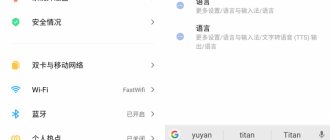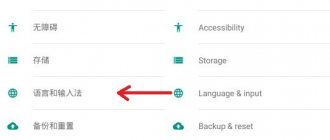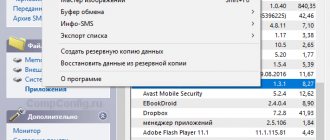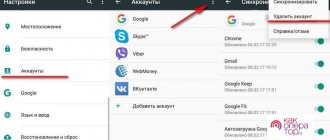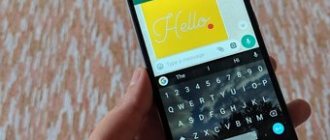In recent years, the popularity of purchasing smartphones online has been growing. Thanks to the services of international trading platforms, the user receives high-quality goods in a short time. At the same time, any user may encounter the problem of purchasing a device that is not certified for the CIS market, that is, with an interface in English, Chinese, and even Hebrew. In this case, Russian may simply be disabled, or even completely absent. Don’t despair, because you can simply change the language using standard settings, or add it by installing a special application.
How to enable Russian language on your phone
The popular Android OS these days is the base operating system for hundreds of thousands of devices used in every corner of the planet. That is why Google initially builds several dozen languages into it, including Russian.
During the first launch, a notification should appear on the smartphone screen prompting you to select a language. If this does not happen, it means that someone has already turned on the device (or maybe used it). Don’t give in to worry, because you can change the interface and set Russian as the system language on most devices easily and quickly, in just a couple of clicks.
To make it easier to get to the necessary parameters in the menu of a phone with an interface in a foreign language (Chinese, English), we offer a detailed guide with visual screenshots.
- Open the “Settings” section. The gear shortcut can be accessed from the application menu or quick access panel.
- Find the “Language & Input” item and click on it.
- In the tab that opens, select the line “Language”. Usually it is at the very beginning of the list.
- Next, a list of languages installed by the company will open. Slowly scroll through it, find “Russian” and set it as system by tapping on the line.
Today, many manufacturers create their own shells for their smartphone models. At the same time, the interface changes significantly, which makes it difficult to find language settings. This problem concerns firmware in Chinese. In this case, users (with the exception of those who have specifically studied the language or are familiar with the hieroglyph system of the Celestial Empire) go through all the settings items and find the ones they need at random.
Russification of the system via smartphone
If the user needs to Russify the entire system, then it is necessary to use additional software.
To do this, you need to use the MoreLocal 2 application, which must be downloaded from the same Play Market. Install the application and open it.
Select the “Custom Local” item, then in the first “Language” field select “Russian”, and in the “Country” field o. To confirm the settings, press the “Set” button.
After these manipulations, the interface language will change to Russian. To ensure that all settings are applied correctly, the application developers also recommend restarting the device.
How to Russify Android using an application
It’s good if the language pack remains untouched, you can get to the necessary parameters, albeit gradually. More difficulties arise if the Russian language is not on the list at all, because the manufacturer decided to ignore it. But even in this case, it’s not difficult to deal with the problem; you just need to tinker a little with additional software.
There are not many localization programs on Google Play, but among the available ones you can find a decent program. Today it is "MoreLocale 2"
The utility is free and compatible with a huge number of mobile devices. It contains all the locales proposed by Google for the Android operating system by default.
When you first start the program, you must immediately obtain developer rights. To do this, you will have to perform several steps sequentially.
- Go to the “Settings” menu, and then to the “About” section.
- In the tab that opens, find the “Build Number” item. The firmware version installed on this smartphone is indicated here.
- You need to quickly tap this line 7-10 times until the message “You are now a developer” appears on the screen.
- Now you should go back by tapping on the corresponding key. A new option “Developer Options” will appear in the list.
- Having opened this menu, find and activate the “USB (Android) Debugging” option in the proposed list by switching the slider to the “ON” position (move to the right).
- Now on a PC running Windows OS you will need to download the archive and the executive ADB file and unpack it into a folder of the same name located in the root directory of drive C.
- Connect your smartphone to your computer and go to the desired directory by running the command: “cd c:\adb”.
- To make sure that the PC system recognizes the mobile device, enter “adb devices” into the command line and press the “Enter” key.
- After the code name of the device is displayed on the command line, you will need to enter the following combination: “pm list packages morelokale”, and then another one: “pm grant jp.co.c _lis.cci. morelokale android.permission.CANGE_CONFIGURATION."
- Next, you will need to disconnect the smartphone from the PC and run the “MoreLocale 2” utility.
- In the list of languages, find the line “Russian” and click on it.
Russification of the interface will be completed, and the package will be automatically localized.
Using the Android Menu
It should be noted that by default Google implements support for several dozen languages into its operating system. There is also a Russian among them. A smartphone manufacturer can get rid of certain languages, for example, to reduce the amount of memory that the operating system will occupy. But practice shows that recently large and not very large companies have stopped touching language packs.
It is also impossible not to note the fact that when you first start the smartphone, it should prompt you to select a language. This applies to almost all versions of Android. If he doesn’t offer you to do this, then someone has already launched the device before you. But this is not scary, since you can install the Russian language on Android almost blindly. To do this, do the following:
Step 1 : Go to Settings. If you use hieroglyphs instead of English, then focus on the appearance of the icon, which should look like a gear. In the latest versions of the operating system, it can be found not only in the menu, but also in the notification panel, if you pull it out completely.
Step 2. Proceed to the “Language & Input” section. Usually next to its name there is a simple image of the globe.
Step 3. Click on the “Language” item. It's at the very top.
Step 4. You will be offered a list of languages built into the operating system. Select "Russian" from the options.
That's all! However, as we said above, the Russian language may not be on the list if the manufacturer decides to ignore it. Then you need a special program for Russification.
Installing a Russian keyboard
To fully use a mobile device, installing the Russian language and changing the operating system interface is not enough. The virtual keyboard, for example, will remain unchanged, that is, it will contain the same layouts (English, Chinese, etc.). Therefore, it will be necessary to introduce Russian into this block as well. Fortunately, this has become much easier, especially since Google developed a separate application.
In order for the Russian layout to appear on your smartphone, you need to do the following.
- Visit the Google Play app store, download the keyboard and install it on your device.
- Enter the “Settings” menu and open the “Language and input” section.
- Go to the “Google Keyboard” tab.
- Finally, you just need to select the “Languages” option and select the required input languages in the list that opens, moving the slider to the right to activate the “ON” position.
That's all! Now the Russification of the smartphone can be considered completely completed. The user will only have to enjoy the clear interface and use the Russian layout.
Today, owners of mobile gadgets have several hundred excellent keyboards to choose from, but the GBoard program has gained the most popularity. This is due to the flexibility of configuration, the presence of support for continuous input mode, the ability to choose the color, position, shape of buttons, and many other parameters. No wonder today this application is used by more than 500 million people around the world.
The color of the mood is black: assembling a gaming PC without tinsel
Modern gaming hardware has massively acquired RGB lighting, turning the room into a nightclub. But not everyone likes such illumination: the flickering of LEDs sometimes only distracts from the picture on the screen. There are two ways out of the situation: tinker with the settings, turning off unnecessary things, or assemble a PC from components without annoying lights. The MSI MEG X570 Unify motherboard is just one of these - only top-end hardware and no frills.
In further
Users who have become owners of European and Asian flagships are wondering: how to Russify Android? Some Chinese models have Russian localization in the firmware, and this is in the order of things. However, non-Russified models cause a lot of trouble for their owners. Here you will learn how to Russify a smartphone on the Android operating system.
Content
Possible problems and questions
Despite the simplicity of the Russification procedure for smartphones, many beginners encounter certain difficulties at various stages of installing the Russian language. In this regard, they have a desire to consult with someone. Below are answers to the most common questions.
Vyacheslav
For several years he worked in mobile phone stores of two large operators. I understand tariffs well and see all the pitfalls. I love gadgets, especially Android ones.
Ask a Question
Question to the expert
What should I do if in the “MoreLocale 2” program the language I need is not in the list?
Really. Owners of some smartphones, mainly Samsung, face a similar problem. The desired localization should be specified via Custom Locale, or added to the list of existing ones using the program menu settings.
If I don't like the GBoard keyboard, what is an alternative option?
The following popular utilities are available for download in the Play Market: SwiftKey Keyboard – has a quick input function and hints; Fleksy is one of the best programs for speed typing; Chrooma Keyboard – adapts to the color of the application you are using.
Are there other applications that can Russify the Android OS besides “MoreLocale 2”?
There are several utilities created by various . The application adds Russian language to AndrOpen Office, and also contains a number of templates and reference materials. But “MoreLocale 2” remains the best.
What is ADB?
ADB is a console application for PC that allows you to manage mobile devices based on Android OS. Using this tool, you can debug Android devices, including emulators. Installed with Android SDK.
When buying a phone via the Internet, you need to be prepared for the fact that the device will have to be Russified. There is no need to be afraid of this, since you can install the Russian language on any Android smartphone by performing simple manipulations in the settings or in the downloaded application. If you cannot cope with the problem yourself (due to a lack of knowledge in modern technologies), you can always contact the service center specialists.
4.3/5 — (20 votes)
What to do if you only need keyboard Russification
Most of modern society knows English at least at a basic “school” level, which is quite enough to navigate on the phone. But the presence of the Russian language on the keyboard is mandatory: communicating on social networks, taking notes and searching for information on the Internet is impossible without your native language. In this case, you don’t need to spend a lot of time fiddling with firmware and other manual operations - you just need to download a keyboard program with built-in Russian language.
Russification of Android smartphone (up to OS version 4.2)
For some, the Russian keyboard alone is not enough, as a result of which they resort to deep Russification of the operating system. For this, there is a program called MoreLocale 2, which can be installed on GooglePlay. After downloading the application, perform the following sequence of actions:
- Launch the program and select “Customlocale” in the upper right corner of the window.
- In the window that opens, click on the two buttons “ISO 639” and “ISO3166” opposite the Language and Country items, respectively.
- Select "Russian" from each drop-down menu.
- Press the “Set” key, exit the application and reboot our “test subject”.
- Finally, we enjoy the intuitive smartphone interface.
Installing the crack on Android via developer mode and USB debugging
How to change the language in Telegram to Russian on an iPhone
Sometimes, when other methods do not help or an error is displayed, you can try to use the most complex option on how to translate Android into Russian. This can be done through developer mode, namely by USB debugging. This function is necessary for setting up and installing applications via a computer. The debugging mode is also suitable for Russifying the phone.
To do this, you need to perform the following sequence of actions:
- In the main menu you need to go to settings
- Select the sub-item “For Developers” and go to it.
- Then find the USB debugging line and switch it to the enabled state.
- A window will immediately appear warning you about connecting to your computer.
- To confirm, you must click on the consent button.
After this, the user will have access to all the developer’s capabilities, he will be able to change the functions and settings of applications, including Russification of the device.