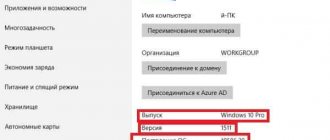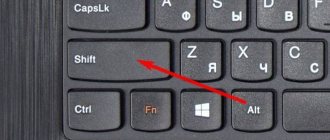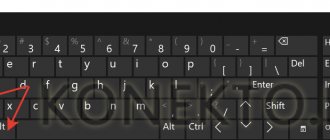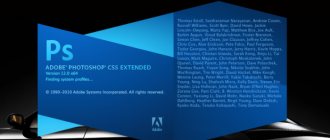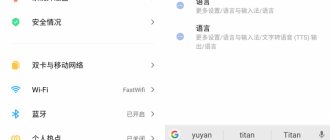The Windows interface, regardless of the version, can of course be translated into different languages, for some it is more convenient to work in English, for others in Russian, and in general the system officially supports all possible languages, and in this article I will tell you in detail how you can change the Windows interface language (in all its latest versions: 7, 8, 10) to one that is convenient for you, if necessary, in just a few clicks of the mouse.
Changing the language in Windows may first of all be necessary in cases where you get a computer on which an OS is installed with an interface language that will be inconvenient for you to work with.
Well, for example, you don’t know any English at all, but you purchased or someone gave you a computer with an English-language interface. Or they changed the language by accident, or maybe due to some kind of “infection” that got into the system.
In any case, for comfortable work you can always change the language, although the required translation is not always preinstalled in the system.
Do not confuse the interface language with the keyboard layout in the system! The interface language is the translation of all windows, system menus, settings items, and changing the layout is the ability to enter characters in different languages.
How to change
In order for menus, folders, and all other names to be reflected in a clear way, you need to set the necessary parameters in the Windows settings; simply changing the keyboard layout will not do.
First, you should go to the control panel of the operating system, this can be done through the Start menu, in the lower left corner of the screen. After opening the window, select the “Clock, Language and Region” category. Next, click on “Regional and Language Options”.
A small window will appear in which you need to select the “Language and Keyboards” tab. Here you can change the interface language. After the changes, you will need to log out so that your PC can install the new settings. If the required option is not available, then it is possible to install a language pack.
Alternative way
If this option did not work for you, or it does not suit you, then there is an alternative solution. Using the Update Center program, you can both change the language to Windows 7 Professional and update the system. To do this, do the following:
- right-click on the computer icon and select Properties;
- run Windows Update;
- click on the Check for updates button to check for updates;
- after searching for updates, go to their list, selecting optional modules;
- in a new window, find the update package in Russian and check the box;
- start the update process.
The procedure may take quite some time (depending on the speed of the PC and the speed of the Internet connection). Once the download is complete, follow the steps to change the language pack as described in the first method. Then restart your computer.
How to install a language pack on Windows 7
To add a language pack, you will need an Internet connection so that the system can download the necessary data from the official Windows website.
Installing a new package is located in the same window where you can change the language settings. You must click on the “Install or remove language” button. Next, a window will appear asking you to select the required action. In this case, click on “Install interface languages”.
After this, a window will again appear prompting you to select an action: “Run Update Center” - search and installation will occur automatically, or “Browse your computer or network” - if the disk has the necessary files, the user can install the language pack manually. But in most cases, they use the first method with automatic installation.
When Windows Update opens, select “Optional updates” and check the required languages in the list. Then click on the “Start installation” button.
When the installation is complete, the selected language options will become available for change in the operating system.
Automatic update may not work if a pirated version of the OS is installed. In this case, you can try downloading and installing language packs yourself.
Method 1: Install a language pack
For the “Seven” editions Corporate (Enterprise) and Maximum (Ultimate), it is possible to install additional language packs, which can be obtained on the official Microsoft resource. All the nuances of changing the system language using this method were reviewed by one of our authors, so in order not to repeat ourselves, we will simply provide a link to the relevant material.
Read more: Installing a language pack in Windows 7
If the operating system is in English
If you purchased a PC, and it has English by default, which you do not speak, then you can change it to Russian in a similar way.
The control panel is called "Control Panel". After opening it, you need to select the category “Clock, Language, and Region”, and in it “Region and Language”. Then we go to the “Keyboards and Languages” tab and at the bottom of the window we see a drop-down list with languages. Among them we find Russian, agree to change and allow us to exit the system.
If Russian is not available in the list, you will have to download it. In the same window for changing language settings, click on the “Install/uninstall language” button, select the first item in the window that appears (this is an automatic Windows update), then select the first item again and select “Optional updates”. Next, mark the required option and wait until all the files are downloaded and installed. After that, change the language, and you can use the computer.
To begin with, I propose to consider how to change the language in Window7 Professional, Corporate\Enterprise, Maximum\Ultimate, since for these versions there is a standard way to change languages.
Change the language to Window7 Corporate\Enterprise, Maximum\Ultimate.
There are two ways to change the language: 1) using updates 2) download EXE files and install. Let's start, in my opinion, with the easiest thing, download the language we need and start installing it. If you want to change the language from an unknown language (English, French, Italian, etc.) to Russian, to do this, download the file corresponding to your system.
Russian language for Windows7 (KB972813):
Windows7 x86 (32 bit) without SP1
Windows7 x64 without SP1
Windows7 x86 (32 bit) SP1
Windows7 x64 SP1 After you have downloaded the necessary update, run it by double-clicking on it and start the installation. Installation may take up to 15-30 minutes.
The next step is to change the language in the Windows 7 settings; to do this, click “ Start-Control Panel ”.
With “ Smoll icons ” selected, click on “ Region and Language ”.
.In the window that opens, select the “ Keyboards and Languages ” tab and in the Choose a display language field, select the required language; if you want to Russify, you must select “ Russian ”.
After this, you will be asked to re-login. Click “ Log off now ” and the next time you log in, you will see the changed Windows7 interface language.
If for some reason the first method of Russifying Windows 7 did not suit you, I suggest you consider the second method - Changing the interface language by installing updates.
Click “ Start ”, find the “ Computer ” button, right-click and select “ Properties ”.
In the window that opens, select “ Windows Update ”.
Then click “ Check for updates ”. Internet access is a must!!!
After the update search process has completed, which may take several minutes, you must select optional updates “ optional updates are available ”.
In the tab that opens, we find the language into which we want to change the Window7 interface, in this case, Russian , put a checkmark next to the required language and click “ Ok ”.
After this, we install all the updates; installing the language may take up to 15-30 minutes.
After installing the language, you need to change the Windows settings, as described above .
Change the language to Window7 Home Basic\Home Basic, Home Advanced\Home Premium, Professional\Professional.
You can change the interface language in Windows 7 Home Basic\Home Basic, Home Advanced\Home Premium, Professional\Professional in various ways, you can do it yourself using the command line, or you can use ready-made tools, for example the Vistalizator program. Using this program to change the language is elementary:
1 Download the program from the official website .
2 Download the required language. You can download it from the Vistalizator program website, or if you need to Russify Windows7, you can follow the link in this article .
3 Log into your computer as a local administrator and run the program (it does not require installation).
4 Choose to add a language, point to the previously downloaded file, and after 15-20 minutes you have the Windows 7 interface language you need.
I really hope my article helped you! Please share the link with your friends:
How to change keyboard layout in Windows 7
To change the keyboard language (that is, the text will be printed in a different language, but all names, menus, etc. will remain in the same language as they were), you need to simultaneously press Shift+Alt. Depending on the settings, these can be keys that are located on the keyboard on both the left and right sides.
For Russia, two working options are installed by default: English and Russian. If you need to add another language, you need to click on the language bar in the lower right corner of the screen, open settings and click the “Add language” button.
Download official language packs from Windows Update
This method is essentially an alternative to Windows Update. It involves downloading official Windows language packs as .exe files, which are generously stored directly on the Windows Update servers. To install the desired interface option, just download and run this file.
A list of links is provided below. Please note that Windows x32 and x64 have different language packs, so please select the appropriate option.
Official language packs for Windows 7 x32 (32-bit)
Arabic https://download.windowsupdate.com/msdownload/update/software/updt/2009/08/windows6.1-kb972813-x86-ar-sa_210ccc96338a1ff683803eb4034e5f53d6d54c97.exe
Bulgarian https://download.windowsupdate.com/msdownload/update/software/updt/2009/08/windows6.1-kb972813-x86-bg-bg_2e5d91b00775e0f974d4ec213fc20d470ff6850e.exe
Chinese (Simplified) https://download.windowsupdate.com/msdownload/update/software/updt/2009/08/windows6.1-kb972813-x86-zh-cn_ab024143b556395e6638e26712b1e0f3bc031fcf.exe
Chinese (Traditional) https://download.windowsupdate.com/msdownload/update/software/updt/2009/08/windows6.1-kb972813-x86-zh-hk_90617b75cfaab716a43e7c082b00490a6d475376.exe
Croatian https://download.windowsupdate.com/msdownload/update/software/updt/2009/08/windows6.1-kb972813-x86-hr-hr_d8a4131aee5d5de039a3a0dc517ca0c07ebc3472.exe
Czech https://download.windowsupdate.com/msdownload/update/software/updt/2009/08/windows6.1-kb972813-x86-cs-cz_2759680ec6e2f4a7629c7d02b1fbce0a0d410a4e.exe
Danish https://download.windowsupdate.com/msdownload/update/software/updt/2009/08/windows6.1-kb972813-x86-da-dk_e1c57a4dcbd336ac73e349a9bb9d30de17ac093f.exe
Dutch https://download.windowsupdate.com/msdownload/update/software/updt/2009/08/windows6.1-kb972813-x86-nl-nl_194a2ca7b589e77b0be73b822f77760823183c51.exe
English https://download.windowsupdate.com/msdownload/update/software/updt/2009/08/windows6.1-kb972813-x86-en-us_22ee3397a02372681b375ddabf6ffa33662fd500.exe
Estonian https://download.windowsupdate.com/msdownload/update/software/updt/2009/08/windows6.1-kb972813-x86-et-ee_3a99769fac5d6a11e6616297f842a9074c045699.exe
Finnish https://download.windowsupdate.com/msdownload/update/software/updt/2009/08/windows6.1-kb972813-x86-fi-fi_dd1973cc63ab7dea0e5d660af06869a8beefe36a.exe
French https://download.windowsupdate.com/msdownload/update/software/updt/2009/08/windows6.1-kb972813-x86-fr-fr_1878fd391b990054787a14b0db4a5db00b793bf1.exe
German https://download.windowsupdate.com/msdownload/update/software/updt/2009/08/windows6.1-kb972813-x86-de-de_1b86ff9b8f4c517dd341d76f24c74399278b05fc.exe
Greek https://download.windowsupdate.com/msdownload/update/software/updt/2009/08/windows6.1-kb972813-x86-el-gr_1f366d5e4fbde7df89b106821236fc1d3b3c9230.exe
Hebrew https://download.windowsupdate.com/msdownload/update/software/updt/2009/08/windows6.1-kb972813-x86-he-il_a3d6a6ae858f33ffa11a14c2a966e6603c134ef9.exe
Hungarian https://download.windowsupdate.com/msdownload/update/software/updt/2009/08/windows6.1-kb972813-x86-hu-hu_12feb47da4bb28f60b6a30d379044356581c20f8.exe
Italian https://download.windowsupdate.com/msdownload/update/software/updt/2009/08/windows6.1-kb972813-x86-it-it_079a3afeb88f14d24a3b4204812225e78c2e0bb8.exe
Japanese https://download.windowsupdate.com/msdownload/update/software/updt/2009/08/windows6.1-kb972813-x86-ja-jp_08758c23cc64a53949072d53dd7bf6bbc8b45420.exe
Korean https://download.windowsupdate.com/msdownload/update/software/updt/2009/08/windows6.1-kb972813-x86-ko-kr_bb2de1652c37394be4de87438661b129f8b56908.exe
Latvian https://download.windowsupdate.com/msdownload/update/software/updt/2009/08/windows6.1-kb972813-x86-lv-lv_8b7a0b361dd37f7cd3926f798a79a90d378b18b2.exe
Lithuanian https://download.windowsupdate.com/msdownload/update/software/updt/2009/08/windows6.1-kb972813-x86-lt-lt_7aee9ce232cb46701f479fafdb0aea369ce1ad6a.exe
Norwegian https://download.windowsupdate.com/msdownload/update/software/updt/2009/08/windows6.1-kb972813-x86-nb-no_d65ea89195cf5f7d3170ccb1db7bae3c157f5b24.exe
Polish https://download.windowsupdate.com/msdownload/update/software/updt/2009/08/windows6.1-kb972813-x86-pl-pl_9199018040692bc732a590e9b092a18120d326b2.exe
Portuguese (Brazil) https://download.windowsupdate.com/msdownload/update/software/updt/2009/08/windows6.1-kb972813-x86-pt-br_0a3fe79820d6d199dd43495d4efa5c40f270e45a.exe
Portuguese (Portugal) https://download.windowsupdate.com/msdownload/update/software/updt/2009/08/windows6.1-kb972813-x86-pt-pt_4165bd9cd083abd8ddd81986e18b1fd86aab5ce9.exe
Romanian https://download.windowsupdate.com/msdownload/update/software/updt/2009/08/windows6.1-kb972813-x86-ro-ro_e1c324236046eb608e478570cf4396776ff02a72.exe
Russian https://download.windowsupdate.com/msdownload/update/software/updt/2009/08/windows6.1-kb972813-x86-ru-ru_f4df4bcb8d3194323f17a086a17f46dd0c9c492a.exe
Serbian (Latin) https://download.windowsupdate.com/msdownload/update/software/updt/2009/08/windows6.1-kb972813-x86-sr-latn-cs_6e049bae4d75b82405b28455e2def0a0d0055a9c.exe
Slovak https://download.windowsupdate.com/msdownload/update/software/updt/2009/08/windows6.1-kb972813-x86-sk-sk_dd2ce36a7e94fceff650cb892b8c954b8af6025a.exe
Slovenian https://download.windowsupdate.com/msdownload/update/software/updt/2009/08/windows6.1-kb972813-x86-sl-si_17786270766d556ba9bf3693762cb98805df9f50.exe
Spanish https://download.windowsupdate.com/msdownload/update/software/updt/2009/08/windows6.1-kb972813-x86-es-es_1943a073d8f00e387301deb22cd177bf77319ee8.exe
Swedish https://download.windowsupdate.com/msdownload/update/software/updt/2009/08/windows6.1-kb972813-x86-sv-se_687085e8bbdf9c17a668b801f28f7f9c74e7a86a.exe
Thai https://download.windowsupdate.com/msdownload/update/software/updt/2009/08/windows6.1-kb972813-x86-th-th_780885dd42c039d9926ac004c76ba3ba9c30c6d0.exe
Turkish https://download.windowsupdate.com/msdownload/update/software/updt/2009/08/windows6.1-kb972813-x86-tr-tr_13015cb75811f874c83fdd679beb4c22c930a57c.exe
Ukrainian https://download.windowsupdate.com/msdownload/update/software/updt/2009/08/windows6.1-kb972813-x86-uk-ua_0a467bf14bc4f524c18877f570a20c58e91ceba9.exe
Official language packs for Windows 7 x64 (64-bit)
Arabic https://download.windowsupdate.com/msdownload/update/software/updt/2009/08/windows6.1-kb972813-x64-ar-sa_aaac936bd625c12b607dffea19fab8be9cfa28f6.exe
Bulgarian https://download.windowsupdate.com/msdownload/update/software/updt/2009/08/windows6.1-kb972813-x64-bg-bg_155634f17868659db4b65cfeff57059b2436515f.exe
Chinese (Simplified) https://download.windowsupdate.com/msdownload/update/software/updt/2009/08/windows6.1-kb972813-x64-zh-cn_a649e9af1e28514d48bdc51f7956be08060e54bc.exe
Chinese (Traditional) https://download.windowsupdate.com/msdownload/update/software/updt/2009/08/windows6.1-kb972813-x64-zh-hk_d428bc1cca4aea20163936e6687221c0e6b99ec4.exe
Croatian https://download.windowsupdate.com/msdownload/update/software/updt/2009/08/windows6.1-kb972813-x64-hr-hr_06468f799a1c1f295bc3abbc85c14116e2645122.exe
Czech https://download.windowsupdate.com/msdownload/update/software/updt/2009/08/windows6.1-kb972813-x64-cs-cz_f136df3188c54ff234ca77253fee2cf3e91966b7.exe
Danish https://download.windowsupdate.com/msdownload/update/software/updt/2009/08/windows6.1-kb972813-x64-da-dk_2b7590d389ca96af6f367408150cb6bc9aa8f4b4.exe
Dutch https://download.windowsupdate.com/msdownload/update/software/updt/2009/08/windows6.1-kb972813-x64-nl-nl_2ac14543f6e46c61ae226d7f0f5aee7f4d500e9f.exe
English https://download.windowsupdate.com/msdownload/update/software/updt/2009/08/windows6.1-kb972813-x64-en-us_483a3e51038f1a369bc5b5cdf5fc32df3ea4ad27.exe
Estonian https://download.windowsupdate.com/msdownload/update/software/updt/2009/08/windows6.1-kb972813-x64-et-ee_3c0479d7049109bcb42fd9ec59d1c65449704687.exe
Finnish https://download.windowsupdate.com/msdownload/update/software/updt/2009/08/windows6.1-kb972813-x64-fi-fi_4378f72d1233b00e2bdfc680a13f62ae11ab0fcb.exe
French https://download.windowsupdate.com/msdownload/update/software/updt/2009/08/windows6.1-kb972813-x64-fr-fr_0e50cd2ea794e4cdfac861b194d2e996b7bbc8d8.exe
German https://download.windowsupdate.com/msdownload/update/software/updt/2009/08/windows6.1-kb972813-x64-de-de_399ac15b2d55fd5dea0770d98825d7e75f4ad533.exe
Greek https://download.windowsupdate.com/msdownload/update/software/updt/2009/08/windows6.1-kb972813-x64-el-gr_9ae588ba70896f9100a10cb8ed68a79678d6fc32.exe
Hebrew https://download.windowsupdate.com/msdownload/update/software/updt/2009/08/windows6.1-kb972813-x64-he-il_86c22105bb32269c9c0deaf2710fcb1531a29817.exe
Hungarian https://download.windowsupdate.com/msdownload/update/software/updt/2009/08/windows6.1-kb972813-x64-hu-hu_e5c47bffe398b9ace42d4326de2646a6172d39b5.exe
Italian https://download.windowsupdate.com/msdownload/update/software/updt/2009/08/windows6.1-kb972813-x64-it-it_3f0f5d78202e074e17a495beec821e1d326a8e2a.exe
Japanese https://download.windowsupdate.com/msdownload/update/software/updt/2009/08/windows6.1-kb972813-x64-ja-jp_9d73b1c1270deacbe7a2329559476a94daddb848.exe
Korean https://download.windowsupdate.com/msdownload/update/software/updt/2009/08/windows6.1-kb972813-x64-ko-kr_e6b3322c3865cfd328d84376e192c4f9d41aa0e6.exe
Latvian https://download.windowsupdate.com/msdownload/update/software/updt/2009/08/windows6.1-kb972813-x64-lv-lv_70c1f8bda213f20aea07e46a6c9ed976f0d151ce.exe
Lithuanian https://download.windowsupdate.com/msdownload/update/software/updt/2009/08/windows6.1-kb972813-x64-lt-lt_ede5a878aae2b0d64e81ff739e950b6f105df580.exe
Norwegian https://download.windowsupdate.com/msdownload/update/software/updt/2009/08/windows6.1-kb972813-x64-nb-no_1b7f93a0906a62eecd6b200979f8df986a7556f1.exe
Polish https://download.windowsupdate.com/msdownload/update/software/updt/2009/08/windows6.1-kb972813-x64-pl-pl_6b228326c2f7ef6406242671600b499746ff3454.exe
Portuguese https://download.windowsupdate.com/msdownload/update/software/updt/2009/08/windows6.1-kb972813-x64-pt-br_276b65f3b6b2657c8fe936f9841dc1243e02dc7b.exe
Portuguese https://download.windowsupdate.com/msdownload/update/software/updt/2009/08/windows6.1-kb972813-x64-pt-pt_f8310aa4a73841aec29b3f4e74ecaece56b695e9.exe
Romanian https://download.windowsupdate.com/msdownload/update/software/updt/2009/08/windows6.1-kb972813-x64-ro-ro_810f2d590dd5aac92561eea5884ed1c70f34dbd9.exe
Russian https://download.windowsupdate.com/msdownload/update/software/updt/2009/08/windows6.1-kb972813-x64-ru-ru_f0acfc688d609ee45d43cc60c6412a3071a665bd.exe
Serbian (Latin) https://download.windowsupdate.com/msdownload/update/software/updt/2009/08/windows6.1-kb972813-x64-sr-latn-cs_275e0a17cbec543aa1bd7eebc883a1d21c11b514.exe
Slovak https://download.windowsupdate.com/msdownload/update/software/updt/2009/08/windows6.1-kb972813-x64-sk-sk_15f397de2ceaaff8dbfe670bcc6c013791a297c3.exe
Slovenian https://download.windowsupdate.com/msdownload/update/software/updt/2009/08/windows6.1-kb972813-x64-sl-si_8cfc82e0d15ed94634d3da69674008dc56755b93.exe
Spanish https://download.windowsupdate.com/msdownload/update/software/updt/2009/08/windows6.1-kb972813-x64-es-es_2e593c26d9e23ad8176224a53c68a04f996ee014.exe
Swedish https://download.windowsupdate.com/msdownload/update/software/updt/2009/08/windows6.1-kb972813-x64-sv-se_1f4c415e0f4ca77064d597975f6ac7a9e0b8af63.exe
Thai https://download.windowsupdate.com/msdownload/update/software/updt/2009/08/windows6.1-kb972813-x64-th-th_080c8631d44a53c34ffdab8fd73820572dd87be4.exe
Turkish https://download.windowsupdate.com/msdownload/update/software/updt/2009/08/windows6.1-kb972813-x64-tr-tr_6bd6660158289e0b5d4b5a7f7fded6e3528a9a04.exe
Ukrainian https://download.windowsupdate.com/msdownload/update/software/updt/2009/08/windows6.1-kb972813-x64-uk-ua_c6c4e44c9d903049a4c60fed9d42effa18f345bd.exe
How to Russify Windows XP, 7, 8.1 and 10
Russification of the Windows operating system may be necessary in some cases when a computer device was purchased abroad, for example, in an English-speaking country. In addition, trial versions of Windows Enterprise 8.1 and 10 are supplied without a Russian-language interface with a three-month free activation on Microsoft's TechNet Evaluation Center website. How to Russify the operating system in such cases? Let's consider this process for each individual version of Windows - XP, 7, 8.1 and 10.
Russification of Windows XP
To implement a Russian-language localization package into XP, Microsoft once released a special utility. After launching it, you will see a small window where you need to select the installation of the Russian language and set the options at the bottom of the window.
After clicking “Ok” the system will ask to reboot. We agree by clicking “Yes”.
After rebooting, go to the system control panel - select “Control Panel” from the “Start” menu.
In the latter, open the “Regional and Language Options” section and on the middle tab to set system languages, select Russian from the drop-down list at the bottom of the window. Click “Apply” to apply the settings.
The last step is to log out and log in again.
After logging in again, you will notice a change in the Windows interface language.
Russification of Windows 7
In the English version of Windows 7, a Russian localization package is included among the optional system updates. We go to Windows Update by entering the key query “update” in the search field of the Start menu.
In the Update Center window, click the “Check updates” option to check all available system updates. Then we expand the list of optional updates, as indicated in the screenshot.
In the “Language Packs” section of update packages, find the Russian language localization pack. Check the box and click “Ok” at the bottom.
Back in the main Windows 7 Update window, click the install updates button.
After the Russian-language package is installed, enter the key query “language” in the search field of the “Start” menu and select the settings for changing the system language in the search results – the “Change display language” section.
The “Region and Language” settings window will open, where in the middle tab you can select the Russian language to use as the system language. Click “Apply”.
After the reboot, the “seven” will start in Russian.
Russification of Windows 8.1 and 10
The Windows Russification process for versions 8.1 and 10 is identical. Press the Win+Q keys to call up the system search and enter the key query “language” in the field.
In the search results, select “Add a language”.
A system control panel section for setting up languages will open; here you need to add the Russian language. Click the “Add a language” option.
From the list of languages available for adding, select Russian and add it with the “Add” button at the bottom.
Then open its options – “Options”.
In the options window, we launch the installation of a Russian-language localization package on the system.
At the end of the installation process, we return to the system language settings window and go to the “Advanced settings” section.
Set Russian as the system language, as indicated in the screenshot. Click “Save”.
After this, you need to log out and log in again.
With a new login, the Windows language will be changed to Russian.