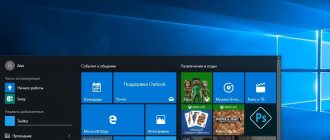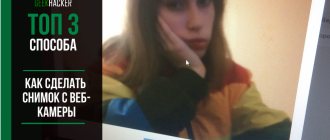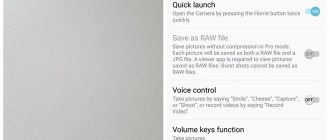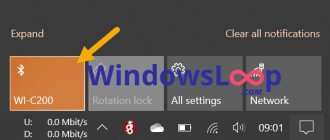A webcam is an essential attribute of any modern laptop. With its help you can communicate on Skype, create video conferences and take photos. The built-in cameras are turned on by default, and you can check its readiness for work in several ways.
How to turn on a video camera on a laptop
Turn on the camera using the keys
On many laptop models, you can enable or disable the built-in webcam by pressing a key combination. These combinations may be different in different models, but they are not difficult to determine: usually it is Fn + a key with a camera image. The most common key combination is Fn + V, but it can also be Fn + Esc, and Fn + F1 - F12. Older laptop models have a separate physical button to turn the webcam on/off.
How to choose a built-in front camera on a laptop
To use the front-facing camera on laptops like Asus, Lenovo, Acer, Sony, Dell, Dexp, DNS or others, just disconnect the device connecting via USB. In this case, the front camera is activated automatically.
You can also do the following:
- Go to “Start - Control Panel - Device Manager”.
- Find "Image Processing Device" there.
- Using the context menu, select the built-in webcam as the main one.
Check your webcam settings in Settings
You can also turn on your laptop's webcam in the Settings
»Windows 10.
- Go to the section "Confidentiality
" and switch to the "
Camera
" tab.
Here you should indicate that access to the camera for this device is activated. If it is disabled, click “ Change
” and set the lever in the miniature window that opens to the “
On
” position.
- The “lever” must also be turned onAllow apps to access the camera
", and the list of applications that are allowed to access the camera must include the program that uses the webcam.
: Functional check
The switched on state of the device does not mean that it will function normally, so before full use it is worth performing a full check. There are already corresponding instructions on our website - use the links below.
Read more: Checking the webcam on laptops with Windows 7 / Windows 10
Camera disabled in BIOS
In rare cases, the built-in webcam may be disabled in the BIOS. Considering the fact that BIOS versions may be different, it is difficult to give specific advice in this case. Look for the webcam in the Advanced, I/O Port Access, Integrated Peripherals or Security sections. In the screenshot attached below, the camera is called “ Integrated camera”
“, your name may be different, but the line “camera” is most often present in the name.
Make sure that the setting responsible for the operation is set to “ Enabled
”.
Online services
The easiest way is when there is Internet, then to check the webcam you don’t need anything else except a browser.
WebCamMicTest
Everything is very simple, go to the WebCamMicTest service website and click the “CHECK WEB CAMERA”
The browser will ask for permission to use the camera, click "Allow"
If the camera is working properly, the video from the webcam will open, admire yourself