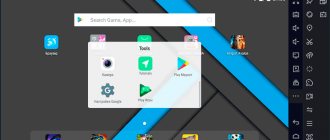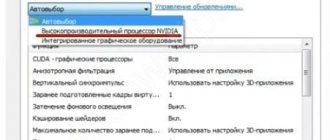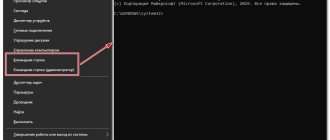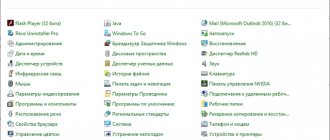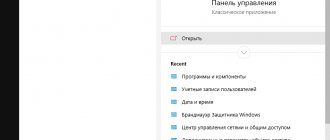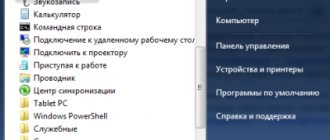Microsoft has always tried to make programs and file formats backwards compatible with new versions of Windows. However, the methods she uses do not always work as expected. Sometimes the gap between operating systems is so significant that your favorite old game or program stops working. But don’t despair if your old software, developed for Windows XP, Windows 98 and older, refuses to work on a modern computer. In this article, I will look at several methods that can help you run legacy programs on Windows 10.
The best Telegram channel about technology (possibly)
The best Telegram channel about technology (possibly)
Running old games on Windows 10, various solutions
Many gamers love old toys that came out in the 1990s and 2000s. Some of them want to, as they say, “remember their youth” by spending time playing their favorite video game from childhood. Others like older toys better than new ones. Still others do not want to spend extra money on toys that may not be useful to them. The reason is not as important as the opportunity to play them. Over the past ten years, operating systems have come a long way, and many outdated games no longer run on them. For example, most old games either don’t even want to run on Windows 10 at all, or they work with problems and lag in FPS. How you can run video games from the 90s on the “top ten” and what methods exist for this we will tell you in this article.
Game console emulators
Perhaps the first word in this article should go to game console emulators (Sega, Dendy, Sony PS). These consoles appeared in the 90s and immediately gained wild popularity. They were played by young and old at any time of the year and day!
By the 2000s, the excitement subsided, computers began to appear and somehow everyone forgot about them. But these console games can also be played on a computer by downloading a special program - an emulator . Then download the game and open it in this emulator. Everything is quite simple.
Dendy
Probably everyone who played Dandy played tanks and Mario. And this console and cartridges for it were sold on almost “every corner.”
Sega
Another popular console in Russia in the late 90s. Of course, she was not as popular as Dandy, however, many people have probably also heard about Sonic and Mortal Kombat 3.
Ways to launch old games
To enable outdated toys on new operating systems, many special programs and solutions have been developed, including one originally built into Windows 10 itself. Not all of them are suitable for a specific toy. Therefore, we will look at several different solutions. One of them will definitely be suitable for launching your toy. These include:
Method 1: Using a built-in Windows feature.
The developers of the operating system have foreseen that you will want to play old toys. For these purposes, a backward compatibility function has been added to the system. To use it, follow these steps and follow the instructions:
2. Launch using Windows OS Compatibility Tools
If a program or game refuses to start or behaves unstable, you can try running it in compatibility mode for a specific OS. Fortunately, the developers themselves built this feature into Windows.
However , over the entire period of use, this method probably helped me out a couple of times out of several hundred launches of problematic applications! Therefore, it’s worth trying, but you can’t believe in 100% success.
1) Right-click on the desired executable program file and select properties. By the way, you can also click on the desktop icon (i.e., shortcut). The effect is the same.
Next, go to the compatibility section. See screenshot below.
2) Now check the box next to “compatibility mode” and select the OS you want to emulate.
Then save the settings and try to start the program. There is a chance that it will work.
Method 2. Running old video games through a DOS emulator.
If you like to play DOS video games, an emulator has been developed especially for you to run them. An emulator is a special program that simulates the DOS environment. Its advantages are that it is not complicated in terms of setup and operation. There are also online versions of emulators without installations, if the Internet allows, then try it. They are easy to find in search engines. To launch the toy through the application you need to:
Use the file that contains the name of the video game first.
A list of DOSBox system buttons will also be useful:
DirectX 12
Not only does this pretty much guarantee that your games will function properly on Windows 10, but there's greater confidence that they'll also be faster and perform better than before. This confidence is based on the all-new DirectX 12 interface.
Perhaps the most striking feature of DirectX 12 is the presence of "Explicit Multiadapter", which will allow you to simultaneously use the capabilities of several GPUs, despite the fact that they are made by different manufacturers.
Method 3: Installing a previous version of the operating system through a virtual machine.
A virtual machine allows you to run an operating system inside your Windows. A full-screen window opens in which you can perform all the actions that are usually required. If necessary, this window can be minimized or resized.
We recommend using the VirtualBox virtual machine. You can download it from the link: https://soft-ok.net/1892-virtualbox.html
To run games from a virtual machine:
Method 4: Install 32-bit Windows.
Most older versions do not run on 64-bit operating systems. To run them, you will need to reinstall Windows, replacing it with the 32-bit version. If you still need the 64-bit version or you don’t want to delete it and lose data and settings, you can install the 32-bit version on a second system. After installing the system, the game can be installed there and the second system can be used only for games.
Method 5: Run the game as administrator.
Some older games require running as an administrator and will not run as a standard user. To run the game file with administrator rights, follow these steps:
There are many methods, solutions and programs for running old video games. Some of them are easy, others are more difficult to use, but even not very experienced users can perform these steps. We are confident that you will be able to run your favorite game!
Source
Running games and programs in DOS environment
Even the oldest programs can be run on a modern OS, although this will require special programs that emulate the DOS environment. One of the best DOS emulators for Windows is DOSBox . You can download from . website .
Installing DOSBox
Installing the program is not difficult. Only I would recommend that when installing, be sure to create an icon (shortcut) of the executable file on the desktop. Check the box next to “Desktop Shortcut”.
Running games in DOSBox
Let's take some old game that needs to be launched on Windows8. let it be Sid Meier's turn-based strategy Civilization 1.
If you try to run this game just like that or in compatibility mode, a message will constantly pop up in front of you about the impossibility of opening this executable file.
Therefore, we simply transfer the executable file (using the left mouse button) to the icon (shortcut) of the DOSBox program (which is located on the desktop).
You can simply try to open the game executable file (in this case “civ.exe”) using DOSBox.
Next, the game should launch in a new window. You will be asked to indicate your video card, sound card, etc. In general, enter the required number everywhere and the game will launch. See screenshots below.
If your program requires Windows 98, for example, then you will no longer be able to do without a virtual machine. Next we will talk about them!
Running old games in Windows 10
There are several reasons leading to the inability to launch some games under Win 10, and all of them have their roots in incompatibility with software or system components. Also, outdated projects may require special screen modes, which are disabled by default in the “ten”, or elevated privileges (rights).
Option 1: Administrator Rights and Compatibility
Games released during Windows XP require elevated rights by default to start and function properly. This is why any applications developed for Piggy must be run as an administrator. This can be done in the Explorer context menu, but it is better to make one setting in the file properties.
Why doesn't Windows 11 support older games?
Modern PCs have come so far that backwards compatibility for games is almost impossible. Unlike other media, older games are not as easily remastered or updated to work with the latest technology. But why is that? Let's figure it out:
Internal dependency on legacy software: Many older games rely heavily on hardware and software that are no longer used. So, unless you want to replace your next-gen computer with a dinosaur, there's not much you can do to turn back the hands of time.
DOS is dead: DOS has been abandoned since the release of Windows XP. There may still be abandoned DOS software (abandoned programs) that can pull its weight on Windows 11. But most older games, unfortunately, just won't cut it.
16-bit software: Today's complex 64-bit operating systems do not support or are backwards compatible for 16-bit games. So, if you want to run games from decades ago on Windows 11, you're out of luck.
Having said that, there are a few workarounds and tricks that will help you run (some) older games. Read on to find out how.
Related: List of Windows 11 shortcuts
Old games won't launch on Windows 10
Like several previous versions of Windows, Windows 10 still has Run as administrator and Compatibility troubleshooting options.
If you right-click on the game icon, a Properties option will appear at the bottom of the screen. If you click on this, a pop-up window will appear with several tabs. Go to the Compatibility tab and check the Compatibility Mode checkbox to deselect the drop-down menu and choose which previous version of windows you want to run your game on.
Windows should automatically detect how old your game is. So if you're trying to install something like 3-D Ultra Minigolf from 1997, this will allow you to select compatibility mode back in Windows 95.
However, this is not always a reliable method; For example, DOS games from the distant past may present a particular challenge, but there are a few things you can do to make older games run on a modern machine, whether that's tweaking some settings or installing different software.
What is compatibility mode?
Compatibility mode is a software mechanism within Windows that allows the operating system to emulate older versions of itself.
Although Microsoft tries to make programs and file formats backwards compatible, it doesn't always work with older games because the gap between when each was released is too long. This depends on the program and how it is optimized and designed, whether it is backwards compatible, etc. There are a few specific reasons why older games will not automatically run on Windows 10 even in compatibility mode:
1. Windows 10 64-bit no longer supports 16-bit applications. 2. Some older software depends on older Windows libraries that are no longer included in Windows 10. 3. Starting with Windows XP, all versions of Windows no longer run on top of DOS. 4. Older games use non-existent DRM (Digital Rights Management) solutions that prevent programs from loading.
But what if Compatibility Mode doesn't work?
There are several third-party software solutions that are great workarounds and several Windows settings that you can disable.
First check Steam to see if it has the game you want to play. Some developers release updated versions of older games to be compatible with modern operating systems. Duke Nukem 3D and Vampire: Masquerade - Bloodlines are two such games that have been re-released on the digital store in the last few years. Sure, you're technically buying a second copy of the game if you previously owned (or still own) it on CD, but you're paying for the convenience of not having to download additional software or mess with Windows settings.
GOG has also made it their mission to track down old games and make them available for purchase again. A few games they have made compatible with newer operating systems are Beneath a Steel Sky and Eye of the Beholder.
There are also sites where you can search for free and download old games that have already been modified to be compatible with Windows 10. However, you use these sites at your own risk. Although the developers or publishers no longer support these games, many of them are technically protected by copyright because works of authorship left by their creators are not automatically made available to the public.
Why old games and programs don't work on new Windows
Of course, there are many programs and games that were released a long time ago, but still work perfectly on modern systems. This is a kind of lottery in which you may or may not be lucky. There is one more factor that can give old software life - the user base. If it is large enough, then, most likely, methods of launching it have long been found, and on the Internet you can find many instructions for optimizing this or that application for the latest OS. But it happens that the old program you need simply does not run on new Windows. This may be for one of the following reasons:
- dependence on old versions of software - some programs require outdated drivers that have not been included in the standard Windows 10 installer for a long time;
- 16-bit software - 64-bit versions of Windows unfortunately do not have built-in compatibility for older 16-bit applications;
- DOS programs - Windows 10, like all versions of Windows since XP, cannot run DOS programs. Of course, some software still works, but not all of it. This problem especially affected the game;
- DRM is most likely the most annoying problem of outdated software, which, it would seem, can easily run on a modern OS, but the lack of permission for DRM protection simply will not allow this to happen.
How to run DOS games on Windows 10?
You can wait forever for the OS to launch a DOS game, but it still won't be able to do so. And it's no surprise, when it comes to 90s entertainment, they were designed for the most ancient command line interface possible. In such cases, only one tool can help - the DOSBox
, emulating a DOS environment.
Without DOSBox, you can't hope to get anything done, since this emulator was created so that players could run games from the long-gone DOS era. In addition, we note that the GOG.com website is the most convenient in this regard: the platform kindly provides the same DOSBox and at the same time is one of the best legal sources of old games.
How to run old games through DOSBox?
How can I make the game run automatically via DOSBox?
Launching games through an emulator
Let's go back in time and remember the old computer games of the 90s. In those days, computers were called game consoles. The wild popularity of Tanks, Mario, Supersonic, Mortal Kombat still awakens tremulous feelings in the souls of gamers, because the gaming era began with them. In every second house the following were connected to the TV:
- Dandy;
- Sega;
- Sony PS.
Time passes, and progress does not stand still; computers have replaced consoles. The world was consumed by a new wave of hobbies and people stopped playing old games, because they could not be played on a PC, as everyone thought. This opinion is wrong, we use an emulator program, download our favorite toy and launch it through the program.
- LiveJournal
- Blogger
Sonic game for console
The Windows emulator interprets the computer into a game console, which was launched from a cartridge. A cartridge is a game file (we download it from the Internet). There are many interpreting programs on the Internet; testing was carried out before writing the instructions, and 3 emerged as the leaders. If you want to install an emulator, I recommend choosing one:
- Virtual NES;
- Nestopia;
- FCE Ultra.
WATCH THE VIDEO
How to run games for Windows XP on Windows 10?
All the reasons why old games do not run on Windows 10 are due to incompatibility of software and OS components. Therefore, “older” games quite rightly require a special screen mode (disabled by default in the “top ten”), elevated privileges (rights), etc. So what to do?
Determine compatibility and set administrator rights
All projects released during the “piggy” era (Windows XP) will always by default require you to have elevated rights to launch and operate the game normally. Actually, it is for this reason that it is important to always run any such game as an administrator. This can be done in the file properties and in the Explorer
, but we recommend the first option. To do this you need to do the following:
Adjust screen settings
In addition, outdated games may not work due to the lack of support for the installed resolution and color scheme. You can also configure these settings in the “Compatibility”
. And here it is difficult to give unambiguous recommendations to everyone, and since there is no exact recipe, you will have to use the “scientific poking method.” So check different modes for reduced color, lower screen resolution and, alternatively, try disabling full screen mode.
Install and enable legacy DirectX components
Another reason why the old game does not work on Windows 10. The main problem is that by default “DirectX 12”
does not contain the necessary components for “older” games. Correcting the situation in the system is simple - you need to download and install the stand-alone DirectX End-User Runtimes package.
We recommend that you pay attention to the fact that it must be an offline installer with all the important files. You only need to use it, because another web colleague will definitely tell you that everything is already installed. In any case, this also needs to be configured; we suggest using one more instruction:
The last important element when running older games is the .NET Framework
. It is these libraries that are responsible for the correct operation of not only various programs, but also games. So if you are trying to run a game from the time when the latest version of the library was 3.0 or 3.5, it is unlikely to launch on “ten”, since it has version 4 by default.
Installing an older version of DirectX
What is DirectX? This is a set of tools for software developers. Used to create games and graphics-related applications. The latest twelfth version does not contain the components necessary to run the application. To add them, install DirectX End-User Runtimes.
Deactivate all items.
The automatic downloading of the installation “exe” file will begin. Click LMB twice on the downloaded file. Further:
Select the directory where the files will be unpacked. Next: The files will begin unpacking. Open the created folder:
The installation will begin. We are waiting for its completion.
Restart your PC.
Installing a graphics add-on
Press “Win+I”, go to:
Click the Manage Components link.
Further:
Select:
Click Install.
We check whether the installed components are activated. Click Start. In the search bar write: Next:
Go to:
Reboot the OS to activate the changes.
Create a Windows XP image using VirtualBox
What to do if none of the above helped, and you still can’t improve your relationship with Windows 10? The last option is to create a virtual image of Windows XP
using VirtualBox. As a result, it turns out that you installed the OS inside the OS.
It may sound crazy, but in modern realities this is absolutely normal, since in this case the old game will launch 100%. The only disadvantage of the method is that to implement the plan, you will have to have a sufficient amount of RAM so that the hardware can handle all this “mess” without lags and friezes, and also find somewhere a clean image of Windows XP
.
With older games that have DRM protection "SecuROM" or "SafeDisc" everything is more complicated, because these two technologies associated with digital rights management are more problems than they are worth. Windows 10 prevents them from clogging up the system, so if you have a DVD with such a game, unfortunately, you won’t be able to run it.
However, there are options for solving this problem: the first is to buy the game again, but in the Steam or GOG digital store (often there is an option to exchange the key from the disk through the publisher’s support); the second is to try to find a “no CD” patch, which is potentially unsafe; the third is the already familiar option of creating a virtual image of a suitable OS.
Source
Nvidia GPU Driver
Some gamers, namely those who rely on NVIDIA GPUs, may encounter some problems during the initial installation of Windows 10, which are mainly due to driver compatibility. There have already been quite a few reports of numerous resolution issues after installation. But now there's no need for such worries thanks to the fact that Nvidia has released its own game drivers for Windows 10. In a blog on its website, the company informed users that automatic updates are now available.
The updated driver provides full support for Windows 10 (of course!), tweaks and optimizations for games created for various OSes, as well as new SLI profiles (for some games) to take advantage of the multi-GPU settings available with DirectX 12.
Old games don't work after upgrading to Windows 10
Hi all! After switching to Windows 10, many users encountered a serious problem: many applications and games that worked in previous versions of the operating system no longer function normally on the new Windows. Common situation? I decided to make life easier for many of you and tell you about running old games on Windows 10.
It is worth noting that most applications that worked on the “seven” will launch without any particular difficulties. But with more “ancient” software, problems may arise that can be resolved using the following methods.
Compatibility issue
Sixteen-bit applications will not run on sixty-four-bit Windows 10. Change the OS version.
Go to:
Try different OS versions. Find out the year the game was released, select the current system at that time. Activate the option: “Run in compatibility mode”. Check the boxes next to the following items:
Distortion will be reduced when playing on a large monitor. This method can create a problem - low FPS. There will be glitches. What to do?
Run with administrator rights
The vast majority of programs that were developed for the XP system had built-in support for administrator rights. Accordingly, if in new versions of Windows silent startup occurs in normal (not admin) mode, an error may occur. But this is not a situation that should cause you to panic. There is an exit:
In order not to perform such an action every time, you can cheat a little, which will be discussed below.
How to run old programs on Windows 10?
Translation Comss.ru. Based on materials from Techradar
The answer is sometimes yes, sometimes no, and sometimes depends on several factors. The question about the compatibility of old programs in Windows 10 falls into the last category of answers.
Microsoft Windows products are generally backwards compatible. This means that the new Windows system has the ability to run software written for its immediate predecessor. For example, Windows 7 works correctly with Vista programs.
The vast majority of programs that run on Windows 7 and Windows 8 will work on Windows 10, with the exception of Windows Media Center, whose support is completely absent. Some programs developed for older versions of Windows can also run smoothly in Windows 10. To run other types of software, additional manipulations will be required.
The album, released in 1995, can be played on a computer. A video game from the same year may not work due to compatibility issues. The reason is that the game contains program code that runs from disk and works based on available libraries. While the way discs are played has not changed significantly over the past twenty years, operating systems have changed dramatically over the same period of time.
If you are using an old computer, there may be outdated files and programs installed on it. For example, these could be old Microsoft Word files or old Sim City or Oregon Trail games. You may be putting off upgrading Microsoft Office because you like using the current version of the software. Regardless of the reason, you'll need to make sure you can run them if you want to use them on Windows 10. Updating the OS may make the files unreadable and you'll lose access to them.
Microsoft offers a compatibility tool for users who want to find out if their files and programs will open in Windows 10. Interested users can visit the Windows Compatibility Center website to find out for sure.
The webpage offers the option to scan your computer and connected devices to see if the content will be available on Windows 10.
Assuming your computer meets the system requirements, software that will not work after a system update will be listed. Depending on the results, your old files may require updating or special operations to run.
Like its predecessors, Windows 10 has a compatibility mode to run programs designed for older versions of the OS. This option is accessed by calling the context menu of a specific object with the right mouse button and selecting “Properties”, and then the “Compatibility” tab.
To run the file, you can use emulators of different OS versions. On Windows 7, this feature allowed you to run programs developed for Windows 95. Similar utilities from 20 years ago are still popular among Windows enthusiasts.
Running an application in compatibility mode has always been a very simple operation. On the “Compatibility” tab of the “Properties” window, activate the “Run this program in compatibility mode for” option and select the required OS version from the drop-down list.
Windows 10 is compatible with Microsoft Virtual PC virtualization software, which allows users to run multiple versions of Windows. This free tool allows you to run programs designed for Windows XP and higher, so the chances of running software that is incompatible with Windows 10 are high.
You can install the tool from the Microsoft Product Download Center. Download and upload it. Accept the license agreement if you want to continue. You can leave the settings recommended by the installer, or you can configure the settings yourself.
Another option is to install a virtual version of the old system on your computer. In this case, you can create a file version of the old OS in a single file on your computer. This method differs from installing multiple operating systems, where they are installed on the same hard drive by dividing it.
The advantage of this method is the ability to load the program in the native environment for which it was developed. VirtualBox and VMWare are the most popular virtual machines and are available for Windows, Mac and Linux users. Mac users can also take advantage of Boot Camp and Parallels. The installation process is very similar to Windows Virtual PC. Download the product, accept the agreement and get started.
To coincide with the launch of the new Windows 10 OS, Paragon Software introduced a free version of the Paragon Go Virtual 2015 application, with which you can use the old system even after switching from Windows 7 and Windows 8.
Users who are worried about important files created in older versions of Word, Excel or PowerPoint should be reassured - they are also likely to be accessible on Windows 10. Many Microsoft applications offer the ability to save your work in compatibility mode. This feature has been present in Microsoft Office products for many years. This way, if you start working on a document in a public library on an old computer with Microsoft Word 2007, you can continue editing the document on a brand new Windows 10 laptop without having to convert to plain text or PDF.
When working in any of these programs, be sure to save documents in a compatible format. New versions of Microsoft Office also allow you to run a compatibility check - File -> Details -> Search for problems -> Compatibility Check. Depending on the results, the user can fix or ignore the compatibility errors. In addition, use the “Open with.” item. when selecting a file to launch the desired program.
Launching games with DRM protection
Many forums ask whether old games that have DRM protection built into them will run on the new OS. We are talking about applications that run only from disk. To perform a “hacking” you will have to dig around the network and find the “NO CD” patch corresponding to the game. But I would not recommend resorting to such measures. My experience is that most patches contain malicious code and can harm the system. You can try to dig deeper and look for tools to remove protection on the official website of the game developer. Such solutions for old software are sometimes provided completely free of charge.
Running old operating systems on new versions of Windows
It is possible to run any old program on a new OS only using virtual machines . They are ordinary programs that emulate, as it were, the operation of a real computer. Those. It turns out that you can run an OS in Windows 8, for example, Windows 2000. And already in these running old OSs you can run any executable files (programs, games, etc.).
We’ll talk about how to do all this in this section of this article.
4.1. Virtual machine. Installation
Virtual Box
(you can download from the official website)
This is a free virtual machine that will allow you to run dozens of operating systems on your new computer, from Windows 95 to Windows 7.
The only thing is that this type of program is quite demanding on system resources, so if you want to run Windows 8 OS on Windows 8, you need to have at least 4 GB of RAM.
Works in both 32 and 64 bit systems. The installation takes place in a standard way, personally, I don’t touch any checkboxes, everything is by default.
The only thing I leave a checkbox for is for the installer to create a shortcut on the desktop to launch the program (Create a shortcut on the desktop).
In general, after installing VirtualBox, you can begin installing the OS into it. But more on that below.
4.2. Setting up a virtual machine
Before you begin installing the OS, you need to configure the virtual machine.
1) After the first launch in VirtualBox, you can click only one button - “create”. Actually, we press.
2) Next, we indicate the name of our virtual machine, indicate the OS that we will install. So VirtualBox will already select the optimal settings for its operation.
3) Create a new hard drive.
4) I recommend choosing the VHD disk type. Why - about this. see later in the article. In short, you can easily copy information to them directly into Windows OS by opening them as a regular file.
5) The virtual hard disk that you create in this program is a regular image file. It will be located in the folder that you specify during setup.
We use a virtual system
If you really want to play games that don’t run on 10, you can install another system in parallel (for example, XP) or use virtual machines like Virtual Box. This method will allow you to create an environment for running one OS based on another.
I would like to note right away that this method will require a lot of RAM and processor resources. If you have a “weak” computer, then applications may slow down significantly. And setting everything up correctly is not so easy (especially for a beginner).
I want to tell you one little secret. There were times when I could call myself a serious gamer. And I, like you, encountered the problem discussed in this article. What did I do? I purchased an inexpensive laptop on which I installed Windows XP. It ran games and applications from previous years without any difficulties. As they say, I combined business with pleasure.
Microsoft Announces G-SYNC and Freesync Support and Frame Rate Unlocking for UWP Games
While some may still be cautious, Microsoft offers additional benefits for those who choose to take the risk of upgrading. The latest update should improve UWP games and applications that have so far been avoided by many gamers due to dismal performance and frame rate locking despite DirectX12 support.
Microsoft announced via a blog that the Windows 10 update will bring both unlocked frame rates and support for AMD Freesync and Nvidia's G-Sync across all UWP games and apps. What does this mean for users? Locked framerate is generally not valued in the gaming community as it locks the game's framerate at a constant rate, meaning that any framerate slowdown will make the game look like it's playing in slow motion.
The introduction of frame rate unlocking should help reduce lag and stuttering in UWP games, and help eliminate screen tearing.
Nvidia's G-Sync and AMD's Freesync technology help provide gamers with a smooth gaming experience by synchronizing the refresh rate of the GPU. This, coupled with the unlimited frame rate, has the potential to provide gamers with performance unmatched by its console counterparts (depending on your system, of course).
Windows 10 update
Microsoft knows how worried people are that some of their favorite programs and games may not run after upgrading to Windows 10. That is why a program was created, the name of which is Upgrade Assistant Windows. This program scans your computer and ultimately makes a verdict on which software will continue to work properly and which will not. Of course, no one gives a 100% guarantee, but it’s still better than updating blindly.
This often happens: the game has stopped working, although your friend is doing well. There may very well be a problem with updating the game itself. For example, when installing a game from a disk and trying to launch it, the OS will throw an error. The solution to this problem is to download patches. Most likely, the developer adapted the game for it with the release of the new OS.
The topic of libraries has already been raised above, but now let’s look at everything in more detail. We will talk about the same NET Framework. If a game or program does not launch on Windows 10, do not rush to delete it. It is quite possible that it was created at a time when the NET Framework version 3.0 was considered top, and you have version 4.5 installed. To solve this problem, simply install the old version.
DOSBox
Since we are looking at the question of how to run an old game on Windows 10, we cannot ignore such a thing as DOSBox. For those who don’t know, this is a program that emulates the full DOS environment. It is also noteworthy that the emulation takes place in a window.
Therefore, if you have a desire to play, for example, the original DOOM, you do not need to despair and go looking for old PCs. All you need to do is download the program presented above, in addition to it - the game image, and then run it using the program.
This method is not considered out of the ordinary; even the developers themselves use it, as they understand that old games simply will not run on Windows 10. Thus, many old games from Steam are downloaded immediately from DOSBox.