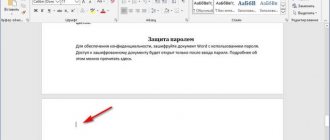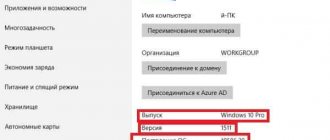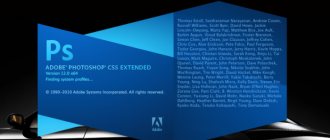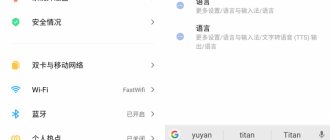Localization of programs allows you to correctly and quickly perceive the information that is provided to the user on the monitor. This helps popular services like Steam gain more supporters and users.
In the program interface
Before you independently change the current language in Steam to Russian, you should know that some applications that are intended for a specific region may stop working. This is because they cannot be used in other countries. Most brands develop their products for popular operating systems such as Windows, Linux and OS X.
IMPORTANT. In addition to the fact that you can change the language on Steam, the user has access to updates that change the location of buttons, icons and menus.
You can provide Russian-language registration for the client yourself. To do this, just go through the step-by-step algorithm:
- turn on the computer, launch the platform and log in to it;
- go to the “Settings” tab;
- click on the “Interface” link to select the necessary interface language settings other than English, which is the default;
- in the first column there is a drop-down list of available languages;
- Scroll through the list to the line titled “Russian”;
- Click on the button to save the changes made.
ATTENTION. You should be aware that the changes made will take effect only after the service is restarted.
In order to re-login to the system, just find the “Restart Steam” menu item. As soon as everything reboots, you can immediately use the service.
How to change the Steam language to Russian if you have English
If you don’t understand the language at all, then now we will help you find the necessary buttons to change the language of the Steam client:
1. Log in to Steam by clicking on the program icon. Find “Steam” in the panel at the top, then click on it. In the tab that appears, you need to select “ Settings” :
2. In the “Settings” tab, click on “Interface”. Next, click on the drop-down list where all languages are located. Find the Russian language (or the one that you are more comfortable with) and click on it. Click on the "OK" button:
3. A warning will appear on your monitor indicating that you need to restart the program for the changes to take effect. Click on "Restart". If you click on “Cancel”, the window will disappear, but no changes will occur: 4. By restarting the program, the language of all program interfaces will change to the required one. 5. If you need to roll back changes, follow the same steps. In the window that appears on the monitor, click on English. After everything, restart the program.
USEFUL ARTICLES: CS GO won't start (fix), CS GO lags (fix instructions)
When first introduced to the Steam program, many users do not understand the client interface. There are a lot of questions in my head that start from program options and end with questions about changing the language on Steam.
Video instructions for changing the language on Steam
Via the taskbar
Those who use the service under the Windows operating system should know how to change the current language to Russian on Steam through the taskbar. In the lower right corner of the classic taskbar layout, next to the time/date section there is a Steam shortcut. By default, the icon is displayed even if the option is not used.
To get rid of English and customize it to your language, you need to follow the step-by-step instructions:
- hover the cursor over the Steam icon and right-click;
- in the resulting context menu list it is easy to find the “Setting” settings item;
- a column will appear in front of the user in which he must select the “Interface” position;
- in the resulting interface settings, one of the items will be “Language”, select the preferred one;
- In order for the settings made to be saved, click on the “Ok” button.
This technique for choosing the preferred interface language is quite common. Even in subsequent versions of the service it remains unchanged.
Features of the service
The Steam platform was first launched back in 1999. At the time, the developer's client, Valve, only distributed games and other company products. Over time, the number of its users, like the popularity of Valve itself, only increased. Currently, the digital platform is used by over 125 million people around the world.
The Steam library contains tens of thousands of different titles from both large AAA developers and small indie studios. Throughout its history, the service has gone through several major interface redesigns, which make it much easier for gamers to navigate the library. With the growing number of active players, the Steam client also received important updates that allow you to view the list of games on the service in Russian. Therefore, the problem of how to change the language in Steam remains very relevant. Also read how to set the Russian language in individual games.
Run command in Windows
Experienced Steam users have encountered such a bug, which manifests itself in the form of an independent return from Russian to English. You can fix this problem using step-by-step settings:
- through the search bar of the standard “Start” menu in the Windows operating system, activate the “Run” command;
- A window will appear in which you need to write regedit in Latin letters and then click “Ok”;
- at the next stage you will need to open the path HKEY_CURRENT_USER\Software\Valve\Steam;
- For the dialog box, you need to correct the string value of the registry; to do this, add language Russian in the line with a space so that the Russian language is installed.
The adjustments made should no longer be reset even in the event of a sudden failure. All data about the enabled language will now be saved in the operating system registry.
“Release the cracker!”
The last way you can Russify whatever you want is to install a Russifier. True, first you will have to find and download it. Sometimes games and programs initially do not have a Russian translation, and there are no plans to do so. In such cases, if you have friends who know programming and foreign languages, you will need to ask them to release a “fan” translation-patch. True, this is very difficult for Steam to do. However, if you don’t see other ways, then you have a choice: play in a foreign language or wait for a localizer.
How to change the language in games added to the library
Translating the current version of Steam into Russian is not that difficult. However, such adjustments are not always updated for content that has already been added to the library. To make language changes to them, you often have to log into each program separately and manually enter the parameters.
Since changing the language of each game is a lengthy undertaking, it is worth using this setting option:
- you need to open the “Library” section, where there are already downloaded programs;
- right-click on the selected game, after which a list of properties appears;
- you need to select a language among them;
- In the field, mark a familiar language and click on the “Close” button at the bottom.
For the settings to be saved, you need to restart the game. There is no need to restart the entire Steam.
On the phone
With the mobile version the situation is a little different. Here on Steam, translation into Russian is carried out at the stage of installing the application - if we are talking about a Russified smartphone. Therefore, in the “Settings” section you will not find the “Settings” button. But the account language still remains - if for some reason it has changed to English (or any other), then everything will be displayed accordingly in the mobile version.
Need to update Steam, but are having problems? Instructions at the link.
How to change the language in Steam in the mobile application:
- We launch the program and call up the menu - using the button in the upper left corner or by swiping the screen to the right. Here we click on “Store” and in the menu of this section we click on the item “About account” (sixth line), and then on “Language settings” (second button from the top).
- The main one is “Russian” (the field at the top of the screen). Next, scroll the screen all the way up - we need a “Save” button. Click on it, and then on “Ok”.
After all this has been done, the application is completely Russified. There is no need to restart it to translate Steam into Russian, like a desktop client.
How to change the language in the browser
Some users who use Steam not through the proprietary application, but through Mozilla or Google Chrome, sometimes have problems when changing the language. You can set comfortable settings for these browsers using a simple step-by-step algorithm:
- activate your account;
- in the next step, click on your own nickname, which is located above the specified amount of the owner in the upper right;
- a list appears in which you need to select the third position;
- Just click on the appropriate language for the translation to take place.
After the changes have been made, the service will be convenient to use in a clear interface language.
Conclusion
Most often, users do not have problems switching to Russian or any other language. Little time is spent on this.
And after the reboot, it becomes not only much easier for the domestic user to use the interface, but also to read useful information, and even link a video to his account, for which he will first need to upload the video to YouTube.
Video on the topic:
How to change language in steam
In this video I will tell you how to change the language on Steam.
how to change the Steam interface language to Russian
In this video I will tell you how to change the language on Steam.
« Previous entry
The installed language on Steam is completely unclear
If it suddenly happens that your personal computer already has a Steam client shell, but you can’t figure out what’s written there, since you don’t understand the language that’s in the settings. Don’t be upset, but feel free to remove Steam from your personal computer. Because it will be easier to reinstall Steam correctly than to delve into symbols that are incomprehensible to you and look for the correct field in the menu, pointing at everything that falls into the field of your eyes. Ultimately, you can only harm Steam by accidentally changing some other settings.