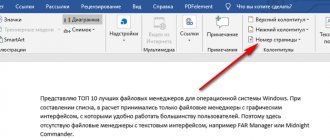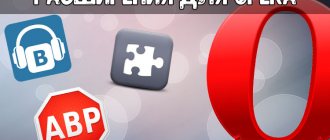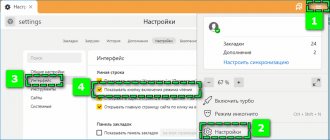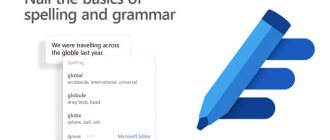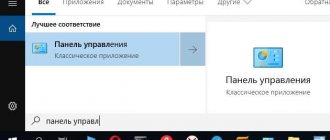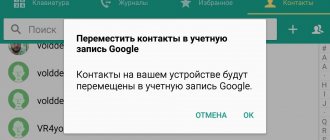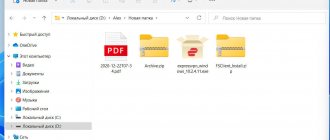Author Yuri Belousov · 03/27/2019
Some browsers, for example, Google Chrome and Yandex browser support the function of automatically translating pages on sites with content in a foreign language. When you access such a site, a dialog box appears in these browsers asking you to translate the page. Unfortunately, Opera does not support automatic page translation by default.
But despite the fact that there is no automatic translation of pages in Opera, there are still special extensions that can make it easier to work with sites and texts in a foreign language.
Third Party Extensions
Installing a translator is suitable for users who often visit foreign sites. After installation, you can quickly make automatic translations.
Google Translator
From the name it’s easy to guess that the translator will use technology from Google. At the moment, the company has the best automatic translation tools. So now I'll show you what you need to do to install it.
Loading the plugin
- Go to "Extensions" To do this, click on (or on in GX) and select the desired item. You can use the keyboard shortcut Ctrl+Shift+E.
- Go to the Opera Addons store Left-click on “Add extensions” in the left column of the browser.
- Find a pluginIn the search bar, type "Translator" and press "Enter". Select the application as shown in the screenshot below. If you haven't found it, here is the LINK to access the add-on directly.
- Installing the add-on Click on the green “Add to Opera” button. Then follow the instructions of your Internet browser.
That's it, you have completed installing the plugin. All steps of the instructions are exactly the same for the gaming version of the browser - GX.
This is interesting Where passwords are stored in the Opera GX browser
Setup and use
So now run the add-on. To do this, go to “Menu-Extensions” , as shown above. Enable the automatic translation plugin if it was suddenly disabled.
The average user does not need to configure anything else. The developers have done everything for you. This also applies to GX users.
To use the translator app in Opera
- Open the desired page;
- Right-click on it and find the plugin icon;
- To enable automatic translation, select the item: “Translate to Russian” in the drop-down tab.
Method 1: Translation using extensions
Unfortunately, modern versions of Opera browsers do not have their own built-in translation tools, but there are a huge number of translator extensions that can be installed on Opera. Let's talk about them in more detail.
In order to install the required extension, go to the browser menu, select the “Extensions” item, and then click on the “Download extensions” inscription.
After that, we are transferred to the official website of Opera extensions. Here we see a list with the themes of these additions. To enter the section we need, click on the “More” inscription, and in the list that appears, select the “Translation” item.
We find ourselves in a section where a large number of extensions for Opera are presented, specializing in translation. You can use any of them to your taste.
Let's look at how to translate a page with text in a foreign language using the popular Translator add-on as an example. To do this, go to the corresponding page in the “Translation” section.
Services
The best option for occasional use. If you, from time to time, need to translate a small fragment, then this is definitely the option for you. All you need to do is copy the desired part of the text and paste it into a special window.
From Yandex
Option from a Russian company. Its main advantages are:
- The best automatic translation into Russian from Slavic languages - Ukrainian, Belarusian and so on;
- Ability to insert text up to 10,000 characters;
- An excellent synthesizer with which you can voice the result.
To use, follow THIS link.
From Google
As mentioned above, the best option in the world today. The service is built using artificial intelligence technology. This means that the quality of the result is getting better every day. You can try by opening the URL: https://translate.google.com/.
Main conclusions
So, unfortunately, the page translator for Opera is not available in the browser by default and we have to look for and install it ourselves. Above, I looked at, in my opinion, the best option - from Google, which just works properly in the no less famous Google Chrome browser.
I don't find any flaws in it: the translation of the text is really done very well. At least I know for sure that not a single translator will give you a 100% accurate result, because it is only a program, and not real artificial intelligence.
Other options, as you understand, are also easy to find in Opera, but to be honest, I didn’t even rummage through them. I just didn’t see the point if the already installed translator could handle it