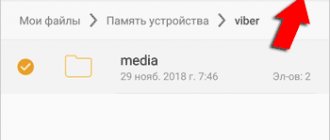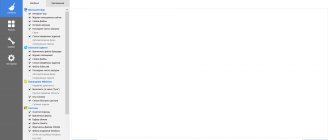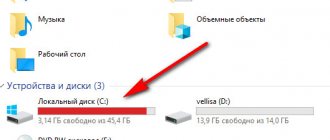Any computerized device gradually becomes clogged with unnecessary files. For example, on the Android operating system, bulky files from applications and games deleted by the user may remain in memory. Of course, this situation gradually becomes annoying - because of these files, it is impossible to find a place to install a new application. We must not forget that junk files affect the performance of the system. In this regard, the question arises: how to clean an Android phone? How to delete unnecessary files? Let's figure it out.
Want to clean your phone? Maybe not?
Please note that not every Android smartphone needs to be cleaned. Flagship solutions come with a very large amount of memory, and therefore it is unlikely that the buyer will ever worry about its shortage. It is also impossible not to notice that the latest versions of the operating system have a regular self-cleaning function.
Most often, junk removal is required by owners of budget phones who regularly download new applications. And absolutely every user needs to know how to delete the cache. This function will not only free up space in the built-in or external memory, but will speed up the performance of a specific program.
Clean your phone using built-in system tools
Quite a long time ago, the Android operating system received built-in garbage disposal tools. Unfortunately, this feature is located deep inside Settings, which is why many users are still not familiar with it. But this method is very convenient, since it definitely will not allow you to delete any important files.
So, how to clean Android manually? To do this you need to do the following:
- Go to “Settings” by clicking on the corresponding icon in the menu or notification panel;
- Go to the “Storage” section;
- Next, select internal memory;
- Click on “Cache Data”;
- The system will offer to delete the cache, which you need to agree to by clicking on the “OK” button.
This is how this function works on most smartphones. But on some branded shells you will have to perform other actions. For example, on Samsung smartphones there is simply no “Storage” section. But there is a separate section “Optimization” - in this case you need to visit it. Here the system will check the battery, memory, RAM and security using built-in tools. You need, of course, to click on the “Memory” icon. However, you can immediately click on the “Optimize” button - then the utility will work on all aspects of the operating system. If you go to the above subsection, then click on the “Clean” button - this will delete all unnecessary files.
And finally, one more instruction for deleting the cache, suitable for bare Android and some proprietary shells:
- Open "Settings";
- Visit the "Memory" section;
- Here you will see the types of files present on the smartphone, you need to click on the “Cache” button;
- The system will offer to delete cached data - click on the “OK” button.
The process of removing junk files can continue. To do this, go to the “Miscellaneous” subsection. Here, to put it very roughly, you will be shown folders with files from various applications. For example, in the PSP folder there are files from the corresponding emulator. Well, the .vkontakte folder contains the client cache of the well-known social network. Here you need to act at your own peril and risk. First of all, delete folders from those applications that have not been on the device for a long time. Well, then you can think about other folders. However, you don’t need to delete everything - this way you can get rid of some important images and documents.
Removal in this subsection is implemented as simply as possible. You need to tick the folders that you agree to get rid of, after which all you have to do is click on the “Trash” icon in the upper right corner.
Clearing phone RAM
Above we talked exclusively about permanent memory - the so-called ROM. But there may not be enough RAM to run games and some heavy applications. But how to free up RAM? More precisely, how to do this on a long-term basis? After all, all sorts of optimizers free up some amount of RAM only for a few minutes. After some time, closed applications are launched again, after which the user again experiences a lack of RAM. Of course, we will still talk about optimizers, but a little lower. In the meantime, let's find out how to unload certain applications from RAM using the Android operating system.
The first thing that comes to mind is the idea of pressing the multitasking button and simply swiping windows, or even clicking the “Close all” button, if one is provided. But it's not that simple. In modern versions of Android this does not bring the desired effect. The fact is that the “green robot” can independently optimize RAM. And if some game complains about a lack of RAM, then closing applications in the usual way will not help.
Fortunately, almost any program on a smartphone and tablet can be completely unloaded from RAM. This is done as follows:
- Go to “Settings” in any way convenient for you. To do this, you can click on the icon in the menu or notification panel.
- Go to the "Applications" section. It may also be called "Application Manager". On Samsung tablets, you may need to go to one of the tabs first.
- You will see a list of installed applications. Go to the "Running" tab. This will prevent the display of programs that have already been stopped.
- Click on the application that you want to unload from RAM. Do not forget that by doing this you are closing it completely - it will not be able to carry out background operations until a new launch.
- Click on the "Stop" button.
If you unload, for example, Instagram from RAM in this way, you will immediately stop receiving notifications about likes and new photos of friends. Moreover, you will not be able to launch the application in the normal way at all! If you need to restore its functionality, then you need to go to the same section, but this time go to the “Stopped” tab.
Under no circumstances stop programs that are somehow related to the performance of the operating system itself. Typically, system applications have English names, but they simply do not have icons.
Types of memory on Android devices
There are three types of memory in Android smartphones:
- Operating memory (RAM) – it houses already running applications and operating system modules. The more RAM, the more simultaneously running applications (and fewer “brakes”);
- User (ROM) – photos, videos, installed games and programs, as well as the Android operating system are stored here;
- Memory card – used to store any user data. On some smartphones, installed applications are transferred here.
If the RAM is full, the phone slows down. It tries to dump some unused data into user memory, but this takes time. The user gets nervous and tries to launch the application over and over again, which aggravates the situation. To speed up your phone, you need to free it from junk in the RAM. To speed things up, you need to clear your phone's RAM. Unused pieces of data will go to waste, and the performance of the handset will improve.
Classic signs of running out of user memory:
- The phone issued a corresponding notification;
- It is impossible to install software from the Play Store;
- The camera cannot save photos or videos.
The user urgently needs to clear the internal memory - delete unnecessary photos or send them to the cloud, delete unused applications, clear the cache.
The cache is an area of ROM where temporary data necessary for the operation of the operating system is stored. Simply put, this is a kind of transit point that requires regular cleaning (nothing important here). A full cache is another reason for lack of space in the ROM.
Moving applications to a memory card reduces their speed. Some applications (for example, banking) cannot be transferred.
Removing unnecessary files
Any file manager is suitable for manually clearing your phone's memory. To free up memory on Android, we recommend Cx Explorer or Total Commander.
Be careful and delete only unnecessary files that you created or copied from the gadget’s memory.
So, go to any file manager, open the root of the internal memory and start searching for files and deleting those that are no longer used.
Files that should be deleted (or transferred to microSD) first:
Photos, videos and other documents stored in internal memory instead of SD;
Documents received by email or via social networks (usually they are saved in the Download folder)
E-books and files stored by third-party applications in the memory of your device;
Contents of the DCIM, bluetooth and sounds folder.
How to view statistics on the memory load of a smartphone or tablet
To assess the state of user memory, go to the device settings, find the “Storage” item. The graph that opens will display the ROM load, divided into types of files and data:
- “Applications and their data”;
- "Images and Videos";
- "Music";
- "Cache";
- "Other files".
The names of these items may vary.
The RAM load is displayed in the “Memory” menu.
If there is no “Memory” item, use the “Clean Master” application. It will show the exact amount of free and loaded RAM (and help clean it up).
How to clear memory manually
The standard Explorer will help clear user memory. It shows files and folders that are available for viewing and cleaning.
It also opens access to other parts of the file system, but not everything can be deleted here. For manual cleaning, look in the following folders:
- “Download” or “Downloads” – files downloaded by the browser are saved here;
- “DCIM” – photos and videos are stored here;
- “WhatsApp” – the internal folders “WhatsApp Video” and “WhatsApp Images” store an unimaginable number of videos and pictures that users exchange (sometimes the intensity of correspondence exceeds all reasonable limits - the folders swell to 2-3 GB).
By analogy with WhatsApp, check the folders of other messengers - here, too, there may be a lot of junk and simply unnecessary files.
Application cache
You should not install a separate utility to clear the application cache. To clear the cache, go to “Settings – Storage” and wait until the analysis of free and used space is completed. Tap on the “Cache” or “Cache Data” item, confirm clearing - you’re done. Every day, up to 1.5 GB of junk files are accumulated here that require deletion. Some phones (for example, Xiaomi) have standard tools for instantly clearing the cache and other folders with unnecessary service data.
How to remove junk in your browser
Go to “Settings – Applications”, find the installed browser, select “Memory”. The following will be displayed here:
- Memory occupied (total);
- Data – logins and passwords are stored here;
- Browser cache size.
Click the "Clear" button, select "Clear cache" and wait for the clearing to complete. Now the browser will work faster.
Deleting messages
It's simple - go to "Messages", press and hold your finger on a specific recipient to completely delete the correspondence. To delete a specific message, open the conversation, tap and hold the unwanted message, and delete it. After a long hold, you can select all messages or all correspondence for mass deletion.
Uninstalling apps
Applications in the Android operating system are deleted through “Settings – Applications”. Go to “Settings – Applications ”
, select the unnecessary one, click on it, click on the delete button. Another way is to find the application in the general menu, click on it and hold until the “Delete” option appears (or with the icon of the trash can). Move the application to this item, release it - it will be deleted. In a similar way, programs are deleted in smartphones, where the menu and desktops are combined into one whole (similar to iOS).
Deleting files
Files are deleted according to the above instructions through the built-in Explorer. If its capabilities are not enough, download the ES Explorer application and work with the file system with its help. The application works with local folders, micro-SD card and even cloud storage. It also has a recycle bin - deleted files are first placed in it (similar to a computer). Empty the Trash to permanently delete files and clear memory.
What is cache and why clear it?
The Android system uses a cache to speed up the loading of various files. For example, you turn on a music track. At the same time, audio recordings are cached so that there are no delays when playing music.
The phone stores information about the user's actions, so they are performed much faster in the future. If there are already saved cached files in the gadget’s memory for certain actions, this will allow you to execute commands more quickly.
If you constantly work with 1 - 2 programs, then you do not need to clear the cache on your Android device often. It is necessary to clean temporary files in a situation where there are many programs on the gadget, some of which are practically not used.
Help is needed?
Don’t know how to solve a problem with your gadget and need expert advice? Alexey, a smartphone and tablet repairman at the service center, answers your questions. Write to me »
Gadgets that use 4–8 GB of RAM quickly become clogged. Temporary files are located in OS memory. If these files are not cleared, they can fill up the entire phone memory, after which the Android system will not have enough resources to operate.
Before clearing temporary files, you need to estimate the total memory capacity on your smartphone. Only then should you decide to delete the cache.
How to install cache for a game on Android
How to clear memory using programs
Google Play (aka Play Store) is full of programs for cleaning RAM and user memory. We'll look at a few of them.
Clean Master
The most popular program for cleaning RAM, ROM and cache. It weighs about 18 MB, has an intuitive interface - even a baby can handle it.
After launching the application, select one of three options:
- “Garbage” – clears unused system files from user memory;
- “Phone Boost” – frees up RAM;
- “Cooling” – unloads unused applications and modules.
There is also an antivirus and energy saving system on board. An unpleasant feature of the application is the abundance of advertising - with a paid option.
SD Maid
Download the free version - this is enough for most users. Launch the application, click the "Scan" button. After a few seconds, the results will appear on the screen. Click the “Run Now” button – in a couple of seconds the memory will be cleared.
Other application features:
- Scheduled cleaning;
- Storage analysis – finds the largest files;
- Built-in explorer for independent work with memory.
The paid version, which allows you to clean applications, will cost 155 rubles (one-time).
Do not schedule memory cleaning too often and do not get carried away with frequent manual cleaning - this will lead to rapid battery drain.
App Cache Cleaner
Application for clearing cache from the developer VPN Master Labs. It has the same functionality as Clean Master, but it also has a small bonus - advanced messenger cleaning. Select the desired item, and the program itself will clean out the WhatsApp and Telegram folders. It also provides a search for duplicate photos that occupy memory. The advantage of the application is the minimal amount of advertising.
Cache types
The cache in an Android phone is divided into different types due to the types of software. This parameter determines the location where temporary files will be located.
Let's look at the cache types:
- System cache. Located in the cache folder. It contains OS and system software data. It is better not to delete this data, because... You may lose passwords and other important information.
- Dalvik-cache. Here is the space for the Dalvik virtual machine. These temporary files are difficult to clean; to do this, you need to activate developer mode. It is better for beginners not to perform these steps on their own.
- For applications. These are temporary files from software installed by the phone user. Clearing this cache will not adversely affect the device.
Basically, the third type of temporary files is always cleaned. Dalvik-cache takes up little memory and the methods to clear it are complex. Therefore, users clear this cache very rarely.
It is also not recommended to touch the system partition. Changing these files can damage important information in the Android system.
Which folders cannot be deleted on Android and which ones can
How to Delete Downloaded Files on Android Phone