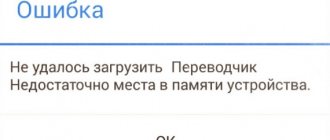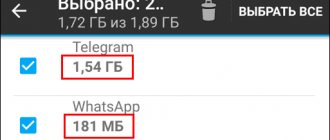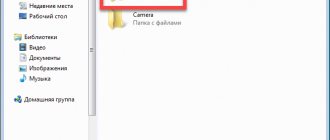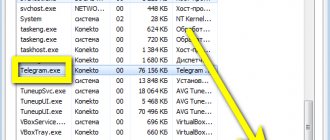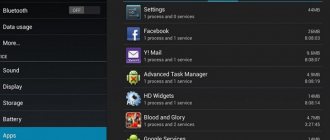When a site or service does not work, you can often hear from technical support “Clear the cache and reload the page.” Sometimes it helps. We'll tell you why this happens, what a cache is, why it's needed, and how to clear it.
⚠️ A moment of literacy. According to the Russian Academy of Sciences dictionary, the word cache in Russian is written “cache”. But according to Gilyarevsky’s recommendations, you need to write “cache”. And we love the way it's pronounced. Say with us:
- CACHE
- KE-ESH
- KE-E-E-SH
Thank you.
What is cache?
Cached data is an intermediate quick-access buffer that contains periodically requested information. That is, some files are specially stored on the phone so that a person gets quick access to the site.
For example, you opened your favorite social network. The first news was a post with cats, but the image took a long time to load. After it opened, you spent another 30 minutes there and left. An hour later we decided to open the feed and saw this photo, but now it loaded instantly.
This process was accelerated due to caching. The first time the image was downloaded from the Internet, which took a lot of time. In the second, the download was faster, since some information about it was saved in the smartphone.
On Android, the described buffer comes in 3 types:
- Dalvik-Cache. This information is generated by the virtual machine. There is no point in deleting it, since everything will be restored soon.
- Application cache. Such information appears after using certain programs.
- System data. Files from various applications found on Android are stored here.
Who coined the term and when?
The word cache, meaning buffer memory in the computer world, has been in use since 1968. It was proposed by editor Lyle Johnson when he was working on an article for IBM Systems Journal on improving the memory quality of the 85 model of the IBM System/360 computer to replace the complex phrase “high-speed buffer.”
Important! The word “cache” as a computer term came into Russian from the English “cache”, which means “cache”, “secret warehouse”.
In colloquial speech there is a consonant word “cash”, which is translated as “cash”.
Problems
Cached information is not dangerous because it contains only those files that are necessary for sites to load and applications to function properly.
The disadvantage of temporary files is that they take up space on the device. The biggest complaint about this is from smartphone owners who have limited memory. Because of this, an icon periodically appears indicating that there is no free space.
What types of cache are there?
Before clearing an Android with a clogged cache, you need to understand the main types of smartphone memory. The creators of the technology use 3 types:
- Dalvic cache is information generated by the Dalvic machine. This type of memory makes it possible to store complete information that is required to quickly execute commands in applications, they are presented as optimized documents. Information is stored in locked folders that are difficult for the average user to access.
- System cache - necessary to cover all the information that is needed for system programs integrated into the Android operating system. In other words, this type is the program memory of installed applications, which will be immediately after turning on the gadget for the first time and setting it up after purchase. Popular algorithms that the user sets remain in a separate folder to speed up performance.
- Application memory is a cache for third-party programs that users download and install on Android. In addition, this category includes pictures, games, etc.
All of the described types can take up a lot of free memory on the device, so cleaning can be done manually, using third-party applications and other methods described below.
Deleting files
Data wipe is a useful feature on Android that allows you to quickly free up space. Naturally, you should not abuse it. Daily cleaning will not always keep the phone “clean”, and can sometimes lead to disruption of system processes. The procedure is performed only when necessary. They resort to it when the phone starts to slow down or if the application weighs too much.
Regular cleaning will not damage the gadget, but frequent cleaning will lead to the loss of settings and some of the saved information. We'll have to accumulate it again.
Is caching effective?
A website, designed and implemented properly, can load in just two seconds. Isn't that fast enough? Is caching necessary? The answer is definitely yes.
By using browser and server caching, you can still reduce loading times. And when it comes to loading speed, it's always worth doing as much as possible!
How effective is caching? According to a recent YUI study, browser caching can increase website speed by as much as 300%!
Cleaning methods
On smartphones running Android 8.0 Oreo and higher, there is no cache clearing feature; the developers decided to remove this feature. In such devices, the system automatically manages the data. When an application exceeds its quota, the intermediate buffer is erased. Users need not worry about this issue.
In other cases, you will have to clean it manually or using a specialized program.
Manual cleaning
It will not be possible to give universal instructions, since the specific settings depend on the version of the operating system. We will tell you about the general rules that should be followed:
- Go to settings and find the “Storage” section. It provides information about how much memory is occupied and what exactly.
- Go to the applications section, sort them by size.
- Go inside the heaviest ones, find the “Clear cache” button.
Clean Master
If you don’t want to go into every application, you can use a special program that performs comprehensive cleaning. Algorithm of actions:
- Download Clean Master in the Play Market.
- Open the program and go to the "Trash" section.
- The application will begin to analyze the information and look for files available for deletion. Wait for the process to complete.
- The total size of files available for deletion will appear on the screen. Make sure that there is a checkmark next to the “Unnecessary cache” line.
- Click the green button at the bottom of the screen, cleaning will begin.
The application is free, but its functionality is limited. The paid version has options for optimizing basic processes, cooling the smartphone, analyzing all applications and how they affect the device.
There are other analogues that cope with their task. For example, OneBooster, Avast Cleanup, AVG Cleaner, SD Maid. They have similar functionality and minimal differences. All are installed for free, so you can test several applications and observe how the device works, and then make a choice.
All such applications have a disadvantage - the use of system resources. Therefore, despite the fact that they speed up some processes and perform complex actions, the device also slows down.
How to clear the browser cache of Google Chrome, Yandex, Mozilla Firefox, Opera
For each of the 4 most popular browsers, we have prepared step-by-step instructions for clearing cache memory. In less popular browsers, the cleaning procedure should not be much different.
For Google Chrome (Chrome)
- open Google Chrome. In the upper right corner, click on the three dots and in the drop-down menu “ Settings ”:
- Next, click on “ Privacy and Security ” and “ Clear History ”:
- in the pop-up window you need to select: for what period you want to do the cleaning; Decide whether to clean all or part of it. If you check the boxes everywhere, you can clear not only the cache, but also the cookies. After determining the cleaning period and functions, you need to click on the “ Delete data ” button:
- You can also clear the cache through the “ Advanced ” section. In the “ Additional ” section, you also need to choose to clean all or partially and for what period. After defining, you need to click on “ Delete data ”:
For Yandex browser
Detailed instructions for cleaning in Yandex:
- you need to go to the start page and click on the three stripes in the upper right corner. In the drop-down menu, click on “ Settings ”:
- Next you need to click on “ System ” and “ Clear history ”:
- in the pop-up menu you need to select: the period for which you want to clean; uncheck all the boxes offered by the system, except for “Files saved in cache”. If you leave the checkboxes or leave them selectively, the cookies will also be cleared. After selecting the cleaning period and functions, you need to click on the “ Clean ” button:
This completes the cleaning actions in Yandex successfully.
For Mozilla Firefox (Mozilla)
Step-by-step instructions for cleaning in Mozilla Firefox:
- Open Mozilla and click on the three bars in the upper right corner. In the drop-down menu, click on “ Settings ” or “ Options ”:
- In the search for settings we write “cache”. Next you need to click on “ Delete data ”:
- cleaning " Delete data " in the pop-up window offers 2 options, clearing cookies and cache. After selection, you need to click the “ Delete ” button:
For Opera
For Opera, the instructions differ slightly; the main differences lie in the features of the toolbar and user interface. Scheme for clearing cache memory:
- go to Opera and in the upper right corner click on the three bars and in the drop-down menu at the very bottom of this menu click on “ Go to browser settings ” or click “ Clear browsing history ”:
- Next, in the search for settings you need to write “cache”, after which you need to select “ Clear browsing history ”:
- To clear only the cache memory, you need to uncheck all the checkboxes and leave only “ Cached images and files ”. You also need to select the period for which you want to do the cleaning and click the “ Delete data ” button:
- You can clear the cache through the “ Advanced ” section. Cached images and files checkbox . Then click on “ Delete data ”:
Cleaning in Opera has been successfully completed.
Possible consequences
The cache is removed not only to speed up the phone. In addition, other problems arise:
- freezing of all system processes;
- application failures;
- rapid loss of charge even with minimal use of the smartphone;
- inability to send or receive photos and videos.
Periodically clearing the cache will prevent a number of problems due to system software overload. You should not be afraid of this process, because if you follow all the rules, you will not lose any important data. If the choice is made in favor of the application, then make sure that the corresponding items are checked. When using the manual method there is no risk at all, but it will require more time and effort.
Caching Types
What is an IDE? Review of the 10 best IDEs
There are two types of caching - server and browser. Let's look at the differences between them.
Browser Caching
When you visit a website, you not only need to extract the content of the page you are viewing. This involves a bunch of resources, such as Javascript files, style sheets, fonts, which the browser downloads in addition to the page content.
Before you clear the cache in Internet Explorer, you need to understand that caching allows the browser to store these files for some time, so there is no need to retrieve them every time you visit a site. For example, when you first visit a site, you will receive a bunch of resources that the browser will cache. It will take a few seconds, but the next time you visit the site, you will notice a significant reduction in loading time.
Caching on the server
Instead of processing every request, the server accepts the results of those requests and stores them. It then serves the stored results, making everything much faster.
You may come across the terms "object cache" and "full page cache". Both denote methods of caching on the server. The full page cache is what we've been talking about so far.
The object cache stores only fragments of data, not a full page. This can be useful when saving the result of complex operations, such as creating a navigation menu.