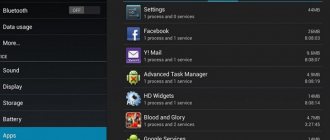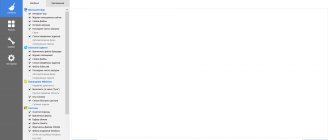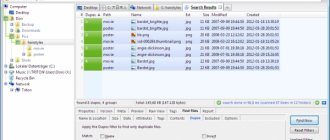Clear old messages
iPhone
There are 3 ways to delete messages from an iPhone, which are implemented in the following ways:
Method 1. One message at a time from the selected chat:
· Open the tab with all your active chats, then select one specific conversation that contains the messages you want to delete.
· Select one message and type it with a short delay.
· After 2-3 seconds of pressing, a menu for working with the message will appear, which will offer to delete the message from your device or from all devices.
This method is not suitable for deleting large numbers of messages.
Method 2: Delete multiple messages from a chat.
· Open the window with all conversations and find the one you need.
· Then click on the icon at the top of the screen with three dots to open the dialogue menu.
· Activate the “Edit messages” item by type - a square will appear next to each message to set a label.
· Mark in this way the messages in this dialog that you want to get rid of.
· After that, find the trash can icon at the top - this is the delete button. Activate it with a type to destroy selected messages.
Method 3: Delete all correspondence with a contact.
· Open the tab with all the conversations in the “Chats” tab.
· Activate the conversation by typing on the message and waiting 2 seconds for the context menu to appear.
· From the menu that appears, select “Delete chat”
Android
There are several ways to clear the message log of old messages:
Method 1. One by one from the chat interface with a specific user as follows:
· Go to the tab with all dialogs.
· Select a specific chat with a user that has a lot of unnecessary messages.
· Select a specific message and click on it.
· After a long press, a menu for working with a message will appear, which will offer to delete the message from your device or from all devices.
This method is quite tedious and will take a lot of time.
Method 2: Delete multiple messages from a chat.
· Open the window with all conversations and find the one you need.
· Then click on the icon at the top of the screen with three dots to open the dialogue menu.
· Activate the “Edit messages” item by type - a square will appear next to each message to set a label.
· Mark in this way the messages in this dialog that you want to get rid of.
· After that, find the trash can icon at the top - this is the delete button. Activate it with a type to destroy selected messages.
Method 3: Delete all correspondence with a contact.
· Go to the list of all chats in the Chats tab.
· Highlight the dialogue in long type.
· From the menu that appears, select “Delete chat”
Method 4. Clear the entire chat history (all conversations with all messages).
· From the application menu on your smartphone, select “Settings”.
· Then go to Manage Calls and Messages.
· Activate the “Delete history” button by typing.
· Confirm the action by clicking on the “Clear” button.
Why does Viber take up so much space?
The first suspicion, of course, falls on multimedia files - various pictures and videos that we share with each other without restrictions, since modern traffic and Internet speed (have you checked the speed on your smartphone lately?) allow this.
Well, if so, let's see how much space the pictures and videos take up in this example. To do this, go (example for Samsung) along the path:
My files => Device memory => viber => media
Now let's look at the size of this folder, where our photographs, pictures and videos are located, collected over the long, long days and months (years) of our communication.
To do this, select it (hold your finger on it for a long time, but not very long), then call up the folder menu by clicking on the three dots in the upper right corner and select “Properties”.
Select the media and click on the menu to open Properties
The total size of all photos and videos on the phone is much smaller than the total space that Viber occupies in the phone’s memory. Where is the rest?
Remove media
iPhone
A smartphone running the IOS operating system has a special “Store media files” function, which allows you to set the storage time for messages in the device’s memory. There are three options available: week (7 days), month (30 days), year and indefinitely. The default is the last value.
Android
To delete on a smartphone running the Android operating system you need:
· Launch the messenger application.
· Go to the Viber menu and activate the application settings.
· In the settings you should find the “Multimedia” section.
· On the page, check the box next to “Delete old audio and video.”
It is also possible to delete all multimedia data saved on a mobile device using the file manager by going to the folder with Viber files and finding two directories for storing audio and video contents of messages “Viber Image” and “Viber Video”.
Automatic cleaning apps
The operating systems of smartphones and desktop computers are becoming easier to use and more user-friendly. However, some actions with files still cause difficulties or inconvenience. To cover needs that you can’t / don’t want to handle on your own, special programs are used - file managers, archivers, converters, cleaners, etc.
In our case, we need a cleaner—software designed to clean a computer or smartphone from unnecessary or interfering files. There are many such programs on the Internet; they are searched for by searching for “Cleaner”, in the Play Market, App Store and Microsoft Store. We will describe how to work with them on a desktop PC and Android using Ccleaner as an example.
Desktop PC and Android smartphones
How to clean files from Viber and other programs on Android using Cleaner:
- Menu → Manage applications → Application data → mark Viber and other programs → Delete.
- CCleaner main screen → Show results → view analysis results → Finish cleaning (... MB) → wait for the process to complete.
Using this utility for Android, it usually takes from 5 to 20 seconds to clear Viber and other programs.
Cleaning your computer from unnecessary files using CCleaner:
- Run the program.
- Click on “Standard Cleaning” or “Easy Cleaning” on the control panel on the left.
- Click on “Analysis”. After this, if there are any programs open on the computer, the system will ask for permission to close them. Click on “Ok”.
- Click on “Cleaning”.
The cleaning process will take from a few seconds to 3-5 minutes - it all depends on how dirty the computer is.
On iPhone
In the App Store, a search for “Cleaner” will bring up a lot of programs with similar descriptions to the Ccleaner mentioned above. But we remember that iOS on an iPhone is a closed system, right? Therefore, you cannot access the cache and other files using such software. The user can only use the auto-cleaning function described in this article. Or, as a last resort, periodically completely remove Viber from your iPhone and then install it back.
By the way, we consider completely deleting (periodically) this messenger a completely suitable way to clear the memory on an iPhone in Viber. Since this messenger is tied to a number and synchronized with the phone book, you will not lose your contact list. In addition, you do not need to enter login passwords to authorize in this program, which means you do not risk losing your account due to a forgotten password.
Clear cache
iPhone
There is only one option available to clear the cache on an iPhone, since the device’s file system is closed. You can do this as follows:
· In the smartphone menu, find the device settings.
· Go to the “Basic” tab.
· Next, select “Storage & iCloud” data storage.
· Then open only the internal memory.
· Type on the “Manage” button.
· From the list of applications installed on the device that appears, select Viber.
· Then click on the “Clear cache” button.
Android
· Open your mobile device settings.
· Go to the “General” tab, usually this is either the first screen or the last, depending on the phone model.
· Select the “Data storage” item and activate its opening by type.
· Go to your device's internal memory.
· Select the Clear Memory option.
· Among the options for cleaning there will be cache and temporary files; if necessary, you can leave a checkmark only on the first one.
Second way:
· In your smartphone settings, go to the application tab.
· From the list of applications installed on the device that appears, select Viber.
· Then click on the “Clear cache” button.
What to do if Viber clogs up your smartphone's memory?
First of all, you need to cancel automatic data saving in the application settings. To do this, the user needs:
After this, new sent files will not be saved on the phone. Files that the user received before the startup was canceled will have to be deleted manually.
Important ! You can leave auto-upload active, but change the photo quality. This will help save some phone memory, as photos and pictures will be smaller in size.
Why transfer the Viber story?
The need to export data may arise if you change your mobile device. This usually happens in three cases:
- smartphone theft;
- loss;
- replacing an old smartphone with a more modern and functional model.
Since Viber is an excellent tool for exchanging information, many subscribers use it for work. Receiving work-related data can be sent via an encrypted channel or in standard group correspondence.
However, files and information may be needed. Therefore, transferring information to other media is practiced quite often. The developers, in turn, made sure that the procedure could be carried out.
How can clearing the cache on an iPhone help and why do this procedure regularly?
Apple technology has been superior to its competitors in many respects for many years. Over the years of existence, developers have managed to improve their gadgets as much as possible. But even such a high-quality smartphone, which has been tested for years, cannot avoid memory-related problems. Therefore, if the iPhone’s free storage space is reduced, then it becomes necessary to sacrifice your photos, videos, and so on. But, you can not do all this and still free up a lot of space on your device.
All you need to do is clear the cache. It is responsible for the internal storage that applications use during their operation. On the cache memory device, the previously viewed page is stored and thanks to this, everything opens much faster. Information that is stored in the cache and is not used often enough. Therefore, it is worth cleaning as often as possible and making your gadget faster.
Creating a Backup
A backup copy is needed so that you can later restore deleted data. Unlike the version on a computer, the mobile version on an iPhone allows you to create backups.
This procedure can be done in the following way: after launching Viber – “Settings” – “Account” – “Backup” – “Create a copy”. Data is saved to iCloud.
ATTENTION: Only SMS messages are saved. Deleted contacts, media files, calls cannot be restored.
Now you know what to do if Viber’s data takes up a lot of memory on your phone and interferes with the optimal operation of the device.
Detailed instructions can be seen in the video:
The size of the entire cache memory is small when compared to the overall size of the device. Its presence is mandatory, since it helps to reduce the response time for data processing and minimize the load on the central processor and RAM. This is necessary to enable normal functioning for other applications. The main task is not to balance the large gaps in the growth of device performance and the access speed of reading data from the media (memory card, flash drive).
How to configure the cache in this messenger?
If the user constantly works with this application, then after a while memory problems may arise again. Therefore, to prevent such situations from happening, it is necessary to optimize the operation of this application. Namely you need:
Set certain storage volumes and automatically delete the cache by: Settings - Data and memory - Usage. Here you can make a choice about how long to store downloaded files: 1 day, week, month.
To save memory, you must also stop saving media files and images on your device. In the settings, you can select the section that will be saved and deactivate all sources.
Avoid playing videos and GIF files, as they take up the most space.
Option 1: Messages and chats
You should start cleaning Viber for Android by organizing your conversations and their contents - this significantly increases the level of comfort and increases the speed, and therefore the efficiency of working with the service. Essentially, you need to erase all messages that do not contain important data and possibly necessary information in the future; close completed dialogues; stop participating in communities that have become uninteresting and useless group chats.
The messenger provides a number of tools for quickly and seamlessly deleting any messages and chats in general, and they are applicable both selectively and in relation to all objects of different types accumulated in the application at the same time. The use of these tools is already described in the articles on our website available at the following links.
Read more: Clearing chats in Viber for Android Deleting dialogues, group chats and communities in Viber on Android