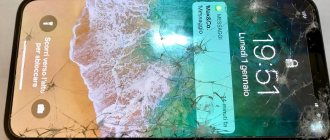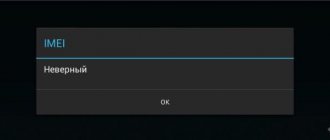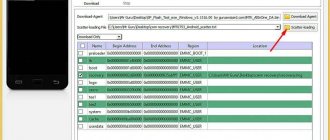Owners of Apple products often encounter situations where the iPhone does not recognize the SIM card. And although Apple products are traditionally considered reliable, breakdowns happen with any equipment. The iPhone also breaks down with active use, and there are a large number of reasons that can cause problems with the SIM card. The list is impressive, from falls and bumps to incorrect firmware updates. Owners of smartphones are panicking, because it is expensive to take them for repairs, and besides, the owner will solve three quarters of the problems without the help of a technician. The main thing is to figure out what the cause of the breakdown is, and instructions for eliminating it can be found in this article.
SIM card malfunction
If the iPhone no longer sees the SIM card, the problem may lie with this device. Take out the card and carefully inspect it; the “stripes” and the metal base should not be damaged. Deep scratches, creases, and signs of corrosion will indicate that the SIM card will have to be replaced urgently. Most often this happens if the phone has been in water - the device is not afraid of moisture, and the SIM card contacts oxidize. It is worth wiping with a cotton pad soaked in alcohol liquid - this helps with oxidation. But if the SIM card is not detected by the smartphone, you will have to visit the mobile operator’s office with your passport to restore the card.
Try to reflash your phone
It's possible that your iPhone is constantly searching for a network because there's a software glitch. This happens when installing new applications or illiterate modem firmware. You can return the device to its original state by resetting recently installed parameters, or by flashing the phone again.
To reset your cellular settings, go to the iPhone’s “General” menu and select “Reset.” The system will offer several options:
- reset all settings
- erase content and settings
- reset network settings
- reset Home settings
- reset geo settings
First of all, try updating your iPhone by resetting network-related settings. If constant network searching continues, perform a hard reset and return your smartphone to factory settings. If after this the phone hangs endlessly and does not receive a signal from the mobile operator, try to fix the problem by flashing the software. To do this, follow the instructions for installing new modem firmware:
- update iTunes on your computer to the latest version
- create a backup
- download the current iOS for your phone model
- Open iTunes again, press Shift (Alt-Option) and the Restore button
- select the downloaded new software file and run the update
These are all the methods that tell you how to fix a faulty cellular connection settings on the spot. If after resetting your iPhone constantly searches for the network as before, take it to a specialist to diagnose the device and restore it. Most likely, the device stopped receiving the network due to malfunctions of internal electronic components. This will require professional diagnostics of the device, which will help determine the type of repair needed.
Types of repairs
Often, diagnostics of Apple devices that have stopped receiving the network reveal oxidation of the internal elements of the smartphone as a result of moisture. If you often use your phone outside in adverse weather conditions, this situation is quite possible. Also, device diagnostics may indicate the need for the following measures.
Quite often, iPhone owners, after changing iOS, repairing the phone, or a long period of inactivity, are faced with the problem of the network disappearing on the device. Why can't my iPhone connect to the network? We will talk about this further.
Outdated SIM card
Another reason why the iPhone does not see the SIM card is the expiration of its service life. Cards also do not last forever, they deteriorate over time - communication works worse, noise and fragments are heard during calls, and then the card simply stops working. In such cases, there is no way to help, you will have to change the SIM card - usually they don’t even charge money for such a service, it is only important to provide the owner’s passport. The procedure takes 15 minutes and does not require any additional actions. If necessary, a new card will be cut to fit the SIM slot; the service will cost 150 rubles. Although new cards are often sold with plastic adapters that allow you to adjust the size.
How to set up the keyboard on iPhone
On iPhone version 6 or later, you can customize the keyboard so that it is convenient to type with one hand. To do this, perform the following actions:
- Go to “Settings”, then to “General”, “Keyboard”.
- This will open a list of available options that you can change. Click on "One-handed input".
- It becomes possible to choose from several options: the position of the keyboard for the left or right hand, for working with both hands. Select the one you need, then exit the settings.
When one-handed input is no longer needed, you will need to go back to the keyboard settings and select the option that is used for two-handed input.
Sometimes the user sees that the letters on the keys are too small. In this case, the situation can be corrected by making them in capital letters. To do this, go to the “Universal Access” section in the settings. Then, going to “Keyboards”, set the “Capital” parameter. After this, not lowercase, but uppercase characters will be visible on the keyboard.
Sometimes it is convenient to use a larger keyboard for input. To do this, just set the iPhone screen to a horizontal position. It will be located along the bottom edge of the screen and will increase in size.
The following options are also available in the settings:
- You can turn on spell checking in the language for which the keyboard is designed.
- Automatic error correction is available.
- At the user's request, you can enable predictive dialing. In this case, when typing a word, the user will be offered input options.
These options are located in the keyboard section of the settings.
Setup procedure.
Firmware problems
Sometimes the answer to the question “why doesn’t the iPhone read the SIM card” is an incorrect update of the device’s firmware. To correct the situation, the smartphone should be rolled back to factory settings. For this:
- open iTunes on your computer;
- connect your smartphone to your computer using a cable;
- when prompted for a password, enter;
- in the program, select the specified device;
- click the “Restore” button and then confirm your choice;
- wait for the recovery to complete.
The smartphone will turn on, but you will have to enter all the information again - the iPhone will return to the state of a new device.
iPhone says “No network” - what to do
If the iPhone was working flawlessly before, and suddenly the network disappeared, then this may be due to various factors. But you should not be upset, if the device did not get wet or fall from a height before, then, most likely, the situation can be corrected on your own. You can do the following:
- Turn off and then turn on the mobile phone after a minute, although rebooting the device will suffice;
- Check Date/Time/Time Zone;
- Activate and then turn off airplane mode;
- Pull out the SIM card and reinsert it. If you suspect that the SIM card is damaged, then you should insert another SIM card and see if the network appears;
- Wait a while, there may well be a breakdown on the mobile tower.
If no methods help and the treasured network icon does not appear, you should contact the service center. The cause may be a hardware failure, in which case you will not be able to fix the problem yourself.
How to fix the error after factory unlock
Most often, iPhone owners encounter this problem after unlocking it using the Ultrasn0w program or updating the modem firmware to the iPad version. But this problem may occur after a restore, update or jailbreak.
If after updating or restoring you see a notification about the absence of a network, it means that your phone has accepted the SIM card, but why it doesn’t see the network is the question. There may be several reasons, let’s consider the main solutions.
- You need to reset your network settings. To do this, insert a SIM card that is not supported by the device, go to Settings - General - Reset - Reset network settings.
- You can make a backup and delete all the information that is on your mobile device, but this can harm your smartphone.
- With the iPhone turned on, remove the SIM card and then turn off the mobile phone. Now insert the SIM card and turn on the phone.
- Reboot the iPhone.
Sometimes the network on the iPhone disappears after jailbreak. This is especially true for those models that were initially locked to a specific mobile operator. In this case, it is better to contact a service center, where they can unlock the phone using IMEI. But you must be prepared that this procedure may take several days. It all depends on which operator blocked the network.
What to do when iPhone does not see the network while roaming
The iPhone may lose the network of the cellular operator even when roaming. In this case, it is recommended to switch from 4G to 3G mode. This is due to the fact that cellular operators, in most cases, do not provide services abroad on LTE networks. This can be done in the “Settings” – “Cellular” – “Voice and Data” menu.
SIM is locked
Also, the iPhone does not see the SIM card if it is locked, that is, designed to work with a specific operator’s network. In this case, other networks will not be recognized / so you should only buy models marked “SIM-Free”. There are two ways to solve the problem with a locked SIM card:
- use the R-Sim chip (this method will lead to loss of warranty, and there will also be problems with communication and Apple-branded applications);
- contact the operator for whose work the smartphone was designed.
In the second case, you will have to be patient, but the unlocking will be “clean” forever. It is also worth noting that you will have to pay several thousand rubles for the procedure. Only scammers perform such work quickly and cheaply.
Universal instructions
There are a number of actions that can often get rid of the problem:
- restart the device by removing the SIM card and inserting it back;
- checking the card holder - if it is damaged, contact may be broken;
- updating the operating system or operator options - if notifications have not been received, you need to check whether such a need exists in the “Settings” of the phone;
- switching the smartphone to airplane mode and back - sometimes the iPhone updates data incorrectly, this will allow it to get rid of the glitch;
- checking the operation of the operator’s network - sometimes the reason lies in the lack of coverage;
- replacing a faulty card.
If none of these steps help, you will most likely need to contact a service center.
Mechanical damage to the smartphone
Don’t be surprised if after a fall the iPhone stops seeing the SIM card - only a master knows what to do in this case. The problem is that smartphones are delicate devices and require careful handling. As a result of falls or impacts, it is easy to damage the internal part, and it is not always possible to find out what the problem is on your own. It is worth giving the smartphone for diagnostics to identify the problem, even if the owner intends to repair the iPhone himself. It is best to order spare parts from official Apple stores - although Chinese analogues are cheaper, they work poorly and regularly break down.
When is it time to turn to the professionals?
If none of the mentioned actions helped the device recognize the SIM card, there is no visible damage, then either a firmware problem or a factory defect is to blame. Provided that the user did not hack the phone himself, it must be taken to the store where the purchase was made and a replacement must be requested in accordance with the terms of the warranty card. Apple exchanges devices if the case is under warranty, so no problems should arise.
Contacting third-party service providers may result in the device being blocked, since the company has recently changed its user policy and prohibited customers from disassembling the device themselves and interfering with the operation of the operating system. Now this is considered a violation of the agreement between the owner of the device and the company, as a result of which the latter stops all service and blocks the Apple ID.
A smartphone may not read a SIM card in a variety of cases - software failures, hardware malfunctions, and even factory defects or lack of operator network. In most cases, the user can figure out the problem himself, but sometimes it is necessary to immediately contact the brand for warranty service so as not to aggravate the situation.
0 0 Votes
Article rating
Actions if the SIM card is not readable
Enable Flight mode
If the iPhone does not see the SIM card, other owners who have tested the advice from their own experience will tell you what to do. An interesting fact is that due to errors in the operating platform, the iPhone no longer recognizes the SIM card. A solution has been found, you need to turn on and off the “Flight” mode:
- open “Control Center”;
- activate the mode by clicking on the airplane icon.
interesting
The iPhone 14 series will receive a new 5G modem
The fifth beta version of iOS 15.4 and iPadOS 15.4 has been released
After this, the smartphone will recognize the card and work normally if the problem was a minor iOS issue. Just remember to turn off the mode, because the mobile network will not work during “Flight”.
Reboot your smartphone
The first method that users resort to is rebooting the device. It has long been known that this procedure can solve three quarters of iPhone problems. The fact is that under active loads, the operating system begins to “glitch” and the smartphone begins to produce errors. This is normal; rebooting the device and clearing unnecessary debris will quickly improve the situation. Users regularly complain about errors popping up, but experts say that you will have to put up with it and remember to restart your smartphone. Buying Android will not solve the problem - such errors occur even more often.
Reinstall SIM card
After purchasing a new smartphone or hitting the ground, users are “acquainted” with a SIM card error. In this case, reinstalling the SIM card will help:
- turn off your iPhone;
- Find a small round hole on the side of the smartphone;
- take a specialized or suitable-sized paper clip;
- insert into the hole and press;
- carefully remove the tray;
- remove and reinsert the SIM card;
- insert the tray back;
- turn on your smartphone.
Wait until your phone boots up completely. If the icon of the identified network appears at the top, then the problem can be considered resolved without going to a specialist.
Change SIM
The answer for those who are looking for why the iPhone does not read the SIM card and what to do in this case is to try changing the card in the device. Contact a friend who also has an iPhone with a working SIM card and check if it will work in your device. Place your SIM card in another phone - if the card does not work, it will be replaced. If it works, then the problem is with the tray or the device itself. It is also worth contacting your mobile operator; sometimes the network disappears due to technical work on the line.
Firmware update
Updating your device via iTunes will also help solve the problem:
- install the program on your computer;
- connect your smartphone using a cable;
- select the desired device in iTunes;
- go to the “Review” tab;
- click the “Update” button;
- click on the “Download” link;
- confirm your choice by clicking "Update".
After updating the firmware, the smartphone will start in normal mode. If there are problems with the SIM card, the iPhone will kindly notify the user about it. This solution helps if errors occurred with the previous update installation or the iOS version was not stable.
Update operator settings
Most of the operator settings are downloaded and installed automatically, but the update can also be installed manually. To do this, open your smartphone’s settings, go to the “General” tab, where you select “About this device”. If an update is available for installation, a message will appear on the screen. Confirm your choice and wait for the installation to complete. The process takes a couple of minutes and you may need to restart your smartphone. It is necessary to update the settings, even if the SIM is working properly - the mobile network will work better and “cleaner”.
Resetting network settings
To solve network problems, there is another way - manually resetting the network settings. Open the "General" item in the device settings. Scroll down to the “Reset” tab, and in the menu that opens, click on “Reset network settings.” It is worth considering that when performing the process, saved Wi-Fi, APN and VPN passwords, as well as mobile operator settings, are deleted. Reboot the device - the network should work. If the above methods do not correct the situation, then do not take risks, but visit a service center. Experts have more skills and experience, and they will deal with the problem faster than the average user.
↑ 9. Locked iPhone
In our phone market, “gray” iPhones are very popular, which are sold much cheaper than the official ones.
Their disadvantages include the lack of warranty. They are also often blocked for a specific operator. Unscrupulous sellers sell their phones without informing the buyer that they are blocked, that is, they do not work with Russian operators. Unfortunately, the unlocking process is either impractical, as it is expensive, or complex, requiring the user to have a huge number of documents and actions. It will not be possible to find a universal solution, since it does not exist. If you find out that you have a carrier model, then you will have to look for a way to unlock specifically for it.
Be that as it may, we recommend immediately returning such gadgets back to the sellers.
Crashes and problems in iOS as the reason for Apple Pay not working
If you have added a card to a payment service, but it periodically freezes, does not see the terminal, or takes a long time to load, but in the end refuses to make a payment, the reason may lie in problems with the OS.
To correct the situation, follow this algorithm:
- Restart your smartphone.
- Force reset. To do this, go to “General”, “Reset” and “Reset network settings” in the settings.
- After reset, open Wallet, delete all card data and add it again.
If the methods described above did not help restore normal operation of Apple Pay, then it is recommended to reinstall the firmware.
Follow these steps to flash your smartphone:
- Go to iTunes and connect your smartphone to your computer.
- Turn off your phone without disconnecting it from your PC or laptop.
- Press and hold the Home button and the phone's power key (located at the top or right edge on newer models) at the same time.
- After 10 seconds, release the power key and continue to hold the Home button.
- After 10 seconds, release the button.
After completing all these steps, a message will appear on the screen indicating that the device has been detected in recovery mode. Go to Apple Pay and check the system for functionality.
If these steps did not help restore the payment service, you can try reinstalling the software. It is recommended to do this only after carrying out appropriate diagnostics. We need confirmation from experts that problems with Apple Pay are indeed caused by software glitches.