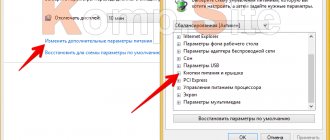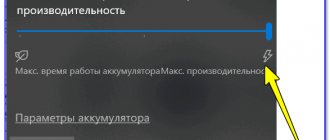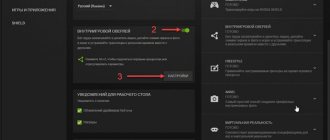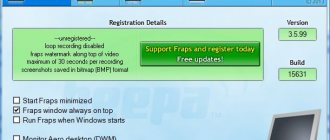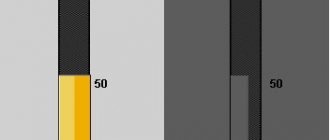This often happens when the smartphone is not very old, and the hardware meets the requirements of the game, but instead of the expected gameplay, we get an unplayable slideshow. Why does this happen? Sometimes this indicates that the components of your device are worn out (yes, there are no moving parts, but the memory is degrading and becoming very slow). This may also be due to obsolescence; the filling no longer supports modern technologies. But there is another situation - the smartphone is simply clogged with processes and background applications, and they eat up most of the resources that are not enough for the game.
What is FPS
This abbreviation refers to the rate at which frames change every second on the screen. This happens in tigers or when watching a video. A higher value is always better because it gives a very smooth display than if the picture changes only a few times per second like a slideshow. The processor is responsible for drawing the image on the screen in a smartphone, and the more powerful it is, the higher the frame rate. As for modern flagships, which are equipped with powerful processors, there are also FPS drops. This is mainly due to poor optimization of a particular game. But with budget models or mid-range ones, everything is somewhat different; you have to squeeze the maximum resources out of them in order to achieve playability. How to achieve this?
Disable Energy Saving Mode
It is useful in those moments when you need your phone to last as long as possible on a single charge. To achieve this, all background processes are closed and system resources are trimmed. Against this background, performance drops, and in some cases Android even starts to slow down. You can speed up your Android phone using this simple method.
Activate specially installed software
Not enough from the previous method? Then you can look for a standard application from the device manufacturer that activates the game mode. As a rule, many companies have such applications; they have different names. But you can roughly understand that there should be a word associated with games, such as Game Center on Samsung smartphones. The essence of such applications is to disable and limit processes and tasks not involved in the game, sometimes even supplying a little more energy to the graphics processor or the entire processor.
Problems and solutions
The device began to discharge quickly and overheat
The problem is related to overclocking the RAM or CPU. Set the settings in the application used to increase the clock speeds of the components to be less different from the default settings. We also recommend using profiles - saved settings suitable only for certain games - in most cases there is no need to “overclock” the processor for simple web surfing, this is only required for gaming.
The device does not turn on after the update
You should undo the actions using the tips here.
Some applications stopped launching after rooting
This is the security policy of popular programs that involve making in-app purchases. This protects software developers from possible receipt of content without payment, and users from theft of bank card data.
You will need to unroot, which can be done without negative consequences for the gadget.
There are many ways to improve the performance of a smartphone, however, the best option is to purchase a new gadget with more worthy characteristics.
Share link:
Game settings
Advanced games have their own settings for the quality of displayed graphics, and you definitely shouldn’t ignore them. Games have effects that are not noticeable to humans, but they eat up a lot of resources. Somewhere you can reduce the detail, somewhere the depth, some kind of anti-aliasing such as anisotropic or even more incomprehensible. Don’t be afraid to experiment with these settings, you can always return them to their default state if necessary. But you can achieve a significant reduction in load with minimal loss of picture quality.
Get rid of unnecessary animation
Animation when opening windows makes working with the interface more enjoyable, but it also affects performance, especially when it comes to an old budget phone. If performance is your priority, then it is better to disable animation. To do this, open “Settings” - “About phone”. Now you need to click on the build number 7 times, thereby activating the “For Developers” mode. Open it, and then turn off the system animation.
GLTools
An old application that has stopped developing. And even disappeared from the Google catalog. However, the tool is still used by gamers because it offers effective tools. The utility can change not only the resolution of the image, but also its bit depth, can turn anti-aliasing on and off, with its help you can even adjust textures, or rather their display, optimize shaders for your hardware and much more. But it is worth noting that for all manipulations you will need ROOT, that is, superuser rights. Experts advise changing the parameters by grain. Yes, it takes a long time, but the surest way not to screw anything up.
Productivity programs
This is a more targeted option on how to increase FPS in Android games. To do this, you will need to install special applications or utilities.
Let's look at some of them.
- Root Booster. A very popular program that allows you to speed up your device, optimize it and change settings. There is a function for selecting the required processor frequency for certain tasks. Additionally, you can get rid of garbage on your phone in the form of empty folders, residual files from deleted games and applications, clear the system cache, etc.
- But the GLTools is more aimed specifically at changing the parameters of the games themselves. With its help, you can change anti-aliasing parameters, reduce the number of colors in the application in order to increase speed, optimize GLSL shaders (the more shaders used, the higher the game performance). The program also reduces the resolution, which simultaneously leads to an increase in performance indicators. When working with this program, it is important to take into account that changes in relation to a particular game may be of a different nature. Some have no effect on FPS at all, others get significant improvements. Always change the settings for only one parameter, check the changes, and only then move on to the next settings item.
- Special utilities. Many popular Android games have their own apps that are designed to help optimize the gaming experience. They help change graphics settings, raise or increase FPS. An example is the utility for the game PUGB, which is called GFX Tools .
- Game Center. This is a proprietary gaming utility developed for Samsung devices. With this software you can change the game resolution and limit FPS parameters. Thus, the user can not only improve game performance, but also save battery power. Settings can be changed for all games at the same time, or specific settings can be made for a specific application.
Game Center has several analogs for other smartphones and tablets. Own built-in utilities are available for Asus, Vivo and Honor devices.
to increase FPS . There are paid solutions, and there are also completely free methods for improving the quality of frames in a gaming application.
Act carefully and don’t get carried away, because in pursuit of high FPS you can simultaneously affect the operation of your smartphone, make unwanted changes to the settings and delete things that are not recommended to be deleted.
Instant Boost
This utility is paid. The advantage is that it weighs little and does not remain in the background. This application can disable background processes that are not used for games, cleans RAM as much as possible, and optimizes processor performance. Moreover, the program is useful not only for gamers, but also in cases where it is necessary for the smartphone to work for a long time (for example, you are traveling to a place where there is no outlet). The interface is as simple as possible, there is only one button. It’s great for ordinary users, but not so great for those who like to tinker with jumpers.
In general, there are enough ways to give your smartphone a kick in games, the only thing worth thinking about is whether you bought a smartphone for games? And if you need games, isn't it better to purchase a specialized gaming console?
Interesting articles:
- What is the best launcher for Android 2017
- What's the best UI on Android? Samsung, LG, HTC and others
- How to register for MIUI 9 beta testing?
- Xiaomi Redmi Note 4 how to reset settings
- How to reset Explay to factory settings?
- Behance project: how to make your first design case there
News related to this material
Smartphone News
How to set up an Android smartphone step by step instructions
Program Reviews
Push for Pizza: quickly order pizza to your home
Problem solving
How to distribute Wi-Fi from your phone
News of phones, tablets and Hi-Tech
How to install TWRP Recovery on Xiaomi Redmi Note 3 and get Root rights
News of phones, tablets and Hi-Tech
Xiaomi Mi A1: Tips, Tricks and Settings You Need to Know About
Problem solving
Don't forget to close applications and clear RAM
When wondering how to speed up your Android phone, you need to remember about multitasking. It helps you quickly switch between applications without having to download them again, but it also affects the performance of the gadget. The more programs running in the background, the worse the smartphone performs. Closing apps you don't use can improve your battery life and productivity, although many people forget this important point.
Clearing cache
The cache consists of information stored on your device. It appears when you visit any kind of website. This information is not essential, but it takes up a lot of space, which is the result of the phone being slow. To get the best experience from the game, promptly clear cached data by removing garbage. This will help if you are running out of space on your phone while speeding up your phone accordingly. In order to do this, you need to go to “settings” and click on “memory settings”. Then click on the cache and clear all garbage. You can also do all the above steps for each application separately by going to the application manager.