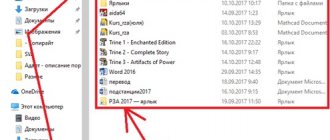How to set up a camera on Honor and Huawei - this question is extremely relevant, because taking pictures is one of the most important functions of modern phones. Moreover, the quality of personnel. Photos taken with smartphones often surpass the quality of photographs taken with conventional cameras. Therefore, in order to use all the capabilities of their Huawei, users need to know about its basic functions and understand the device’s settings. This will allow you to take pictures according to your own taste, changing them depending on your mood and desires.
What can harm the performance of the Honor camera?
Taking the perfect photo with Honor , especially when it comes to the new 10i, 10x, 20s models, is not difficult. This will require the optimal selection of camera mode and settings. But there are a number of reasons that can have a bad effect:
- Dust or dirt on the phone lens. Everyone knows how well the Honor 20 takes pictures, but even a small speck of dust on the lens will make everything worse. The problem is solved by wiping with a cloth.
- Damage to the lens. The problem is similar, but more complex; for this you will have to replace glass or module and cover, which will entail additional financial costs.
- Moisture inside the phone . Huawei P20 Pro and other flagships are waterproof, but older gadgets suffer from contact with water; it is better to contact a service center to fix the problem.
- Camera malfunction after a fall. In such situations, Honor may not focus or may experience clouding. Replacing the module will help.
- Hand movements when shooting. High-quality stabilization is available only in top smartphones, and in simpler versions it is better to shoot on a tripod.
- Problems with software settings . There may be many reasons for this, but the best solution is to roll back the phone to factory settings. Read about how to unlock your Honor phone.
- Reduced quality of pictures and videos after updating the OS. Sometimes new versions of shells are not yet fully developed, you will have to either wait for the next updates or roll back to the previous version.
If there is no physical damage, and the user is tormented by how poorly the Honor 10 takes pictures, then most likely the problem is due to improper use of the camera. In such situations, setting and using modes will help.
Honor 20: why are there so many shooting modes and how to use them correctly
More recently, we wrote about what the camera of the new flagship Honor 20 is capable of. And in that material we briefly mentioned the numerous shooting modes available to the owner of the gadget. Now it's time to figure out when it's best to use them and how to get the most out of them. We tell and show.
Let's start with where, in fact, to look for all these modes. Immediately after we open the “Camera” application, only the main shooting scenarios are available to us: “Photo”, “Portrait”, “Night” and those not directly related to photography “Video” and “Augmented Reality”, in which we are within We will not dwell on this material. Let's consider the rest in order.
Basic modes
The “Photo” mode is the most basic scenario for the Honor 20, where the emphasis is on automatic operation. With AI enabled, the camera recognizes scenes and selects the optimal shooting parameters itself. I must say, she does this very accurately - she perfectly distinguishes cats from dogs, blue skies from dense greenery, and so on. At the same time, the AI slightly improves reality, slightly increasing the saturation of tones. If you don’t like this approach, then simply turn it off and get an extremely realistic image. Flexibility and variability are always good.
Do not forget that despite the dominance of automation, it will not focus for you. Or rather, he will try, but it is not a fact that he will guess - artificial intelligence has not yet been taught to read thoughts. Therefore, be sure to select the focus point by tapping on the desired location in the frame on the screen. Keep in mind that the exposure will be measured based on the brightness of the point you choose, that is, roughly speaking, the brightness of most of the frame will be determined. If there is a strong difference (for example, a dark forest and a bright sky), it is better to tap somewhere in the middle so that the balance between lights and shadows is more or less equalized. Plus, the automation will try to further smooth out this difference during post-processing (this happens so quickly that you don’t even notice it, but it still happens), preserving maximum detail in both the bright and dark parts of the frame.
Next, we move on to the zoom function, which is available to the photographer just in the “Photo” mode described above. You can switch between magnification options by clicking on the small circles labeled “1x”, “2x” and “Wider”. Intermediate options are also possible, but we do not recommend using them - it is always digital zoom with a noticeable loss of quality.
With “1x” everything is clear - this is the standard angle of view of the main camera. With “Wider” the story is already more interesting: after tapping on this circle, Honor 20 activates an additional 16-megapixel wide-angle camera with a viewing angle of 117 degrees.
When should you do this? There are a lot of situations, but the key idea is the same: the mode is relevant if you want to capture as much of the surrounding space as possible in the frame. This is often very useful when photographing beautiful buildings and especially large architectural complexes. Landscapes are also usually a safe bet. But from the point of view of classical photography, photographing people at a wide angle is not recommended - their proportions will be greatly distorted: the features of this lens are such that it greatly stretches the image in the corners. In a fragment with the sky or forest, you won’t even notice it, but you will never forget your friend’s face, stretched out as if in a crooked mirror. However, this can be considered an artistic effect.
The next circle – “2x” – is a hybrid zoom: a mix of optical and digital zoom. An extremely useful thing when there is something beautiful nearby that you want to photograph, but you can’t get close enough. Such an object could be a detail of the facade of a building or something located behind a high fence. When taking photos with a zoom, it is very important not only to choose the focus point, but also to stand firmly on your feet, holding the phone securely with both hands. Any, even minimal, shaking can add unsightly blur to the frame. The worse the lighting conditions, the more relevant these rules are. It’s great if you can lean on something or even fix the Honor 20 on a special tripod for a smartphone. It is inexpensive, weighs little, and brings a lot of benefits. However, during the day you can shoot with zoom simply “handheld” without any problems or any special difficulties.
Go ahead. Next up is the “Portrait” mode, and this thing is exactly what you need for photographing people. In it, using a separate lens responsible for measuring depth, the Honor 20 camera separates the foreground - that is, your model - from the background - that is, the background - and blurs the latter in post-processing. The blur effect can be selected in the settings. Bright spots of light on the background can be turned into circles or, say, hearts. Or you can make the entire background dark, adding more emphasis to the face with virtual light, thus simulating the light pattern of a flash. And these are just a few options, so there is room for experimentation.
In addition, in this mode you can also use a 2x hybrid zoom, but, in our opinion, there is little point in this. You can also select the intensity of the Decoration overlay effect from 0 to 10 in increments of one. This thing is responsible for smoothing the skin of those photographed. It’s hardly relevant for men, but women love it very much. By the way, a life hack: in “Portrait” mode you can shoot not only people, but also statues of people. Sometimes it turns out funny.
The last photo mode from the list of main ones is called “Night”. This is also a kind of autopilot, but for shooting scenes with insufficient lighting. Essentially, his work comes down to multiple exposures. You compose your shot, choose ISO and shutter speed, and then hold your smartphone steady and steady for a few seconds while the camera takes multiple shots and the automation composes them together. Considering the algorithm, it is quite logical that dynamic scenes, when something is moving in the frame, are absolutely useless to shoot in this mode. But the static scenes look quite interesting.
Additional modes
The above is, of course, not all the photographic capabilities of the Honor 20. If you select “More” in the main list of modes, an additional menu with a lot of interesting things will appear. Let's go through the entire list in order.
Number one is the Panorama mode. In it, you need to slowly move the phone from left to right in a vertical orientation or from top to bottom in a horizontal orientation, and Honor 20 will glue everything that gets into the frame into an interesting “photo sausage.” There are several tips for getting a good result.
First, choose static scenes: moving objects in the frame will be blurred, cut off, or frozen in ugly pieces right in the middle of the panorama. Secondly, don’t rush anywhere: the slower you move your smartphone and the less your hands shake during the process, the better the result will be. Thirdly, move your smartphone straight along a vertical or horizontal line, deviating from it as little as possible: this will maximize the width of the panorama.
Fourthly, it is not necessary to try to use the entire available length of the panorama - often short square panoramas look best. The viewing angle is wider than a standard lens, creating an effect of depth. Fifthly, do not try to take panoramas at night or indoors with a strong lack of lighting. The Honor 20 has a great camera, but neither it nor any of its competitors can handle this yet. Or rather, you will get a panorama, but not in the quality you expected.
Next comes the mega-useful HDR mode. In it, the phone quickly takes several shots at different exposures, and then combines them into one to preserve maximum detail in the lightest and darkest areas of the frame. HDR smooths out any sharp differences between lights and shadows very efficiently - below are a few examples. Just remember that serial shooting also works here, so—forgive me for having to repeat it—Honor 20 must be held firmly and evenly in your hands, and your hands should not shake during the shooting process.
The next mode is called “Filter”, and it works very simply. The photographer is offered eight filters to choose from, each with 32 intensity levels. Select the first, adjust the second, press the shutter button, and you're done. There is absolutely nothing supernatural, and you can master this business literally after the first frame you take. Who is this useful for? We suppose for those who do not want to use third-party software for image processing. In addition, when shooting in Filter mode, you see the future result on the Honor 20 display even before pressing the virtual shutter button.
Next up is one of the coolest features of the Honor 20 – the Super Macro mode. In it, the smartphone camera lens can be brought as close to objects as possible: the shooting distance is only 4 centimeters! The resolution, however, is reduced to 2 megapixels, but you get the opportunity to look at the world through the phone’s camera in a completely new way. And here again it’s easier to show than to tell. Here are some examples:
It is important to remember that all these droplets and tiny spiders are the result of rather painstaking work not only by the camera, but also by the photographer. Firstly, the focal length here is fixed - you need to get within these very 4 centimeters quite accurately so that exactly what you need is in focus. Secondly, you need a lot of light: so we shoot macro only during the day and not even in the shade, but under the rays of the sun or bright sources of artificial light. Thirdly, it is important that both your subject and your smartphone do not dangle from side to side. The second is easy to influence, but you definitely cannot force the wind to stop swinging a beautiful blade of grass from side to side. Unfortunately, sometimes you have to wait a little to get a good shot.
The next mode is “Super Slowdown”. This is a video-related feature, but let's talk about it briefly. The idea here is that you catch something moving quite quickly through the lens, shoot a short video at a very high frame rate per second, and then the automation compresses everything to the standard 30 fps, creating a slow-motion effect. Thus, for example, with the maximum available frequency of 960 fps, you can slow everything down by 32 times (the other two options are 4x and 8x). This is what it looks like:
We will look at the additional capabilities of the “Light” mode in detail in the next article, when we talk about night photography on a smartphone in general and on the Honor 20 in particular. Therefore, we move on to the “Live Photo” mode. Everything here is also quite simple. Essentially, this is the same classic “Photo” mode that we talked about at the very beginning of the material, but the finished photo is complemented by a short video for a couple of seconds. If something moved in the frame during the photography process, you can see it in the Honor 20 gallery by selecting the finished photo and clicking on a special button.
The “Documents” mode, as expected, is intended for shooting texts and, oddly enough, documents. Often we are asked to print something, sign it, scan it, and then send it, and this is exactly the case: you just don’t need to run to the scanner, since you have the Honor 20 with its excellent camera. The main “trick” here is that the phone independently determines the boundaries of the page being photographed and automatically cuts off all excess around it. It’s very convenient - you don’t need to go into any Photoshop.
Next comes the “Time Lapse” mode - a literal translation of the English timelapse. This is also a video mode. You fix your smartphone in it, and for several minutes it takes pictures of something beautiful and moving. The process of making pizza on the table from above, for example, or clouds floating over the mountains. At the very end, the automation sharply speeds up the video, compressing several minutes of footage into several very effective seconds.
A “watermark” is roughly the same as stickers on Instagram, only in Honor 20 you can add all this to a future frame before it’s taken. Well, the choice here, of course, is smaller.
“Aperture” is an interesting mode that uses the Honor 20’s additional lens, which is responsible for measuring the depth of the scene. The meaning here is the same as when shooting portraits, i.e. in separating the foreground from the background and subsequently blurring the latter. But there are a few differences. First, you can no longer only photograph people in this mode. Secondly, you can adjust the degree of background blur in the range from 0 to 10 at any time after taking the frame itself. Plus, apply one of several effects to the blurred part; it works especially well with the “Miniature” effect.
Well, it’s best to photograph in this mode some closely located objects, which will be easiest for the camera to separate from the background. Here are some examples:
Well, let’s finish this material with a story about the gorgeous “Pro” mode. But don’t let its name scare you – you don’t have to be a professional photographer to use it. It's just that most of the automatic algorithms are turned off here, and you get direct control over all the key shooting settings.
The first “wow” is the availability of exposure metering options. There are three of them: point, partial and evaluative. In the first, brightness is measured over a very small area of the frame, in the second, the point becomes larger (up to 15% of the frame area), in the third, the frame is divided into several segments, and the automation calculates something in between.
What's also interesting is that you can choose from three different focus types. The mere presence of a manual mode is already worthy of respect, but in addition to the standard automatic AF-S, there is AF-C - constant autofocus, which will automatically focus even if something happens or changes in the frame.
In addition, in manual mode, the photographer can adjust the exposure in steps of 0.3 and in the range from -4 to +4. Those. roughly speaking, make a too bright frame darker or vice versa. Plus there are white balance presets and even the ability to set the color temperature in Kelvin. Well, ISO with shutter speed, of course. In fact, the set is approximately the same as in fairly serious cameras. If the automation suddenly gives in before some scene, then it is in PRO mode that you can squeeze the absolute maximum out of the Honor 20 camera.
| Find out more about the Honor 20 smartphone |
Using the Macro Lens on Honor
You can take close-up photographs of small objects on Honor models that have a macro lens.
Honor 30 phone - how to shoot macro:
- It is advisable that the object be placed against a simple, plain background.
- In the camera settings, select “More”.
- A menu will open in which you should click on the “Super Macro” mode.
- The phone should be placed at a distance of approximately 4 cm from the object.
- Focus.
- To take a photo.
Ergonomics and design
The design of this year's top-end HONOR is almost identical to its younger brother HONOR 20, except that it is distinguished by its streamlined edges. A smartphone with a screen diagonal of 6.26 inches clearly does not pretend to be compact: it is a rather large and weighty (182 g) carcass, which, nevertheless, thanks to the newfangled aspect ratio of 2 to 1 (almost) and softly rounded corners, does not resemble a brick and fits comfortably even in a small woman’s hand.
It looks like the HONOR brand has carved out a monopoly on the exotic side cutout for the front camera. By the way, 20 PRO boasts the world's first IPS screen of this design. In the basic set of wallpapers, the integrated photosensor with a diameter of 4.5 mm effectively disguises the version with a parrot, but one’s hands are itching to find more pictures in order to play up the feature in an original way. An LED sensor suddenly appears under the earpiece grille.
Full HD+ resolution (2340×1080) and a pixel density of 412 PPI is decent, but does not evoke any wow emotions: responsive, bright enough to work in the sun, the colors do not lie, but the contrast is a little lacking.
The powerful block of main cameras looks monumental and protrudes strongly, which is why the phone wobbles noticeably when lying on a horizontal surface. And this is not very convenient. In order to somehow mitigate the discomfort, you will have to find a very thick case: by the way, they didn’t even include a simple silicone one in the basic set...
However, the glass on the back panel turned out to be quite scratch-resistant even without it, and it would be a pity to hide effect of “dynamic holography” Radiant shimmer occurs due to the fact that light passes through 3 layers: glass on top, then a color layer, and a layer below for the effect of depth. The device is available in 2 colors with the poetic names “Shimmering black-violet” and “Shimmering turquoise”. Delicate girlish colors were not developed this time. But, perhaps, they’ll give you a lift later: I just recently received the HONOR 20 in frosty white color!
GIF animation, available by clicking
The top-end HONOR creatively played with the location of the fingerprint sensor, combining it with an on/off button. The sensor responds really lightning fast, and it fits perfectly under the thumb. If you're right-handed, of course. Lefties will have to awkwardly reach with their index finger.
Let's hope that facial recognition will help them out in most cases. Although, as is most often the case, it does not work in the dark.
GIF animation, available by clicking
The audio jack, which appears and disappears in the devices of the Chinese manufacturer, is deliberately ignored in this model: they say that the target audience prefers a wireless headset. As a conciliatory gesture to dissatisfied audiophiles, they included a Type-C to 3.5 mm adapter for headphones. But the headphones themselves are not included in the package. But you can grab them as a free gift for pre-order (until August 1).
The developers clearly expect that the device will be used as a player, so they equipped it with Virtual 9.1 Surround Sound : AI algorithms get rid of distortion and noise for comfortable listening. But the smartphone does not have stereo speakers: the volume is average; if necessary, you should disconnect the wireless speaker. Fortunately, now every second person has them.
Cropping a photo
Huawei and Honor are known for installing high-quality cameras even on phones in Light versions. Therefore, the phone owner will be able to select the desired frame from the entire composition and save it. For this:
- You need to launch the camera.
- Open settings (gear in the upper right corner).
- In the first line, select the maximum resolution for the main module.
- To make a photo.
- In photo viewing mode, click on the pencil icon (“Editing”).
- Select "Crop".
- In this mode, you can remove everything unnecessary and leave only the necessary part of the photo.
- Save photo.
⇡#Technical characteristics
| Honor 20 Pro | Honor 20 | Huawei P30 Pro | OnePlus 7 Pro | Xiaomi Mi 9 | |
| Display | 6.26 inches, IPS, 2340 × 1080 pixels, 412 ppi, capacitive multi-touch | 6.26 inches, IPS, 2340 × 1080 pixels, 412 ppi, capacitive multi-touch | 6.47 inches, OLED, 2340 × 1080 pixels, 398 ppi, capacitive multi-touch | 6.67 inches, Fluid AMOLED, 3120 × 1440 pixels, 516 ppi, capacitive multi-touch | 6.39 inches, AMOLED, 2340 × 1080 pixels, 403 ppi, capacitive multi-touch |
| Protective glass | No information | No information | No information | Corning Gorilla Glass (version not specified) | Corning Gorilla Glass 6 |
| CPU | HiSilicon Kirin 980: eight cores (2 × ARM Cortex A76, 2.6 GHz frequency + 2 × ARM Cortex A76, 1.92 GHz frequency + 4 × ARM Cortex A55, 1.8 GHz frequency); HiAI architecture | HiSilicon Kirin 980: eight cores (2 × ARM Cortex A76, 2.6 GHz frequency + 2 × ARM Cortex A76, 1.92 GHz frequency + 4 × ARM Cortex A55, 1.8 GHz frequency); HiAI architecture | HiSilicon Kirin 980: eight cores (2 × ARM Cortex A76, 2.6 GHz frequency + 2 × ARM Cortex A76, 1.92 GHz frequency + 4 × ARM Cortex A55, 1.8 GHz frequency); HiAI architecture | Qualcomm Snapdragon 855: one Kryo 485 Gold core, 2.85 GHz + three Kryo 485 Gold cores, 2.42 GHz + four Kryo 485 Silver cores, 1.8 GHz | Qualcomm Snapdragon 855: one Kryo 485 Gold core, 2.85 GHz + three Kryo 485 Gold cores, 2.42 GHz + four Kryo 485 Silver cores, 1.8 GHz |
| Graphics controller | ARM Mali-G76 MP10, 720 MHz | ARM Mali-G76 MP10, 720 MHz | ARM Mali-G76 MP10, 720 MHz | Adreno 640 | Adreno 640 |
| RAM | 8 GB | 6 GB | 8 GB | 6/8/12 GB | 6/8/12 GB |
| Flash memory | 256 GB | 128 GB | 128/256/512 GB | 128/256 GB | 128/256 GB |
| Memory card support | No | No | Yes (Huawei nanoSD only) | No | No |
| Connectors | USB Type-C | USB Type-C | USB Type-C | USB Type-C | USB Type-C |
| SIM cards | Two nano-SIMs | Two nano-SIMs | Two nano-SIMs | Two nano-SIMs | Two nano-SIMs |
| Cellular connection 2G | GSM 850 / 900 / 1800 / 1900 MHz | GSM 850 / 900 / 1800 / 1900 MHz | GSM 850 / 900 / 1800 / 1900 MHz | GSM 850 / 900 / 1800 / 1900 MHz CDMA 800 / 1900 | GSM 850 / 900 / 1800 / 1900 MHz CDMA 800 |
| Cellular 3G | HSDPA 800 / 850 / 900 / 1700 / 1900 / 2100 MHz | HSDPA 800 / 850 / 900 / 1700 / 1900 / 2100 MHz | HSDPA 800 / 850 / 900 / 1700 / 1900 / 2100 MHz | HSDPA 800 / 850 / 900 / 1700 / 1800 / 1900 / 2100 MHz | HSDPA 850 / 900 / 1700 / 1900 / 2100 MHz |
| Cellular 4G | LTE, bands 1, 3, 4, 5, 7, 8, 18, 19, 20, 26, 28, 38, 40, 41 | LTE Cat. 4 (up to 150 Mbit/s), bands 1, 3, 5, 7, 8, 20 | LTE Cat. 21 (up to 1400 Mbit/s), bands 1, 2, 3, 4, 5, 6, 7, 8, 9, 12, 17, 18, 19, 20, 26, 28, 34, 38, 39, 40 | LTE Cat.18 (up to 1200 Mbps): bands 1, 2, 3, 4, 5, 7, 8, 12, 13, 17, 18, 19, 20, 25, 26, 28, 29, 32, 34 , 38, 39, 40, 41, 66 | LTE: bands 1, 2, 3, 4, 5, 7, 8, 12, 20, 28, 38, 39, 40 |
| WiFi | 802.11a/b/g/n/ac | 802.11a/b/g/n/ac | 802.11a/b/g/n/ac | 802.11a/b/g/n/ac | 802.11a/b/g/n/ac |
| Bluetooth | 5.0 | 5.0 | 5.0 | 5.0 | 5.0 |
| NFC | Eat | Eat | Eat | Eat | Eat |
| Navigation | GPS (dual band), A-GPS, GLONASS, BeiDou, Galileo, QZSS | GPS (dual band), A-GPS, GLONASS, BeiDou, Galileo, QZSS | GPS (dual band), A-GPS, GLONASS, BeiDou, Galileo, QZSS | GPS, A-GPS, GLONASS, BeiDou, Galileo | GPS, A-GPS, GLONASS, BeiDou, Galileo, QZSS |
| Sensors | Illumination, proximity, accelerometer/gyroscope, magnetometer (digital compass) | Light, proximity, accelerometer/gyroscope, magnetometer (digital compass), IR sensor | Light, proximity, accelerometer/gyroscope, magnetometer (digital compass), IR sensor | Illumination, proximity, accelerometer/gyroscope, magnetometer (digital compass) | Illumination, proximity, accelerometer/gyroscope, magnetometer (digital compass) |
| Fingerprint's scanner | Eat | Eat | Yes, on the screen | Yes, on the screen | Yes, on the screen |
| Main camera | Quadruple module, 48 + 8 + 16 + 2 MP, ƒ/1.4 + ƒ/2.4 + ƒ/2.2 + ƒ/2.4, optical stabilization, hybrid autofocus, LED flash | Quadruple module, 48 + 16 + 2 + 2 MP, ƒ/1.8 + ƒ/2.2 + ƒ/2.4 + ƒ/2.4, phase detection autofocus, LED flash | Quadruple module, 40 + 20 + 8 MP (periscope) + TOF, ƒ/1.6 + ƒ/2.2 + ƒ/3.4, phase detection autofocus, optical stabilization, dual LED flash | Triple module: 48 MP, ƒ/1.6 + 8 MP, ƒ/2.4 + 16 MP, ƒ/2.2, hybrid autofocus, dual LED flash | Triple module: 48 MP, ƒ/1.8 + 16 MP, ƒ/2.2 + 12 MP, ƒ/2.2, hybrid autofocus, dual LED flash |
| Front-camera | 32 MP, ƒ/2.0, fixed focus, no flash | 32 MP, ƒ/2.0, fixed focus, no flash | 32 MP, ƒ/2.0, fixed focus, no flash | 16 MP, ƒ/2.0, fixed focus | 20 MP, ƒ/2.0, fixed focus |
| Nutrition | Non-removable battery: 15.2 Wh (4000 mAh, 3.8 V) | Non-removable battery: 14.25 Wh (3750 mAh, 3.8 V) | Non-removable battery: 15.96 Wh (4200 mAh, 3.8 V) | Non-removable battery: 15.2 Wh (4000 mAh, 3.8 V) | Non-removable battery: 12.54 Wh (3300 mAh, 3.8 V) |
| Size | 154.3 × 74 × 8.4 mm | 154.3 × 74 × 7.9 mm | 158 × 73.4 × 8.4 mm | 162.6 × 75.9 × 8.8 mm | 157.5 × 74.7 × 7.6 mm |
| Weight | 182 grams | 174 grams | 192 grams | 206 grams | 173 grams |
| Housing protection | No | No | IP68 | No | No |
| operating system | Android 9.0 Pie, Magic UI shell | Android 9.0 Pie, Magic UI shell | Android 9.0 Pie, EMUI shell | Android 9.0 Pie, OxygenOS shell | Android 9.0 Pie, MIUI shell |
| Current price | 34,990 rubles | 27,990 rubles | 69,990 rubles for the version with 256 GB of memory | 47,500 rubles for the 6/128 GB version, 49,700 rubles for the 8/128 GB version | 28,290 rubles for the 6/64 GB version, 29,990 rubles for the 6/128 GB version |
| Honor 20 Pro – information about the filling according to the CPU-Z application | ||||
Black and white photographs
On Honor smartphones, including lite versions, it is possible to apply various filters, including black and white. To activate it:
- You need to open the camera.
- Select "More".
- Click on the “Filters” button.
- Select “Mono”, it is second in the list.
- Adjust exposure (by swiping up or down on the screen).
- To take a photo.
Interesting read: How the camera shoots on the Samsung Galaxy S20 How to shoot interesting videos
One-handed operation
One-handed control mode reduces the screen area and allows you to move the keyboard. 1 Open the Settings application. 2 Tap Control > One-Handed Control. Available actions: • Minimize the screen: Turn on Mini Window. The mini screen displays text and images in a smaller format. To switch between the mini screen and the regular screen, swipe diagonally from the bottom left or bottom right corner of the screen.
• Keyboard Move: Enable Keyboard Move. The dial pad, in-call options menu, and lock screen keypad will move to the corner of the screen for easy one-handed typing. Click on the arrow next to the keyboard to move it to another part of the screen.
Photos at night
Many owners complain that it is in the dark that the phone camera module produces poor quality. The fact is that for photography in the dark you need to use a special mode:
- Turn on camera.
- Select the “Night” mode.
- Open settings.
- Choose an appropriate exposure.
- To take a photo.
Advice. In Night mode, the phone takes a little longer to take a photo, so it’s important not to shake your hands, and ideally, use a tripod.
Another option for taking photos in the dark is to use a flash. But please note that if the battery is not charged more than 20%, this function may be blocked.
What settings to set
Here are some tips for using manual settings. They are suitable not only for the applications described above, they can also be successfully used in a stock camera.
- Reduce indoor shutter speed: 1/12 - 1/20 second;
- Try setting ISO: 50-400 units;
- If the situation allows, set the shutter speed to 1/5 - 1/7 second, ISO 100, try to hold the smartphone level, you can get a photo with minimal blur, and the pictures above prove this.
- At night it is better to shoot in the stock application, in Night Mode. It works like Google Camera and takes pretty good pictures.
- Shoot at a maximum resolution of 20MP, thereby giving you more options for cropping.
Speeded up videos
The acceleration of the video allows you to create unique frames that can find their place both in the home video library and in professional use (shooting advertising, journalistic reports, etc.).
Important! When shooting quickly, the main thing can be the object when the operator moves near it, or vice versa - a dynamic frame and a static filmer.
Instructions:
- You need to turn on the camera and select the “Video” mode.
- Open settings.
- Select the “Time Lapse” mode.
- Start the recording process.
How to improve the quality of pictures?
To improve the quality of images, you should change the current mode for shooting video and creating photos, or download and install a special application that allows you to adjust the quality of the photo as you wish. An excellent example of such applications would be:
Both mentioned programs are compatible with Android devices and allow you to achieve the desired result. Photographers will only have to understand their functionality and explore the capabilities of the service. The most convenient way to study functions is experimentally.
Google Pixel 2 Camera (APK)
Unlike the standard application installed on the phone by default, the mentioned service helps photographers quickly change the appearance of photos and allows them to quickly adapt to changing environmental conditions. In addition, the program contains an expanded set of functions and additions that are not available in the basic, factory application. An important advantage of the service is a person’s quick access to changing the brightness and contrast of the frame. However, in the latter case, the quality of the image depends solely on the sense of taste of the shooter.
Where to download and how to install?
You can download the mentioned program from the official website XDA – Developers. com. It is important to mention that the information on the mentioned portal is presented exclusively in English, so people in need of translation should use special services that include automatic page translation. This feature is available in any browser.
You need to download 2 files located at the very bottom of the specified page. The links that trigger the download are highlighted in red, so you won’t have any difficulties finding the right button.
Features of work
The most important feature of using this service is the expansion of standard photography capabilities. As a result, smartphone owners will be able to:
- control the brightness and contrast of photographs taken;
- add a large number of filters and decorations for photos;
- change the frame format without opening advanced features;
- apply additional lite (light) shooting modes;
- Instant activation of selfie mode.
In addition, the developers have provided other functions that make the described service attractive.
Google camera
The Google Camera program is not inferior to the specified service. But it has a significant drawback - a complex installation that requires attention and time. Therefore, people who want to take good photographs and get the most out of their Huawei should take some time to understand all the features of the operation and use of the utility. If you don’t have time, it’s wiser to postpone downloading the program and limit yourself to the basic operating modes of the lens. They are usually enough to obtain high-quality images without unnecessary difficulties.
Additional Tips for Honor Cameras
If you’re not happy with the way Huawei Honor 8 or another phone model shoots, you can use these additional tips:
- Use a tripod. This is especially true for modes where it takes a few seconds to take a photo.
- Don't overuse zoom. The quality of close-up images is always worse.
- Optimally select light and shadows.
- Adjust focus. It happens automatically, but sometimes requires adjustment.
The camera capabilities on Honor mobile devices are very wide. Dozens of filters, modes, the ability to use a timer and other features will turn the phone owner into a real pro in creating photos and videos.
How to take good photos on phones with dual/triple cameras?
All you need to do is take a quick look at phone reviews to see that most modern devices contain dual or triple cameras. The increase in the number of lenses is caused by the desire to improve image quality (as a result, each lens is responsible for a separate function). At the same time, the process of choosing the optimal operating mode and taking photographs does not contain anything new. Amateur photographers can use the above instructions and tips and photograph themselves and the world around them in the usual way.
Sound
Honor 20 Pro has only one speaker at the bottom of the case. The speaker copes with its tasks well, although without any special frills. It is loud - you can hear it even in difficult conditions, be it in a crowd or a shower, there is no wheezing or distortion even at maximum volume. But in terms of volumetric sound and low-frequency processing, it is far from the stereo speakers of more expensive flagships.
In headphones, the smartphone sounds standard, and the volume is good. However, there is no headphone jack; you will have to connect them through the adapter that comes with the phone. All necessary wireless codecs are supported: aptX HD, LDAC, AAC and others.
Autonomy
The battery, in comparison with the younger Honor 20, has grown from 3750 to 4000 mAh, which has a positive effect on battery life. With a mixed load (without games), the device provides an average of 8 hours of screen time; it is almost impossible to discharge it in a day.
How Honor 20 Pro discharges (display brightness 50%):
- 2 hours of watching Youtube - 11%
- 2 hours of playing Asphalt 9 - 28%
- 2 hours of Internet surfing – 16%
- 30 minutes of FHD video recording – 10%
The smartphone comes with a 22.5 W fast charger, which charges the smartphone by 46% in half an hour, and in an hour it reaches 84% of the charge. A full charging cycle lasts exactly one and a half hours - for a 4000 mAh battery this is a good indicator.
Assessing the power of artificial intelligence
The artificial intelligence mode in Honor 10 can be turned on or off with one movement of the hand - for this you do not have to go into the jungle of settings. The smartphone easily identifies various objects such as buildings, people and animals, and adjusts the shooting parameters in accordance with what is “seen”.
In artificial intelligence mode
Normally
Moreover, we are talking not only about changing the contrast and saturation of the photo: Honor 10 is able to independently decide whether to blur the background in the photo and even crop it slightly. In practice, the difference between shots taken with and without AI is clearly visible. Judge for yourself:
In artificial intelligence mode
Normally
In artificial intelligence mode
Normally
In most cases, the intelligent mode performs its task conscientiously, emphasizing the necessary details and adding liveliness to the frame. Usually this is done at the post-processing stage of the frame, drawing it out in a photo editor - here you can immediately safely send the picture to Instagram, and no fancy filters are required.
The artificial intelligence of the Honor 10 camera can help out even in an obviously disastrous scene. If you ask a random passerby to film himself with a girl on a smartphone, the frame will be ruined in 80% of cases. Mistakes with focus, incorrect exposure, shaking hands, a littered horizon... In this case, the capabilities of AI will come in handy, which will independently identify faces in the frame and set the necessary shooting parameters, as well as carefully blur the background. This is not a panacea for crooked hands - but it is certainly a useful help:
Below you can see examples of other pictures taken using the AI Camera feature: