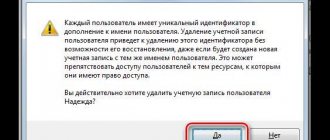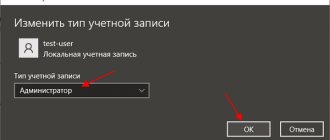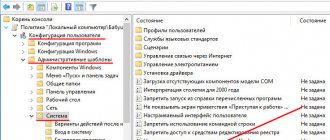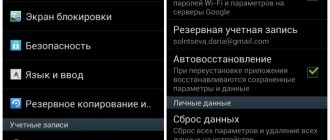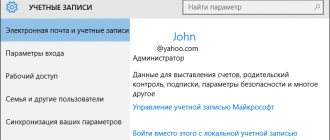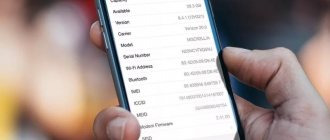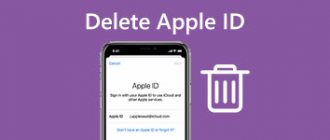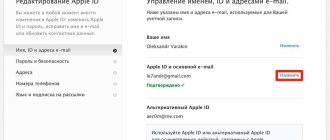How to create a shared Google account?
What will you learn to do after watching this video?
You will learn how to install Google Chrome; how to register a joint account with Google to use all services from Google.
In the previous lesson, you learned how to use tasks in Gmail. Today we will install Google Chrome.
Installing Google Chrome
First of all, install the Google Chrome browser. To do this, enter this name or the website address www.google.ru in any search engine. On the right side in the corner of the window there will be a “Download Google Chrome” button. A new page will open. Click here “Install Google Chrome”. After this, the browser installation window will open. Read the user agreement, check the required boxes and click “Accept the terms and install”. A message appears about opening the file “ChromeSetup.exe”, click “Save file”. Find this file on your computer and click on it. Click “Launch”. The browser installation will begin. After the installation is complete, reboot the computer. To do this, click the Start button, next to the Shutdown button, click on the triangle and select Reboot.
Creating a Google Account
Launch the Google Chrome browser, go to the Google page and click on the inscription Create Gmail. A mailbox registration page will open. At the top right of this page there will be a “Create an account” button. Click on it. An account registration form will open. We fill in all the fields in it, indicate your mobile phone number (you will need it to unlock your account), indicate the address of another email (if you have one), select your country from the list, check the boxes and click Next.
After registration, a window will open to set up your account. Here you can set your photo or avatar. To do this, click on the “Add Photo” button. Photos can be taken from a webcam; in this case, select the second bookmark. You can install a photo from your computer. To do this, select the first bookmark and click “Select a file on your computer.” A window with files on your PC opens, click on the desired photo and click “Open”. The photo will download and appear on the screen. Tools will appear next to the photo. With which you can correct the photo (enlarge, reduce, rotate). When the photo is ready, click “Set as profile photo.” Click “Next”. Photo installed. To change a photo, you need to click “Edit Photo”.
A new page opens where you need to click “Go to Gmail service”.
A welcome window will appear, where you need to click “Start”. If you already have a Gmail inbox, you'll be taken to it. If there is no mailbox, check out the lesson “How to create a mailbox on www.gmail.com?”
In the next tutorial you will learn how to set up Gmail.
www.kak-v.com
Login to Google account on Android
If you were unable to log into your Google account when you first turned on your smartphone or simply refused authorization, you can log in using other methods. For example, through the device parameters:
- Open your phone settings.
- Go to the "Accounts" section.
- Select Google.
- Enter your email and then your password.
By analogy with authorization, when turned on for the first time, the user is given the opportunity to create a new account. This option also applies to other login methods:
- via Play Market;
- on YouTube;
- in Chrome and other standard Google apps.
When you launch any of the selected programs, Android will require you to authenticate. Therefore, you will need to enter your email address and password, after which your Google account will start working in all company services, regardless of which application you logged in through.
Google Analytics Account Structure
In Google Analytics, there are several levels of account hierarchy.
Account, Property and View in Google Analytics
- Account
- Resource
- Performance
Account
Google Analytics Structure
Your Google Analytics account is the top level of access. It helps to systematize statistical data obtained from all digital resources of the company. Some settings apply to your entire account, such as managing who can access your account.
The account consists of:
- account settings (account ID, account name and data access settings);
- user management;
- all filters;
- history of changes;
- basket.
Within one account (gmail.com mail) you can create up to 100 accounts.
A resource in Google Analytics is a website, mobile application, or device (such as a kiosk or point-of-sale terminal).
Resource in Google Analytics
An account can have several resources (up to 50) and data on them is collected separately. Each resource is assigned a unique tracking identifier (UA-). Thus, Google Analytics determines how to collect data, store it and group it in reports.
Most often, different accounts are created for different companies, company divisions or projects. Within each account, you can assign a section for each site. This approach makes it easier to analyze the data, but with this structure it is not possible to view aggregate data for all resources because they are stored in different places and reported separately.
Two resources were combined into one and 1 counter was left
If you want to combine the collected data for two resources into one (for example, statistics for the main domain and subdomain), you will need to change the configuration settings and use one common one instead of different Google Analytics counters.
The resource consists of:
- resource settings (tracking ID, resource name, url);
- user management;
- tracking code (tracking code, data collection, User-ID, session settings, sources of organic search results, list of excluded search queries);
- connection with other products (Google AdWords, Google AdSense, Ad Exchange, Search Console, BigQuery, DoubleClick);
- return data;
- audience settings (audiences and dynamic attributes);
- custom definitions (dimensions and metrics);
- data import.
Views are collections of data about a website, mobile application, or device. They allow you to determine how data from the parent resource will be displayed. Thanks to them, you can solve various types of problems:
- track all data on the website without separating statistics;
- track data for a specific source (organic search, paid traffic, social networks, etc.)
- track data by device type (separately mobile, PC and tablet);
- track domain and subdomain data separately;
- track data for a specific country or region to the exclusion of all others;
- etc.
For example, the issue of excluding statistics about transitions from the company’s internal IP addresses is always relevant, so as not to take into account test visits or visits of your employees. Or collecting data only from a certain type of source. For example, an SEO specialist is unlikely to be interested in paid traffic from Google or Yandex contextual advertising. Or if you have several offices in other cities, you can create views for each region and provide access to each of them separately.
All these settings are implemented through filters at the presentation level. By default, Google Analytics creates the first view "All Website Data".
Each resource can have up to 25 different views. A new view begins to collect data only after it is created (created on July 1 - statistics will become available only after this date).
Data from deleted views cannot be recovered. And if you have applied some filters to the “All website data” , then you cannot cancel this action.
Therefore, it is highly recommended that when creating new views for certain tasks, copy the main view (leave it clean, without filters) and apply filters to them.
Using different views, we can easily manage the data for our project.
The presentation consists of:
Based on personal experience, at the Google Analytics setup stage you should create at least 3 views:
- All data on the website - by default, without filters, serves for backup storage of all data. Do not change it under any circumstances;
- Main view - the main view within which all reports on the site will be built;
- The test view is auxiliary to the main one. All filters and changed settings are applied on it, and an initial analysis of the results is performed. If everything works correctly, then the information is duplicated on the main view.
Important: Once you delete a view, you only have 35 days to restore it. Otherwise, all data will be deleted permanently.
Basket. Data in Google Analytics is deleted after 35 days
We will talk about all the account, resource and views settings in the following articles.
Did you like the article? Subscribe to social networks:
osipenkov.ru
Walkthrough of games on Android
Shared Google Play account - a new scam
How often do you see ads like “We offer a shared account on Google Play , for only 100 rubles ”? Let's see what their volumes are by searching on Google. As you can see from the screenshot, they are quite numerous.
Now let's open one of the proposed pages and look at the conditions under which these “Shared Accounts” .
In order not to fall for such tricks, it is important to simply understand how the user interacts with his Google Play account. In particular, the fact that after logging into an account, any user instantly becomes its unconditional owner. Therefore, no ordinary user will ever be able to filter out program updates by choice, and after logging in, mutual synchronization of files between the user’s account and the user’s device begins. Using such a “shared account” , you can not only receive someone else’s files, but also give someone your own (if you have this defined in your settings).
Finally, let’s imagine that we, after all, bought this “ general account” and received many of the promised games and applications, we were given a login and password for it. And now that we are the full owners of this account, it will not be difficult for us to change its password. Therefore, never fall for such fraudulent tricks, but rather create your own account .
www.androidfrom.ru
What is VK Connect
Mail.ru Group has launched vk-connect, a service that allows you to log in to mail.ru projects using one account. Currently, using VK-connect you can access the social network Vkontakte, the Delivery Club mobile application and the voice assistant Marusya. In the near future, it will also be possible to access the mail.ru service and mail, Citymobil and other applications.
It will be possible to pay for purchases, manage a Combo subscription - in general, a single account for various company services, as, for example, is done at Google. Using your account, you can log in to Gmail and Youtube, Google Play and other services.
On vk-connect you can configure your personal data: last name, first name, gender and date of birth, and of course a photo, security settings, change your phone number, email and password, and you can also view your latest activity and end all sessions, that is, log out of all services, view your balance and linked cards, view your payment history, connect or disable paid subscriptions, as well as view and disable external services that you have previously logged in using VK.
Sources used:
- https://lenovo-smart.ru/kak_sozdat_akkaunt_google_na_android.html
- https://droidd.ru/one-account-for-all-google-services-account-what-is-it-how-to-create-or-delete-it.html
- https://teleconom.ru/advice/no-vk-connect.html
Google account - what is it for?
Good day to all. Probably all users know that you can create your own account in the popular Google search engine. However, if you ask several people if they know why a personal account is needed in a search engine and what it gives, then most likely they will find it difficult to answer. To be honest, I myself only recently found out what it was for, and I was very surprised. It turns out that it opens up many new possibilities that we didn’t even know about. Therefore, today I decided to talk about these opportunities. You might like it and want to create such an account for yourself.
First of all, a personal account allows the user to set up bookmarks and passwords, which takes a very long time to do in a browser. For example, if you use the Chrome browser, you will have to configure it to use some features. And this is a waste of extra time. Moreover, some configuration steps will have to be performed several times. With a Google account, you don’t have to repeat yourself, but do everything with one click.
Imagine that you need to set up a browser not on one computer, but on ten at once, or set up a number of tablets. If you need to perform the same action several times to set up on one device, then how exhausted are you to set up multiple devices. This is a huge advantage of a Google account - quick and easy setup.
In addition, such an account will be able to ensure the security of your data. In your electronic account you can store documents, photographs and other important data. That is, if your operating system unexpectedly crashes, all saved data will be safe and sound, and you will be able to restore it after repairing your computer.
Yes, and you can link your account to several devices at once. But after linking from other devices, you will no longer be able to access your page. Therefore, be careful when linking. Otherwise, all data and your profile will be lost forever. But this also has its advantages - scammers who fraudulently obtained your username and password will not be able to log into your Google account from their device.
More on the topic: Apple prohibits disabling two-factor authentication
Experts recommend creating one common account for all social networks. This will be very useful for those who regularly use YouTube video hosting and Gmail email and for those who have their own services for website promotion. All data can be simply saved to your profile. Moreover, such an additional service as Google Drive will not be superfluous.
blogrole.ru
Google account - create (registration, login, settings), delete and restore Google account
Hello, dear readers of the Goldbusinessnet.com blog! Creating a Google account makes it possible to use all the numerous features of this search giant in full. This is very convenient for ordinary users, many of whom use, for example, a mail server from this search giant for their needs. I'm not even talking about webmasters or Internet entrepreneurs, for whom having a Google account is vital.
The Google account system is built in such a way that once you register, you get access to all services at once, while simultaneously purchasing a mailbox on GMail, which I use myself and which I consider the most optimal and reliable in every sense. Moreover, Google does not regulate the number of accounts you can create.
That is, if you have one account, you can add several more to it at any time, registering a new email each time. By the way, exactly the same mechanism applies when registering in Yandex. Below we will analyze all the necessary details of obtaining a Google profile in detail, so that if possible there are no dark spots left.
Download Google Play Games for Android latest version
Android as a gaming platform is an already mature, but at the same time actively developing operating system.
Millions of Android device users play games of various genres every day, and developers are improving their projects and bringing new entertainment options to the mobile device usage model. To ensure that interaction with entertainment applications brings only pleasure, Google Play Games were created. Google Play Games is a service and application of the same name for devices running Android OS. Users of the service are given the opportunity to save gameplay in cloud storage, demonstrate their own achievements in games to other gamers, access to real-time multiplayer and much more. From the point of view of Android application creators, the Play Games service is useful because it simplifies the development of entertainment projects, as it allows you to include certain functions in games without creating them from scratch.
Account
To access all the features of the service, you need a Google account, which is quite logical, because synchronization and saving of achievements is done through the Google Drive cloud service. The application supports multi-account.
Of course, you can personalize your gaming profile by changing the random nickname offered by the system to any name or nickname, as well as setting an avatar from a fairly extensive list of proposed pictures.
My games
Data for all games downloaded for a specific Google account can be accessed by accessing the "My Games" section of the application in question. Even if the game was installed and then deleted, or entertained the user on another device, you can almost instantly restore achievements in the gameplay and the application itself on any device running Android.
New games are added to your Google Play Games profile automatically. It is enough to launch the project downloaded from the Play Store once and the system will add it to the “My Games” section. After this, the game process will be saved on the server, and returning to playing the game you like will be possible at any time and on any Android device.
Player level
You can evaluate your own achievements in the gaming field by referring to the rating created by the service based on the number of points (XP) earned in all gaming projects that the account owner paid attention to. In addition to the general rating, information about achievements in each specific game is available.
Players
The level of skill, assessed by the number of virtual points (XP), can be compared with the achievements of other players, which can be easily found in a special section of the application in question. When viewing the achievements of another member of the service, among other things, information is available about all the games that an opponent or like-minded person is interested in.
Gameplay recording
The newest feature of the Google Play Games app is the ability to record gameplay of any game project. This feature, which is very popular among users, allows you to easily record your own skills in games, as well as upload the resulting video to YouTube to show it to friends and attract new subscribers.
Among other things, it is possible to record your own person and comments during the game using the Android device’s camera and microphone.
Find games
If interest in any entertainment project on Android has disappeared, this does not mean that the user cannot be attracted to another game. The “Find Games” function makes it easy to find new entertainment among the huge list of toys of all genres available for download from the Google Play Market.
The system will automatically select offers in accordance with the user’s preferences for the “Recommend” section. A list of the most popular projects at the moment is also available: “Popular”, as well as a separate list of gaming applications that support multiplayer - “Network Games”.
Having decided on the choice of project, you can immediately download and install the application from the Play Market.
Advantages
- Russian-language interface;
- Support for a huge number of gaming applications;
- Cloud synchronization.
Flaws
- Without a Google account and developer services, the device will not work.
For those who like to play on mobile devices running Android, Google Play Games and the service of the same name are a real find. Using the application's functionality allows you to easily resolve issues of saving gameplay and achievements, as well as eliminate the problem of finding a decent game project to download and install on a smartphone or tablet.
How to create a Google account for your needs
So, we begin the operation to get an account on Google. Registration is carried out on a special page, where you need to fill out the form provided there, in the first part of which you need to enter your first name, last name and login as part of your email:
Naturally, your mailbox will be located on the Gmail server; this service is part of Google applications. However, of course, there must always be an alternative, since users will not understand the lack of choice. In this case, if you do not want to create your own mail on GMail, then you need to click on the link “Use current email address.” mail." Then the form will take a slightly different form and you can enter your email, which will further serve as your login when logging in:
Please keep in mind that in this case, when registering, you will have to confirm the address of such an email. An email will be sent to the specified mailbox containing a link that you must follow to confirm. But, I repeat, such additional steps need to be made only if you do not want to register your mail with GMail.
However, in my opinion, the Google account you create requires the presence of a Gmail email account, if only because it is much more convenient when using various Google applications and services. In addition, the interface and settings here are constantly being modernized and, most importantly, the Google email service is very reliable in terms of security, which I will talk about in more detail.
So, if, after switching to entering your current email, you suddenly change your mind and decide to use Google mail after all, nothing prevents you from simply clicking on the “Create a new GMail address” link. We go further and in the next block of the registration form we enter the password twice, as well as our date of birth and gender:
Please note that your date of birth will not be publicly available without your consent. Of particular note is the need to make the password as complex as possible, since this directly affects the security of the future account. For my part, I would dare to recommend in this regard the Kipas password generator and keeper, which I have been successfully using for quite some time. But let’s continue filling out the Google registration form:
First you need to enter your mobile phone number and, preferably, an additional email. This information will not be superfluous in terms of increasing the level of security. For example, if you forget your password or somehow lose it, you will receive the data necessary to restore access to your Google account via SMS. A backup email address also contributes to increasing the level of account security and can also be used to receive notifications.
Next, enter the captcha in the appropriate line “Enter text” and proceed to the final part of the registration form, where you need to select the country (the one in which you live will be automatically indicated), and also tick your agreement with the terms of use of Google services and the privacy policy:
Then click “Next”, after which you will proceed to the next step of creating an account. During the registration process you will be asked to upload your photo:
However, you can easily ignore this suggestion at this stage and upload the photo later. This can be done at any time using the appropriate options on your profile. Therefore, you can immediately click on the “Next” button. The result of this action will be the realization that you have managed to create a Google account:
After clicking “Forward” you will find yourself on a web page from where you can access all applications, services, settings and other necessary services:
Perhaps for some it will be easier to absorb the information from the video. Therefore, I provide a video on the topic of creating an account in Google:
Well, given the level of modern technology, it’s not superfluous, I think there will be a video about creating a Google account for mobile devices based on Android:
Creating a Google account on an Android smartphone or tablet
To register using this method, you need a device with the Android operating system. This guide will be useful for those who do not yet have a Google account in the app store. Step 9 Once authentication is complete, you will be asked to add a credit card to your account. You don’t have to do this if you don’t intend to make purchases in the store, otherwise you can do this later by clicking on the Not now button. Afterwards the account will be saved
Step 10 After completing all the steps described above, you will be taken to the Google Play application store - your account has been successfully created. Congratulations!
Now you know how you can easily and quickly create a Google account using a computer or your Android phone and tablet. Choose a method more convenient for you. If free applications from the Market are not enough for you, and you want more from your device, use our service. We will install many useful programs and games on your smartphone or tablet.
We hope the article was informative. Add it to your bookmarks and share it with friends, and also subscribe to our communities on social networks, where you can find a lot more useful information
On Google, on ICQ, on a tablet, etc. etc. Today I decided to answer them in detail what an account is and how to create it, as well as what to do if your account is hacked or you have forgotten your password.
Account
– this is information about the user that is stored on some website. For example, you decide to find friends on the social network VKontakte. But before you do this, you need to provide your data: first name, last name, mobile phone, etc. The set of this data is called an account or account.
A person who has his own account has many more rights than a regular user. If you want to have full access to the functions of a particular site, then you must create your own account. If you don’t know how to do this, that’s okay, I’ll write it now.
- Mail.ru Group has introduced a single account for users of its services, including the VKontakte social network
Login to Google account and basic settings
So, in the example above, we have determined how to register a Google account. You can log into your UZ right away by clicking on the silhouette in the upper right corner and then clicking on the corresponding link (in the future you can log in from the authorization page):
As you know, Google allows you to create as many profiles as you want, corresponding to different GMail mailboxes. If you receive several accounts, then it is possible to make multiple logins by logging into them simultaneously and switching between different accounts, which is very convenient when working:
After logging into your account, you can go to settings, thereby defining your preferences. By the way, I really like the interface, both in terms of ease of perception and in terms of the breadth of possibilities that are provided. Therefore, I, perhaps, will not describe in detail all the possible options, everything is intuitive here, I will tell you in general terms and will only dwell in more detail on those points that seem to me the most important.
In the “Personal Data” section, the first thing you can do is add a photo, if you did not do this during the registration process:
All possible editing on the left side of this section is connected in one way or another with the settings of the profile options automatically created for you on the Google Plus social network, which is gaining wild popularity, which is no wonder, considering under whose powerful wing it is located. But we will talk about this in more detail in a separate article, since there are many nuances there.
On the right side are the basic data that were specified during the registration process (e-mail address and phone number). To change this information, you just need to click the “Change” button and edit what you need on the newly opened page.
In the “Language” tab, select the main interface language, as well as the languages that should be excluded from translation when working with text. Here you can also define the keyboard input method. You press the appropriate buttons and you immediately get the result, nothing complicated.
How to ensure maximum Google account security
I think everyone will agree with me if I say that the most important aspect of any closed systems is their reliable protection from outside attacks. Therefore, now I’ll tell you in more detail about the measures that can be taken to improve the security of your account and preserve confidential data.
First of all, go to the “Security” section of your account settings. In the first block, one of the options allows you to change your account login password at any time. To do this, just click the “Change Password” button:
More on the topic: How to make an application on Google Play?
A major step towards enhancing security is to enable two-step authentication, which is disabled by default. Click “Settings” and go to the web page for starting to activate this option, where its advantages are presented in pictures:
As you probably understand, in short, the essence of this method is that when logging into your Google account, in addition to the password itself, you will also have to enter a code that will be sent to your mobile phone. So, click on the “Start setting up” button and, as a first step, indicate your cell phone number:
You can also choose the method of receiving the code (voice or SMS). Then ask to send a verification code. Once received, enter it in the appropriate line:
Next, make a “Confirm” request. In the third step, you will be asked to consider this computer reliable. This is necessary so that the next time you log into your account from this computer, Google no longer sends a confirmation code each time:
The last step is devoted to the final activation of protection in the form of two-step authentication:
After this action, a page will open where further suggestions for optimizing the security system will be given. I advise you to study them carefully, since these settings not only allow you to increase the level of protection, but also make it possible to always have a backup option if unforeseen difficulties arise.
Let's see what else can be done to obtain optimal security and prevent unwanted situations from occurring:
- Create codes in the application - when you try to log into your Google account from another computer, phone or tablet, you will be asked for a verification code, which can be obtained using the Google Authenticator program. If any difficulties arise, there is still an alternative to order the code via SMS or voice message. This application can be downloaded from the official Google Play page;
- Add a phone number - if the main phone is unavailable for some reason (breakdown, theft, etc.), then you can use a backup option in the form of another mobile phone, to which a code will be sent. The more additional numbers you add, the more you will insure yourself against force majeure. For each phone number, a confirmation operation similar to that described above will be performed as part of two-step authentication;
- Print or download backup codes - This option is intended for those who are away for a long time and cannot use the Google Authenticator app or phone at some point. To begin with, 10 codes are given; the used codes cannot be used further; in the future, it is possible to generate additional code numbers. All this is on the page that you will be taken to if you follow the “Show backup codes” link.
In the same “Security” section there is a settings block “Account Access” . If you click on the “Entire list” link, you will be taken to a page where a list of all web resources and applications that in one way or another have access to the account will be given:
If you have bad suspicions about them, then you can easily and simply block their ability to use your UZ data by selecting an object on the left side and clicking on the “Deny access” button on the right.
Further. If in the “Recent actions” you click on the “Entire list” link, you will receive all the necessary information about all actions related to account security (login attempts or password changes). If some action seems suspicious, for example, logging in from a browser that you have never used or a time when you could not perform such an operation in any way, you can draw the appropriate conclusions and take the necessary steps to correct the situation. Let's say, in this case, it is advisable to immediately change the password.
In another subsection, “Recovery and Alerts,” you can configure the receipt of messages about suspicious activity. Click on the “Change” link opposite the inscription “Send reminders to phone”:
We check the boxes next to the alert types, as a result of which you will receive SMS from Google on your mobile phone if suspicious actions are detected on the part of third parties in relation to your UZ.
How to manage data, delete and restore your Google account
“Data Management” tab allows you to make a wide variety of settings that you need. For example, the “Storage Space” subsection provides comprehensive information about the volume of files stored (on Google Disc, on GMail and on Google+ Photos).
The free plan allows you to use up to 15 GB of disk space. Agree, this is a lot for the average user. Well, if you want to add free space for a specific purpose, you will have to switch to a paid option by clicking on the “Change tariff” link.
In the same tab there is such an interesting option as “Google just in case”. In fact, this is a will in the most literal sense of the concept. After all, anything can happen in our lives, so you can make a list of people to whom all your “property” in the form of photos, files and other data will be transferred if the account is inactive for a certain period of time, which should be set in the settings.
So, first, we set up a period of inactivity, then add trustees who will receive all account information in your will. Click on the appropriate link and follow all the steps according to the instructions, which are very easy to understand.
I note that it is possible to set up an autoresponder for this GMail mail, which will send a specified message to all recipients who write to you after the period of inactivity has expired. If, after a specified period, the account should be liquidated, left-click the empty cell opposite the “Delete account” option, and then click “Enable”.
In the subsection of the same name in the “Data Management” tab there is a link “Delete account and data”. After clicking on it, carefully read the warning, since deleting an account is a responsible decision.
So, we looked at how to delete a Google account, now it’s time to understand what steps need to be taken to restore it. I mentioned this possibility above in the text during the description of registration. This may be necessary if suddenly an unpleasant situation arises associated with the loss of a password or, even worse, with the seizure of an account and loss of access to it.
Google cares about the safety and security of its users’ data, so you can restore your account only when it is one hundred percent sure that you are the owner. That’s why during registration we indicate the recovery parameters, which in this case are an additional e-mail and phone number.
You can restore access to your Google account here. If you can’t figure something out, you can find answers to your questions and options for action in a given situation on this and this help page.
All Google apps and services
Google has a whole bunch of a wide variety of services and services, as they say, for all occasions. Almost every user will find in this list the necessary application to solve a particular problem. Therefore, when talking about creating an account, I cannot ignore this aspect. I suspect that at the moment, the most complete list of services is located on one of the Wikipedia pages.
Now let's go to our account and click on the icon, which will call up the default set of icons, each of which represents a specific Google service or application:
By clicking on the selected icon, you will be taken to the page of the service indicated by this picture. If you click on the “More” link, you will get a couple of additional icons:
A new link “Other offers from Google” will also appear here, by clicking on which you can go to a new web page, where there is an expanded list, which, however, is also far from complete (you will get a more voluminous one if you visit the Wikipedia page using the link provided above):
To add a particular application to the initial registry for convenience, which appears when you click on the icon in your account, you need to go to the page of this service after logging into your account:
Now in your UZ you should click on the inscription “Add a shortcut”, as a result of which the icon of this Google service will be present in the collection along with other pictures.
goldbusinessnet.com
Features of using an MCC account in Google Ads
An MCC account allows you to manage multiple Google Ads accounts for you and your clients. It provides convenient monitoring and data collection for all campaigns without additional effort. But no matter which account you use, pay attention to Google's advertising policies. Violating them in MCC can be more expensive than in individual accounts.
Suspension of the activity of one subaccount usually does not affect the overall activity of the MSS in the Client Center. But if violations are found in two or more child accounts, the situation will become more complicated. There is a risk that advertising will be suspended for all campaigns. And restoring them all will not be easy.