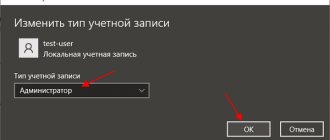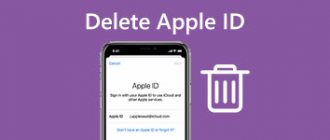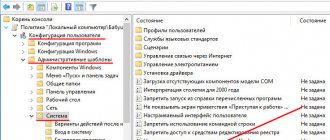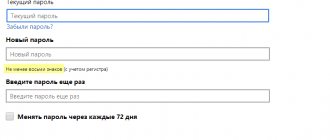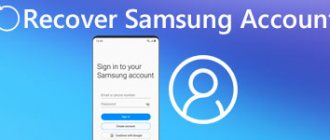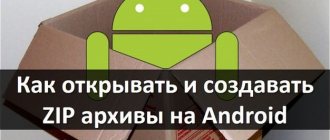In the world of modern technology, more and more new and incomprehensible things appear every day. This is especially true for mobile phones, which almost everyone has. In this regard, the question of how to understand and delve into all the difficulties of the “luminous screen” comes to the fore. We will talk about the main and fundamental phenomenon - registering your account and its main functions.
What does it mean to create an account on your phone?
An account on a phone is an account, a personal page on Google, iTunes and email services. It contains the user’s personal data necessary to download games and applications. Without a profile, you won’t be able to use the voice assistant, synchronize with your computer, or archive or restore data. One account on the phone allows you to use Google services and applications or Apple services.
Creating an account on your phone means registering via email in one of the services. This could be the website of the smartphone manufacturer. Developers install applications on their branded gadgets that run only on one OS. For Android devices they can be found on Google Play, for Apple gadgets - in the App Store. You will not be able to log into these services without an account. An account on the phone is needed to restore data if the gadget fails.
Personal account features that smartphone users receive:
- Use app stores for free downloads.
- Sync with other devices.
- Use the email service to exchange messages and log in to websites/services.
- Basic settings allow you to upload personal files located on your mobile phone to the cloud. Subsequently, they can be used both on a smartphone and on a PC.
When a user replaces an old phone with a new model, he does not need to re-save personal information and files. It is enough to synchronize with one of the devices on which the account is present.
Use a fake number
There are several online services that allow you to purchase a number and use it to register for an account. Google will send a verification code to the purchased number and you can register. Here are a few services that have been helping people register accounts for a long time:
● Onlinesim – a service that allows you to buy a number for 30 rubles
● SMS-REG allows you to buy a number for a price from 2 rubles to 45 rubles
● SMS-ACTIVATE allows you to buy a number in 60 countries
● Simsms sells a number for an amount from 0.5 to 60 rubles.
These sites provide paid services to users; they also issue numbers when they try to register for services in VK, Odnoklassniki and others. The main disadvantage of purchasing a number will be the inability to use the phone again, so if you forget your password, you will not be able to restore your page. The advantage is the easy availability of rooms and a wide selection of sites for purchase.
Features of creating an account
Each platform requires registration of a separate working account. The procedure is different on Huawei, Meizu, Digma, Apple, Xiaomi phones. Gadgets from these developers require you to sign in to a Google account. On your iPhone you need to go to iTunes. For Microsoft devices, accounts are registered on live.com.
On a smartphone
When creating an account on your phone, you will need to provide personal information - login with password, name and email. Regardless of the gadget’s operating system, when first launched it requests account registration. If the user has already created an account before, he just needs to enter a login and password.
The main condition for creating an account is that the phone must be connected to the Internet. If the screen displays “Unable to establish a reliable connection,” you need to connect to another network.
On PC
It is not necessary to create an account on your phone. You can register your profile using a PC. To do this you will need to create a mailbox. Sequencing:
- For an Android smartphone, you need to go to Google and click the mail link.
- Then select “Create an account”.
- Fill in the required fields, create a login and confirm your phone number.
- Confirm your password and log in to your email.
After registering with Google, you need to synchronize your PC and phone. To do this, you will need to install the gmail application on your smartphone.
What you need to know
Is it possible to create a Google account without a phone number?
Yes. Google has not closed the ability to create accounts without entering a phone number. You can still create an account without linking a number. The need to confirm your identity by sending a code via SMS or calling does not always arise, but only in some cases.
Why does the system ask you to enter your phone number and how to avoid it
This usually happens if the user has registered too many accounts, frequently enters the wrong password, or logs in from IP addresses that exhibit suspicious activity.
There are several tricks that will increase your chances of success. If you can’t create an account without linking a number, try the following:
- Before creating a new account, log out of your current one.
- Connect via mobile Internet or another network other than your usual one.
- Use a different computer or Android device.
- Please indicate age 15 or younger when registering.
- Create an account not from the Google home page, but from the “Account” section using this link.
Instructions for creating an account on phones
The process of registering mail on gadgets from different manufacturers is different. It is worth considering logging into your account on phones from popular brands.
Samsung
On Samsung phones, you can activate a brand account through built-in tools. To do this, go to the gadget settings, select “Accounts” and click “Add new”. Then all that remains is to fill in the fields and save the password.
Meizu
In the settings, find the “my Flyme” item. Find the “Registration” button and enter the requested data, including login, password, name, email.
Xiaomi
You can create an account through Mi-account. First you need to go to the official Xiaomi website. Then enter your mail and country. The last point is to create and remember a password. After confirming registration, you can change settings and connect other devices to exchange data and passwords.
For Windows
To create an account on Windows Phone, you should select the “Accounts” settings item. Then you need to go to live.com and click “Create an account.” The user is presented with a form that needs to be filled out. Additionally, you must provide an email address. Mail management occurs through the outlook service.
After confirmation, you need to click the “Add a service” button, and then “Microsoft Account”. After entering the login and password from the mail, the user enters the service and can use all the functionality of the smartphone.
For BQ, Dexp, Fly, Honor, Huawei, Philip and Zte smartphones, the step-by-step instructions for registering an account are no different from the manual for models from other manufacturers.
How to create Gmail without a phone number | 2022
Want to create a new Gmail account but don't have a number to verify it? Then don't worry, you can create one Gmail without a phone number. You can't use the same number to create multiple accounts, and if you do, Google will block all your accounts. So, what methods can you use to create a Gmail account without a phone number? Let's study them.
How to open your account
To open your account on your smartphone, you need to go to settings and find the “Accounts and synchronization” section. It contains a list of accounts that the user is logged into.
One of the common errors on Android devices is that you can’t log into your Google account. It appears after entering your email and password. The user sees a message about a problem connecting to the server.
To access Google on Android, you need to identify the cause of the error. It could be a slow Internet connection or an incorrectly entered password. Even if all the data is written correctly, failures of the device itself cannot be ruled out. To eliminate program errors, you should restart the device. Access to the account may be blocked if the user has set up two-factor identification and changed the number.
You can access Google on your phone through YouTube. After logging in to the video hosting, your mail will also open.
How to log into your Gmail account
There are several ways to log into your Google email:
1. If you have previously logged into Google, then on the Google start page in the upper right corner there will be dots in the form of a square, by clicking on these dots in the drop-down menu there will be a heading “ Mail ”, click and the system will redirect to mail:
2. The second option is to log in to Gmail, through the search of any browser, writing gmail.com in the search. Next, go through authorization as in the previous steps:
How to log into a second Gmail account (Gmail)
You can sign in to multiple Gmail emails in several ways:
1. If you already have a Gmail account and want to log into a second account, then on the Google start page click on the icon with the letter and in the drop-down menu click on “ Add another account ”:
At the end of the authorization procedure, the “Protect your account” page may appear with fields for linking your phone and backup mailbox. You can skip it by clicking “Confirm” at the bottom right. If you want to protect your account, then click “Edit”.
2. In the second option, add another Gmail mail in the mail itself. In the upper right corner, click on the letter and in the drop-down menu click on “ Add another account ”:
Account setup
You can go to the necessary account settings on your Android phone through the “Settings” - “Google” item. Then select "Account Management". There are sections with settings, personal information, and security options. In the “Data and Personalization” tab, the user can set the saving of data.
The “Download, delete and schedule” item is one of the most important. From it you can make a backup copy of all information associated with mail. In the “Payment Methods” section, you can link or unlink your card from Google Pay.
Who needs and why create Google accounts?
Such profiles are in great demand. With their help, you can access Gmail, access YouTube, create a blog on Blogspot, and more. The foreign company tries to fight repeated registrations and sets limits, but their restrictions are circumvented.
Someone logs in to other sites through such pages, someone completes tasks on axleboxes, participates in cheating, and so on. Everyone has their own goals, but while there is such an opportunity, we advise you to make more accounts. They may be useful in the future, at least for sale.
How to update Gmail to the new interface
An interface is a way of displaying the functionality of a page for user interaction. In Google mail it can be changed using the settings menu:
You can update the Gmail interface at any time if you wish.
If you receive an error: A reliable connection to the server cannot be established
The error means that there are problems with the Internet connection. To fix it:
- Make sure your device is set to the correct date, time, and time zone.
- Reboot your mobile device.
- Connect to another internet source (another Wi-Fi or mobile internet).
- Try registering your account again.
Step-by-step instructions for changing your account
So, your phone is currently synced with one entry, but you need to log in to another Google account. This is quite easy to do on Android, but you will have to delete your old account information first. You can do this using the following instructions:
- Go to your gadget's settings.
- Find the “Accounts” section (may be called “Personal Information”).
- It will display all the systems in which you are authorized. You need to select Google.
- You will be taken to the settings window, where synchronization of various data is activated. You need to press the gadget's function key or the three dots icon on the right side of the screen.
- Select “Delete Account” from the drop-down menu. The system will ask you to confirm your choice. Do it.
- If you installed a security system, then before doing this the phone will ask you to enter a password or pattern.
This completes half of the task. How to change account? Now you just need to add a new account. This is done in the same settings section on the phone:
- Click on the “Add account” line.
- In the window that opens, you will see a list of all the services in which you can create an account. Among them, find and select Google.
- If necessary, enter a password or pattern.
- Next you will be taken to the mail entry window. Here you need to indicate the login of the entry you want to log into (this will also be the email address of your gmail mailbox).
- In the next step, enter your password and accept the agreement.
- The system will prompt you to enter payment information; if you do not have it yet, you can skip this step.
- Make sure that Google appears in the list.
Now you know how to change your account on Android in just a couple of steps.
Also note that if you change your account on your phone, you will not be able to access your mailbox. As mentioned earlier, your Play Market login is also your Gmail account. If you want to keep your mailbox, you have two options: constantly change accounts, which is very inconvenient, or just check your email through your computer.
If you need to completely and permanently delete your old account, you can do this through the settings on your computer. On the Gmail authorization site, go to your account, and in the settings select “Disable all services” -> “Delete data”. In this case, all data will be irretrievably lost. This is relevant in situations where you are afraid that your old account may be hacked by attackers.
How to remove a Google account or third-party service from your device
Important! Settings may vary depending on your phone model. Please contact your device manufacturer for details.
- Open your phone settings.
- Click Accounts. If this item is not there, click Users and Accounts ..
- Select the account you want to delete and click Remove account .
- If you don't have any other Google Accounts on your device, you'll need to enter a PIN, password, or pattern for security purposes.
How to Login to Samsung Account
To change your account on a Samsung phone to a new one, you need to follow the order - first delete the old one, then add a new one. Only one Samsung profile can be active on one smartphone. Adding it repeats the previous steps. To log into Samsung Account:
- Go to Settings.
- Open "Accounts".
- Select "Add Account".
- Select from the suggested Samsung Account options.
- Log in to your account using your email and password, or create a new one.
- If required, enter the one-time password that will be sent via SMS.
For Android 10 devices
- Connect to the Internet.
- Open Settings.
- Select Accounts and Backup.
- Select Accounts.
- Select Add account.
- Select Samsung account.
- Click Register.
- Accept the terms and policies, click Accept.
- Enter:
1. Valid email address; 2. Create a password for your account - a combination of English letters, numbers and special characters. A strong password contains at least 12 characters: Zx34_29vdPCW; 3. Last name and first name; 4. Date of birth.Click Create Account.
- Enter your phone number and click Send.
You will receive an SMS with a code on your phone, enter it below. Click Confirm. If you do not receive an SMS with the code, enter the number with an 8 in front: 89991112233. - Click Back.
- Open your email that you specified when creating your account. Find the email from Samsung, open it and click Verify account. If there is no letter, check your Spam folder.
- Account has been verified.
If this item is not selected, then an account has already been added to this device (you can only add one Samsung account per device). All added accounts can be viewed in the Accounts section (5th step).
Basic Gmail mail settings (Gmail)
We will only look at a few basic Gmail mail settings. Setting up the subject, signature in letters and account security.
Setting up a theme
A theme is an image that serves as the background for the mailbox interface. By changing it, you can customize the visual design of your mailbox to suit your taste and mood. To do this, click on the “ Gear ” button and select “ Themes ” from the list that opens:
Setting up signatures in letters
A signature in a letter is text that is automatically attached to an outgoing letter. This feature is very convenient for business correspondence. “With respect,” full name, contacts – there is no need to type all this at the end of each letter or copy it from a prepared text document. You can simply sign:
Setting up mail security
The attention paid to the security of Gmail is striking even against the background of other popular email services in the Russian-speaking segment of the Internet. Mail is linked to a Google account, so security settings apply to the account as a whole. In order to find them, you need to go to managing your general account:
What settings to do and what not to do is up to the owner of the mailbox to decide.
Application passwords, settings
Application password is a sixteen-digit code that allows an application or device to connect to a Google account. An application password is created as follows:
Attention! The “Application Passwords” line may not be displayed if two-step authentication is not enabled!
Setting up Gmail app passwords is ready.
How to create, configure and use shortcuts
Labels serve as tags for emails, allowing you to group them into categories for convenience. Creating a shortcut in Gmail is easy and in several ways:
1. Method one and the simplest. Mark a letter or several by clicking on the frames to the left of the letter. When a letter is marked, control icons are displayed in the header. Among them there is also a black pentagon, which is responsible for creating and assigning labels. Click “ Create ”:
2. The second method is also simple. Click on “ Gear ” and “ Settings ”:
3. Third method. Click on the main menu on the left “ More ”:
Choose any of three methods for creating labels in Jimail mail.
In what cases is it necessary to change your account?
The first option is that you need to sync some data with your phone. These can be numbers, calendar dates, photographs and much more. For this purpose, you will have to log out of your account and then log into another one that stores all this information.
Another case will be useful when you need to install any paid application. Your friend may have it purchased on his account, so all you have to do is log into his account and then install the desired program on your phone. There are often cases when you simply forgot the password for your old account. If there was no important data on it, it is much easier to create a new Google account and, accordingly, not bother yourself with the password recovery procedure.