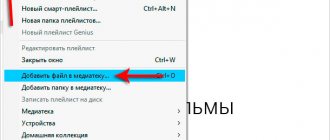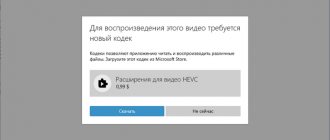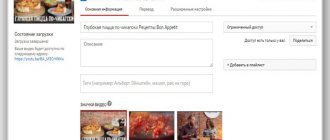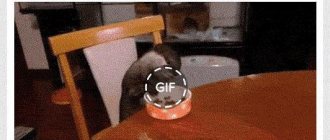When shooting video, we cannot always keep track of the correct position of the camera. As a result, videos are sometimes shot upside down or turned at right angles. However, do not be upset, since this is one of the defects that is very easy to fix. Let's talk about how to rotate a video 90 degrees in various programs and keep it in its normal position.
Is it possible to rotate a video in Windows Player
Unfortunately, neither Windows 8 nor Windows 10 provide tools with which you can rotate videos; this manipulation is only available for images. Neither Windows Media Player
, nor the new universal
Movies & TV
support video rotation. The only thing you can do using built-in Windows features is change the screen orientation in the operating system settings, but this method is unlikely to seem attractive to you.
Free Video Flip and Rotate
This small application is designed specifically to flip and flip video frames. The utility is extremely easy to use, since the interface consists of several buttons showing the direction of rotation. In addition, it is possible to convert videos to AVI, GIF, MKV, MP4 format. The user cannot select the resolution and quality of the source file; Full HD support is disabled in the free version.
How to rotate a video 90 degrees in VLC
More possibilities for working with video are provided by third-party multimedia players, among which, first of all, I would like to draw your attention to VLC
. This popular multimedia player can rotate video at right angles in any direction, but only for viewing.
- Open the video file in VLC and select "Tools
» option «
Effects and filters
" You can also press the key combination Ctrl + E; - In the " Adjustments and Effects
" window that opens, switch to the "
Geometry
" tab.
Rotate
checkbox and select the angle at which the video will take the correct position from the drop-down menu; - Click "Save
" And "
Close
».
Since VLC is not a video editor, it does not make changes to the video file itself. If you disable the rotation function in the player settings, the video will again be displayed at an angle. Also note that the player settings will be applied to all opened video files.
Using third party resources
Software products developed for Windows 10 are “heavy” and during installation the standard system settings are changed. And their functionality is very weak - it allows you to perform only basic functions and reproduce the most common formats. Therefore, if you are already installing software products, it is better to choose powerful and useful ones. For example:
- VLC Player or GOM Player;
- RealPlayer or 5KPlayer;
- KMPlayer and others
Important!
These media players will allow you to play the video, but not save the changes. To save, you will need a video editor.
To flip a video while watching it with one of the above players, proceed as follows (using the example of GOM Player):
- Open the file using the program;
- Press the Ctrl+Shift+S keys on the keyboard simultaneously to rotate by 900;
- Pressing Ctrl+Shift+S again - to 1800;
- The third press of Ctrl+Shift+S is to 2700.
Important!
To ensure that the process goes through without errors, it is recommended to restart Windows 10 after installing third-party software products.
How to rotate a video 90 degrees and save
VideoMONTATION
If you want to not only rotate the video, but also save the result, you will need the help of video editing programs, for example, VideoMONTAZH
.
- Download the full (activated) version of the application from a source you trust and install;
- Launch the video editor, click “New project
» → «
Project from scratch
»; - Drag the video file onto the timeline;
- With the video file selected on the timeline, select "Edit
» option «
Rotate 90° clockwise
" or "
Rotate 90° counterclockwise
»; - Click the " Save
" button, select the export format you need, set additional output parameters if necessary, and save the video.
Windows Live Movie Maker
Unlike the shareware VideoMONTAZH, the Windows Live Movie Maker
completely free. It's easier to rotate video at an angle of 90°.
- Download and install Windows Live Movie Maker;
- Open the video editor and drag the video file you want to rotate onto its workspace;
- Wait for the automatic preparation procedure to complete and select "Rotate left 90°
" or "
Rotate right 90°
»; - Save the video by clicking the "Save movie
».
Movavi Video Suite
Movavi Video Suite
is a shareware program similar to VideoMONTAZH and supports video rotation at an angle of 90°. You will need the full version of the application to work, since the test version adds a watermark to the output files.
- Download the full activated version of the application and install;
- Launch the video editor and open the video file to be edited;
- With the video selected on the timeline, click the rotate button on the toolbar;
- Save the video in the format you need by clicking the "Save
».
Free Video Flip and Rotate
Unlike the above video editors, Free Video Flip and Rotate
is highly specialized, it is intended only for rotating and mirroring video.
- Download the application from the official website of the developer and install;
- Drag the rotated video file onto the editor's working window;
- Select the Rotate Right or Rotate Left tool from the panel, select your preferred save format and click "Save
»; - In the dialog box that opens, select, if necessary, a template for the output file and click "Continue
" The video will be saved to the user library folder of the same name.
VideoSHOW
This video editor is suitable for those who want to create wow videos for social networks, spectacular stories on Instagram and clips on TikTok. The software allows you to overlay files on top of each other to get a picture-in-picture effect, add sparkles and sparkling text to the frame, insert videos into frames, create video collages and customize animations. You can work with a green screen: change the background, add new characters to the frame, etc. The application is easy to use and puts little CPU load, so it’s suitable even for use on a laptop.
How to rotate a video 90 degrees for free online
Video2Edit
To rotate a video at an angle of 90 degrees, you don't need to use desktop video editors. On the Internet you can find online services that will do the same thing, and for free. One of the services offering similar services is Video2Edit
.
- Go to the service page in any browser and click the “Choose File
»; - After the file is loaded, specify the rotation angle in the settings block (available 90
,
180
And
270
degrees). Click the button
Begin
»; - Once the conversion is complete, the file will start downloading automatically, and you will also be given the option to save it to the cloud.
123apps
Popular online service “ 123apps
» includes many free tools for working with audio, video and documents, including the Rotate Video utility, which allows you to rotate a video 90 degrees left or right.
- Open the page with the tool, click the "Open file
» and select your video; - After the video is loaded into the editor, click the "Left
" or "
Right
" to rotate the video image left or right. Click the button
Save
».; - Once processing on the server is complete, the file will be automatically downloaded to your computer.
Online Convert
Popular Online Convert
It is positioned as an online format converter, but it can also be used for basic processing of converted files.
- Open the service page in your browser;
- In the block "Video converter
» select the video format you want to rotate; - Drag the video being processed to the file adding panel;
- Once the file is downloaded, scroll down the page, find the option "Rotate video (Right)
» and select the angle you need. Available
90
,
180
And
270
degrees. We do not change the remaining parameters; - Click the buttonBegin
» and wait for the processing procedure to complete. The edited video will be downloaded to your computer automatically.
VSDC
It's a balance between a professional and a simple video editor, although you'll need above average knowledge to use it. The software contains a module for recording video from a computer screen, a motion tracker, allows you to create and mix layers, apply masks, and apply filters. The application works with Ultra HD video files and allows you to edit videos in 360 VR and 3D format. Among other things, the video editor contains advanced options for working with sound. The downside is that the interface is confusing - it will take a lot of time to master the basic steps.
Programs or online services
Video processing in desktop programs and online services has its pros and cons. The undoubted advantage of desktop software is greater control over the process and the absence of restrictions on the size of edited files; on the other hand, such software requires installation, and not all video editors are free. Those that are distributed under a Free license may not support the desired video format, an example of which is Windows Live Movie Maker.
Free online services do not require installation of software on your computer and have fairly high performance, but when working with them you often have to deal with various restrictions, in particular, restrictions on the size of downloaded files. Also, unlike desktop video editors, online services do not provide full control over video export, which is why the output files are often significantly larger than the source files.
VEGAS Pro
Another option for professional work with video files. VEGAS Pro boasts advanced features such as audio processing, layers and an unlimited number of tracks. Also here you will have access to color wheels and channels, LUT filters, motion tracking, slow motion and many other tools. The downside is unfriendly controls, as well as a heavy load on the system. The cost of the license is also not encouraging: 1,690 rubles per month for the light version and 2,490 rubles for the full version.