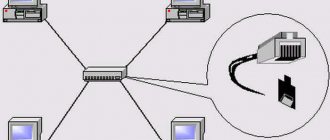A modern smartphone is essentially a pocket computer with many useful functions. However, the display of even the largest phone cannot be compared to a TV screen. Therefore, many smartphone owners want to connect to a TV and use it to view full-size images. This can be done in different ways. Next, let's look at how to connect your phone to your TV via Wi-Fi.
USB connection
When understanding the question of how to watch TV via an Android phone, the first thing you should pay attention to is the USB connection option. Today it is the most common pairing method, as it works on both Smart TV and regular TV receivers. In addition, the user does not have to purchase additional accessories.
To set up pairing, you just need to make sure that the TV has a USB connector. Next you need to follow the instructions:
- Insert the USB-A plug into the corresponding port of the TV receiver.
- Connect the opposite plug to the smartphone.
- Open the TV connection settings and select the involved USB port as the source.
If everything is done correctly, then you will be able to select any file saved on your smartphone for further playback. It could be a film, a picture or a musical composition.
Please note that in this case the phone is recognized by the TV receiver as an external storage device. That is, you won’t be able to watch a movie online. The media file must be previously downloaded to the device.
Connection using RCA
How to connect a gadget to a TV that does not belong to the “modern” category? Often, these models are equipped with standard RCA connectors, which require a so-called “tulip”. To connect the device, you need an RCA-HDMI cable and an appropriate adapter for your gadget (see connection via HDMI).
With this method, the quality of the image and sound will be low, but now you can use your own TV to view files from the gadget. Here you need to select the source of the picture from the “tulips” in the TV settings.
Via HDMI
This wired connection option is suitable for viewing online content. The fact is that when paired via HDMI, the smartphone is recognized by the TV receiver as an external shell. The same thing happens when we connect a game console or set-top box to the TV.
The advantage of this method is that most TVs have an HDMI port, but the disadvantage is that the required port is not available on the phone. Therefore, to set up the connection you will need an additional adapter, which can be MHL or SlimPort. You will also need an HDMI cable. Let's look at the setup principle using SlimPort as an example:
- Plug one part of the HDMI cable into the TV and the other into the SlimPort.
- Connect your phone to the adapter.
- In the TV settings, select the enabled HDMI port as the source.
Important. In order for the TV receiver to recognize the smartphone, both devices must support the SlimPort or MHL standard, which must be verified before connecting.
If the pairing is set up correctly, the smartphone interface will be displayed on the TV screen. To control the shell, the screen of your mobile device will be used, with which you can start streaming video or play a saved file.
What does connecting your phone to TV do?
Almost all new smartphone models are miniature multimedia centers with wide functionality. Many devices are capable of showing movies in Ultra HD quality. However, such views are often not always convenient on relatively small screens. In such cases, it is recommended to connect the phone to the TV and watch your favorite content from a large monitor.
Once the mobile Internet is connected to the TV, the user will immediately receive many undeniable advantages:
- Controlling from a smartphone becomes much more convenient compared to a conventional remote control. The same names of videos on YouTube are easier and easier to type on a phone keyboard.
- All functions of a smart device are transferred to the television screen, and the TV actually turns into a projector.
- Photos and videos taken on the phone are shown close-up and in good quality.
- Internet surfing remains as full-fledged, you can use games and other applications. TV is often used for visual demonstrations and presentations.
To increase convenience and comfort, a keyboard or joystick can be connected to the television receiver. For this purpose, a Bluetooth wireless connection is used.
Wi-Fi Direct
Next, we move on to a more convenient connection method that works on TVs with Smart TV. In this case, information exchange between devices will be carried out using Wi-Fi direct technology, that is, using the Internet. To set up the connection you will need:
- Connect both devices to the same Wi-Fi network.
- Go to the “Network” section of the TV settings and select “Wi-Fi Direct”.
- In the phone settings, open the “Connections” and “Wi-Fi” tabs one by one.
- Click the three dots button and select the "Wi-Fi Direct" option.
- Tap on the name of the TV.
Next, to display the image on the big screen, you need to open the file of interest on your phone, click the “Share” button and select “Wi-Fi Direct” as the sending method.
How to cast from phone to TV - Connection options
There are two ways to connect your phone to your TV: via a wireless connection or using different connecting cables. Most people prefer the first option, as it is the most convenient due to the lack of wires. Below are instructions on how to connect to your TV via your phone in different ways.
Connect via Wi-Fi
When connecting a phone to a TV via wifi, many are faced with the problem of the lack of the Direct function. In such cases, it is quite possible to do without it, the main thing is that both devices are included in a common wireless network. To connect the TV to the router, you can use a patch cord cable.
The main ways to connect to a TV via phone include the following:
- Application for connecting your phone to TV “DLNA Player”. You need to open the program, and then find and select the desired TV. Next, a file is selected for further playback and viewing.
- Media server or Miracast broadcast function, if your smartphone has them.
- YouTube application. While watching video files, the connected TV icon appears in the upper right corner. After clicking on it, the desired TV receiver is selected. Then it is activated and video files are broadcast on the large TV screen.
- Special applications for Android based on Mirroring technology. They work on the principle of mirror reflection, completely duplicating the image from the smartphone.
Among the most popular programs installed on smartphones are the following:
- Samsung Smart View. Designed only for Samsung TVs. Essentially, this is a file manager, thanks to which the phone becomes a full-fledged control panel.
- MirrorOP and iMediaShare. Can work with any television receivers. They have a simple and intuitive interface. All the tips are displayed on the screen, all you have to do is follow them exactly.
Before using these applications, you need to make sure that both devices are connected to your home wireless network. After this, you need to synchronize your phone and TV with each other. If your TV does not have a built-in Wi-Fi module, you can use an external adapter with the same function.
Using WI-FI Direct technology
In order to connect your phone to the TV using this method, a number of conditions must be met. The TV receiver must have a built-in Wi-Fi module, and the smartphone must have the Android operating system from version 4 and higher.
DLNA
One of the very first wireless connection technologies between a TV and a smartphone. It works on TV receivers that support Smart TV, and you can set up a connection only after installing a special application on your mobile device. For example, BubbleUPnP. Next, using his example, we will consider the principle of interaction between two gadgets:
- Connect your devices to the same Wi-Fi network.
- Install BubbleUPnP on your phone and launch the application.
- Go to the “Playlist” tab and click the button in the form of three stripes.
- Open the “Local Renderer” tab, and then the folder where the file you want to display on TV is located.
After launching the file, playback will begin not on the phone, but on the TV. In the same way, you can display a movie, a photograph, or a musical composition on the screen.
Additional method - Install DLNA application
An interesting solution offered by modern Smart TV models is to create your own media server from which you can broadcast. Thus, you can connect your smartphone to Smart TV with the following necessary devices:
- The router is configured to transmit a wireless signal.
- TV (can be connected wired or wireless).
- Phone (usually connected via wi-fi technology).
In addition, to play multimedia content you need to download special software. To be able to run a “heavy” file without constant freezing, we recommend connecting the TV using an Internet cable. It should be noted right away that with this technology you will not be able to start online playback.
Instructions for setting up a DLNA server:
- Once all the required devices are ready, download the DLNA server software on your phone.
AirPlay
A highly specialized connection method that works on Apple iPhone smartphones and Apple TV set-top boxes. If you have the necessary equipment, then follow these steps:
- Connect both devices to the same Wi-Fi network.
- Open Control Center on your iPhone.
- Click the Screen Mirroring button and select your set-top box from the list of available connections.
When using this type of pairing, the entire Apple iPhone interface is displayed on the TV, which means, in theory, you can even play on the big screen.
Via SlimPort or MHL
If your Android device does not have an HDMI input, you can use adapters that allow you to connect the gadget to a TV. The most common connection option is MHL technology.
The connection is made via the popular micro-USB connector. It is available on almost all devices. At the other end of the cable is the HDMI input.
You only need to insert one end of the connector into the TV, and the other into your gadget, where the charger is connected. For correct display, you must insert the HDMI cable into the connector located next to the MHL logo.
In this situation, the image will be displayed correctly and will be duplicated on the TV screen. You should also prohibit screen rotation on your tablet or smartphone, since the picture on the TV will also rotate.
Before purchasing a cable, you need to check with the seller whether it is suitable for the model of your gadget. Some models have their own distinctive features.
There is an alternative connection method - this is SlimPort. Recently, it has been actively used in gadgets from ZTE, Asus and some LG models.
The main difference from MHL is the support of almost all video output standards: HDMI, VGA. Through such an adapter you can connect the gadget not only to the TV, but also to the monitor.
The configuration and types of SlimPort are different:
- This could be a simple HDMI adapter. It connects to the TV, and the other side - into the socket for charging the gadget.
- There is a SlimPort with several outputs at the same time, for example, VGA. In addition to the input and output, there is a separate charging socket on the side, since using this adapter the device will not be charged from the TV. Significantly less energy is consumed here than through MHL.
With such adapters, you can easily connect your gadget to a TV, screens and projectors, and you can charge your phone or tablet. Depending on the type of adapter, image output in FullHD format is supported.
Read TV set-top box on Android - what it is, types and features
Miracast
Similar in essence, but completely different in terms of approach to implementation. Miracast works on any Android smartphone and Smart TV. To connect you will need:
- Set up Wi-Fi on both devices.
- In the phone settings, open the “Screen” and “Wireless Monitor” tabs one by one.
- Activate Mirocsast by selecting your TV to connect.
When transmitting images, Internet speed plays an important role. The higher it is, the more stable the playback will be.
Wired connection
If you are at home, using wires will not cause you much trouble, but it will significantly improve pairing and transfer of information from your smartphone to your TV.
HDMI connection
The cable of this name is especially appreciated by users for the fastest and highest quality data exchange. When you connect an HDMI cable, the TV “mirrors” your smartphone on the screen. In other words, it shows the manipulations you do on your phone. So you can show your photos and video clips to a wide audience, play your favorite shooter, or enjoy a song stored on a USB drive.
Please note that using this method may be limited by the smartphone model: to connect the HDMI cable, both devices must have a connector, which some phones do not have. Although even in this case, progress does not stand still. To overcome this shortcoming, the MHL cable was invented, which is basically a USB to HDMI converter.
So, to establish an HDMI connection, you need to turn off your smartphone and TV, connect the cable to the appropriate outlets, and then turn on the devices. As a rule, the connection is configured automatically. All that remains is to switch the TV to transmit the signal via HDMI.
USB connection
Unlike HDMI, this cable will not show you the screen of your smart TV, but will open a folder with its contents. You can still play movies, music and open photos, and the smart TV will be able to recognize popular document and presentation formats.
Again, the whole process is simple - turn off your smartphone and TV, then plug the cable into their USB ports. Be sure to choose the exact cable you need—TVs have a regular USB connector, while smartphones have built-in micro-USB or mini-USB, so your cable should have different types of ends. After switching on, the connection will already be established.
How to connect a smartphone to an old TV
Today, even older and budget models of TV receivers are equipped with HDMI and USB ports, which can be used to connect a wired phone. If you want to set up wireless pairing on a TV without a Smart TV, then connect a special set-top box like Chromecast to it.
If your TV receiver is so old that it doesn’t even have HDMI and USB ports, then you will need to buy an adapter from “tulips” to HDMI. Next, you can set up any connection, either via Wi-Fi through the set-top box, or via wire using another adapter (SlimPort or MHL).
Which method is best for owners to choose?
For Android technology users
Perhaps the most versatile and convenient connection method is using HDMI and USB cables. Since not all TVs are equipped with the Smart TV function, and you most likely already have these cables at home, connecting your phone will not be difficult.
Connecting via DLNA is also very easy to implement.
For Apple technology users
In order to connect an iPhone or iPad to TV, in our opinion, it is best to use an HDMI cable, since for other connection methods you need to purchase special set-top boxes or stations.
You can also use Bluetooth synchronization, since on Apple products such a connection works without delays or loss of image quality.
Wireless connection via Bluetooth
If for some reason it is impossible to wirelessly pair your phone and TV using a Wi-Fi network, then you can try connecting the devices via Bluetooth. First, you need to make sure that your Samsung TV is equipped with a Bluetooth module, and if not, then you will need to purchase a special Bluetooth adapter and connect it correctly.
Often, adapters are equipped with a non-removable AUX cable, which is inserted into the corresponding connector on the TV, and the adapter itself is connected to the USB connector.
The further pairing process is extremely simple, all you need is:
- Turn on Bluetooth on your phone.
- In the Smart TV settings, open the “Audio Output” section and select Bluetooth.
- Next, go down and click on “Select Device”.
- Find your smartphone in the list of devices available for connection and connect to it.
This method of pairing devices is not always relevant, because most of the already mentioned methods of wirelessly connecting a TV to a smartphone are more effective and practical.