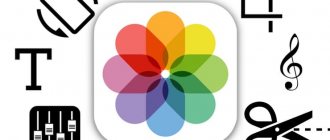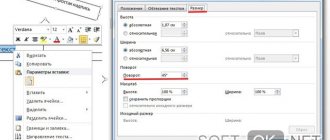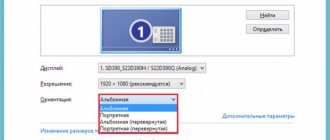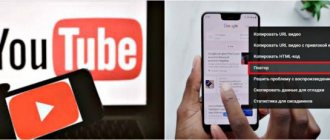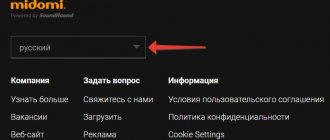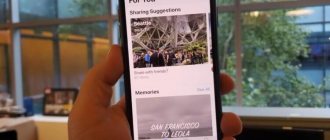Step 3. The file will be processed for a while, and once completed, click on “Video Manager”.
After downloading, click the “Video Manager” button at the bottom of the window.
Step 4: A small arrow pointing down will open additional sections in the Edit box. Select Enhance Video.
Select “Enhance Video”
Step 5. In the editable shell, under the “Quick Fix” heading, click on the rotary arrows. Expand your video to the desired position and click “Save as...” so that the new project is saved on the channel, and the old video image remains at its same quality.
Rotate the video 90 degrees
Step 6. To download the finished file, start the video, and in the address bar after three characters “www.” insert "ss".
Insert “ss” characters in the text
Step 7. You will be redirected to a new tab with the SaveFrom.net website, where the download link will be located. Click "Download".
Click “Download”
Flip video in VideoMONTAZH program
“VideoMONTAZH” is a multifunctional software that can not only flip a video from a phone to a computer and perform other simple operations such as trimming. It will allow you to complement the film with beautiful titles, screensavers, make smooth transitions between fragments, apply original filters and work with the audio track. You can even change the background using the handy Chroma Key feature!
With “VideoMONTAZH” your projects can easily compete with the work of professionals.
Flipping clips is very easy:
- Drag the desired material from the folder onto the artboard.
This can also be done by double-clicking or clicking the
"Add"
. - Now right-click on the added entry and select the rotate option. You can rotate the clip by +90° or -90°
. If the file was turned upside down (180 degrees), simply perform this operation twice. In the “Crop” section, you can flip the video along the horizontal or vertical axis. - To save changes, go to the “Create” tab. From the list, select the optimal format
: regular AVI, a file for viewing on devices, for cutting to DVD or uploading to Internet sites.
As you can see, you can deploy a video on your computer in this video editor in just a minute. If you want to transform the video, between the second and third steps, improve the picture quality, adjust the effects, and set transitions. Do you like to shoot and process footage creatively? "VideoMONTAZH" is the best choice.
How to rotate a video 90 or 180 degrees in the VideoMASTER program
"VideoMASTER" is a convenient video converter that works with various file formats and is able to convert video clips to the required extension. In addition, the software provides access to editing material. Trim and join video files, apply effects, improve picture quality, decorate the visuals with text or graphics
. Try it now:
Works great on Windows 10, 8, 7, Vista, XP
To rotate a video on your computer using this converter:
- Select a video using the “Add” option.
"VideoMASTER" allows you to work with several files simultaneously. As soon as you specify the ones you need, they will immediately appear in the editor field. - In the menu, click "Video Settings"
.
In the drop-down list, select “Rotate video”
and specify the required angle. The application offers to rotate the video 180 degrees, 270° or 90°. - Now click “Convert”
and wait for the process to complete. Do you want to not only save the video upside down, but also choose a new extension? Then first go to the “Formats” section and indicate the desired one.
“VideoMASTER” will be very useful for film buffs, users who often download video files and like to record clips themselves. You can always quickly and efficiently convert a movie and correct image defects.
Fast Video Rotate
The simplest video editor with which you can mirror or rotate a video. Unfortunately, Fast Video Rotate has many disadvantages. Thus, the program interface looks very outdated, since the application was last updated back in 2018. But a more significant drawback seems to be the paid distribution of the program. To download it through the Play Store, you need to pay $1.08.
Flip a video using “VideoSHOW”
"VideoSHOW" has a clear interface and many options for versatile work with video material. Here you can set titles, music, smooth transitions, text, and apply beautiful effects. Moreover, the software offers the ability to customize the animation yourself.
to create original films. Install the software right now:
Works great on Windows 10, 8, 7, Vista, XP
You can rotate a video 90 degrees and save it in just 3 steps:
- Drag files onto the pasteboard.
The application offers the ability to add the entire contents of a folder at once with one click. - Click on the pencil icon to go to editing the slide. Select the video tab. Press the button to rotate 90°
in one direction or the other. Apply the changes you made. - In the main window, click “Create”
. First you need to save the project, after which you will be able to make a regular video file for viewing, a video for recording on DVD or for publication on the Internet, for example, on Youtube.
"VideoSHOW" is a real editing studio. With it you can not only edit records, but also implement any creative ideas!
Video Kit
A simple utility without watermarks and extensive functionality. Suitable for those who don’t want to bother with video settings, but just want to rotate the frame and immediately save the result. Unfortunately, you have to pay to use the Video Kit. So, in Google Play Market the application is valued at $3. But there are many resources on the Internet that offer to download the Video Kit APK file at no additional cost.
Built-in Windows 10 functionality
There is a program for rotating video on a PC in Windows itself. For example, basic Windows Media Player
if necessary, rotates the roller to the desired angle. This is convenient if you started watching a movie, but suddenly discovered that the picture is “lying on its side.” A couple of clicks and you can continue to enjoy the movie.
Windows Media Player does not allow you to save changes you make. That is, for a one-time viewing, you can rotate the image, but when you start it again, the picture will again be incorrect.
Vidstitch Free – Video Collage
A free editor whose main function is to create collages from several parts. There is also a rotation option here, and it is implemented in a very convenient way. So, to change the position of the frame, just hold two fingers on the picture and then rotate it yourself. The picture will change its position, and all you have to do is save the resulting result.
How to flip a video online
If you need to quickly deploy a video on a PC without additional processing, you don’t have to install additional software. You can rotate the video 90 degrees online.
Rotate Video
The Rotate Video site helps you rotate videos clockwise or counterclockwise. The resource is completely free, the only drawback is that it does not support the Russian language. Users can upload the clip from their computer or via a direct link. The video clip can be rotated 90 degrees clockwise or counterclockwise, or turned upside down. The video can also be re-encoded.
- Click "Select file", find the material on your hard drive and upload.
- Specify the format of the source file by expanding the “Output format” list.
- “Rotation direction” is responsible for the rotation method: turn 90 degrees clockwise, counterclockwise or turn 180.
- Expand the Encoding list and specify the compression method.
- To start processing, click “Start”.
Once the clip is processed, a download link will become available. It is worth noting that due to recoding, the resulting file often ends up weighing more than the original.
Online Video Cutter
The online video editor offers a wide range of tools: cropping, trimming, stabilization, speed change and others. With its help, users can turn a video 90 degrees online. The clip can be downloaded from your hard drive, via a direct link, from Dropbox and Google Drive. There is a choice of compression parameters: you can change the format (MP4, MKV, MOV are supported) or leave the original settings.
- Open the editor and click "Open File". Select an import option.
- Using the Left and Right buttons under the storyboard scale, you can expand the frame.
- Click the gear icon in the lower right corner. Select format or o if you want to keep the original settings.
- Click "Save" to apply the changes.
The site is easy to use and has been translated into Russian. The only downside is that the service takes a long time to process uploads, so it's not the best option for long videos.
VivaVideo
One of the most popular video editors for Android smartphones. In the Play Store application store, VivaVideo already has more than 100 million downloads, which indicates the demand for the program among users.
The application has a pleasant interface, a large number of functions and is free to distribute. True, there is no escape from watermarks unless you are ready to sign up for a paid subscription. Also, for an additional fee, VivaVideo opens up new video editing capabilities.
Which application can you flip a video in?
Shot a video while holding your phone in the wrong position? If video content appears sideways or upside down, you don't need to export it to your computer to change it. Let's look at how to flip a video shot on your phone using apps.
InShot
Android | iOS
InShot is an all-in-one visual content editing app. It allows you to create videos, edit photos, and create collages from images. You can merge or trim clips, change the speed and freeze video frames, add filters, music and text. Among other features, InShot allows you to flip and rotate your footage.
To flip a video and keep it that way, follow these steps:
- Launch the application and click on the “Video” button.
- In the search window, switch to Video viewing mode. Find the video you want, select it and click on the green button with a checkmark in the lower right corner.
- Below the preview window, find an icon in the form of a rounded arrow with the caption “Rotation”. Press it until the frame takes the desired position.
- In the upper right corner, click “Save”. Select the quality or set the resolution settings you need.
The application is completely free to use, but the free version has a large amount of advertising built into it. Also in this case, a logo will be superimposed on the clip.
KineMaster
Android | iOS
Another universal application for flipping videos on a smartphone. KineMaster offers a wide range of advanced features that are suitable even for a semi-professional project. The software includes many functions comparable to desktop programs: processing in multi-tracking mode, adding special effects, reverse and much more. The editor allows you to change the audio track, record sound and add it to the video, there are many ready-made sound effects.
Despite this variety, managing the program is very simple.
- To get started, in the start launch window, click on the central orange button with the image of a movie clapper.
- Select your screen resolution.
- In the media browser, find and import the video file you want.
- Select the added layer. In the right column with functions, find the line “Rotate/Mirror” to perform rotation.
- Select a change option. Click on the checkmark in the upper right corner.
- To save the clip to your phone, use the arrow icon. Select your screen resolution, frame rate and click Export.
KineMaster is free, although the audio collection is subscription-only. The PRO account also removes the watermark from the source file and removes advertising.
AndroVid Video Editor
Let us immediately note that all programs work on the same principle. Therefore, the instructions that are relevant for AndroVid Video Editor can be used with other similar applications. This program is a good video editor with a user-friendly interface, thanks to which you can easily rotate a frame:
- Install AndroVid Video Editor via Play Store or APK file.
- Launch the application.
- Click the "+" button.
- Select a video.
- Tap on the “Flip” icon.
- Select the frame position.
- Save the resulting video.
Of course, there are other video editing tools available in AndroVid Video Editor. So, using this program you can add music to a video or, for example, activate a filter that improves the quality of the picture.
Important. AndroVid Video Editor and most other similar programs are shareware. That is, you can edit videos for free, but the output file will have a watermark. To remove it, you will have to pay a subscription.
What to choose?
Although online services work quickly, you can get quite disappointing results. For example, the quality of the picture will deteriorate, or it will stretch horizontally or vertically. In addition, it is unlikely that you will be able to edit a high-quality film weighing 5 gigabytes online.
In order not to take risks and not spoil your mood by wasting time, we recommend downloading one of the editors described above. Such a program for flipping video will not only fix the problem, but also improve the image, allow you to apply effects and create a full-fledged beautiful film. “VideoMONTAZH”, “VideoMASTER”, “VideoSHOW” - choose and enjoy the wealth of possibilities!