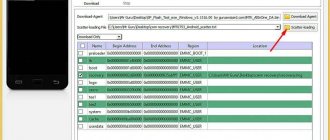Tablet computers have confidently entered our lives and accompany us both on vacation and at work. It is a very unpleasant situation when the device does not turn on at the most crucial moment or does not load beyond the Android logo. The most basic thing is that it’s simply discharged, especially if you actively used the device during the day or night. Then all you need to revive it is to connect the tablet to the charger and wait a few minutes before starting it up.
But there are also more global problems and they can be divided into three groups:
- mechanical
- electronic
- software.
This kind of trouble can happen not only with cheap Android brands (Digma, Chuwi, Teclast, Cube, FNF, PiPO, Onda, Colorfly, Ainol, Ramos, Vido, No-name), but also with market leaders - Apple, Asus, Acer , Sony, Lenovo, Samsung, Huawei.
Let's take a closer look at all three factors to determine exactly why the tablet won't turn on. The instructions are universal and are suitable for both Android, Windows, and iPad, but each case has its own characteristics.
Mechanical problems
Power button is stuck or broken
If the tablet computer fell, the power key could be the first to be damaged. Inspect it; it should not sink or wobble; when pressed, there should be a characteristic clicking sound. If there are any irregularities in the operation of the key, you will have to disassemble the tablet and inspect the nature of the damage. Most likely you will need to solder the key or replace it with a new one if the contacts are broken. Repairing a mechanical button will not be a problem; you will have to tinker with the membrane one.
The charging connector has broken off
If the ON/OFF key is working properly, then you should inspect the memory connector. If you sin by pulling the wire out of the socket very sharply, exposing your mobile computer to moisture, or frequently dropping it, then sooner or later this will lead to damage to the contact connector. Deformation of the socket leads to the fact that the plug will not fit into the connector, will not fit completely, and may even be blocked by some part of the housing or break off if the impact was quite strong. Damage to the pin connector will result in the device not charging. And in this case, you will have to disassemble the case and solder the contacts or completely change the charge socket.
Broken wire
It is possible that the device does not start simply because you have a faulty memory. Check the case for swelling, distortions, and whether the cable is broken. If there is damage in the wire, then it is quite possible to replace it yourself. Fractures in the cord are not visible, so it would be correct to check its functionality by connecting it to a phone, e-reader, etc. and check the charge supply.
The removable battery can be charged directly. This method is not safe for the battery, but if you are willing to take the risk, it is possible. The battery becomes unusable very quickly from this process, so you should not abuse this charging method.
There is a safer way to recharge the battery - using a universal charger called a “frog”
Use these methods only if you are completely confident in your abilities. It is better to entrust repairs to professionals rather than take risks.
How to quickly bypass this breakdown in the future
If you managed to start the tablet and bypass the lock screen without a button, then you do not want to repeat the entire procedure. Fortunately, there are several applications that allow you to turn on the gadget even in such situations, some of them do this by reassigning functions to other “triggers,” and some work using a camera and proximity sensors (as well as pressure in the latest snow leopard).
One of the best software of this kind will be Gravity Screen, which saves you from a critical situation and is useful even during normal use.
And a regular gyroscope is used to turn it on, so after a quick setup, the gadget will automatically learn to turn off in the case and on the table, and turn on in your hands.
There are also additional functions, thanks to which you only need to shake the device or perform other simple actions for the display to work if the power button does not work.
If you are not going to take electronics to a service center, but still want to use it in the future, disassemble it. Sometimes situations happen, such as when the problem is not in the lock button, but in the inability to turn on the device without a battery, broken or previously removed. Then none of the methods will help you, because powering the accessory without a battery is simply impossible.
And if you are worried about how to turn on a device without a power button that has fallen out or become deformed, then simply find a piece of plastic, and then replace the damaged part in the device. But it happens that the problem is not in the hardware, then to fix it it is enough to use an Ammeter and check whether the current flows when you press the trigger. If this is the case, but Lenovo does not respond, then there is no other choice but to launch Android using a PC and reflash it. We talked above about how to launch Android from a PC. If after this it does not turn on, then most likely it can no longer be repaired.
Electronic problems
The charger burned out
If the charger was exposed to moisture or was connected to the network without a voltage stabilizer, then it could easily burn out. The only way out is to purchase a new and preferably original one, which is not always possible.
For brands such as Asus fonepad 7 me372cg, Huawei MediaPad M2, Samsung SM-T311 Galaxy Tab 3 8.0, Sony Xperia Z2 Tablet, LENOVO Tab a5500 it is possible to buy an original charger, then for Chinese brands smarto 3gdi10, 4good light at300, digma plane 7546s 3g, explay xl2 3g, ainol novo 9 spark, bq, thomson hero10sco, irbis tz185 you will have to select a memory based on the characteristics of the burnt block. Pay attention to the voltage (standard - 5 volts) and how many amperes (recommended from 1A to 2.5A) the purchased adapter produces
In the meantime, try charging from USB by connecting it to a computer or external battery.
This topic is discussed in more detail in this article.
Battery died
Modern gadgets are equipped with lithium-ion or lithium polymer batteries. Such batteries are equipped with charge controllers, which are responsible for preventing the battery from being deeply discharged. Such batteries cannot be stored - batteries tend to lose capacity. It is necessary to ensure that they do not discharge to zero and do not overheat above 45 degrees.
The average battery life with active use is 3–4 years (about 300-400 cycles).
To check the battery, you need to measure the voltage on the battery and the board. Remove the battery and connect the charger. Now check the readings on the voltmeter, the parameters should correspond to the following data:
| CHARGER | BATTERY | PAY |
| 5 V | 3.7V | 3.9 – 4.2 V |
| 9V | 7.4V | 7.9 – 8.2 V |
| 12 V | 7.4V | 7.9 – 12.2 V |
Water got on the microcircuits
Contact with water is very harmful. Anything can happen here - oxidation of contacts, malfunction of speakers, fire, overheating. When liquid gets on the microcircuits, it causes a short circuit and turns smart equipment into a brick. If it suddenly happens that water does get in, then the first thing to do is turn it off. Then turn the tablet over with the display facing up to prevent liquid from penetrating the internal elements. If possible, remove the battery, SIM card and flash drive. Remove moisture thoroughly. You can place the tablet in the same position in absorbent absorbents - the simplest and most widely available is rice. Afterwards, let the device dry completely for at least a day.
Read more in this article.
If after all the manipulations the tablet does not turn on, it is better to trust the hands of professionals at the service center.
Fault in the screen or video adapter
It happens that the Tablet PC is functioning and the display simply does not light up. Touch the back cover - it should warm up. A running tablet makes a slight noise or vibration when turned on. There are two options - either after the firmware, viruses or other software influence, the display does not start, the touchscreen is damaged or the video adapter has died. In the first case, a factory reset or flashing is required. You will need to replace the cable if the latter comes off after an impact.
To check the video adapter you will need a TV or computer. New generation gadgets have a mini or micro HDMI video output, with which you can connect your tablet to your TV. If the problem is in the display, the image will appear, but if the video adapter is damaged, the TV screen will remain dark. It is better to entrust such repairs to specialists.
Burnt out processor or memory
Under heavy daily load and running a large number of applications, the processor may overheat or even burn out, which will cause a malfunction of the mobile computer. Very few modern devices use a built-in cooling system. Moreover, you shouldn’t count on it if you have a cheap mobile PC. The more you use your tablet, the more often your CPU overheats, which leads to loss of performance. If the maximum permissible temperatures are exceeded, microcircuits, cables, RAM, and printed circuit boards suffer, which will lead to short circuits of the power circuits. Processor repair is carried out only at a service center, but it will cost a pretty penny.
If the tablet does not turn on, you should check the flash memory. If you have experience, you can try to make repairs yourself, even increasing it.
None of the above helps - perhaps the problem is in the software.
Causes
There can be many reasons for this problem.
Conventionally, they can be divided into two main groups:
Let's look at each of these groups separately.
Mechanical problems may include:
power failures associated with the adapter or internal “stuffing”;
connecting devices that were broken or not compatible with the tablet;
Damage to the hardware of the device due to various types of mechanical impact - shocks, moisture or temperature changes.
The following factors can compromise the integrity of the software shell:
action of failed applications;
exposure to viruses and spyware;
damage to system files necessary for the correct operation of the device;
critical violation of important settings.
Software failure
Sleep mode activated
Sleep mode is one of the common reasons why a gadget does not start. If, when the operating system goes into sleep state, the device freezes and cannot subsequently start loading Android. To remove sleep mode, connect the tablet to the charger and turn it on after a few minutes. To avoid such difficulties in the future, disable sleep mode in the settings.
Viruses
It is rare that a device does not function due to a virus attack. More often it loads at least to the splash screen and freezes. In this situation, it is necessary to carry out a complete cleaning with a good antivirus program. To do this, connect the tablet to your personal computer or laptop using a USB cable. After this, reset the settings to factory defaults (the so-called Hard Reset, details here).
Lack of memory
Sometimes the tablet computer does not turn on due to lack of memory. Remove the card and try to turn on the device without it. Clean the OS from recently installed applications, remove unnecessary ones. Programs that are incompatible or incorrectly installed overload the RAM. Also avoid forcefully shutting down the system so as not to delete files responsible for its operation.
After removing third-party software
If the gadget stops functioning after deleting the application, then returning to factory settings will help:
- remove the flash card and sim card
- Press the Volume and Power buttons at the same time
- navigate through the BIOS items using the volume buttons, select the Power key
- select the item – Wipe data/factory reset
Be prepared for the loss of personal data.
Before installing any software, you must ensure that it is compatible with your device. For example, a program such as Paint Tool SAI, which works great on powerful devices. But after launching which a simple tablet (dns, dexp, supra, digma, equator, techet, explay, Thomson, nexus, prestige, etc.) freezes and stops responding to any actions, because it is not designed to install this software according to its characteristics . After uninstalling this application, graphics drivers crash and disrupt the operation of the PC. Only graphics tablets such as Wacom Intuos are suitable for such a program. Don’t load anything that is not intended for the device and then you won’t have to ask the eternal “why.”
After flashing
The flashing process requires a certain skill, so unsuccessful intervention often leads to the loss of functionality of the mobile PC. Most likely, the firmware version is incompatible with the Android OS installed on the gadget. In addition, if the cord is disconnected during the process, this is a guarantee of “bricking”. We recommend rolling back the software to its original state or using low-level utilities to restore functionality.
If a disconnect occurs during the firmware installation and data transfer is interrupted, you must perform the installation again.
It may also be the fault of the update developer - they turned out to be incompatible with this version of Android. Return everything to its original form and disable the update in the settings. At least until you verify the reliability and performance of these updates. Download updates that are appropriate for your model - Huawei t1 701u, acer w700, Samsung GT-P5100 galaxy tab 2, Samsung Galaxy Note 10.1 GT-N8000, samsung galaxy tab a 10 5 sm t 595, Samsung sm t311. It is more difficult to find updates and firmware for little-known and cheap brands - 4good light at200, Irbis tz720, LG G Pad 8.0, oysters t12 3g, oysters t72hm 3g, prestigio MultiPad PMP5580C, Ritmix RMD-1050, Roverpad Air Q10 3g, Irbis tz178, wexler tab 7b, 3q tablet pc qoo rc0721b, Chuwi, dexp, Turbokids, Smarto, etc.
If when loading the OS there is a reset or freeze on the Android logo, then all is not lost and you can make the repair yourself. You can restore your tablet PC from a bricked state using the Recovery program by installing it on your PC and connecting the tablet. But each specific model must be dealt with separately; there are no general instructions.
Resetting settings on Android devices
A tablet, like any computer-type device, tends to freeze at the most inopportune moments or simply not turn on for various reasons. Therefore, every owner of a touch device should know how to restart the tablet and restore its functionality after a failure. The Android operating system is a specific mobile platform on which the occurrence of random errors or glitches is normal practice. Moreover, after eliminating these errors, it turns out that the problem was not some kind of global hardware failure, but a simple incompatibility of programs or simultaneously running processes.
Question answer
The tablet turns on and turns off immediately (cyclic boot)
This happens after an incorrect flashing or installation of software with access to Root rights. First of all, try resetting to factory settings through the bootloader menu (Recover mode - hold down the ON + Volume UP button). If this option does not help, then reflash the device with the official, stable version of the software.
The screen flashes or streaks
Careless handling of the tablet leads to disruption of the display and other components. The slightest impact or fall may cause the screen to malfunction. The most common is the disconnection of the screen module cable. To restore, you need to open the device and install it in the appropriate slot.
After a fall, the matrix and touchscreen will be damaged. The display will begin to ripple, streak, show “partially”, and will not turn off. This requires the hand of a master. And be prepared for expensive repairs.
A software glitch is the rarest cause of display flickering. A factory reset will help here. As a last resort - flashing with a stable version of the software.
Also, stripes and blinking may appear due to overheating of the gadget or water ingress.
Doesn't load past the logo
If the screen is on (works, but black), and the device freezes and does not boot, it freezes after entering the password. Use the reset button. This is what will help if the operating system stops loading. If you do not find a reset on your Tablet PC, then try clearing the cache:
- Press and hold the Power and Volume keys at the same time
- Select wipe cache from the menu
- Select the inscription reboot system now
If this does not help, then in the same menu we reset the settings.
Switching to recovery mode – Recovery
Depending on the version of Android and the model of the device, a different key combination may be used to enter Recovery mode. Usually this is the first or second option, but there are exceptions, so try one at a time.
Legend: Home – returns to the desktop (main screen) normally; Power – on/off/sleep button; Vol+ – increase the volume, often the top or right side of the Volume key (volume adjustment); Vol- – volume down button, often the bottom or left side.
Combinations can be like this:
- Power, Vol+;
- Power, Vol-;
- Power, Vol-, Home;
- Power, Vol+, Home;
- Power, Vol+, Vol-
The system menu appears. We look for an item similar to “Wipe data”, select it (confirm the selection with the power key), then Yes. The main menu should load, look for the Reboot item and select it. We are waiting for the reboot.
After everything, the tablet should start. That's not all, just a little remains. Go to settings, item “Backup and reset”. We select, we discard.
Recommendations
And finally - if the new device goes out and does not respond to the power button, then perhaps the battery has completely discharged due to long-term non-use of the device. Connect the tablet to the charger and wait. It is necessary to carry out several charge/discharge cycles for the battery to return to normal. If it doesn't help, replace it under warranty.
If the tablet starts but does not function properly, clean it with an antivirus in safe mode and remove third-party applications. Clear your cache. This way you will be able to preserve personal data, but get rid of the slag in the system.
We have analyzed the reasons and now it is clear that most problems with a Tablet PC can be solved by resetting the settings via entering hard recovery.
What to do when completely discharged
With devices from Lenovo, you can’t do the first method, but if you’re lucky and it’s already turned on, and you only need to bypass the lock screen, then it’s enough to connect the device to the network or connect it via USB to a desktop computer. After these manipulations, a pop-up window will appear in front of you and you will only need to enter the password to unlock the accessory.
And if you have enabled cable debugging on your gadget in advance, then even if it is completely discharged, you can start the device; you only need the PC command line. To do this, install ADB on your PC and enter cmd in the search bar, the connected gadget should appear in devices and printers. If all conditions are met, then after entering the “adb reboot” command you will see the long-awaited download icon.
conclusions
Taking good care of your favorite device is the key to long-term operation. Timely replenishment of energy, careful loading of third-party software - this will only contribute to the long and fruitful use of the gadget. Don’t forget to clear the RAM, don’t overload the device, and then you won’t have to look for answers to the question “where to go and what to do” if the tablet stops turning on. You can fix it yourself, but if you are not confident in your abilities, it is better to trust the specialists.
Firmware methods
If after flashing the gadget does not start, then you can deal with this in two ways:
- programmatically;
- hardware.
For software recovery you will need:
- flash drive in FAT32 format;
- fully charged gadget;
- utility NSBAtchTool.rar.
When everything you need is already available, you need to:
- unpack to system drive C: NSBAtchTool utility;
- in field No. 1 we find the image of the standard firmware;
- indicate the letter of the flash card in field No. 2;
- click on ?? – it means “start”.
When the boot card is ready, you just need to insert it into the gadget, then hold down the Power key for 10-20 seconds. The installation will take place automatically. After this process is completed, you should remove the memory and restart the device.
Manufacturer
The next common reason is the manufacturer. Tablet won't boot? You shouldn’t be surprised by this phenomenon if we are talking about Chinese products. In particular, duplicates from well-known manufacturers.
If a citizen has a Chinese tablet, then problems associated with turning on the device can be resolved using the following methods:
- rebooting the gadget (constantly trying to turn it on);
- repairs at a service center;
- purchasing a new device.
In practice, most often Chinese devices are revived by sending them in for repair, or the problem is solved by purchasing a new tablet. With original gadgets, malfunctions and malfunctions occur extremely rarely. But no one can be 100% insured against them.
How to get information from a non-working tablet
Data from a non-working device can be obtained in two ways, each of which does not guarantee a 100% result, since the malfunctions can be different.
For example, if the breakdown is caused by mechanical damage to the internal flash memory, it is almost impossible to restore it.
Data recovery options:
- Connecting to a computer and using programs to recover deleted data. I recommend the Tenorshare UltData for Android program, which can be downloaded from 4pda. This software can even restore files that were stored on the previous firmware if the operating system was recently reinstalled.
- Service center specializing in data recovery. There are not so many professional service centers for recovering lost files. If there is no such thing in your city, you can send the device by mail.
The data recovery process is complex and requires knowledge, so this service can cost several thousand rubles.
Sources
- https://Planshetuk.ru/android/pochemu-ne-vklyuchaetsya-planshet
- https://plansheta.ru/remont/ne-zagruzhaetsya-planshet
- https://droidway.net/129-ne-vklyuchaetsya-planshet-chto-delat.html
- https://tehnotech.com/android-zavis-na-zastavke-vkljuchenija/
- https://compsch.com/help/chto-delat-esli-ne-vklyuchaetsya-planshet.html
[collapse]
Flashing
Tablet won't boot? Another way to bring the device back to life is to flash the gadget. It is highly not recommended to carry out this process yourself. In inept hands, flashing the firmware leads to the final “death” of the device.
That is why it is best to take the gadget to a service center. There, for a fee, they will flash the device. After this, the tablet will work like new. But incorrectly carried out flashing can cause a lot of problems for users.
Repair
What to do if the tablet does not boot, and all the actions that could be taken have already been completed? In this case, there is only one thing left to do - contact the service center. Specially trained people, for a fee, will carry out a complete diagnosis of the device, and will also help bring the tablet back to life. Of course, if this is possible.
Most often, this is the method that causes the least problems. The service center will be able to change the firmware and any damaged components of the tablet. Only in some cases even contacting such an organization turns out to be useless. This means that you won’t be able to turn on the tablet—you’ll have to buy a new one.
In fact, you shouldn’t be afraid of a situation in which your tablet or phone doesn’t turn on. If you don’t want to spend a long time figuring out the problem, it’s better to take the device in for repairs right away. This is the safest and best solution.